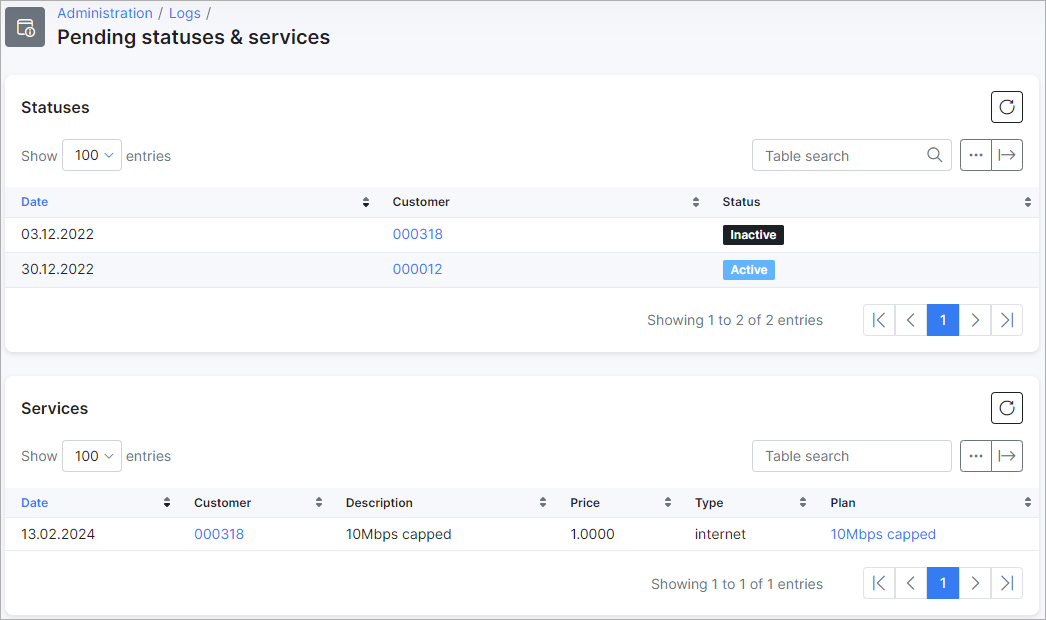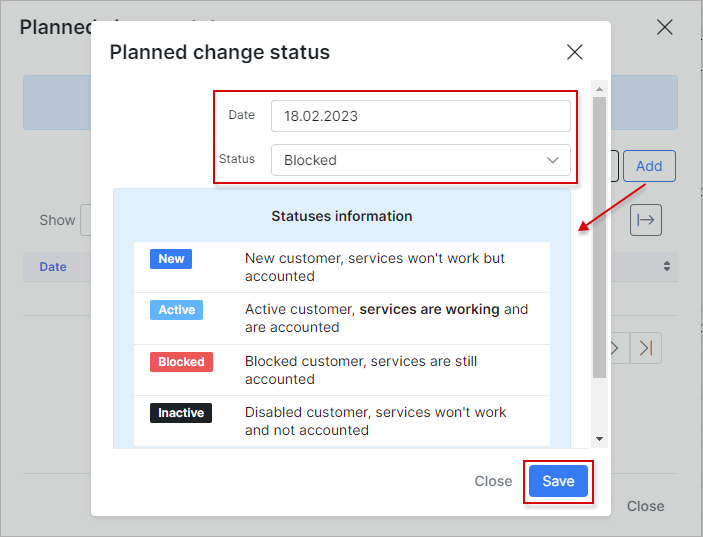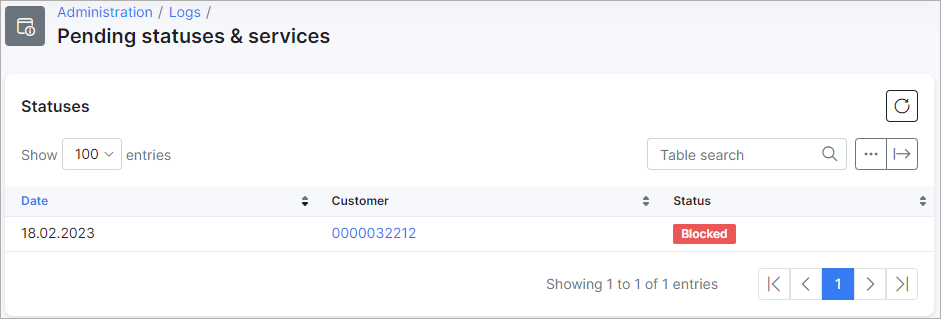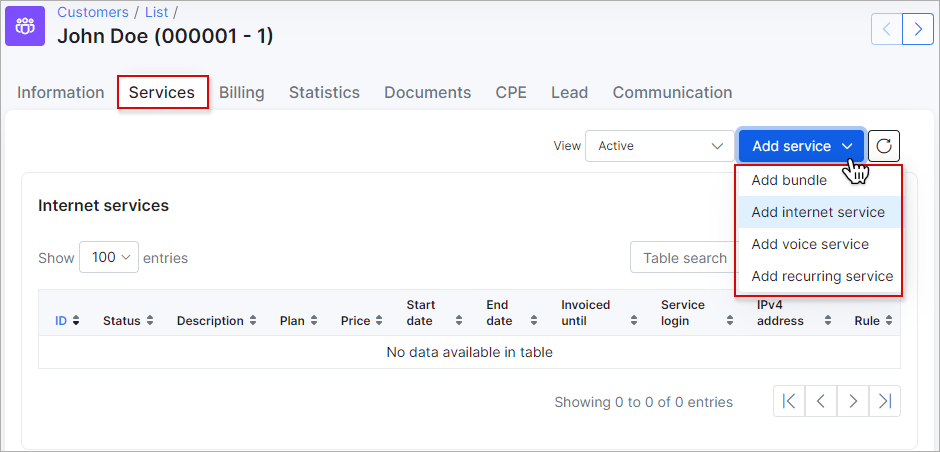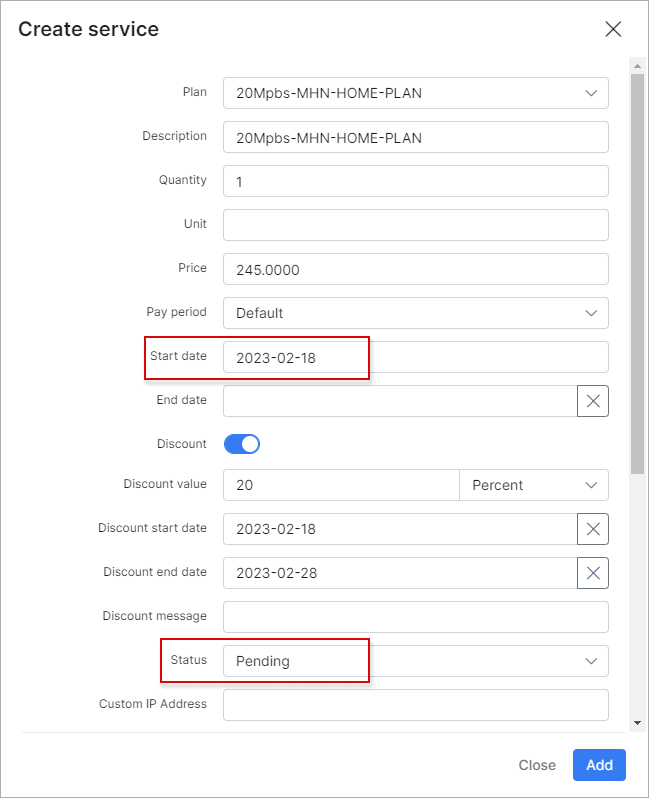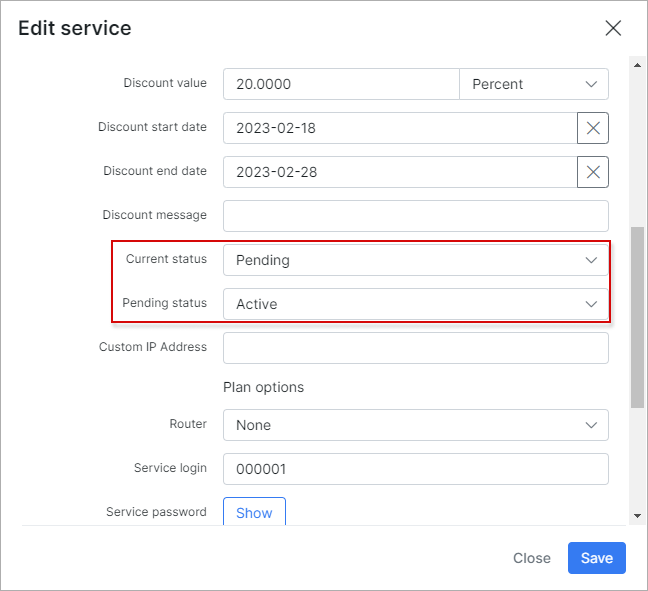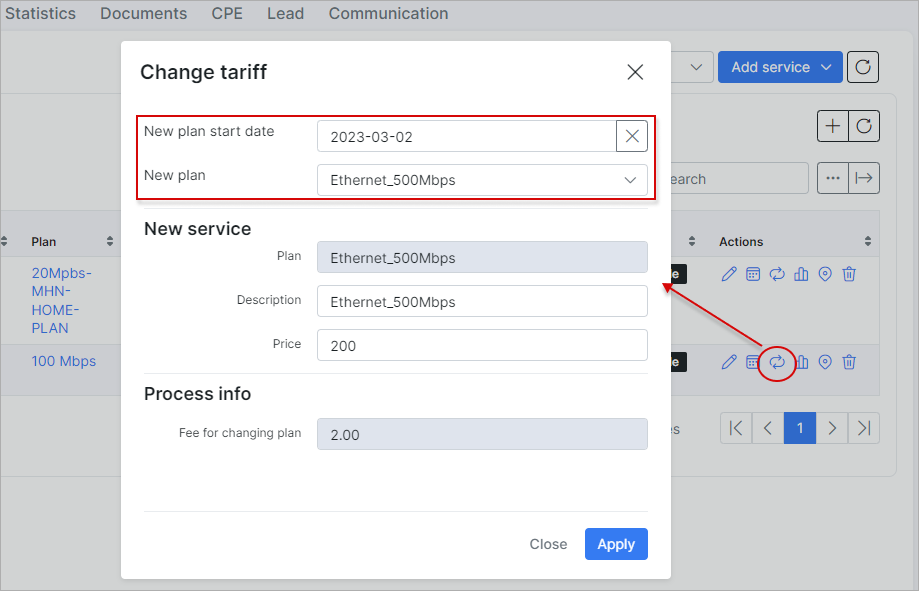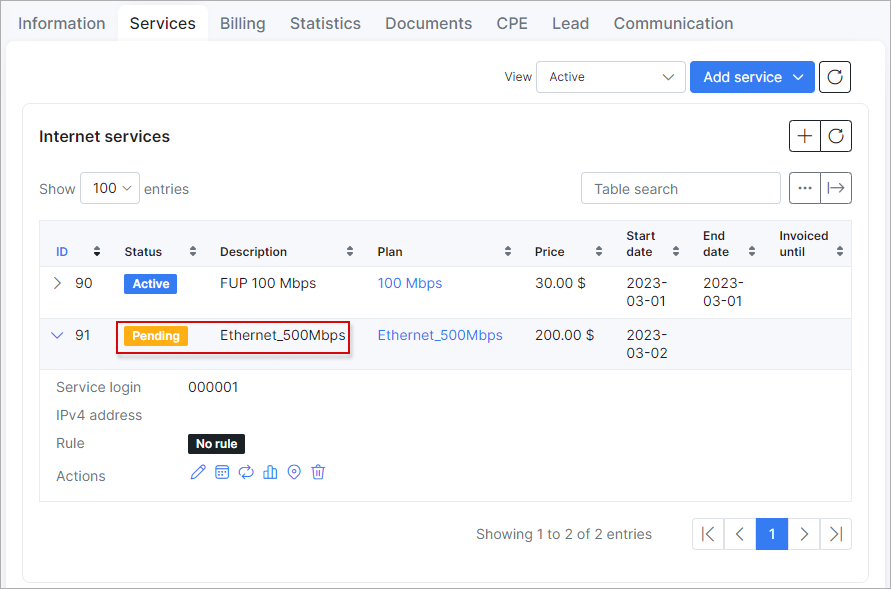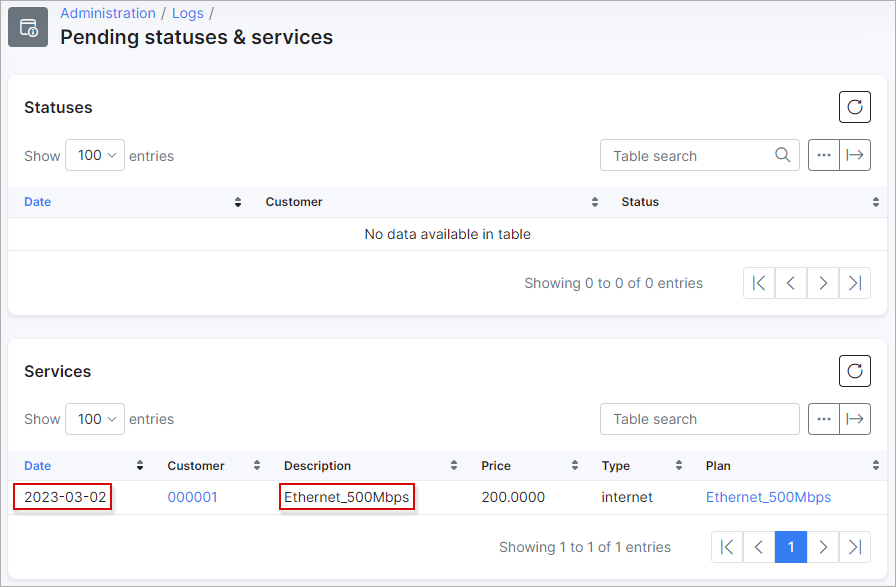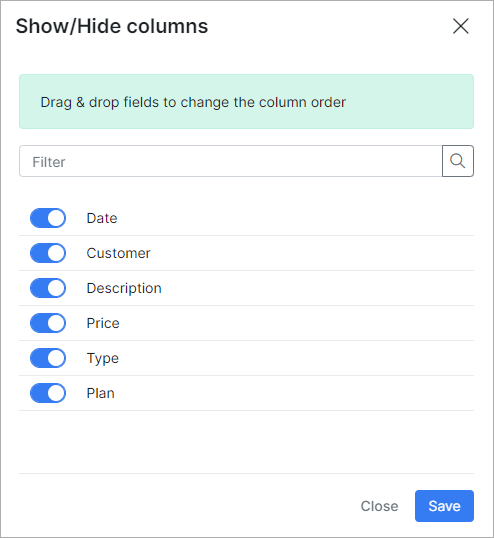The pending statuses & services logs tables show the list of statuses or plans with forthcoming changes, e.g. when customer's status is set to be changed on a particular day or a new service will be activated on a specific day.
Pending statuses - this section displays the date of change, customer's id and status (new, activate, inactive, blocked). To view a customer's information you can simply click on the customer's id in the table.
Pending services - this section displays the date of change, customer's id, description of the service, its price, type and plan. To view the service plan information you can simply click on the name of the plan in the column of the table.
¶ How to set up pending change of status
To set up a pending change of status for a customer, click on the Calendar icon next to the Status ![]() in the customer's Information tab. You can then set the date when the status will be changed and choose the desired status to change to and save the result.
in the customer's Information tab. You can then set the date when the status will be changed and choose the desired status to change to and save the result.
After the result was saved, you will be able to check the pending status in Administration → Logs → Pending statuses & services.
¶ How to set up pending change of service
To set up a pending change of customer's service go to the Customer's Services tab, click on the Add service button in order to select type of service you would like to add.
Then, choose the plan and fill up the rest of fields in open window if needed: Start date, Type of Connection, Router etc. You can also turn on a Discount option here, so customer will be charged with discounted price for the service. Set up the start date for the service.
If you click on the Edit icon ![]() , you will see the Current and Pending status of the service which can be changed if needed.
, you will see the Current and Pending status of the service which can be changed if needed.
In case the customer already has the active service and you would like to change it, open the Customer's Services tab and click on ![]() in order to change the plan. In the new window you can choose a New service and specify its Start date. A new service plan will be added in pending status
in order to change the plan. In the new window you can choose a New service and specify its Start date. A new service plan will be added in pending status
After the service has been added, it's possible to check its status in Administration → Logs → Pending statuses & services ( only if the start date differs from today's date and it has pending status).
only if the start date differs from today's date and it has pending status).
 Please note that there is a difference between the Service end date and the date when the service status (or customer's status) will be changed:
Please note that there is a difference between the Service end date and the date when the service status (or customer's status) will be changed:
Service end date:
For example, we set the service end date to 01.03.2023, it means that the service will still be active throughout the indicated day (01.03.2023) and only on 02.03.2023 at 00:00 the service becomes disabled.
Date of service/customer's status change:
For example, we schedule the service status change for 01.03.2023. It means that on that day (01.03.2023) at 00:00, the service status will be changed.
With the help of the export  icon at the top right corner of the table you can print, copy the list of the information or save it in PDF or CSV file.
icon at the top right corner of the table you can print, copy the list of the information or save it in PDF or CSV file.
By clicking on the breadcrumbs  icon, you can choose columns to be displayed by enabling or disabling toggles or by dragging & dropping items to change the order of the information displayed.
icon, you can choose columns to be displayed by enabling or disabling toggles or by dragging & dropping items to change the order of the information displayed.