¶ Moneris
¶ Overview
Moneris is a Splynx add-on used to pay invoices and proforma invoices with the Moneris Payment Gateway.
¶ Installation
The add-on can be installed in two methods: via the CLI or the Web UI of your Splynx server.
To install the add-on via CLI, the following commands can be used:
apt-get update
apt-get install splynx-moneris
To install it via the Web UI, navigate to Config → Integrations → Add-ons:

Locate or search for the splynx-moneris add-on, and click the Install icon in the Actions column. You will be presented with a window to confirm or cancel the installation. Click OK, confirm to begin the installation process:
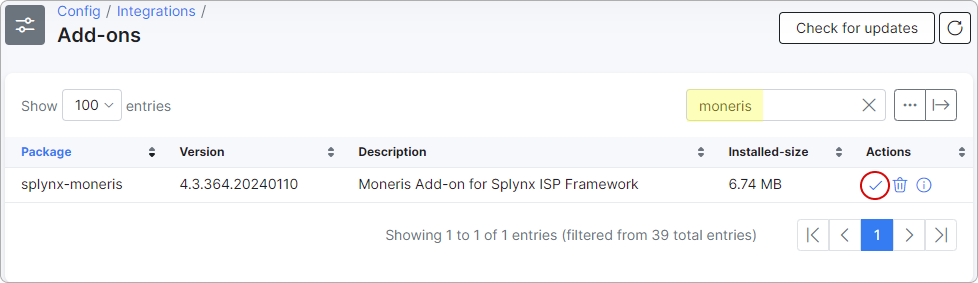
After the installation process has completed, the add-on should be configured.
Navigate to Config → Integrations → Modules list:

Locate or search for the splynx-moneris add-on and click the Edit icon  :
:
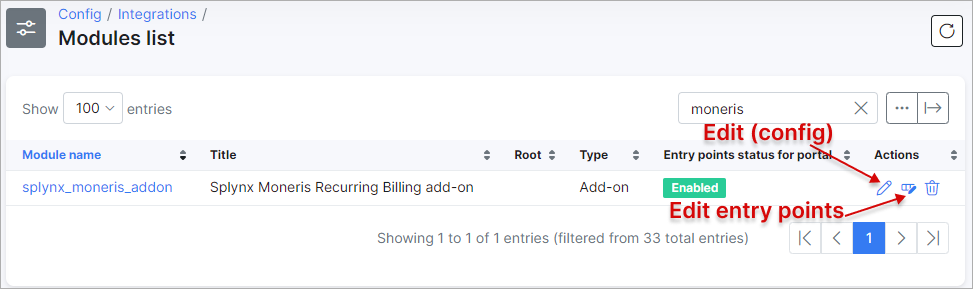
¶ Configuration
API settings
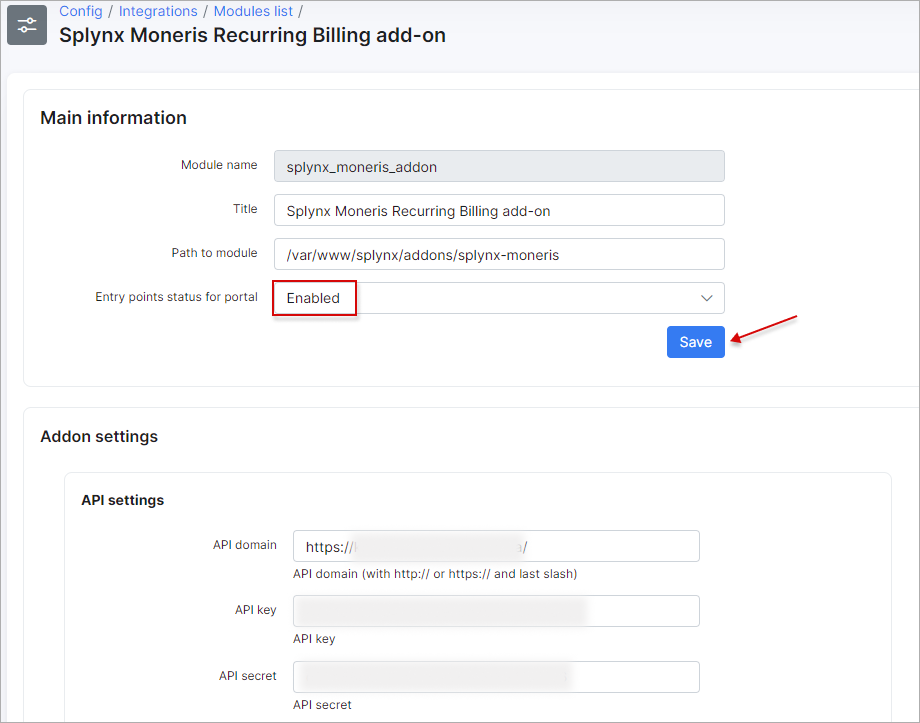
- API domain - your Splynx URL (with last slash);
- API key / API secret - the auto-generated values in Splynx. Do not change these values unless it is particularly necessary.
Common settings
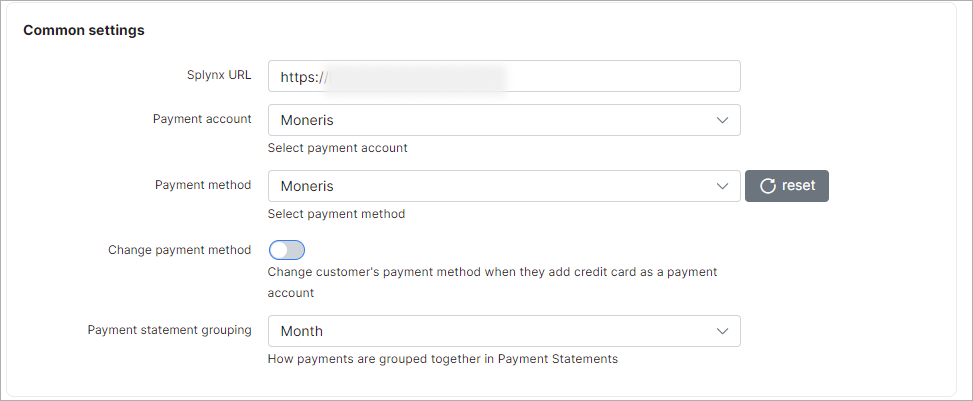
- Splynx URL - your Splynx URL (without last slash);
- Payment account - the account that will be used in customer's profile, by default it's Moneris;
- Payment method - when a customer pays by using this add-on, this will be shown in the payment type column;
- Change payment method - enable/disable the ability to change the customer's payment method when they add a credit card as a payment account;
- Payment statement grouping - how to group payment statements (
Finance → Payment Statements → History) - monthly or daily.
Moneris credentials for Partners settings
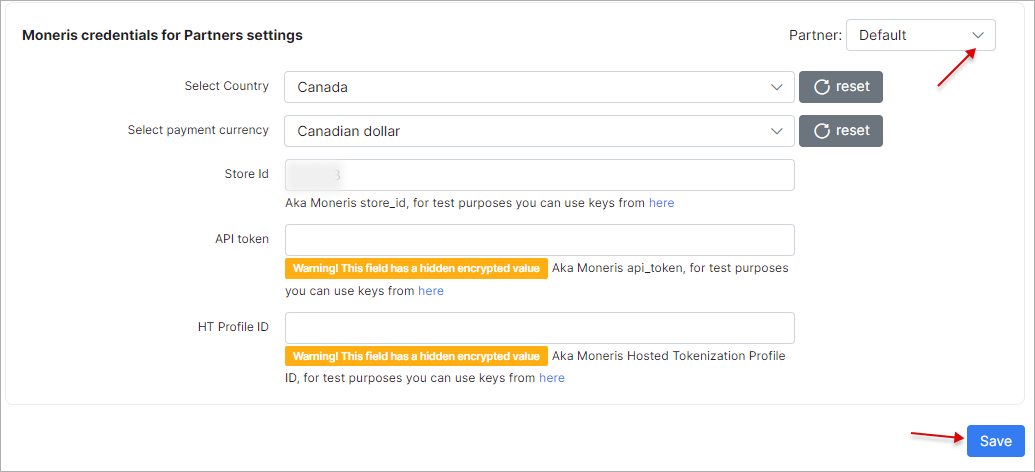
If you are using the multiple partners scheme in the Splynx system, you can divide the Moneris configuration among them. To do this, create a new partner in Splynx, then in the Moneris configuration, select the appropriate partner and configure the required settings.
 The fields marked with
The fields marked with * sign indicate different values from the original ones. The original values are associated with the Default partner.
- Select Country - the country to choose;
- Select payment currency - the currency to choose;
- Store Id, API token, HT Profile ID - these values can be found in the Moneris portal.
¶ Invoice payment
After the successful configuration of the add-on, customers can pay for their invoices using the Moneris gateway in Finance → Documents on the Customer Portal.
The credit card can be added in Finance → Credit card via Moneris gateway section of the Customer Portal.
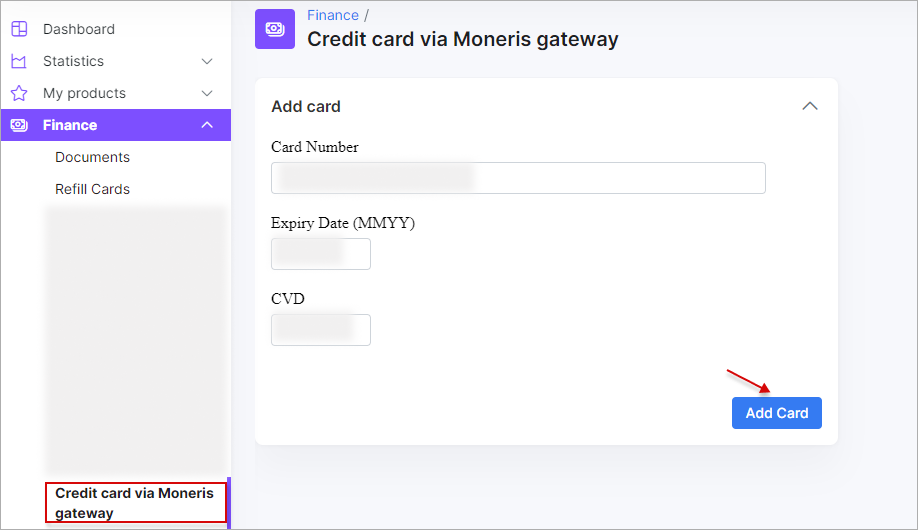
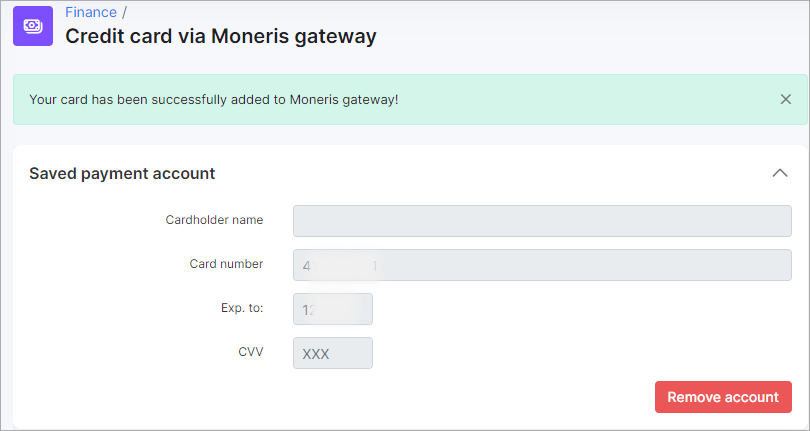
After successfully adding the credit card, customers can proceed to pay the (proforma) invoices in Finance → Documents or directly from the Dashboard:
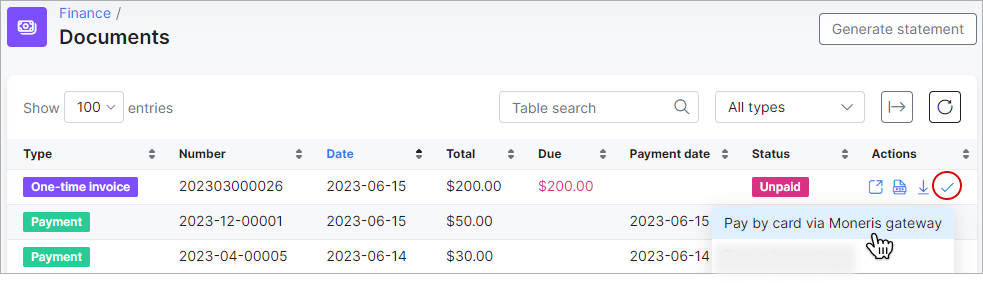
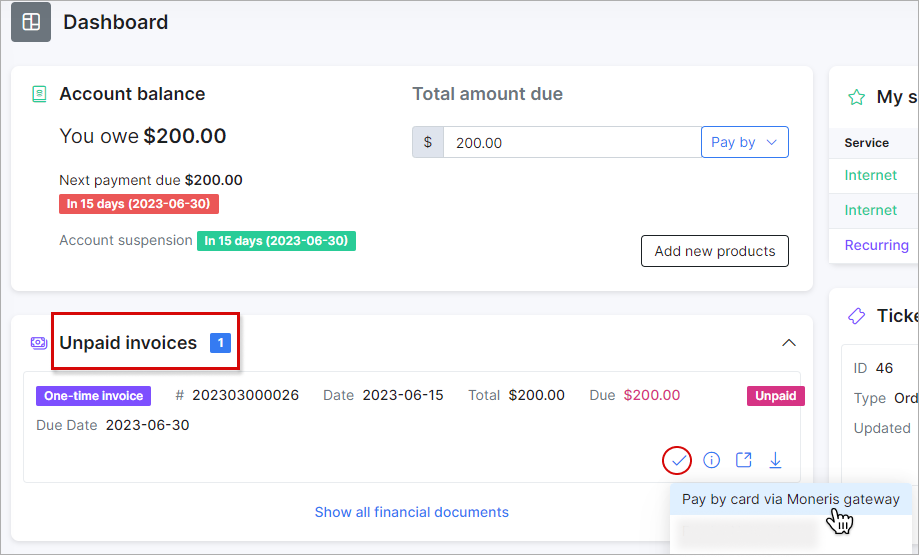
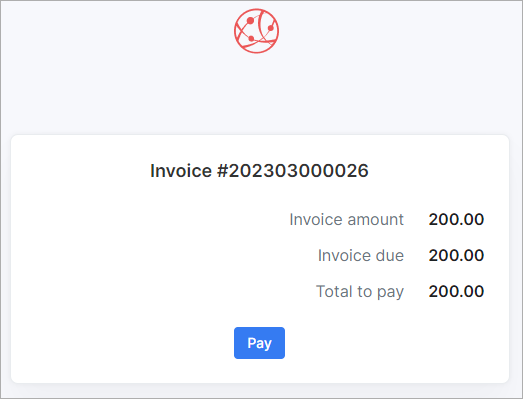
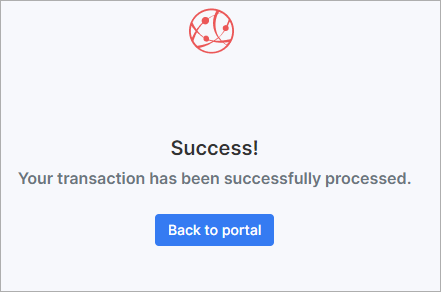
If everything goes well, you will see the status of invoice marked as Paid (on the customer and admin portal).
¶ Top up balance
On the Customer Portal Dashboard, customers can also top up their balances with the Pay by button:
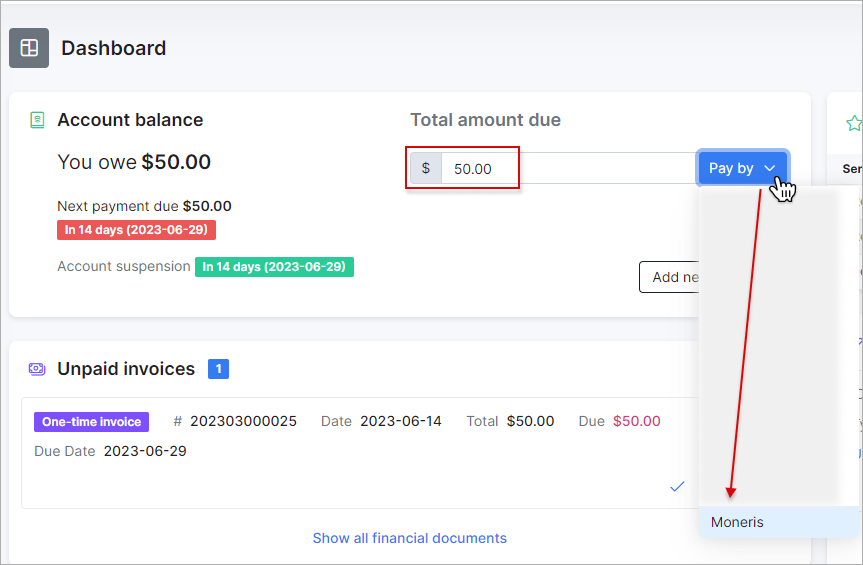
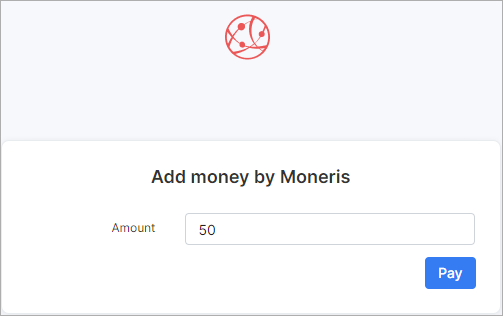
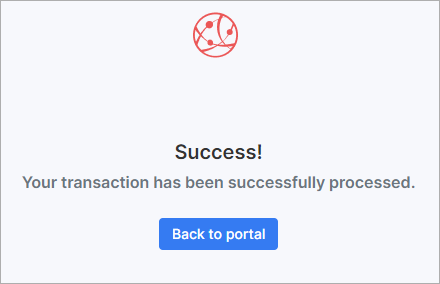
¶ Direct payments
Using payment links is the simplest way to accept credit card payments. This feature is available in the Moneris add-on for paying Invoices and Proforma Invoices.
It provides convenience and simplicity for your customers, thereby increasing the number of on-time payments.
For instance, you can include a payment link in the email containing the (proforma) invoice. As a result, customers can quickly make payments by clicking on the link instead of logging into their Portal page.
If customers have already saved their card details on the Portal, they won't need to provide additional information when using the direct payment link in the future.
However, if the credit card is not linked to the Portal, payment details will need to be entered each time the payment link is used.
To create a direct payment link, please use the patterns below:
To pay the Invoice:
by invoice ID
https://<splynx_domain_address>/moneris/direct-pay-invoice-by-id?item_id=<Invoice_id>
by invoice number
https://<splynx_domain_address>/moneris/direct-pay-invoice?item_id=<Invoice_number>
To pay the Proforma Invoice:
by proforma invoice ID
https://<splynx_domain_address>/moneris/direct-pay-proforma-by-id?item_id=<proforma_id>
by proforma invoice number
https://<splynx_domain_address>/moneris/direct-pay-proforma?item_id=<proforma_number>