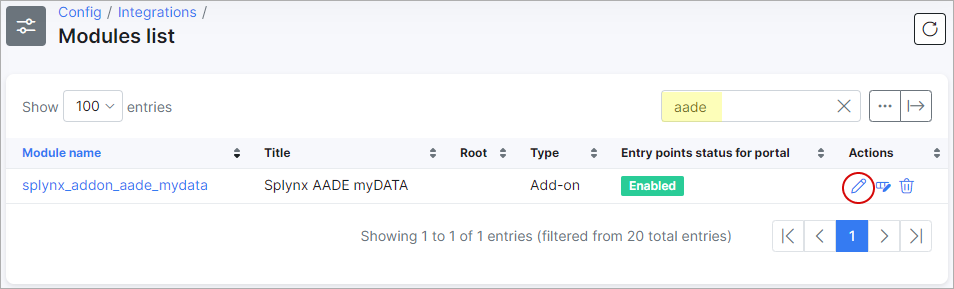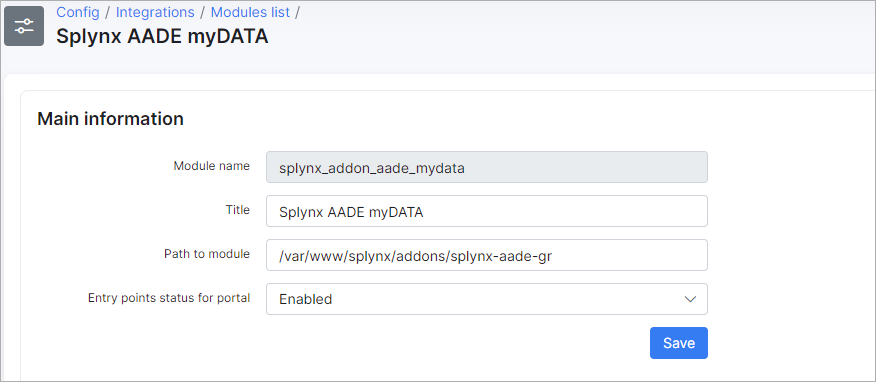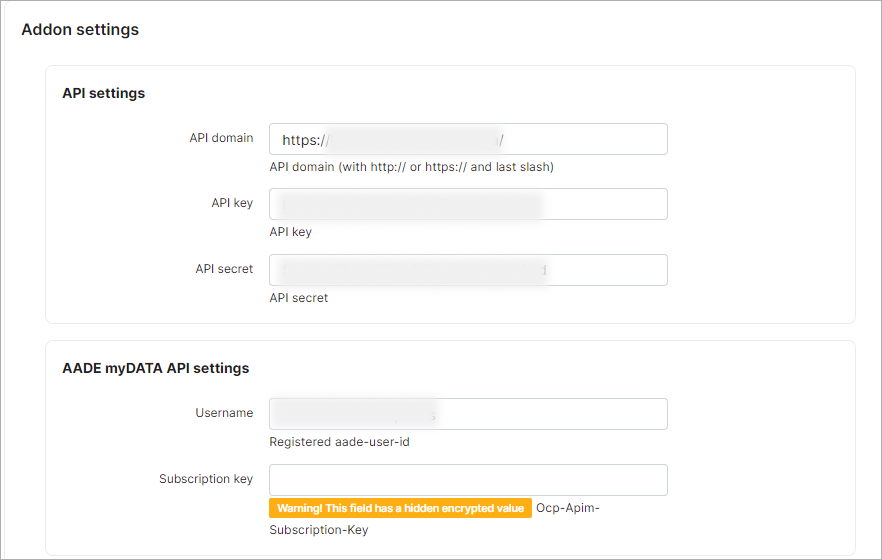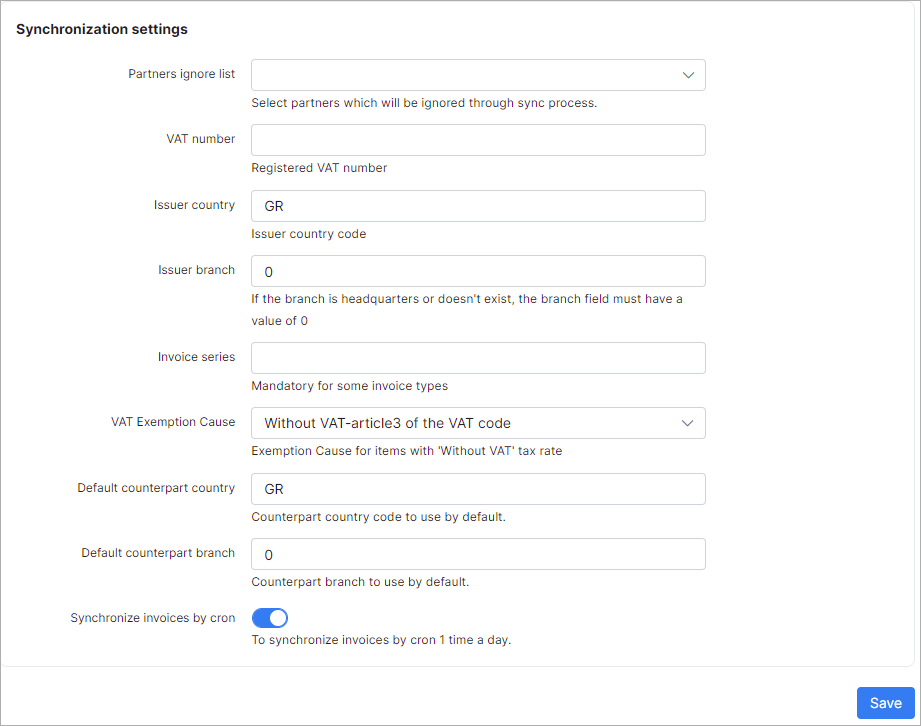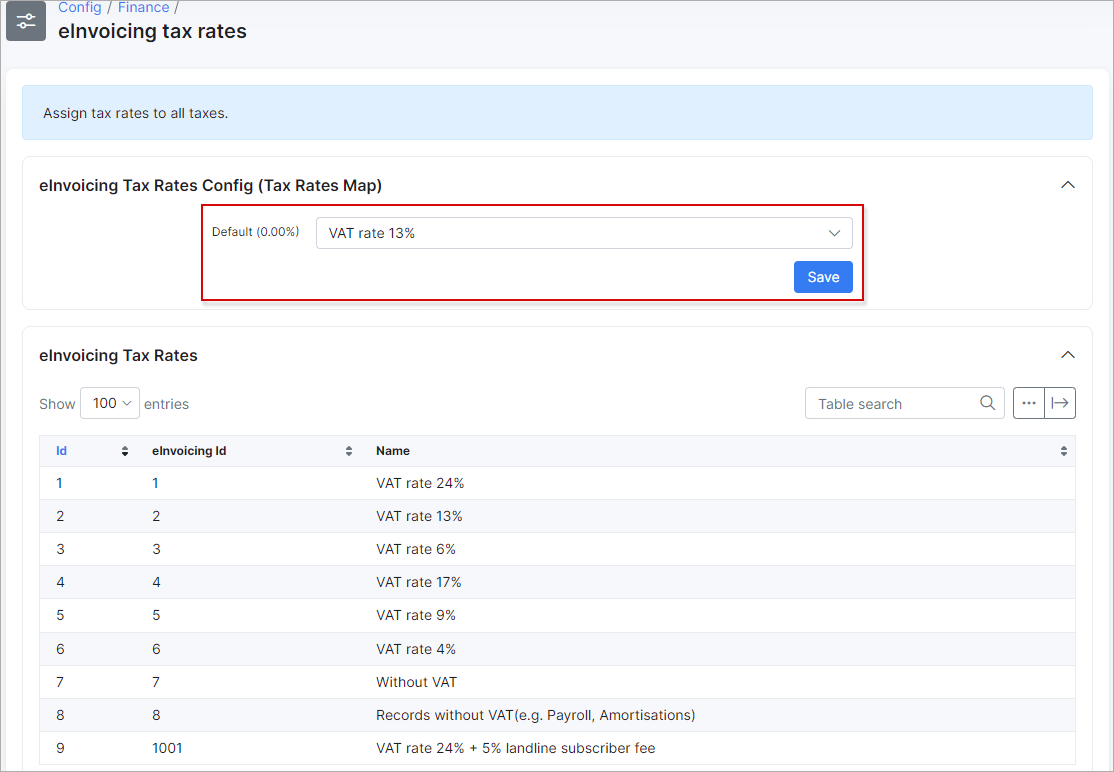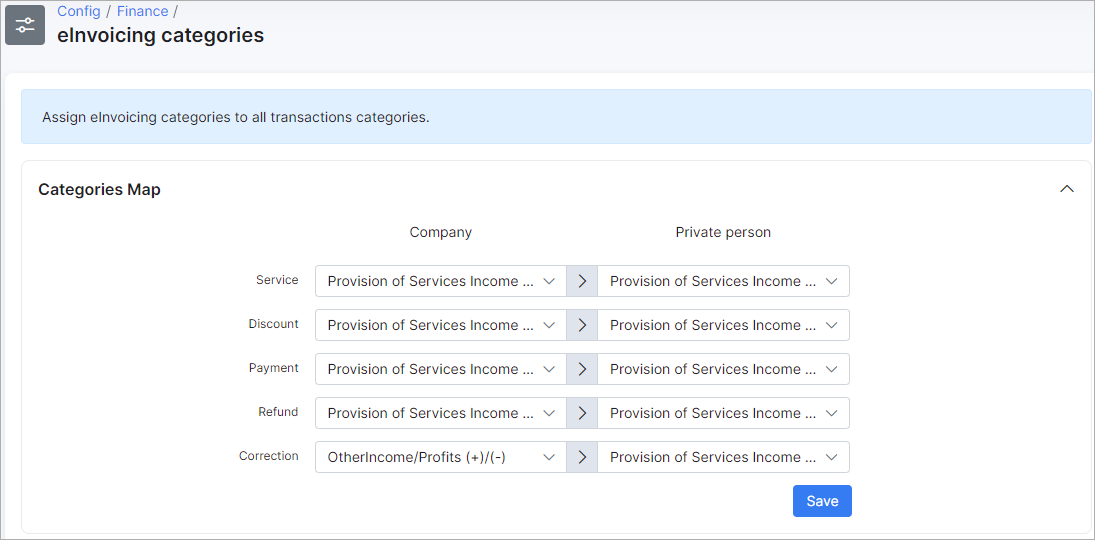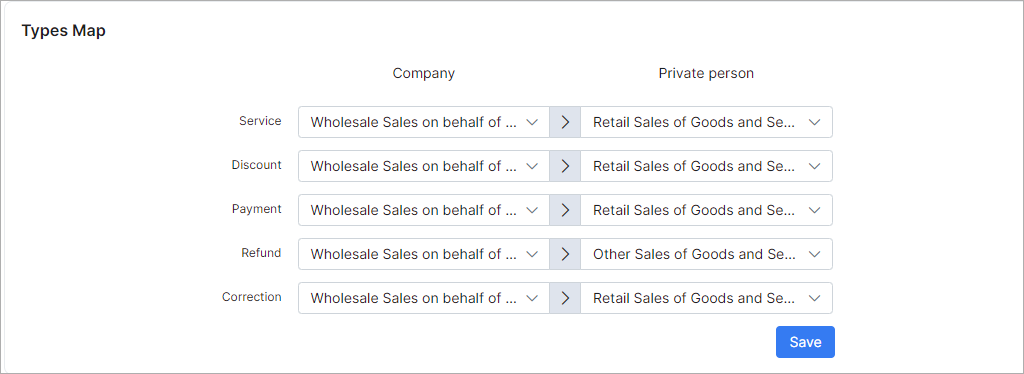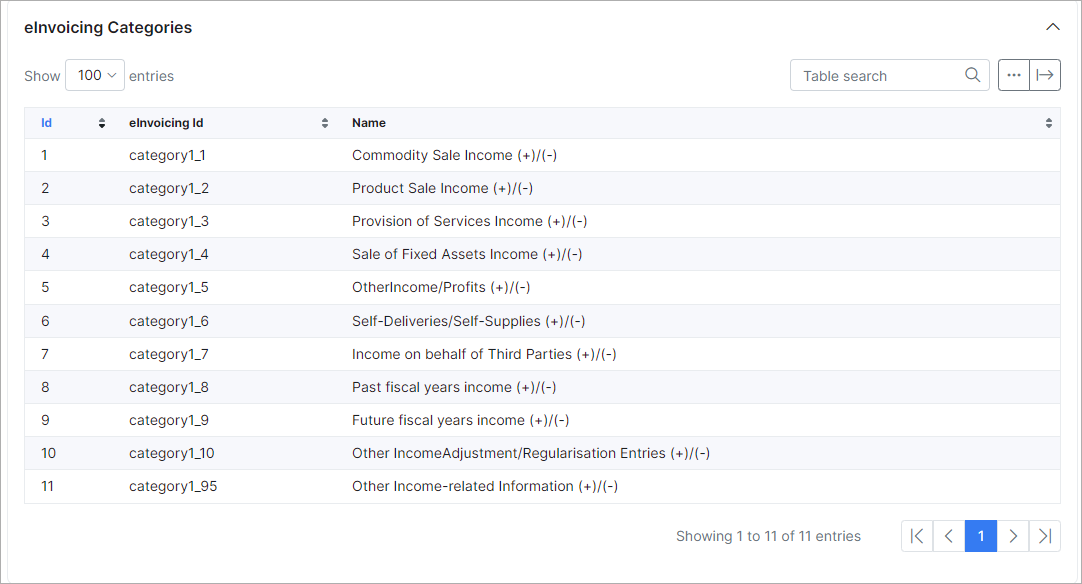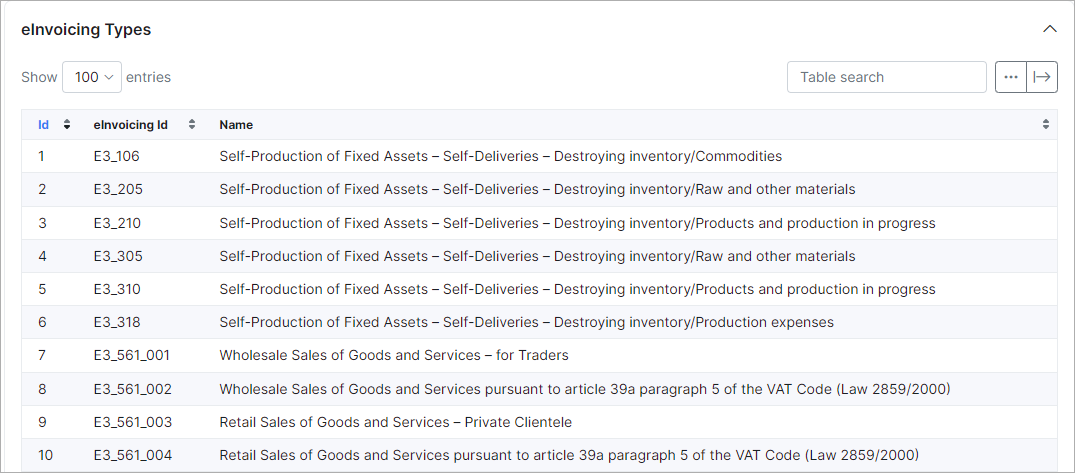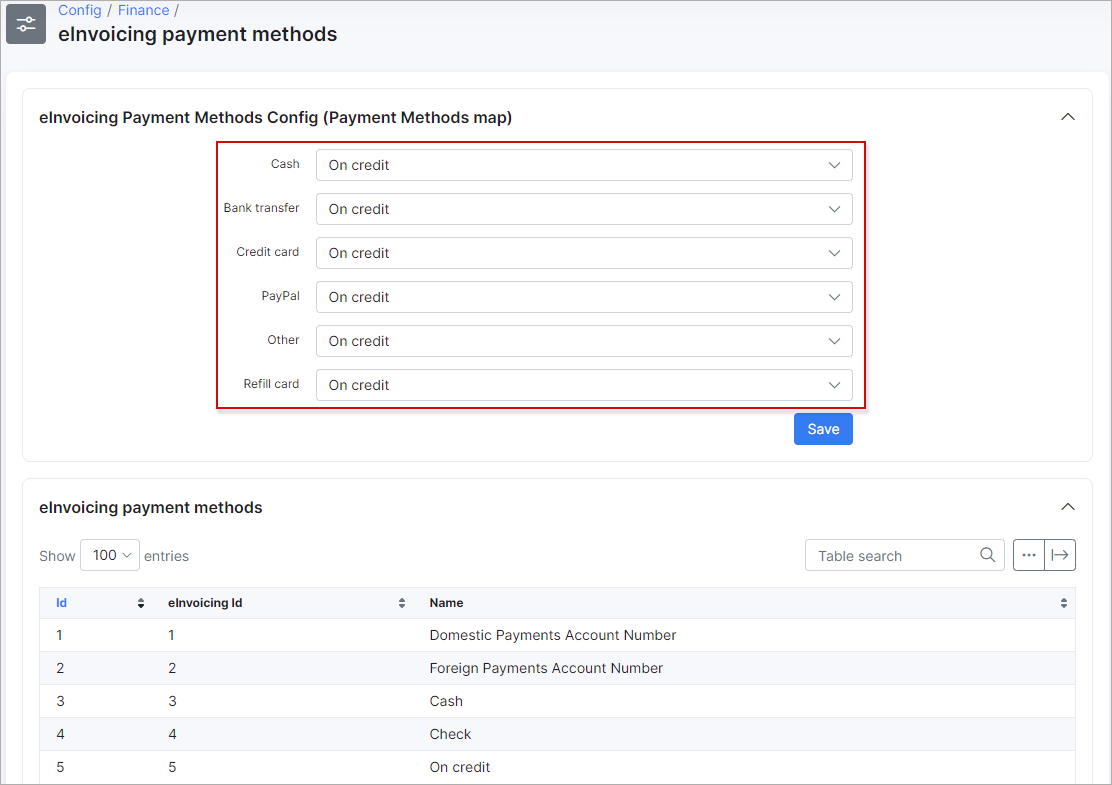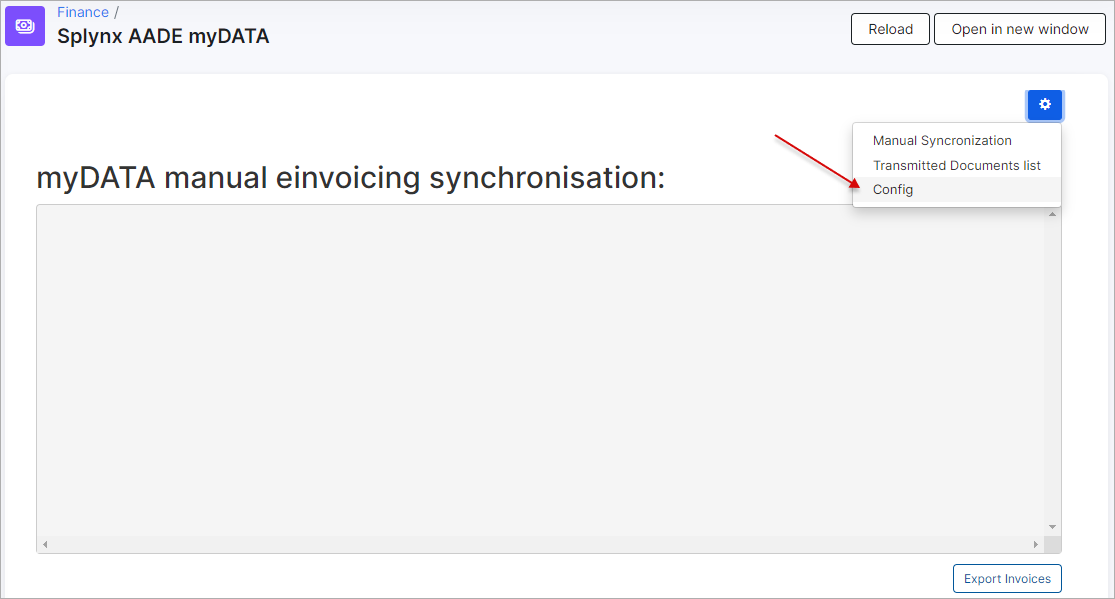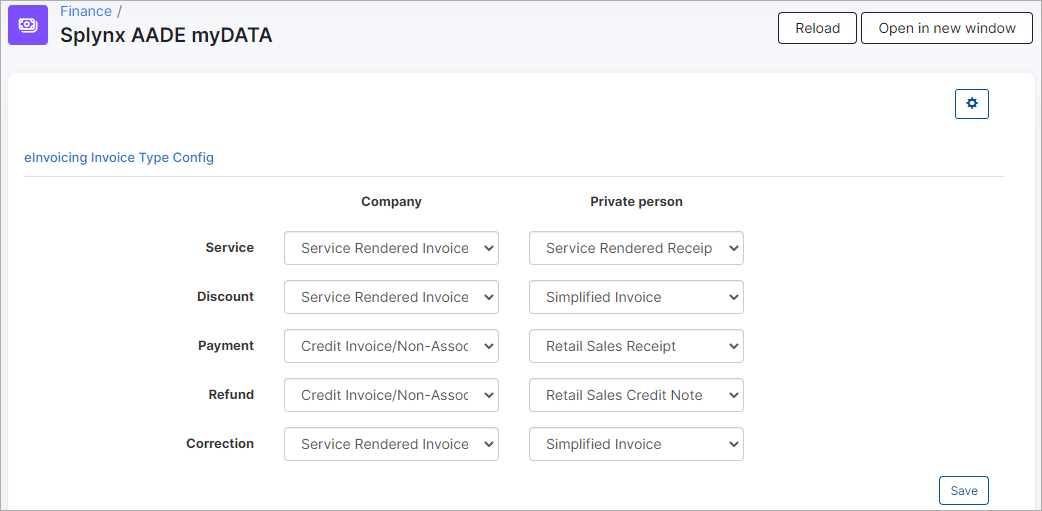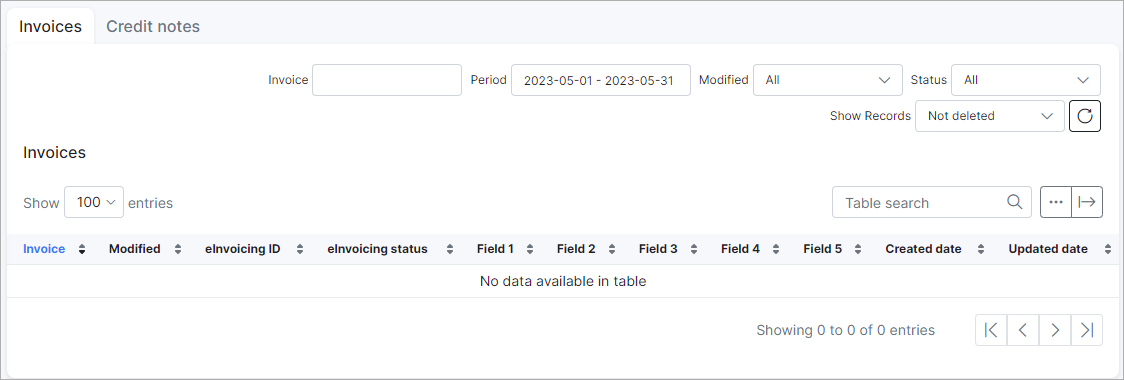¶ AADE MyData integration (for Greece)
- Overview
- Installation
- Initial setup
- Settings
- Configuring eInvoicing items
- Mapping of payment methods
- Logs
¶ Overview
This module was designed to help the customers from Greece synchronize invoices in Splynx with AADE myData service as per government requirements.
¶ Installation
To install this module navigate to Config → Integrations → Add-ons and find splynx-aade-gr module and install it:
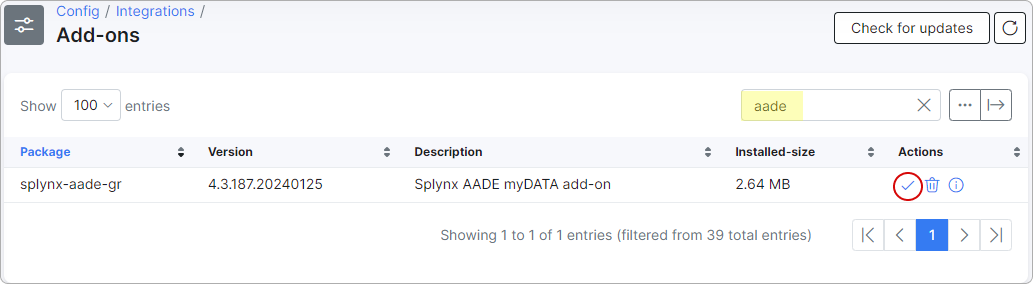
¶ Initial setup
Once this done, navigate to Config → Integrations → Modules list for initial setup:
Then click on the Edit button under the module:
¶ Settings
Here you should specify AADE myData API settings:
-
Username - registered aade-user-id;
-
Subscription key - Ocp-Apim-Subscription-Key.
After that, you should configure synchronization settings:
-
Partners ignore list - select partners which will be ignored through synchronization process;
-
VAT number - specify your registered VAT number;
-
Issuer country -
GRfor Greece; -
Issuer branch - if the branch is headquarters or doesn't exist, the branch field must have a value of
0; -
Invoice series - mandatory for some invoice types (
Aby default); -
VAT Exemption Cause - exemption cause for items with
Without VATtax rate; -
Default counterpart country - counterpart country code to use by default (
GRby default); -
Default counterpart branch - counterpart branch to use by default (
0by default); -
Synchronize invoices by cron - enable/disable automatic synchronization of invoices.
¶ Configuring eInvoicing items
Once this done, you need to configure elnvoicing tax rates, invoicing categories and payment methods:
Let's start with tax rates configuration:
You need to pair existing TAX rates in Splynx with rates loaded from AADE.
Then, please configure invoices categories:
In this form the categories and types of invoices should be mapped with the loaded categories and types from AADE:
¶ Mapping of payment methods
Once this done, you should configure mapping of payment methods:
After that, there is one more place to update settings, it's under Finance → Splynx AADE myDATA:
These settings are individual and may differ for every company. Some types of invoices require a customer's VAT number (on a customer view under field VAT).
All types of invoices require a customer's VAT number, except : Retail Sales Receipt, Service Rendered Receipt, Simplified Invoice, Retail Sales Credit Note.
To find out how these categories and types should be configured, you can download a file that contains sheets for each invoice type: Download.
 IMPORTANT - the invoice which contains positive (100) and negative (-100) items can't be synced to AADE. These items should be separated into different invoices.
IMPORTANT - the invoice which contains positive (100) and negative (-100) items can't be synced to AADE. These items should be separated into different invoices.
¶ Logs
To find the list of invoices that have been synchronized with AADE, navigate to Administration → Logs → eInvocing:
eInvoicing ID field contains the ID of the synced invoice/credit note. If this field is empty, it means that the invoice/credit note has not been synced.