¶ Troubleshooting accounting add-on issues
¶ Overview
By clicking the link in the dashboard message, you will be redirected to Administration → Logs → Accounting Integrations, where you can view synchronization errors by selecting the period and status.
In the Customers tab, error messages usually provide clear explanations of the issue, so this article does not cover customer synchronization errors.
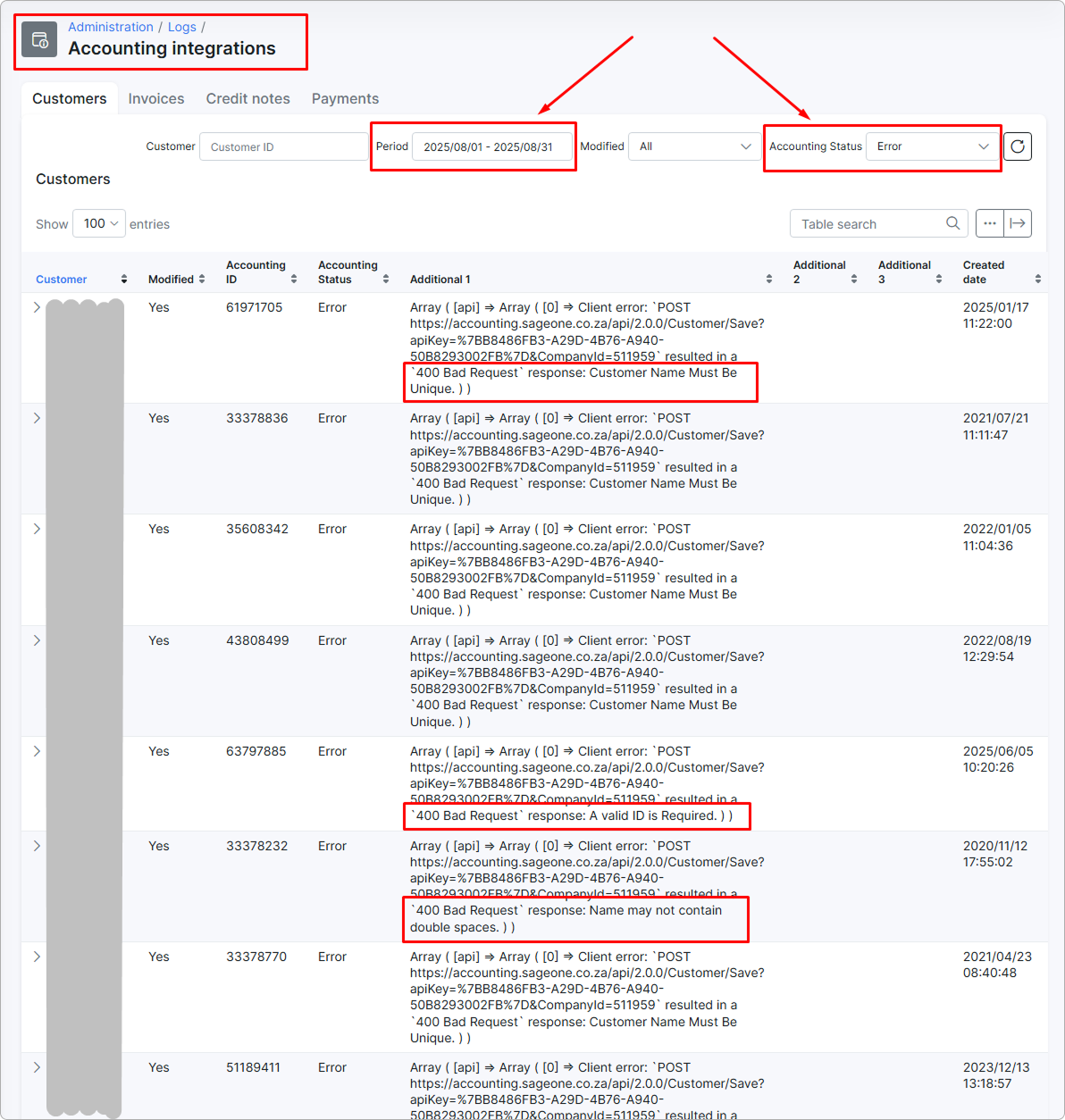
Next, we will review common errors from the Invoices, Payments, and Credit notes tabs.
¶ Xero
- The document cannot be edited as it is currently dated before the end of year lock date.
This error occurs when the period has been closed for editing in Xero, but changes were made to the financial document in Splynx. When you attempt to update the document, Xero blocks the update and returns this error.
Solution:
a) Unlock the required period in Xero to allow synchronization.
b) Verify that the documents in Xero and Splynx match. If needed, update the financial document in Splynx so it fully complies with the Xero version. Then, contact our support team with a list of such invoices so we can mark them as successfully synchronized.
- To update fields on a paid invoice line item, you must supply a LineItemID.
The invoice you are trying to export has already been exported and marked as paid in Xero. Paid invoices cannot be updated through the integration. To resolve this, verify the payment ID in Xero and provide it to Splynx support.
- Skip invoice(invoice_number) allocation. Total: -1000 Total amount should be 0 or more.
Xero does not support invoices with negative amounts. We recommend issuing credit notes instead.
- The TaxType code 'OUTPUT3' cannot be used with account code 'account_code'.
The Xero tax rate that the invoice is exporting to cannot be used with the account you selected under Mappings → Account. You can review the account and tax rate mappings by navigating to Integrations & Add-ons → Xero → Configure.
- This document cannot be edited as it has a payment or credit note allocated to it.
Xero does not allow editing invoices with a paid status. To resolve this, verify the payment or credit note ID in Xero and provide it to Splynx support to have these invoices marked as already synchronized.
- Skip payment(payment_number) export. Customer not synced.
This error occurs when the corresponding customer does not exist in Xero. Please synchronize the customers first.
- A validation exception occurred. Payments can only be made against Authorised documents.
Xero does not allow creating payments for invoices that are already paid. To resolve this, verify the payment ID in Xero and provide it to Splynx support.
- Invoice/Credit note/Payment # must be unique
This error indicates that a financial document with the same number already exists in Xero. Verify the document ID in Xero and provide it to Splynx support.
¶ SageOne
- Can't match the tax rate for the item tax. Please check that the tax rates for items are correctly mapped in the Accounting tax rates configuration.
Please ensure that all tax rates in Splynx match the corresponding tax rates in SageOne under Config → Finance → Accounting Tax Rates.
- Document Number already exists. [1] => Sageone model not found for customer
This message indicates that the document number already exists in SageOne and is linked to another customer. Please verify that the document with the same number is correct in SageOne. If it is not correct, delete it. If the document is correct but cannot be deleted, change the document number by editing it in Splynx.
- Document Number already exists. [1] => Sageone ID: XXXXXXXXXX
This message indicates that the document number already exists and is associated with the same customer. To resolve this, use the "Pair same number" option in Finance → SageOne Accounting.
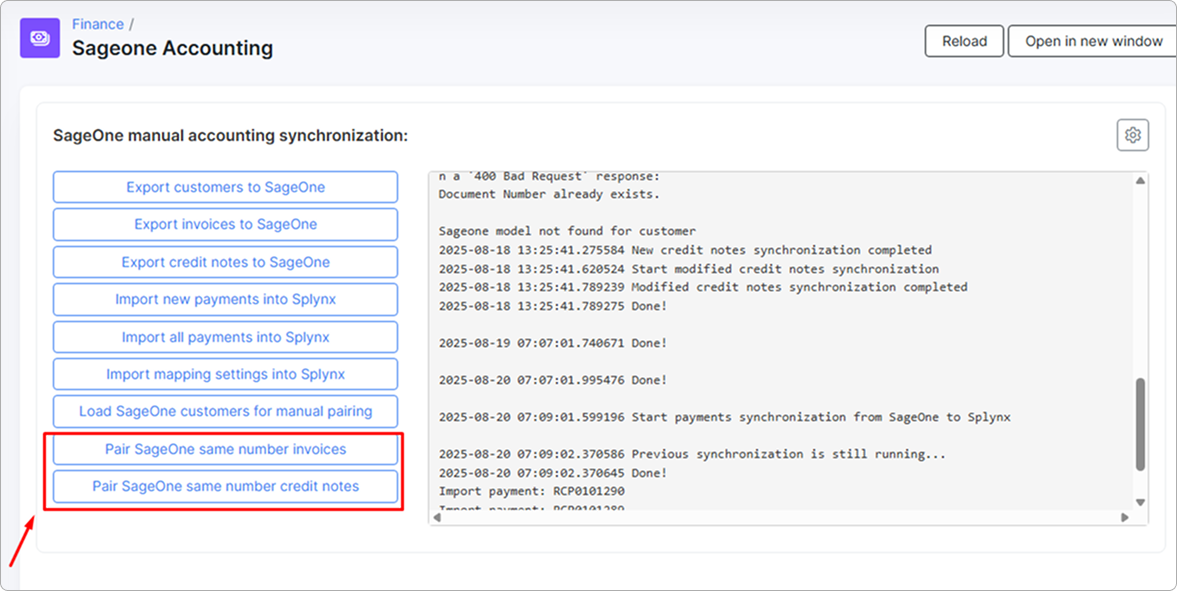
If this does not resolve the issue, verify that the documents in Splynx and SageOne match. If they do, please contact our support team for assistance with the correction.
- Valid Selection Required
Ensure that all required accounts are created in your Chart of Accounts and are available for the relevant transaction types (e.g., purchases, sales).
- Skip invoice(invoice_number) export. Please export customer to SageOne first.
To synchronize financial documents, you must first synchronize the customer record.
- Skip payment(payment_number) export. Customer not synced.
To synchronize financial documents, you must first synchronize the customer record.
- This transaction cannot be edited as it falls within the closed period.
This error occurs when the period has been closed for editing in SageOne, but changes were made to the financial document in Splynx. When attempting to update such a document, SageOne blocks the update and returns this error.
Solution:
a) Unlock the required period in SageOne to allow synchronization.
b) Verify that the documents in SageOne and Splynx match. If they do not, adjust the financial document in Splynx so that it fully matches the document in Xero. Then, contact our support team with a list of the affected invoices so we can mark these financial documents as successfully synchronized.
- Customer is Required
You receive this error when the customer exists in Splynx and has a record matching a customer in SageOne. Please ensure that the customer exists in SageOne. If it was accidentally deleted, restore it and then re-sync.
- Error: '400 Document Number already exists'
An invoice was synchronized to SageOne, then it was deleted in Splynx (e.g. invoice was an incorrect and you have deleted it and create a new one with the same number) and you are attempting to sync invoices to SageOne again.
Solution:
Remove the invoice from the SageOne account or if you are not able to remove it from SageOne - re-create the invoice in Splynx with a new invoice number.
- Error: 'Customer Name Must Be Unique'
This error indicates that a customer with the same name already exists in your SageOne account.
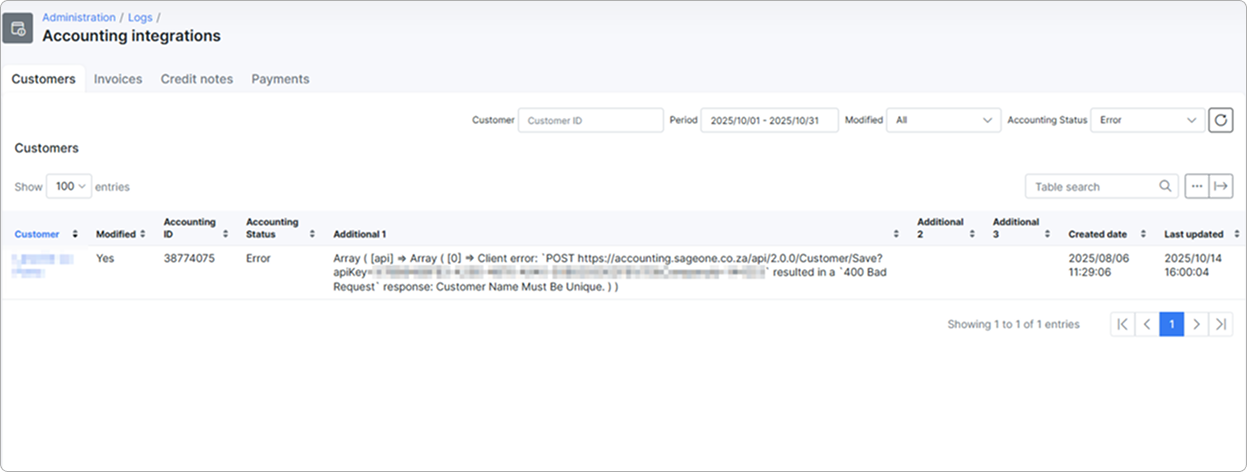
Solution:
Rename the customer either in Splynx or in SageOne.
If it’s the same customer, you need to manually pair that customer with the corresponding customer from SageOne. Firstly, select Load customers for manual pairing.
- Error: 'Due Date cannot precede the current customer invoice date'
This error means that the invoice due date cannot be earlier than the document date.
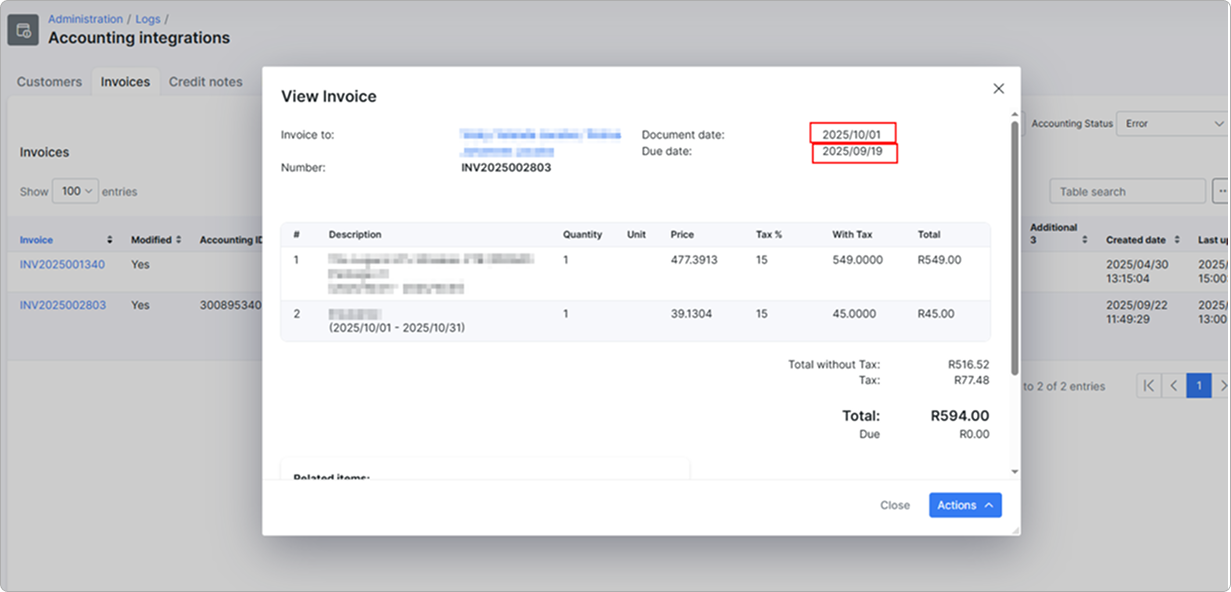
Solution:
Try modifying the document date or the due date.
