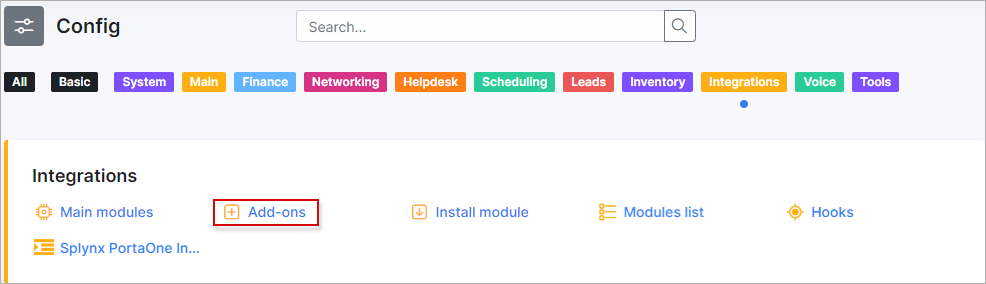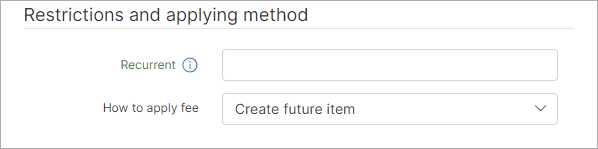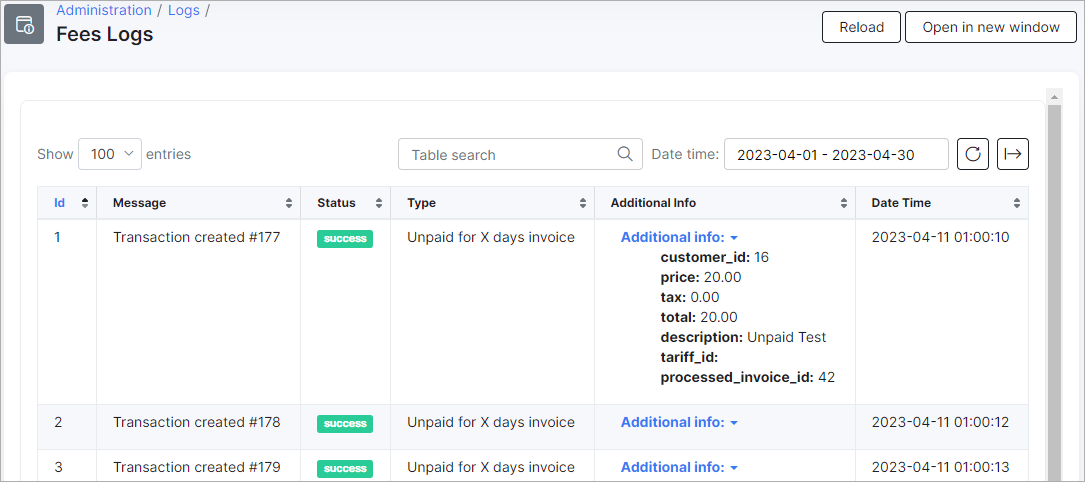¶ Fees add-on
- Overview
- Installation
- Configuration
- Fee type
- Minimum value
- Restrictions and applying method
- Logs
- Report
- Important notes
¶ Overview
Using this feature, you can automate the process of applying different types of fees, including blocking fees when the customer's account is blocked, reactivation fees when the customer's account is unblocked, overdue invoice penalties, and invoice unpaid for N days penalties. Each type of fee can be configured flexibly, and you can also set different fees for different partners.
¶ Installation
To install the Fees add-on, navigate to Config → Integrations → Add-ons:
Search the splynx-fees add-on item and click on the Install icon located in the Actions column. Click on the OK, confirm button to begin the installation process.
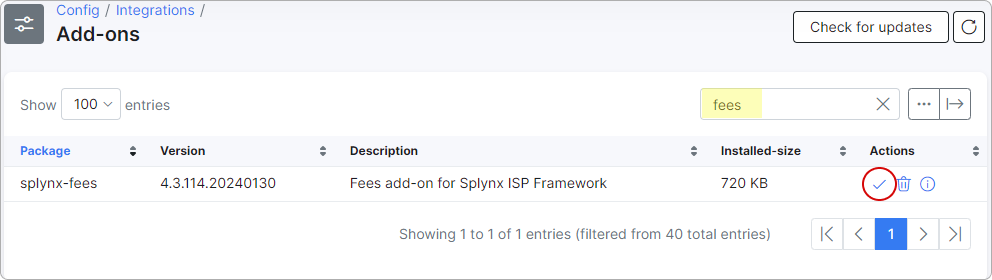
Also, this add-on can be installed via CLI of your Splynx server using these commands:
apt-get update
apt-get install splynx-fees
¶ Configuration
Once installed, navigate to Config → Finance → Fee rules:
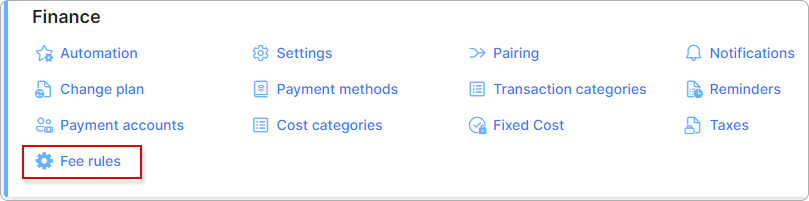
In the new window, you can create fee rules for specific partners by selecting them using button #1. If the 'Default' partner is chosen, the fee rule will apply to all customers. To create a new rule, click the Add button (#2 in the screenshot).
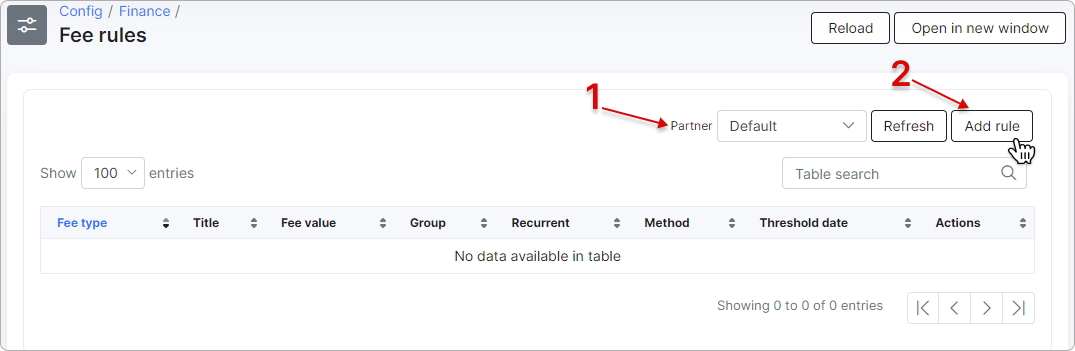
¶ Fee type
The available configuration fields depend on the selected 'Fee type' value:
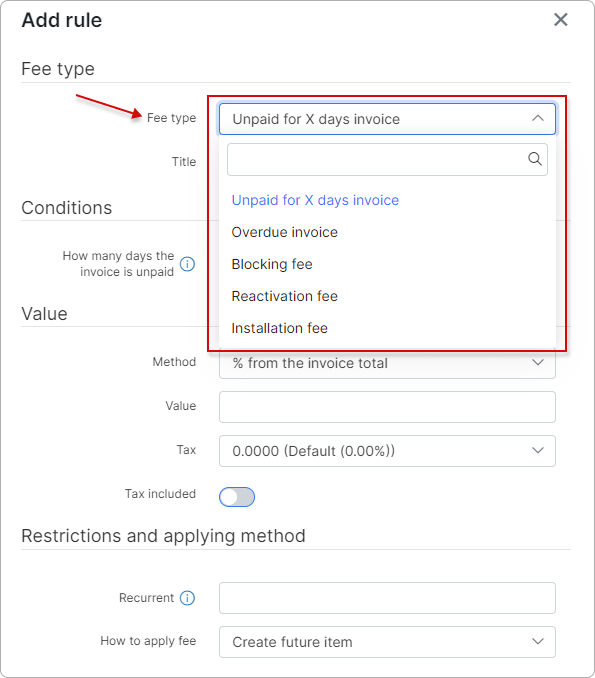
We'll describe the most common configurations for each fee type.
¶ Unpaid for X days invoice
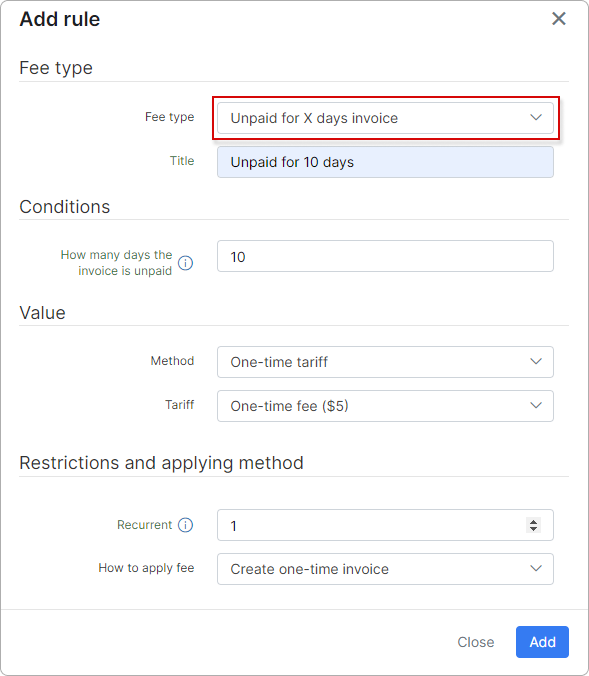
If an invoice remains unpaid for X days, the fee rule will be applied. Set the number of days under the 'Conditions' section in the 'How many days the invoice is unpaid' field. The days are counted from the document date.
The following example will create a one-time invoice for the customer from a one-time tariff plan called 'One-time fee' with an amount of $5 if the invoice is unpaid for more than 10 days. In this case, 'Recurrent = 1' means that this is a one-time action, and the rule will be applied only once per invoice."
 If the
If the Apply to partially-paid invoices toggle is enabled, the fee rule will also apply to partially-paid one-time invoices.
¶ Overdue invoice
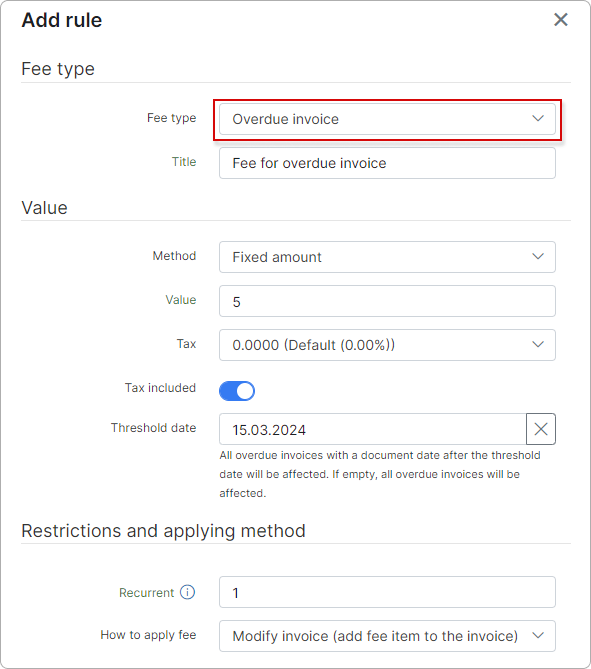
This fee type applies a fee when the invoice becomes overdue, based on the due date of the invoice.
For example, if a customer has a 50$ invoice that becomes overdue, the system will add a new 5$ item to the invoice. The invoice will remain overdue, but the total amount due will increase to 55$.
 You can also set the Threshold date for overdue invoices, which determines the point at which all overdue invoices with a document date after the threshold date will be affected. If left empty, all overdue invoices will be affected.
You can also set the Threshold date for overdue invoices, which determines the point at which all overdue invoices with a document date after the threshold date will be affected. If left empty, all overdue invoices will be affected.
We recommend avoiding the use of the "Modify invoice (add fee item to the invoice)" option under the "How to apply fee" field. Please ensure that you understand all the risks that modifying the invoice and its amount can cause. Use the "Create future item" or the "Create one-time invoice" instead.
¶ Blocking fee
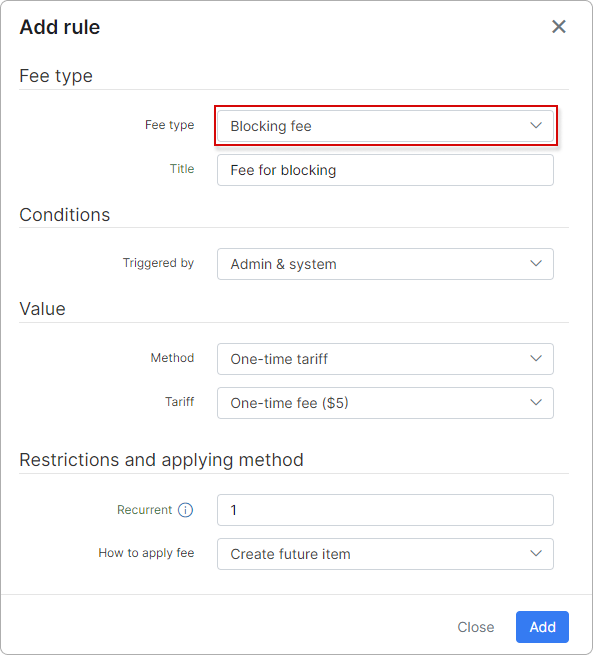
This fee type applies a fee when the customer's status changes to Blocked.
For example, if a customer was active and becomes blocked, this rule will create a future item with an amount of 5$ from the one-time tariff plan. The future item will be included in the next recurring invoice.
You can choose when to trigger this rule (using the Triggered by option): when the status was changed by the admin (Admin), when the customer was blocked automatically by the system, or when the action was done in both cases (Admin & system).
Alternatively, you can change the type of how to apply the fee to "One-time invoice" and it will create a separate one-time invoice with an amount of 5$ from the one-time tariff plan.
¶ Reactivation fee
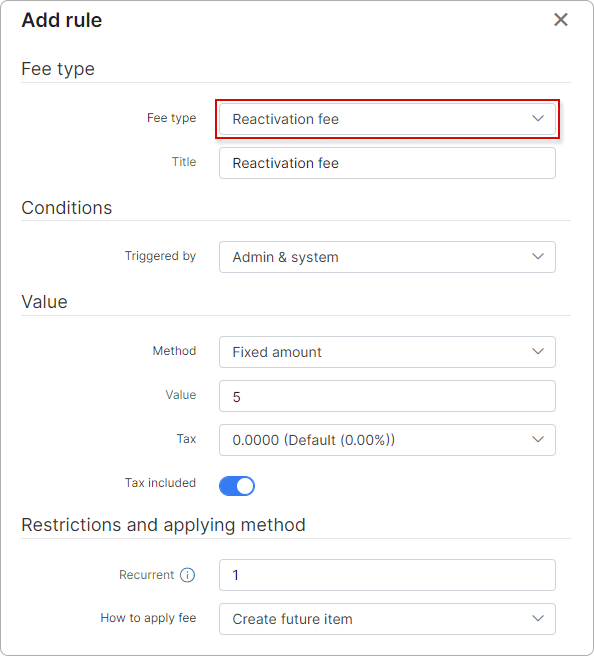
This fee type applies a fee when the customer's status changes from Blocked to Active or from Inactive to Active.
For example, if a customer was blocked/deactivated and becomes active, this rule will create a future item with an amount of 5$ as per the rule config. The future item will be included in the next recurring invoice.
You can choose when to trigger this rule (using the Triggered by option): when the status was changed by the admin (Admin), when the customer was reactivated automatically by the system, or when the action was done in both cases (Admin & system).
Alternatively, you can change the type of how to apply the fee to "One-time invoice" and it will create a separate one-time invoice with an amount of 5$ from the rule config.
¶ Installation fee
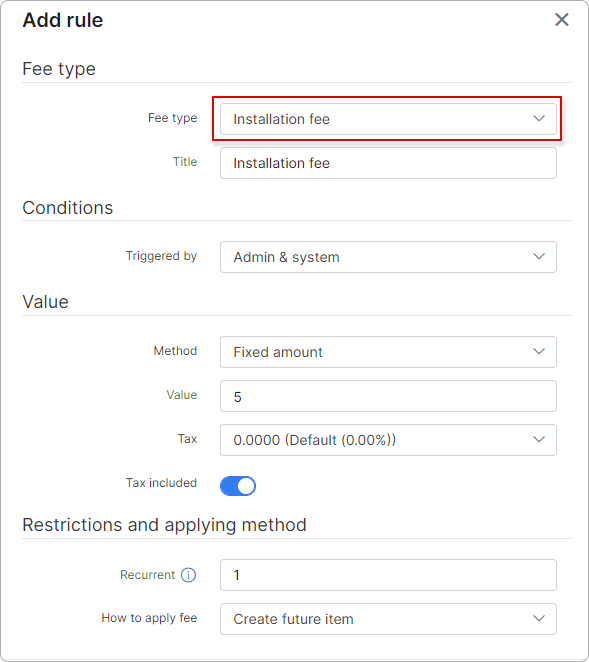
This fee type applies a fee when the customer's status changes from New to Active.
For example, if a new customer becomes active, this rule will create a future item with an amount of 5$ as per the rule config. The future item will be included in the next recurring invoice.
You can choose when to trigger this rule (using the Triggered by option): when the status was changed by the admin (Admin), by the system, or when the action was done in both cases (Admin & system).
Alternatively, you can change the type of how to apply the fee to "One-time invoice" and it will create a separate one-time invoice with an amount of 5$ from the rule config.
¶ Recurring fee
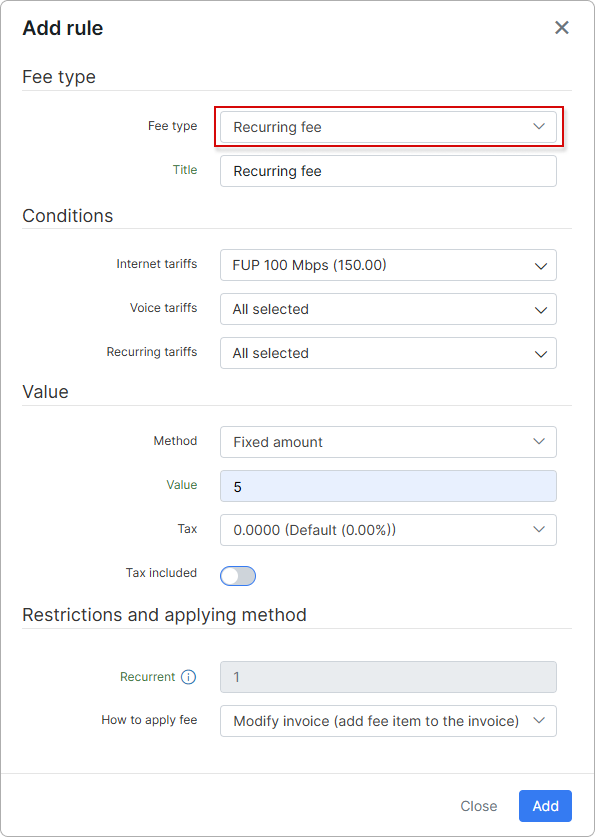
The Recurring fee type applies a periodic charge to services associated with selected tariffs.
For example, if a customer has an active service under an applicable tariff, this rule will add a recurring fee item of $5 (as per the rule configuration) to the invoice. The fee will be included in every recurring billing cycle.
The Modify invoice method ensures that charges are added directly to the invoice.
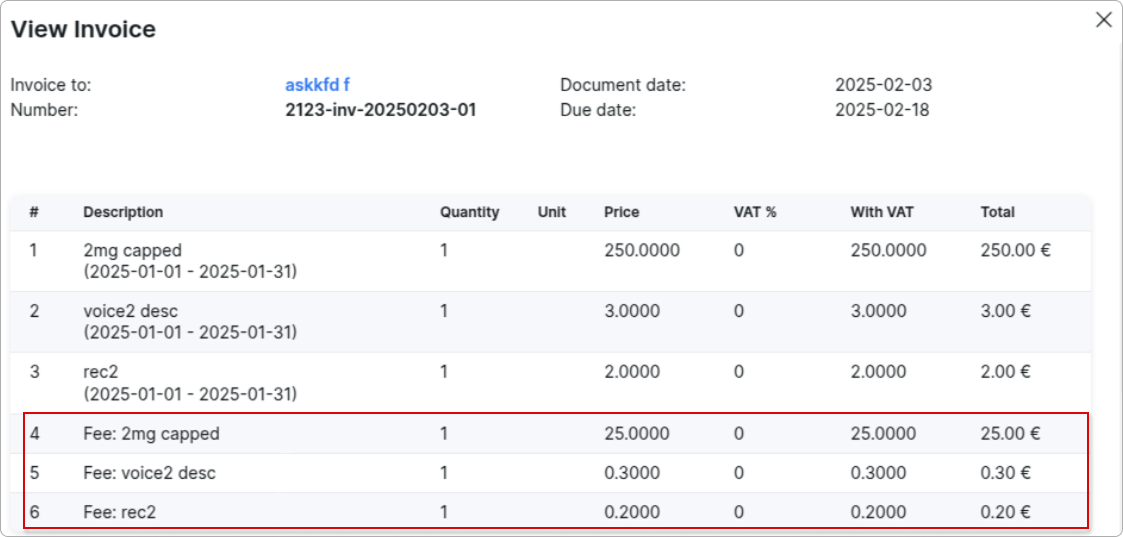
¶ Minimum value
You can apply either a fixed amount as the value method or a percentage of the service total when calculating the invoice total that includes fee rules.
If you choose % from the service total, the Min value field appears, requiring you to enter the minimum fee amount. In this case, when the invoice total, including the fee, is calculated, if the minimum value is greater than the amount derived from the percentage, the minimum value will be applied.
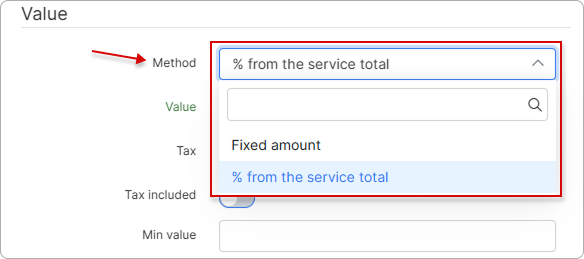
¶ Restrictions and applying method
- Recurrent - specify how many times this rule can be applied for each Customer/Invoice (depending on the chosen Fee type). If left empty, no restrictions will be applied. Be careful with this option as it can apply fees multiple times if the value is left empty;
- How to apply fee:
- Create future item - this method will create a future item that will be included in the next recurring invoice. This option is available for all fee types;
- Create one-time invoice - this method will create a one-time invoice. This option is available for all fee types;
- Modify invoice (add fee item to the invoice) - this option will add a new transaction item to the invoice. This option is only available for the "Overdue fee" and "Unpaid for X days fee" types.
¶ Logs
You can see Fees logs under Administrations → Logs → Fees Logs:
¶ Report
After a fees rule is applied, reports will be generated under Administration → Other reports → Fees Report:

To view a specific report, select Partner, Fee Rule, and Period, and then click the Load button to display the results in the fees report table.

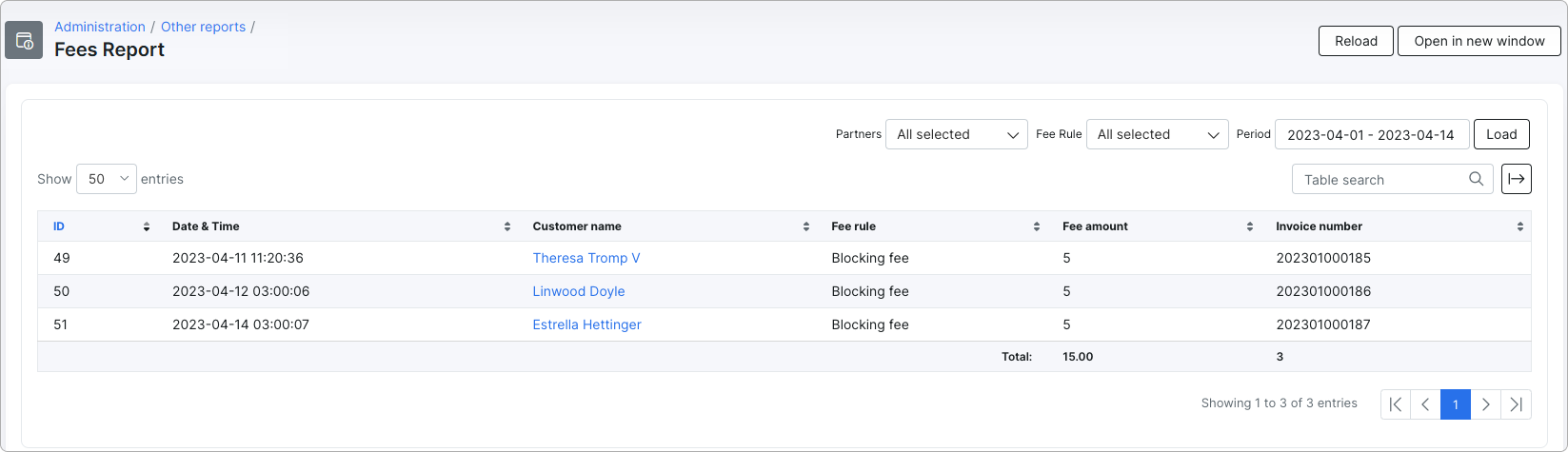
¶ Important notes
-
This feature will not update invoices (if there is a fee rule that updates invoices) if it is synchronized with any available accounting integration. If the invoice was synced to the accounting system, this feature will not update it. A log message will indicate that the update was not performed.
-
To use one-time plans (for creating invoices or future items), enable this option for the desired one-time plan:
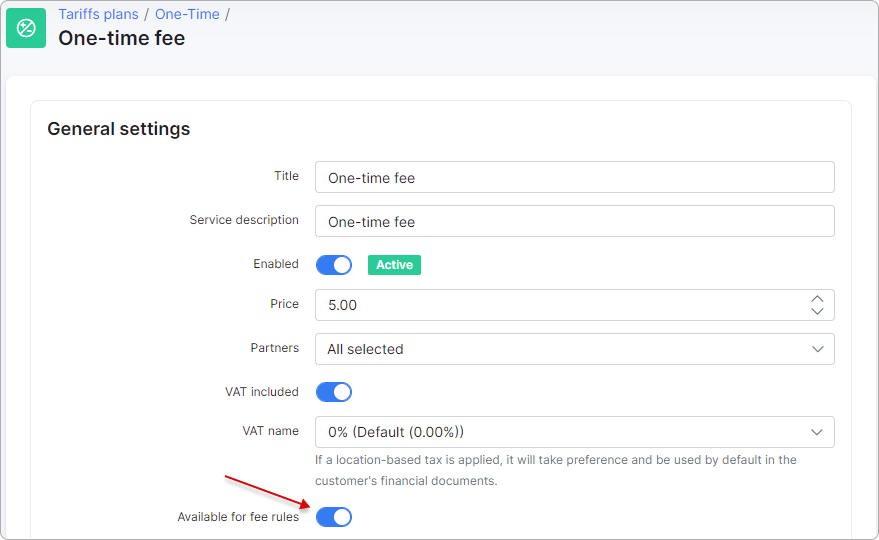
Then you'll see it in your fee rule builder:
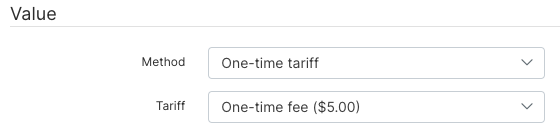
- We highly recommend creating a separate category for fees under
Config → Finance → Transaction categories:
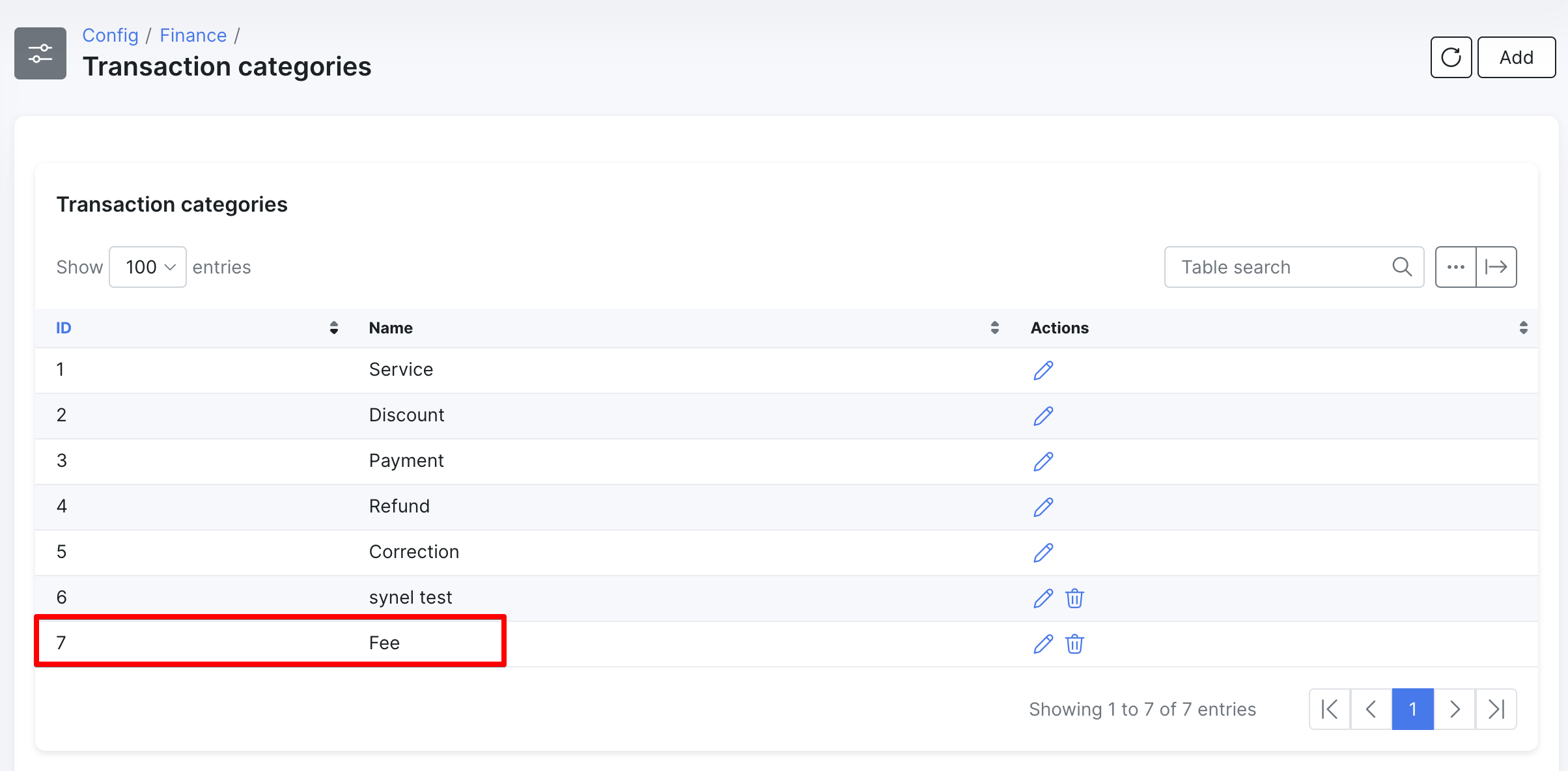
and using it in the fee add-on settings:

This will make things easier for reporting purposes.