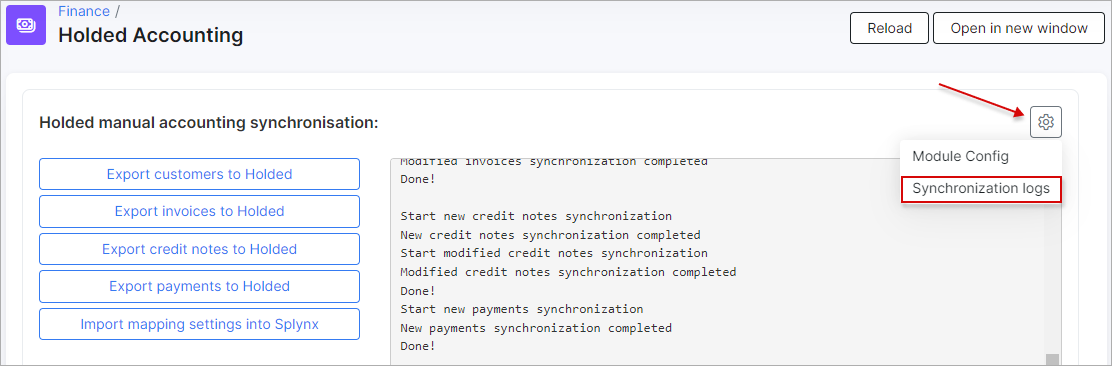¶ Holded accounting
- Overview
- Registration on Holded
- Installation
- Configuration
- Accounting bank accounts
- Accounting categories
- Manual accounting synchronization
- Logs
¶ Overview
Holded is a Splynx accounting add-on, which allows you to integrate your customers as well as their invoices, credit notes, payments with the Holded cloud-based accounting and business management software.
To enable this accounting integration, please, contact our support team: support@splynx.com
¶ Registration on Holded
To initiate the integration process, you need to have an account on the Holded website at https://app.holded.com/
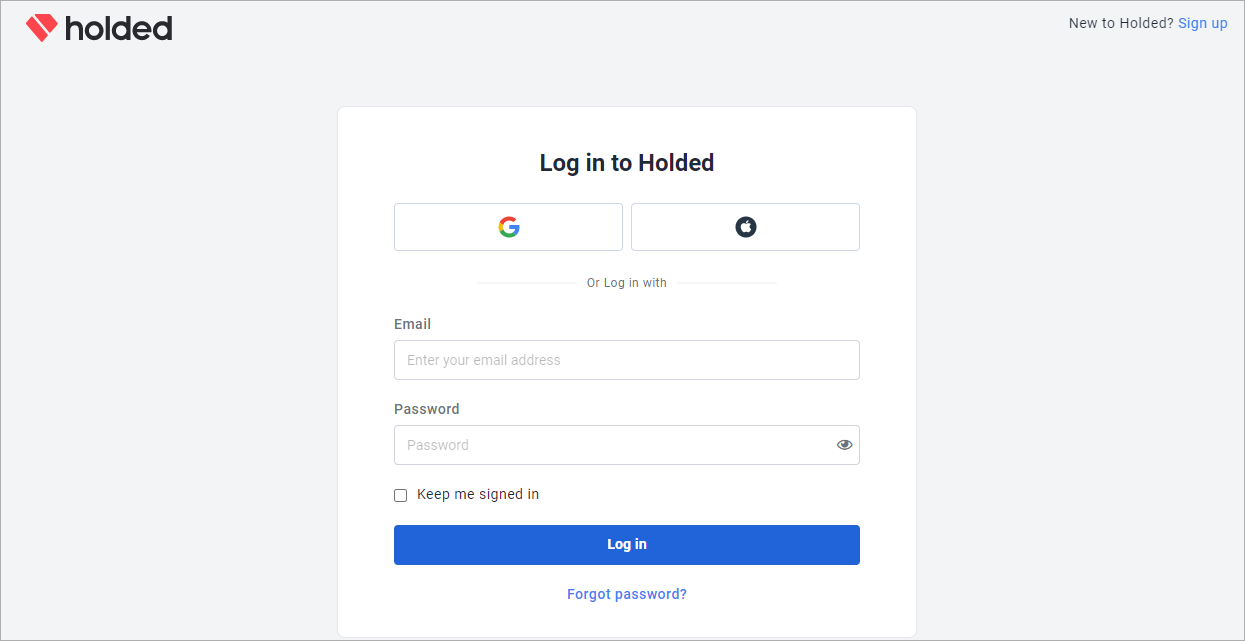
Choose an already existing organization or create a new one:
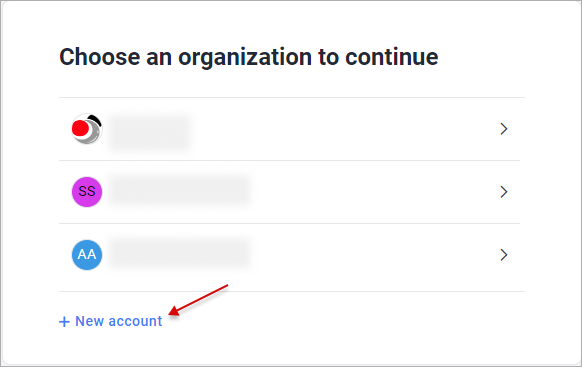
¶ Installation
In Splynx, go to Config → Integrations → Add-ons, find splynx-holded and click on the Install button in the Actions column:
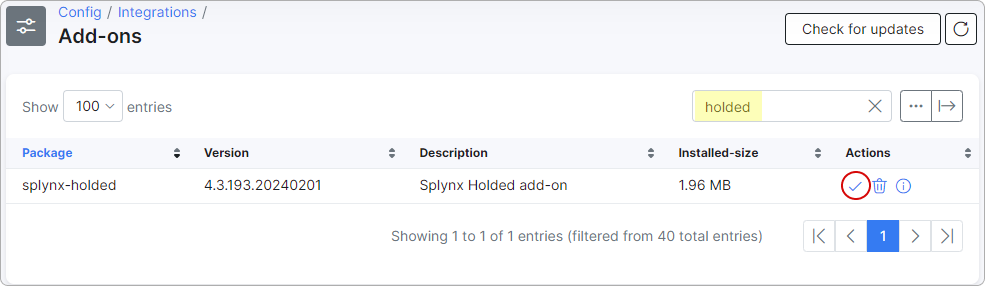
Confirm the installation by clicking the Ok, confirm button:
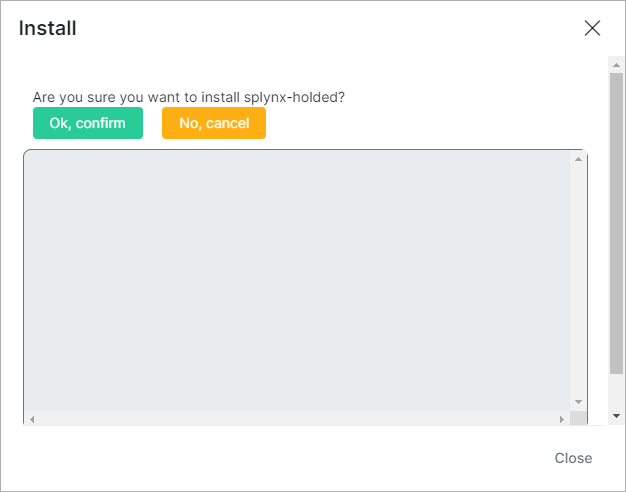
¶ Configuration
After successfully installing the add-on, navigate to Config → Integrations → Modules list and find the module called "splynx_holded_accounting". Then, click the Edit (Config) button to configure the add-on:
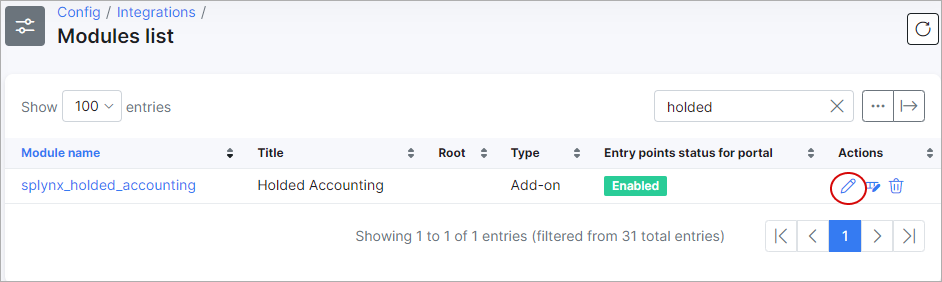
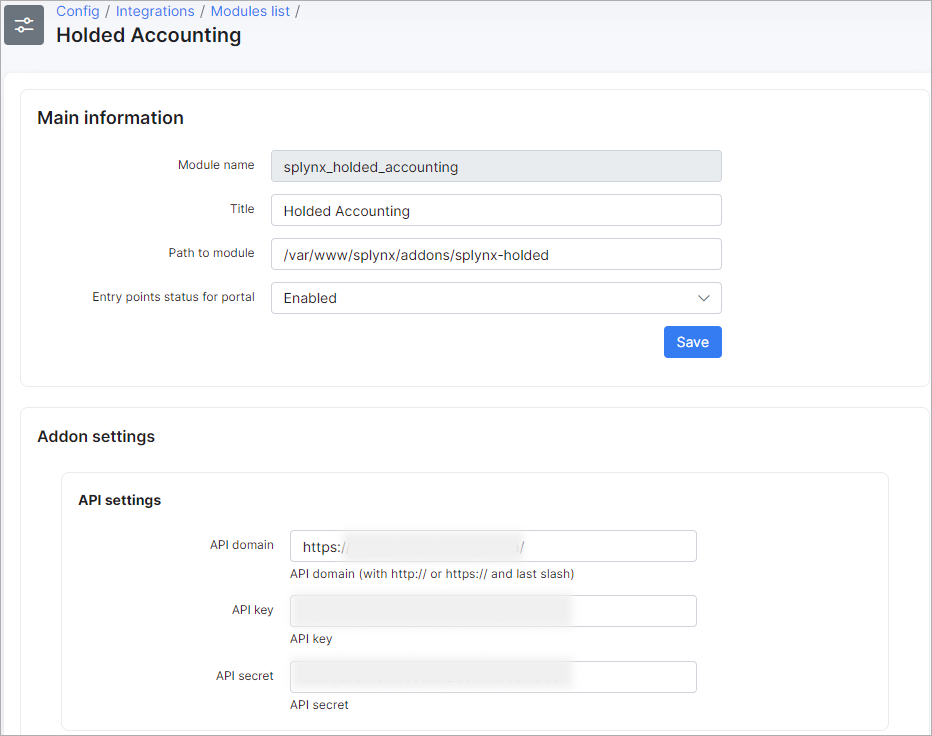
Enter the Holded auth API key in the API key field:
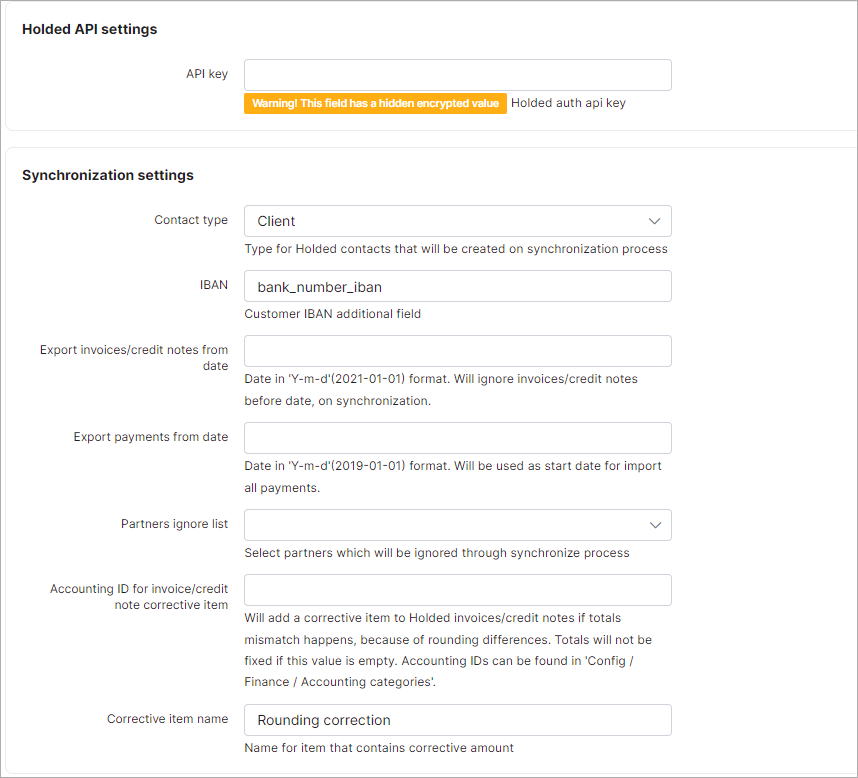
Synchronization settings
- Contact type - choose a contact type (Unspecified, Client, Supplier, Opportunity, Debtor, Creditor);
- IBAN - an additional field for the customer IBAN;
- Export invoices/credit notes from date - specify a date in the 'Y-m-d' format. During the synchronization process, any invoices or credit notes dated before the specified date will be ignored;
- Export payments from date - specify a date in the 'Y-m-d' format. During the synchronization process, any payments made before the specified date will be ignored;
- Partners ignore list - select partners that will be ignored during the synchronization process;
- Accounting ID for invoice/credit note corrective item - it will add a corrective item to Holded invoices/credit notes if a total mismatch occurs due to rounding differences;
- Corrective item name - specify a name for the item that contains the corrective amount.
You can run automatic (daily) export of each type enabling Cron:
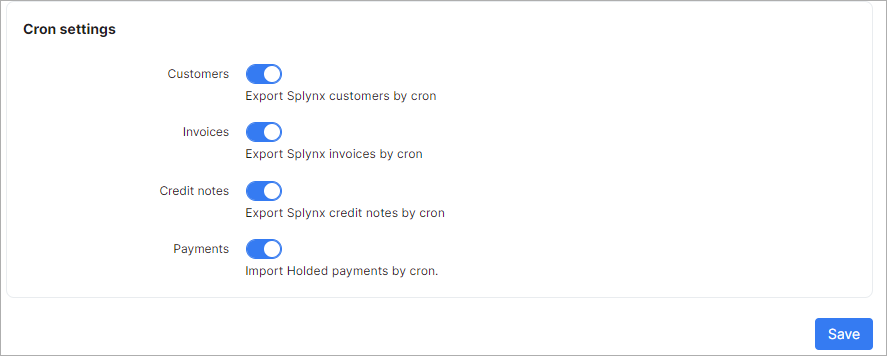
 You can also access the configuration menu for the Holded add-on by clicking the
You can also access the configuration menu for the Holded add-on by clicking the Module Config button under Finance → Holded Accounting:
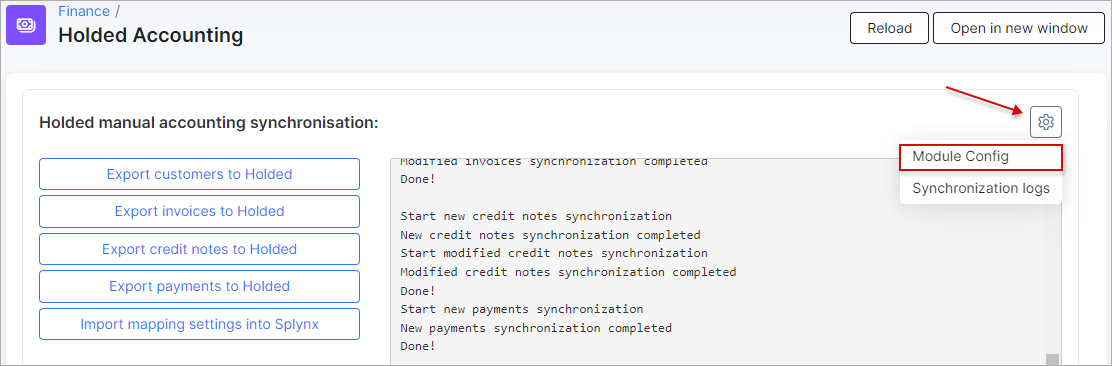
When it's done, navigate to Finance → Holded Accounting to import mapping settings into Splynx:
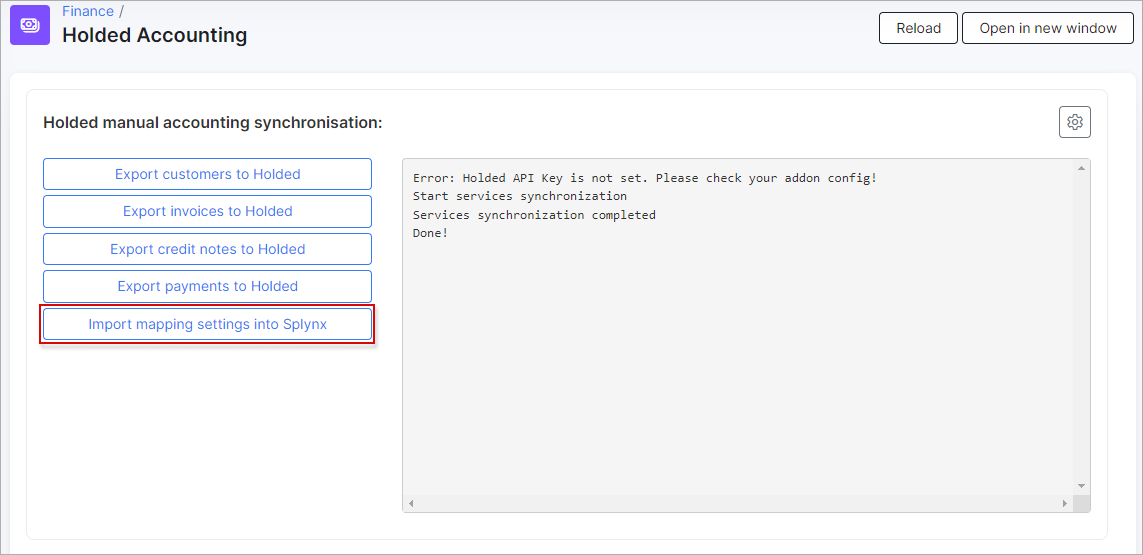
¶ Accounting bank accounts
Then load accounting bank accounts under Finance → Accounting bank accounts:

Click the Load button to start the loading process:
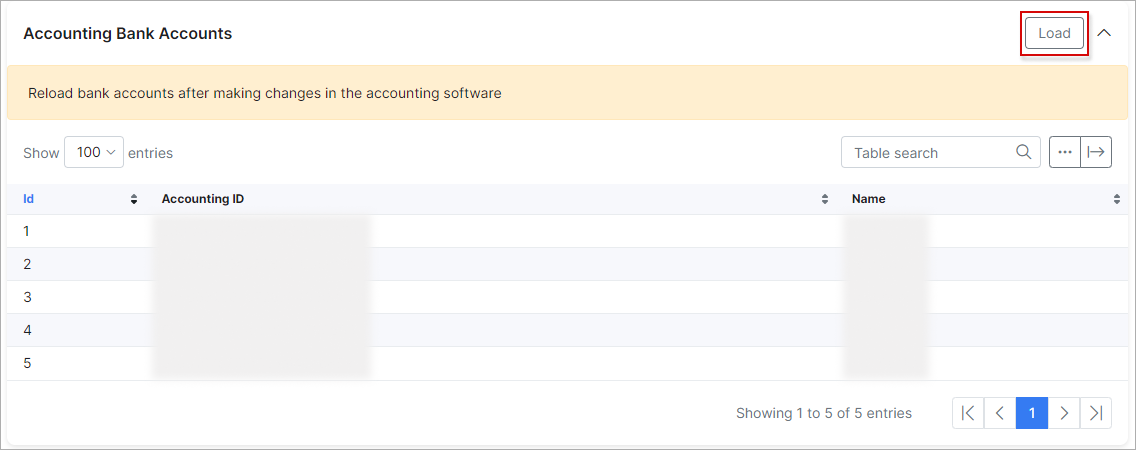
 Reload bank accounts after making changes in the accounting software.
Reload bank accounts after making changes in the accounting software.
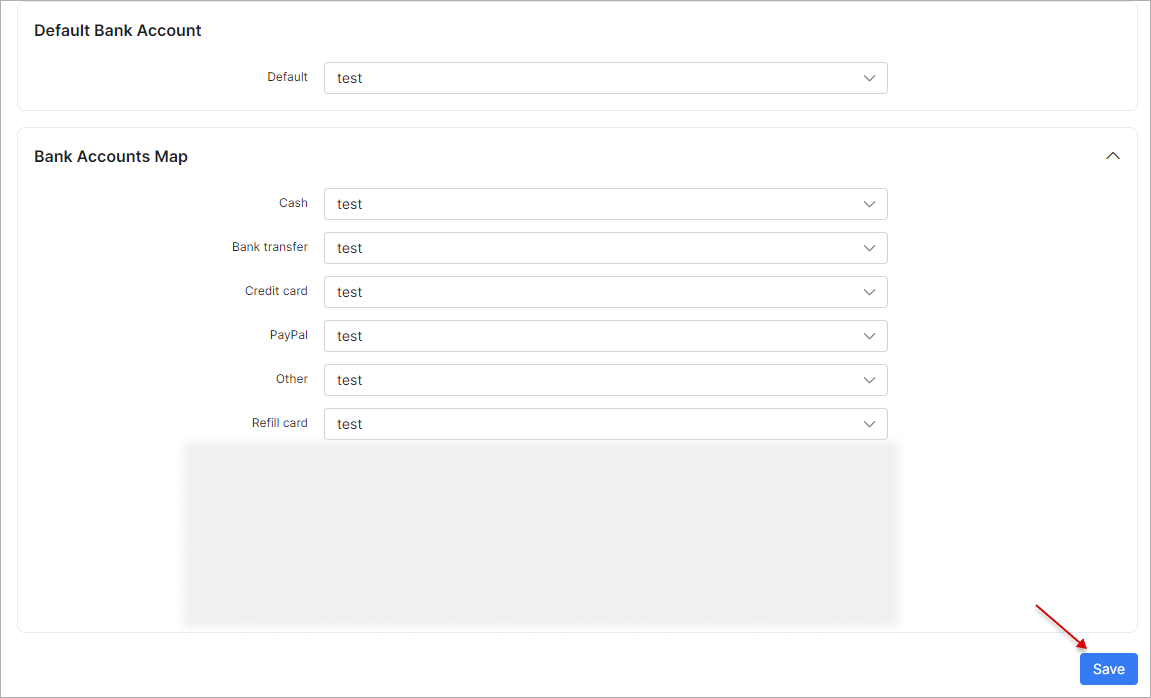
¶ Accounting categories
You can load accounting categories under Finance → Accounting categories:

Click the Load categories button to start the loading process:
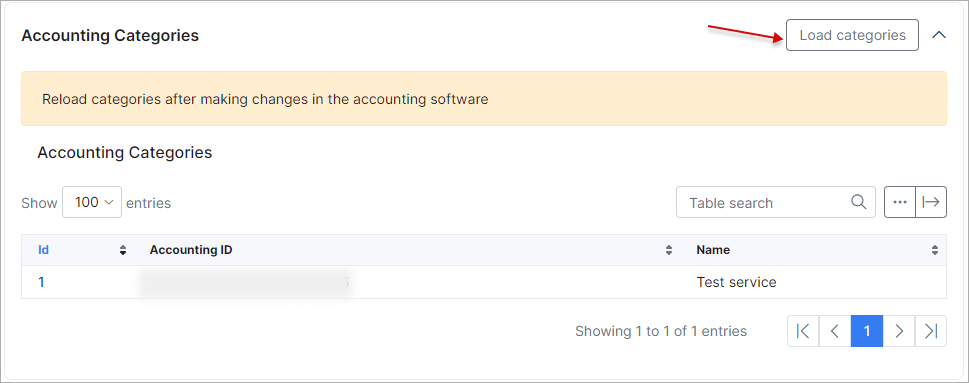
 Reload categories after making changes in the accounting software.
Reload categories after making changes in the accounting software.
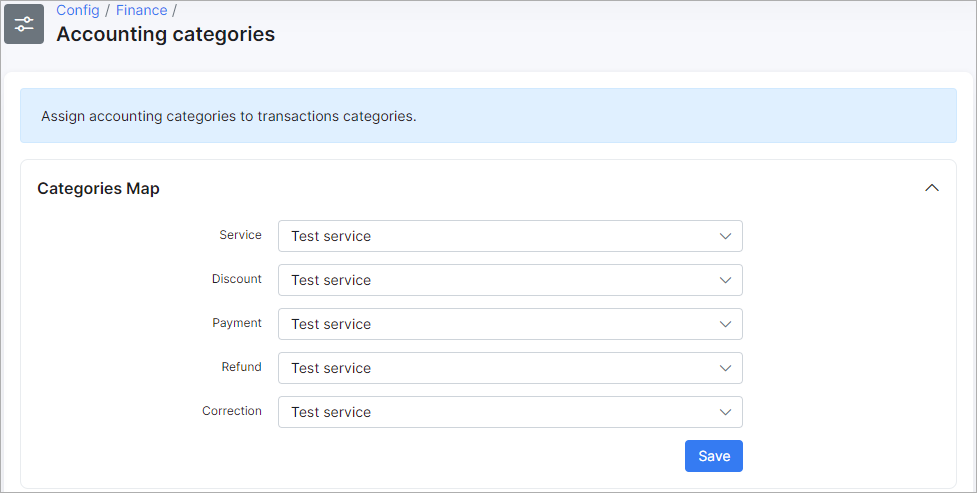
¶ Manual accounting synchronization
There is a Holded accounting menu under Finance → Holded Accounting where you can perform the Holded manual accounting synchronization:
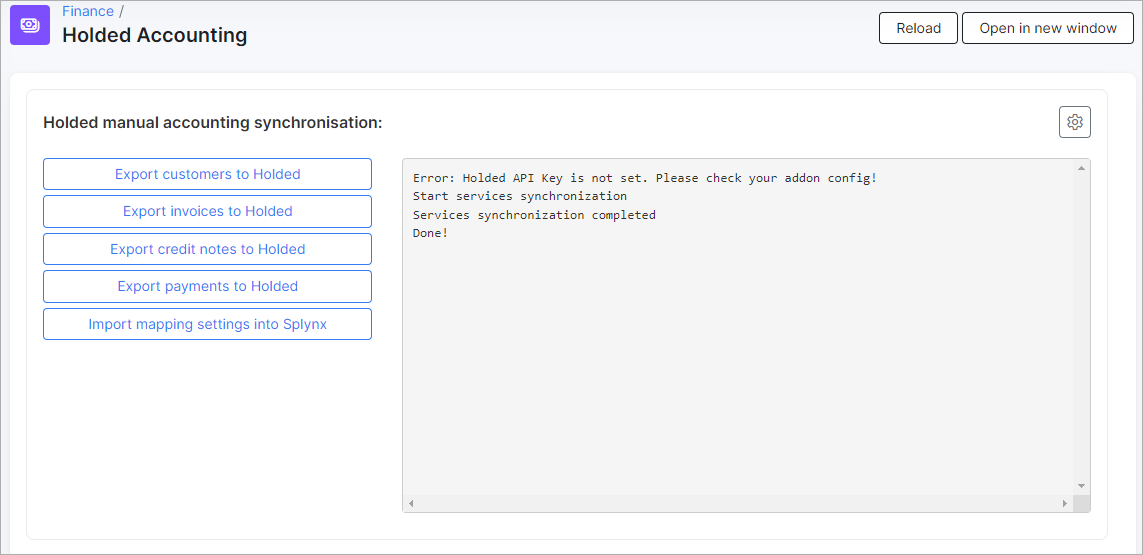
Here, you can export customers, invoices, credit notes, and payments to Holded:
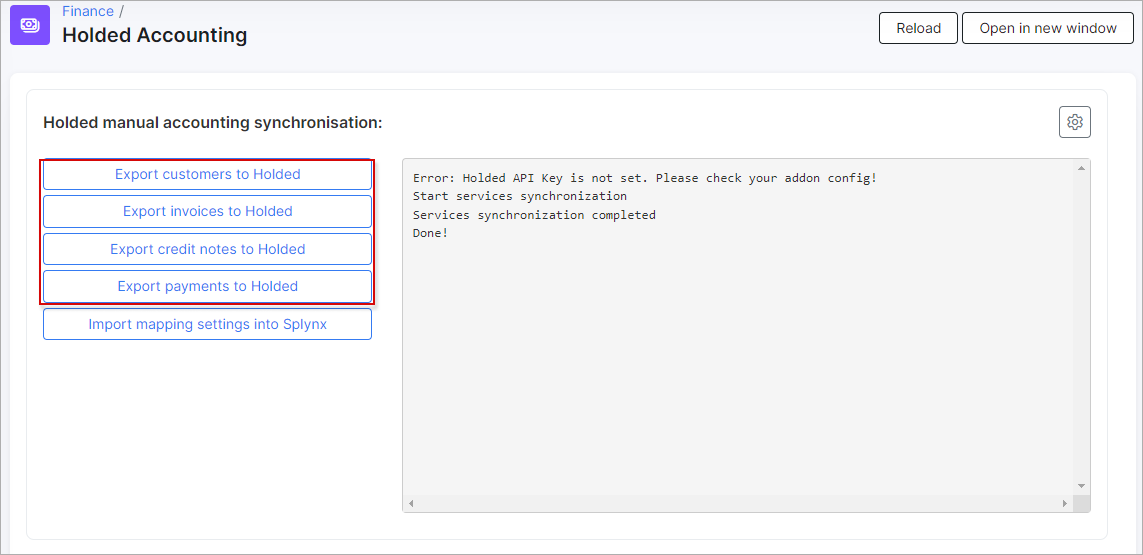
¶ Logs
You can view logs for each type of accounting integration (Customers, Invoices, Credit notes, and Payments) under Administration → Logs → Accounting integrations:
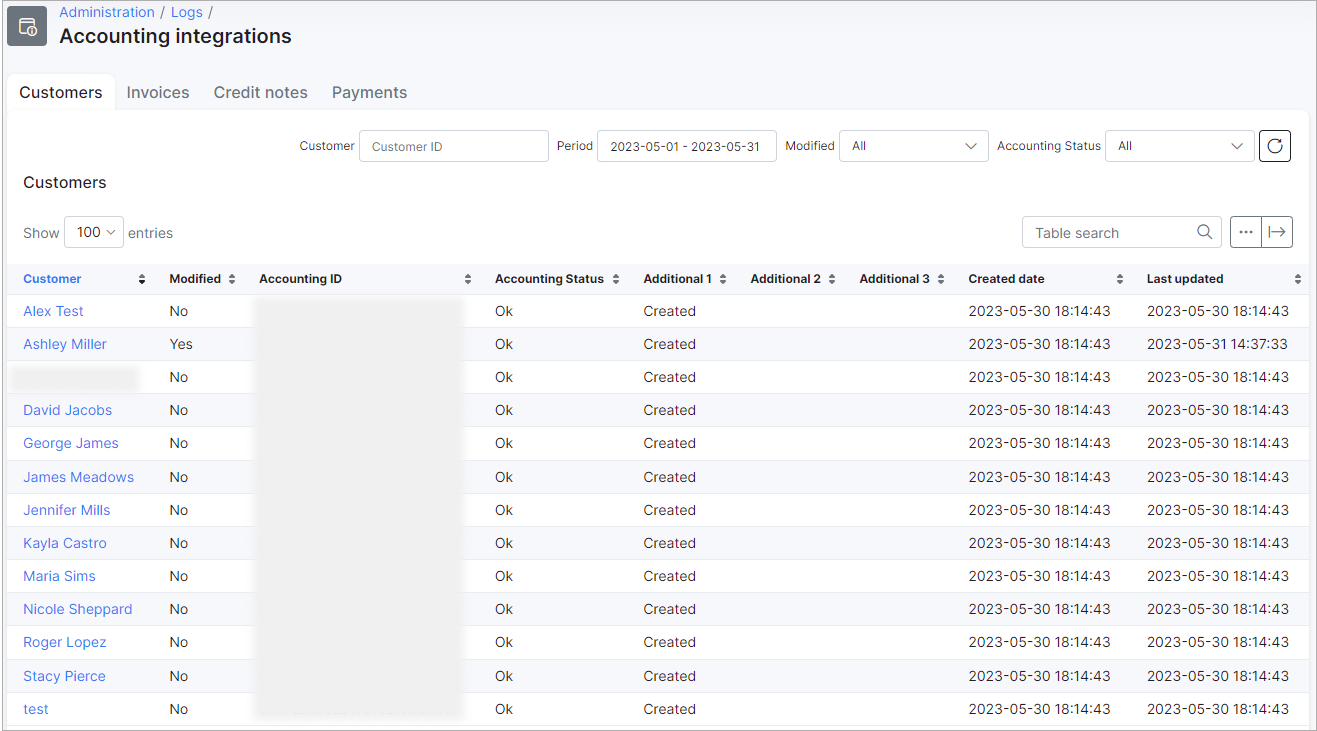
You can also access the logs by clicking the Synchronization logs button under Finance → Holded Accounting: