¶ PayFast
¶ Overview
PayFast is a Splynx add-on that enables customers to refill their balances and pay invoices using the PayFast payment gateway.
We've developed two different add-ons for utilizing this payment system: splynx-payfast and splynx-payfast-rb.
The first add-on - splynx-payfast is used for payments which proceed only in the PayFast system. You can find information about it in this article.
The second add-on - splynx-payfast-rb can work with different credit cards using PayFast. It enables you to charge all customers using Direct debit order.
You can find more information about the splynx-payfast-rb add-on in the following article: PayFast RB
WARNING! PayFast makes use of ports 80, 8080, 8081 and 443 only. So your
Splynx Urlhas to be on the same ports!
¶ Installation
The add-on can be installed in two method: via the CLI or the Web UI of your Splynx server.
To install the splynx-payfast add-on via CLI, the following commands can be used:
apt-get update
apt-get install splynx-payfast
To install it via the Web UI, navigate to Config → Integrations → Add-ons:
![]()
Locate or search for the splynx-payfast add-on and click the Install icon in the Actions column:
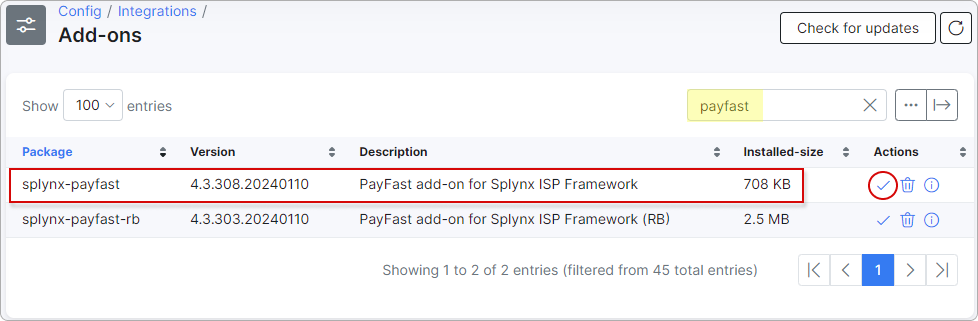
Click the OK, confirm button to begin the installation process:
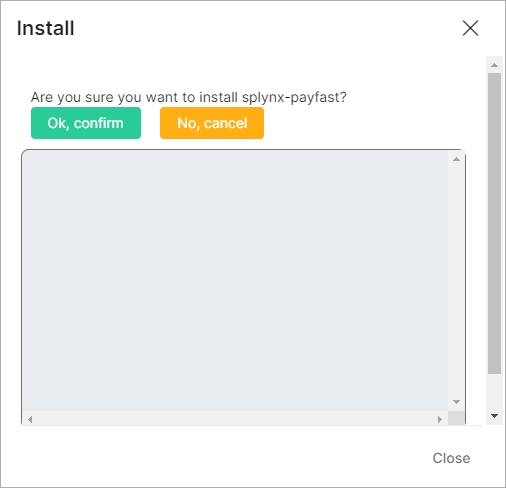
After completing the installation process, you need to configure the parameters in the Config → Integrations → Modules list.
Locate or search for the splynx-payfast add-on and click the Edit (config) icon in the Actions column:

You will be presented with the following window:
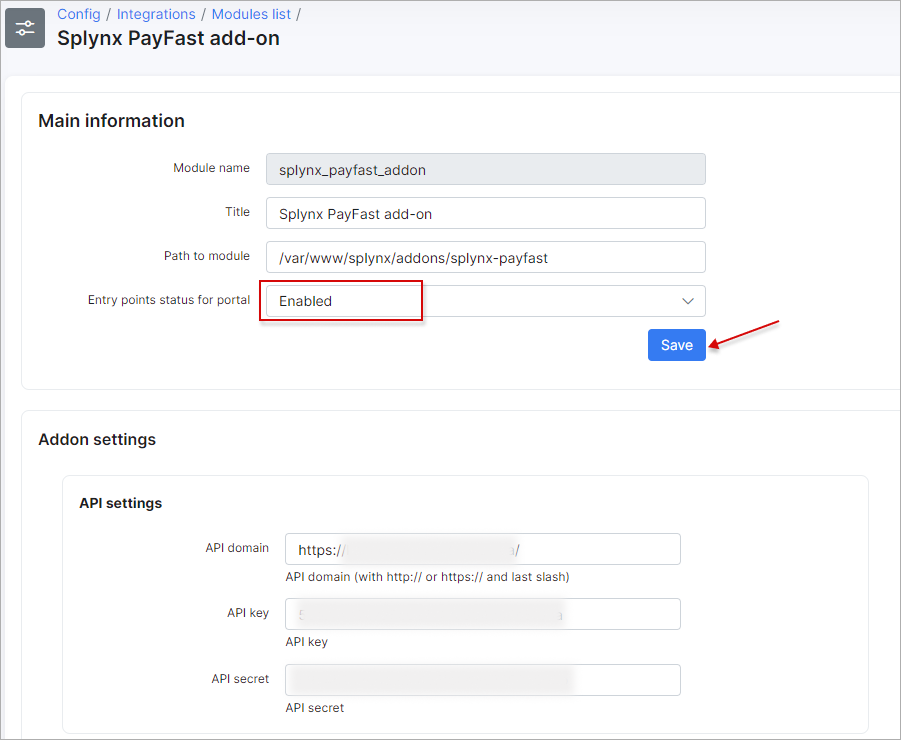

PayFast credentials:
-
Merchant Id - the Merchant ID is provided by the PayFast system and is used to uniquely identify the receiving account. You can find this ID on the merchant's settings page;
-
Merchant Key - the Merchant Key is provided by the PayFast system and is used to uniquely identify the receiving account. You can find the Merchant Key on the merchant's settings page.
It adds an extra level of certainty to ensure the correct account is used, as both the ID and the Key must be accurate for the transaction to proceed.
Thereafter, customers can pay their invoices and top up their balances using the PayFast system.
¶ Pay invoices
Customers can pay their invoices on the Customer Portal both under Finance → Documents and from the Dashboard:
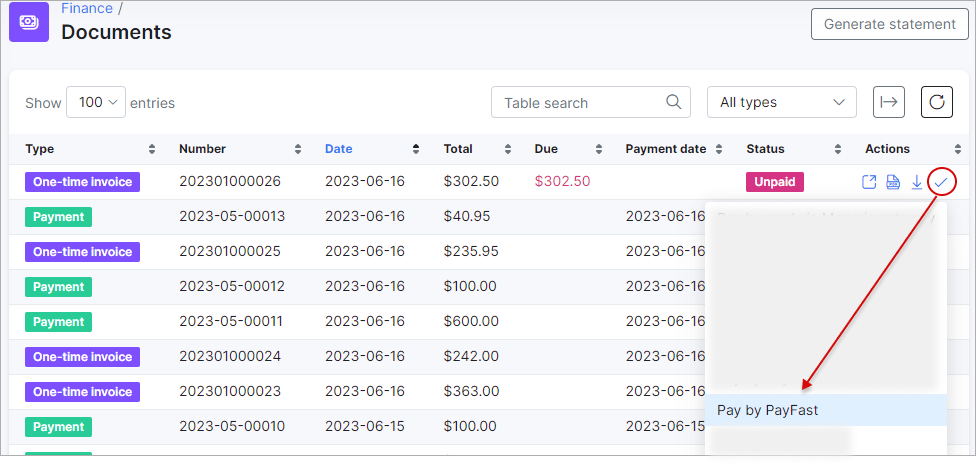
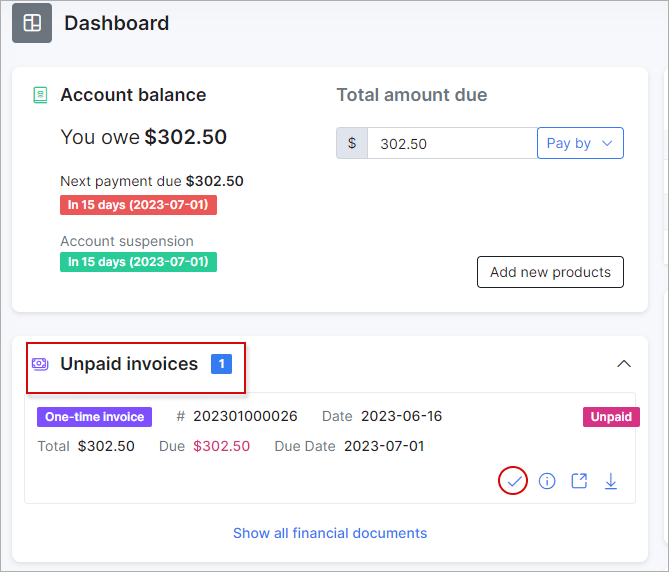
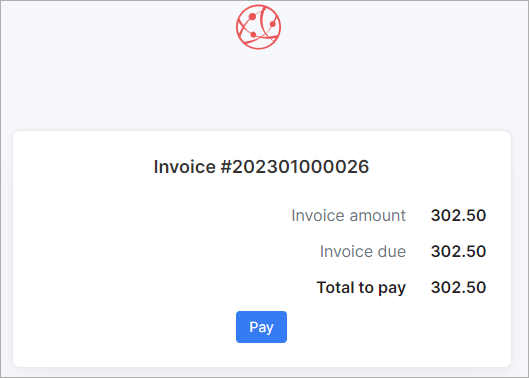
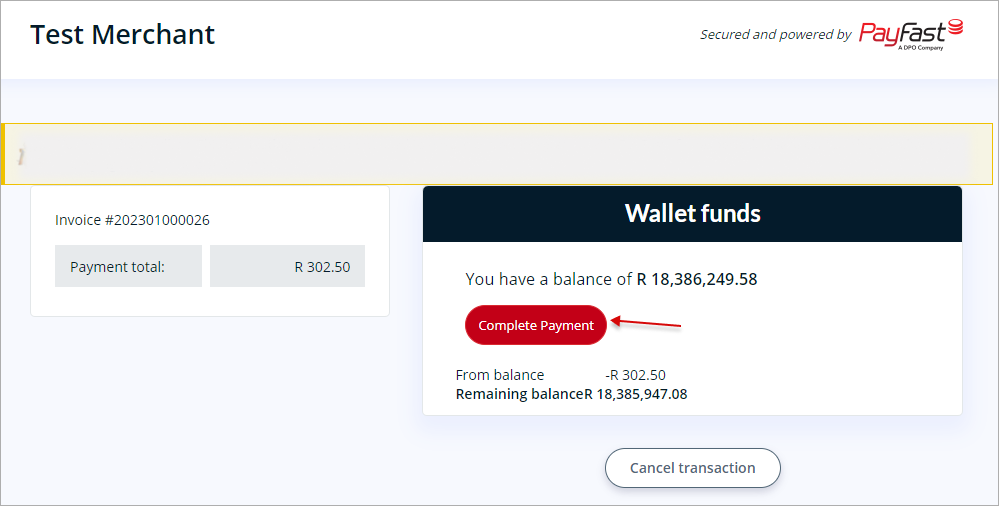
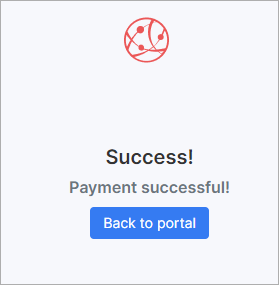
¶ Top up balances
Customers can top up their balances with the Pay by button under the Dahsboard of their Customer Portal:
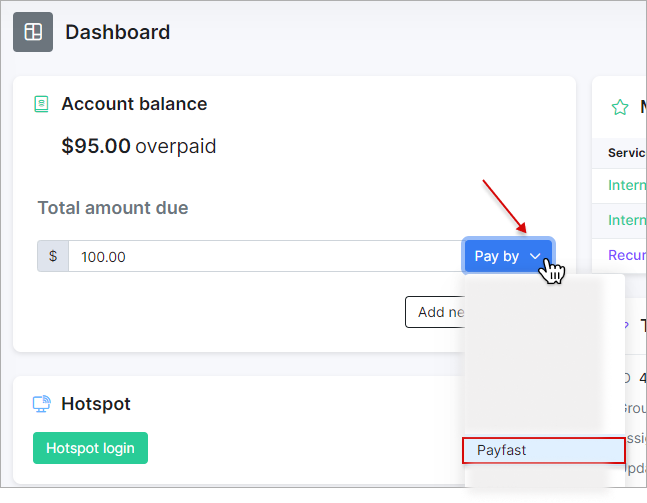
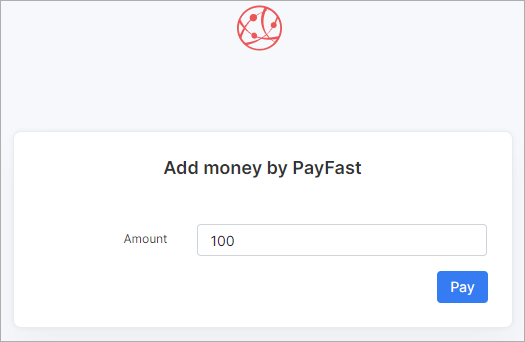
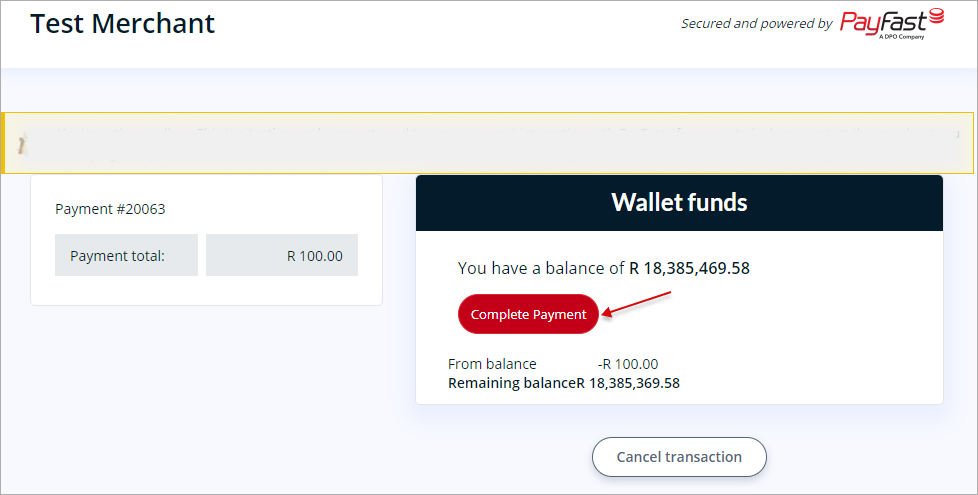
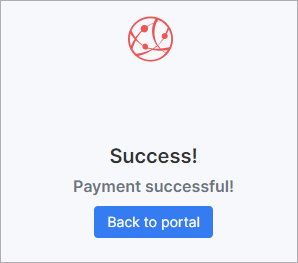
¶ Direct payments
Using the payment links is the simplest way to accept credit card payments. This feature is available in the PayFast add-on for paying Invoices and Proforma Invoices. It provides convenience and simplicity for your customers, thereby increasing the likelihood of on-time payments.
For instance, you can include a payment link in the email containing the (proforma) invoice. As a result, customers can quickly make payments by clicking on the link instead of logging into their Portal page.
If customers have already saved their card details on the Customer Portal, they won't need to provide additional information when using the direct payment link in the future.
However, if the credit card is not linked to the Customer Portal, payment details will need to be entered each time the payment link is used.
To create a direct payment link, please use the patterns below:
To pay the Invoice:
by invoice ID
https://<splynx_domain_address>/payfast/direct-pay-invoice-by-id?item_id=<Invoice_id>
by invoice number
https://<splynx_domain_address>/payfast/direct-pay-invoice?item_id=<Invoice_number>
To pay the Proforma Invoice:
by proforma invoice ID
https://<splynx_domain_address>/payfast/direct-pay-proforma-by-id?item_id=<proforma_id>
by proforma invoice number
https://<splynx_domain_address>/payfast/direct-pay-proforma?item_id=<proforma_number>