¶ Splynx referral system
- Overview
- Installation
- Configuration
- Display it on the portal dashboard
- How to create new customers to trigger the referral system
- Reports
¶ Overview
Ready to boost customer acquisition and build subscriber loyalty? Our Referral System add-on is designed with ISPs like you in mind. Here's how it can benefit your business:
Benefits for ISPs:
- Customer Growth: Harness the power of your existing customers to bring in new subscribers.
- Build Loyalty: Reward your customers for helping your customer base grow.
- Streamlined Tracking: Monitor referrals and bonuses effortlessly with our automated reports.
- Tailored to Your Requirements: Customize the referral program to fit your specific ISP business needs.
How It Works:
- Customers Refer Friends: Your customer has a unique identifier - ID. Ask your friend to provide this code during registration.
- Friends Sign Up: During registration, a new customer can provide this ID (of a friend who invited them to join) as a referral code.
- Activation of a New Customer: After successful registration, your friend has a time limit to activate their account in Splynx. The amount of days to activate is configurable (40 by default).
- Bonuses for All: After activation within that time frame, both the referring customer and the new subscriber receive bonuses (configurable).
- Manage with Ease: Keep a close eye on referral activity and bonus management through our reports.
With the Referral System add-on, you empower your ISP customers to become advocates for your services. Grow your subscriber base organically and reward your loyal customers for helping your community thrive.
¶ Installation
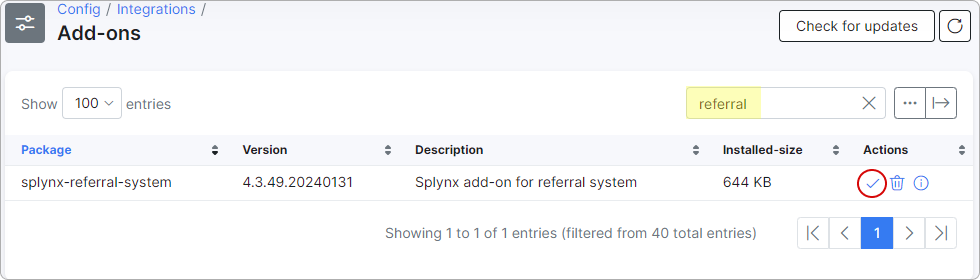
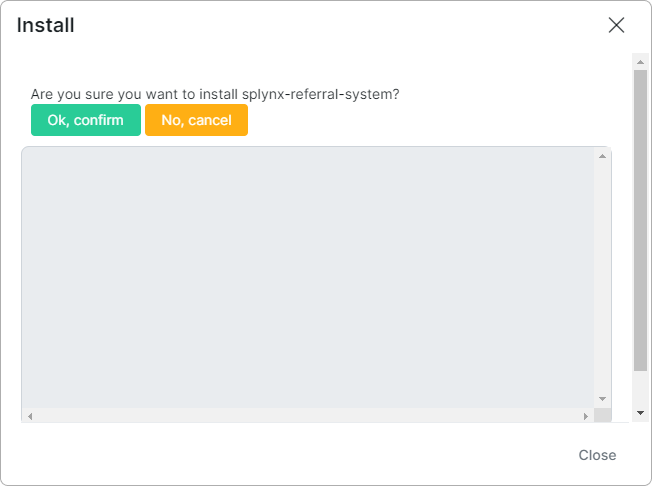
¶ Configuration
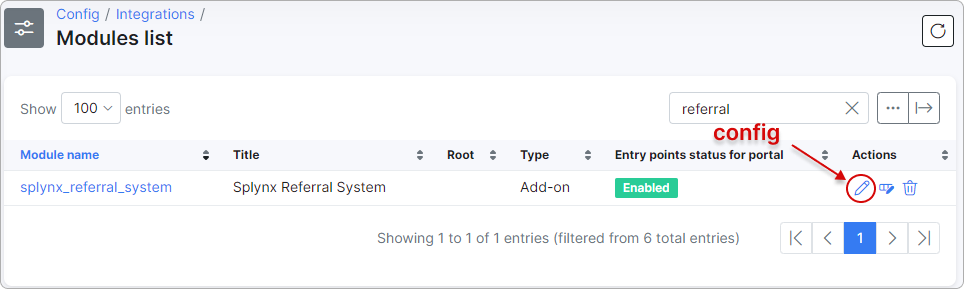
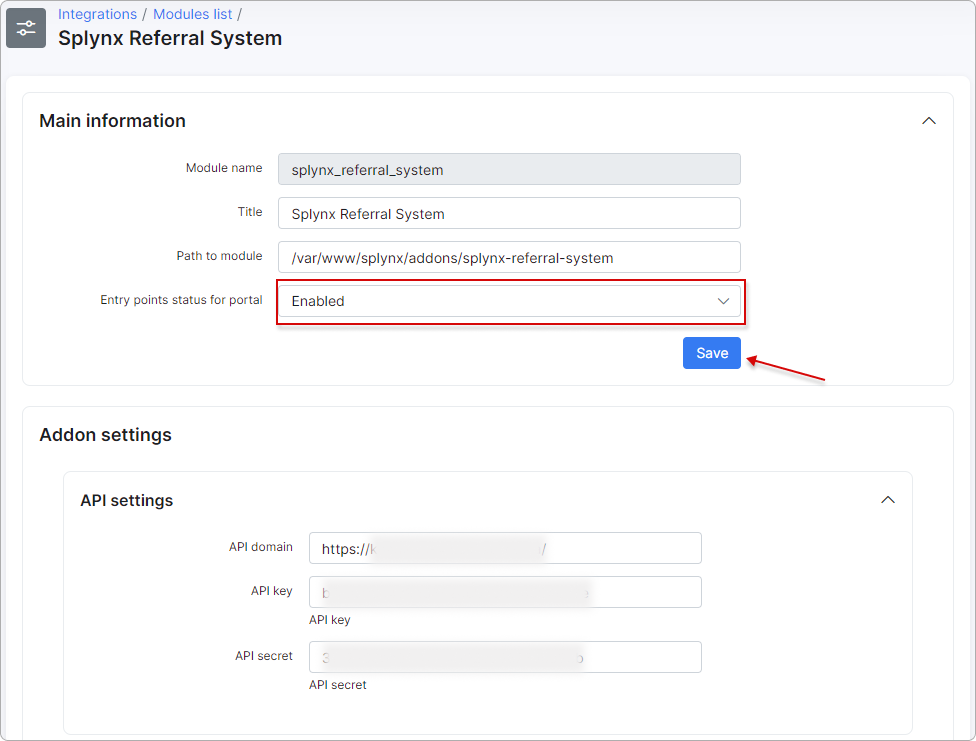

- Referral bonus One-time tariff – specify a one-time tariff from which the bonus will be added. The system will create a credit note as a bonus with this tariff plan;
- Referral bonus application type – specify who will receive the bonus: the Referrer, or both the Referee and the Referrer;
- Bonus time expiration (in days) – enter the number of days after which the bonus will expire if the customer is not activated in the system (i.e., their status is not 'Active' during this period);
- Source - choose the available sources of customers that will be included in the referral process;
- API keys to track - choose the API keys you want to track. Customers created using the selected API keys will be eligible for the referral feature, while others will not;
- Invitation email template – choose an email template to be sent to the invited user. To edit this template, navigate to
Config → Templates, select the "Email" type` and find the necessary template. Paste this code with the variables:
Hello {referee_name}, you've been invited to join by {{customer.name}}. Your referral code is {{customer.id}}. Also, {{customer.name}} left you a message, here it is: {invitation_message}
- Credit note email template – select a template to be sent to the customer along with the credit note. To edit this template, navigate to
Config → Templates, select the "Email" type` and find the necessary template.
¶ Display it on the portal dashboard
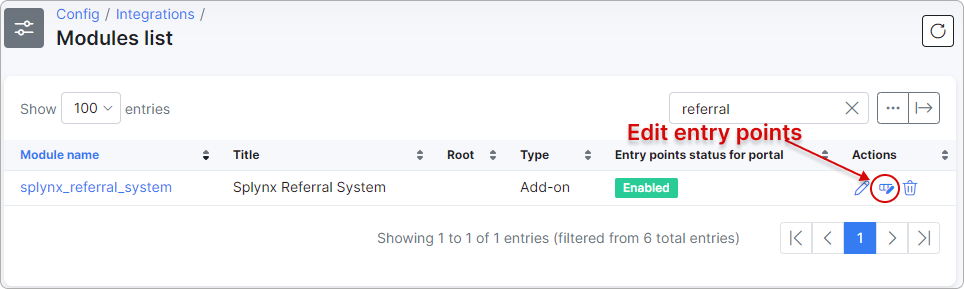
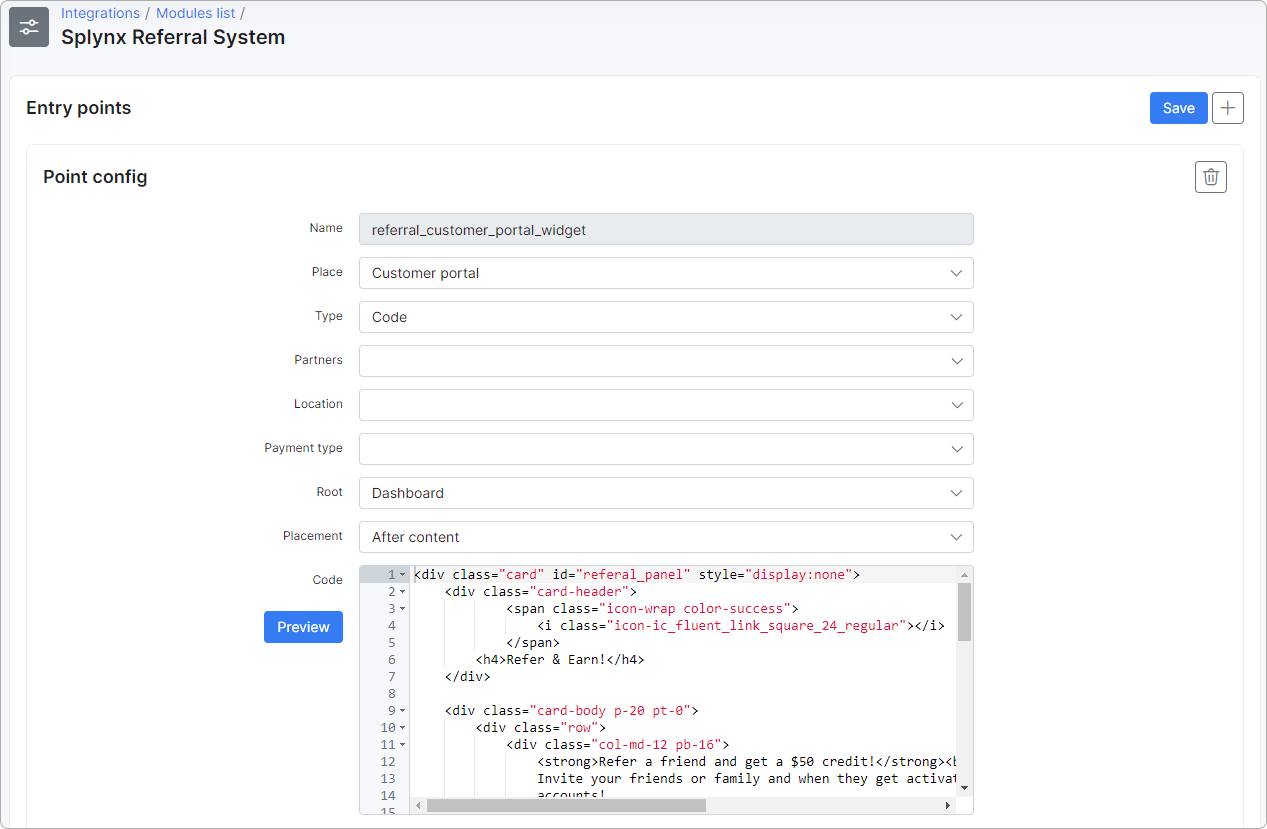
You can customize the text in the 'Code' field. Please edit only the plain text, but do not modify the actual code. Feel free to edit the highlighted text:
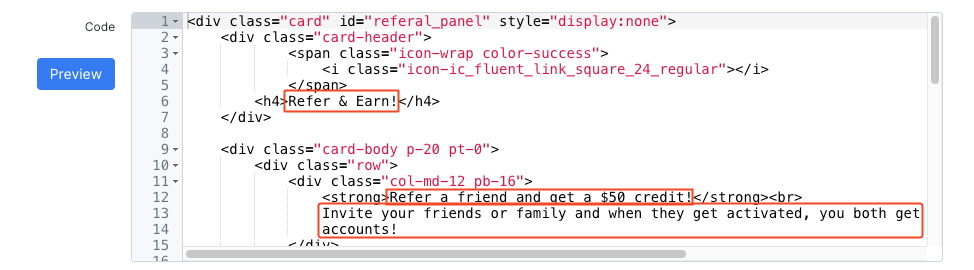
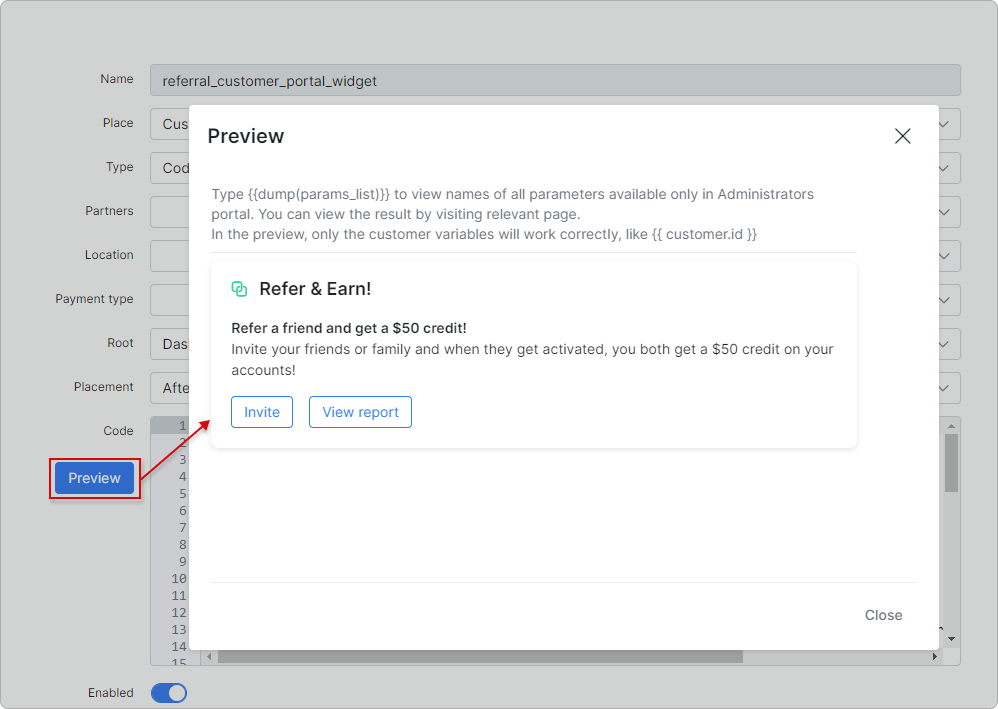
This entry point is located on the portal dashboard and enables your customers to invite a friend via the 'Invite' button, which triggers Splynx to send an email to the referee. Customers can also view referral statistics using the 'View report' button.
¶ How it works
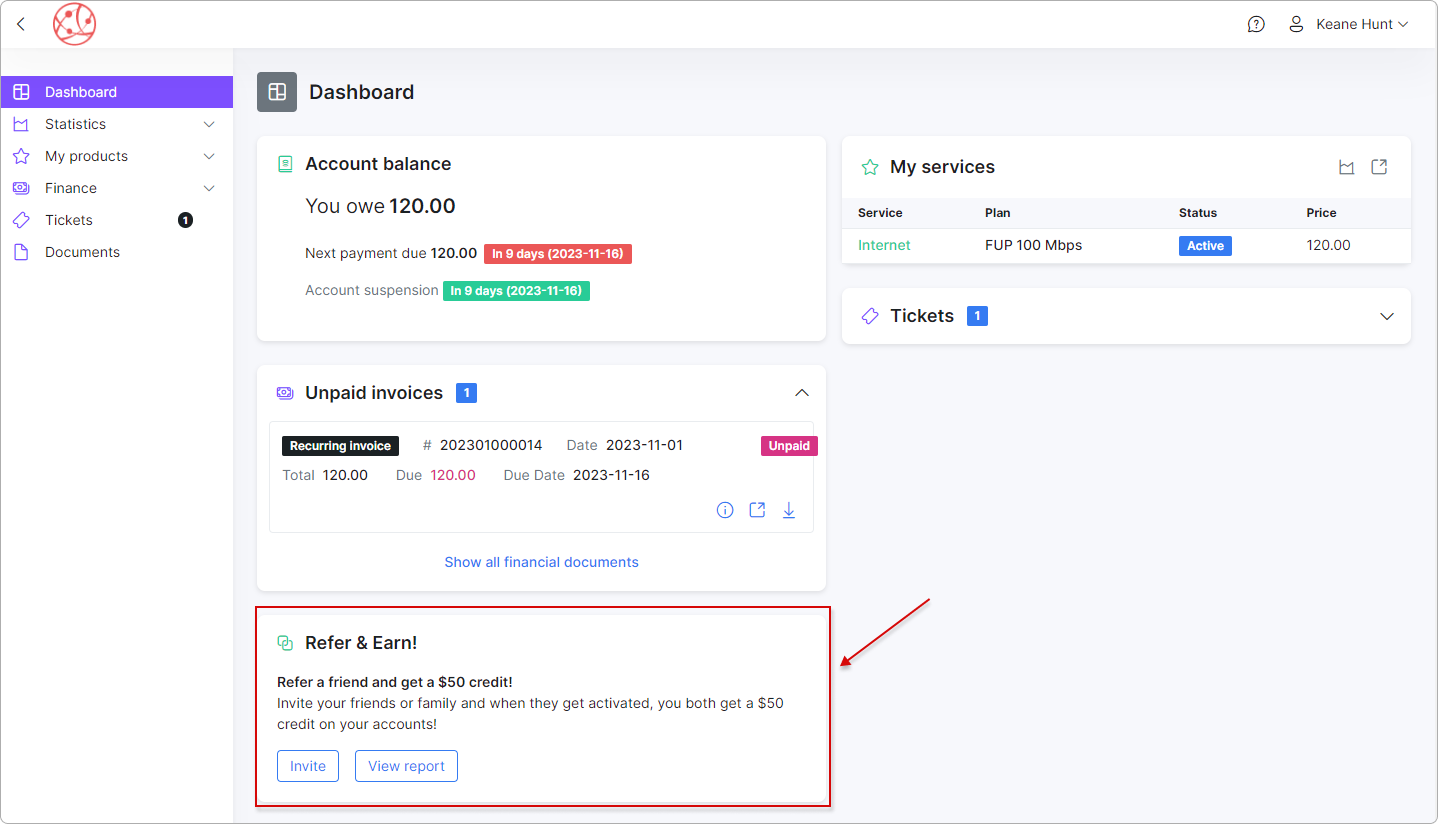
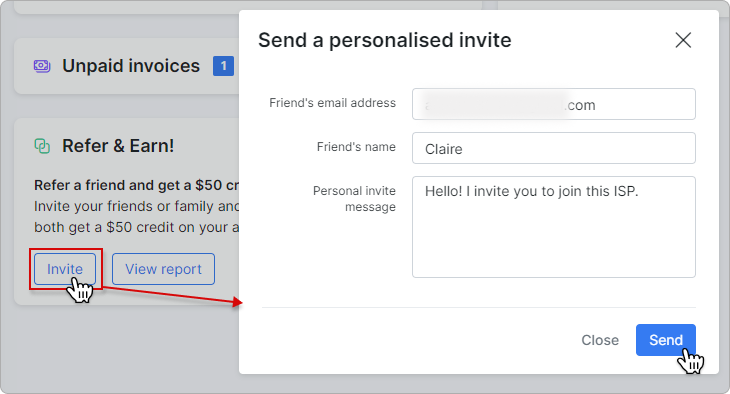
Here, you have to provide your friend's email address, their name, and optionally a personalized message.
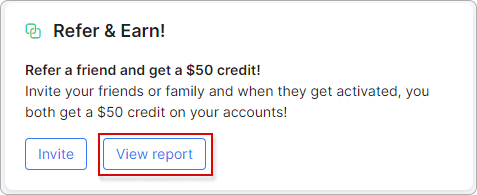
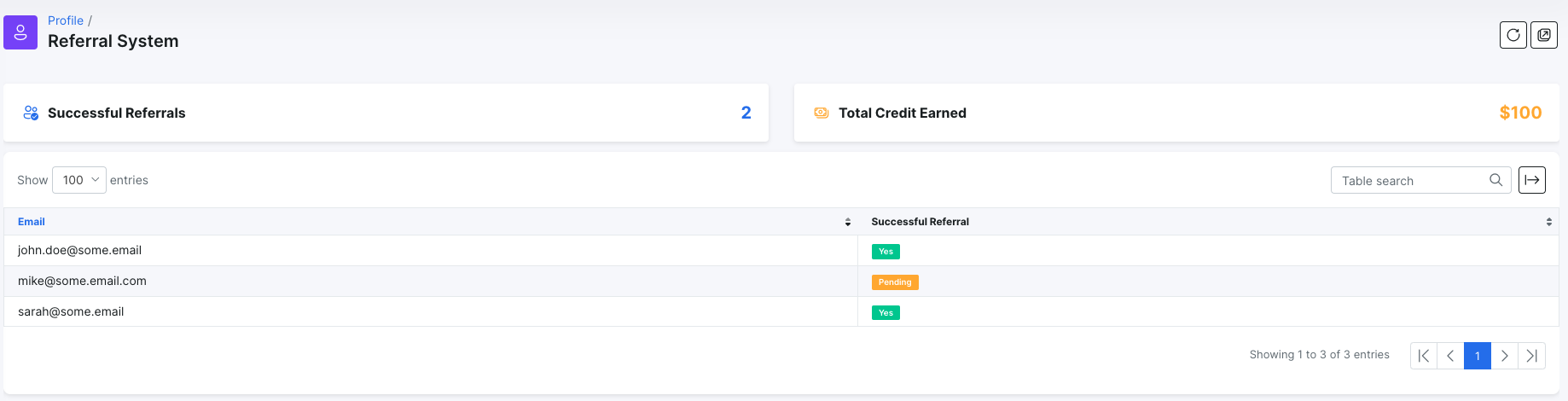
This page shows the statistics of how many invites were sent by this customer, how many of them were successful, and how much bonus they earned.
¶ How to create new customers to trigger the referral system
The idea is simple - create a customer with the ID of the referrer in this field:
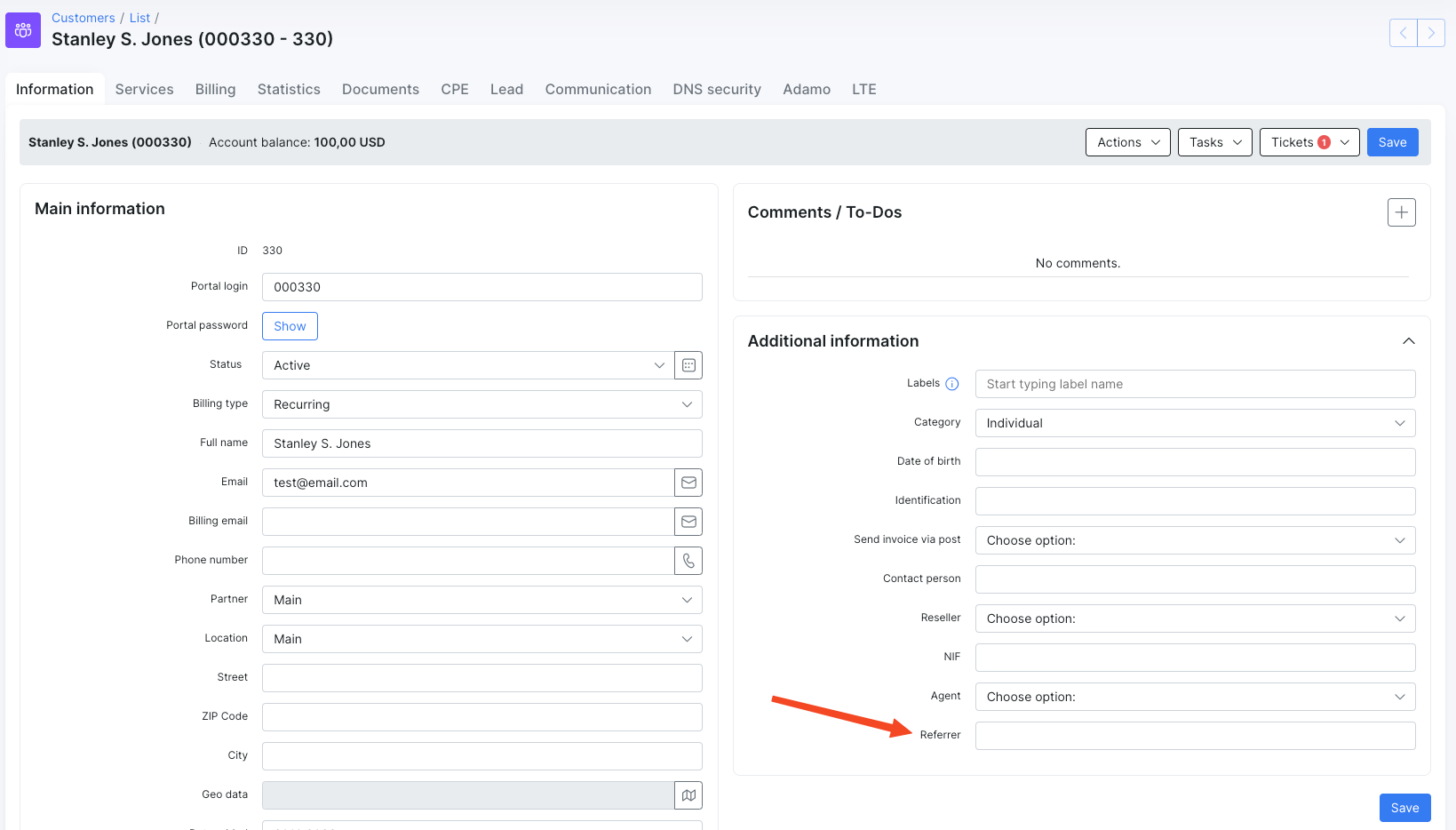
It can be done in multiple ways:
1. Manually create a customer with the referrer code:

2. Using a sign-up widget
First of all, you need to include the "Referrer" field into the sign-up widget form. To do so, navigate to Config → Leads → Signup widget and scroll down to the "Form fields" table. Click "+" button to add a new field, and select the "Referrer" field:
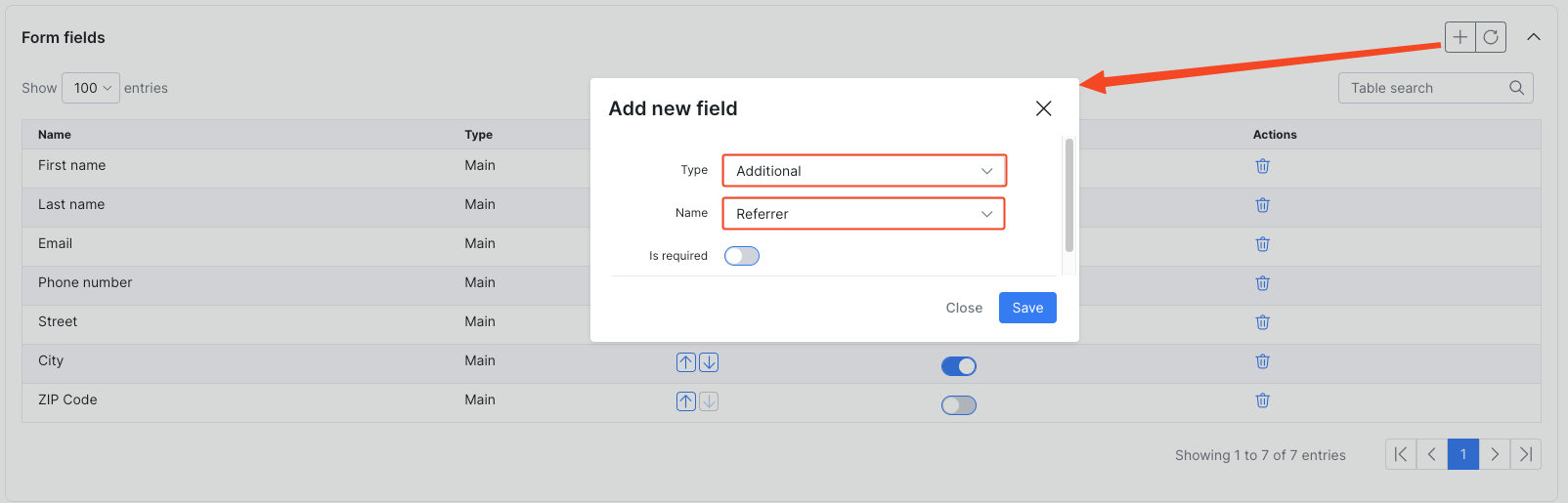
Save the changes and copy the code of our sign-up widget and place it somewhere on your website.
Now your customers can register via this form on your website and set the referrer code:
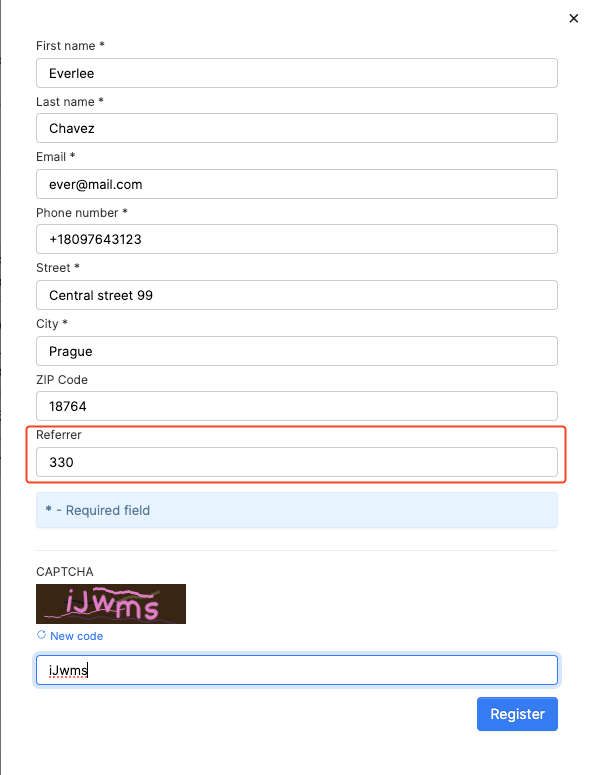
After the registration, a new lead will be created.
Convert that customer into an active customer, and the referral system add-on will trigger the bonus to apply.
3. Using a registration form
If you use a custom registration form that creates customers through the API, or if you create customers directly via the API, ensure that the API key is enabled for tracking in the referral system under the module configuration settings:
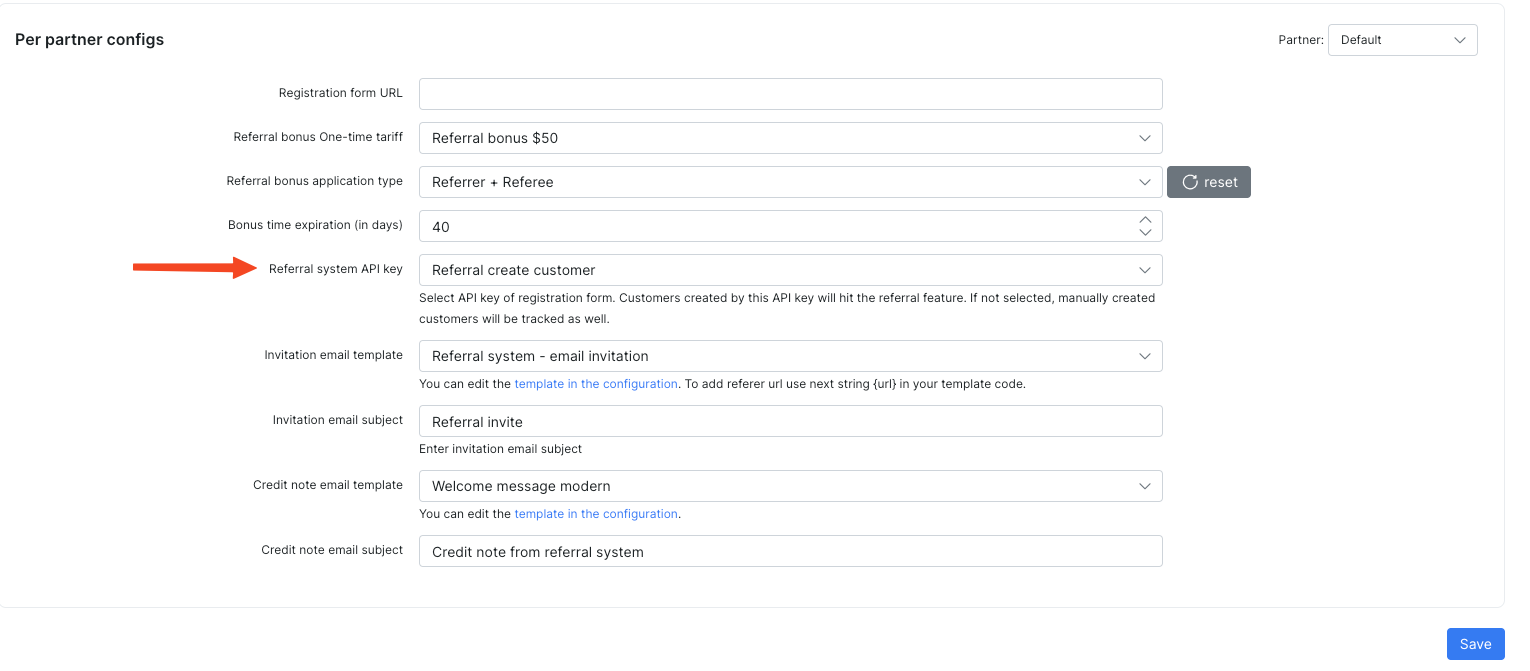
If so, all customers created by that API key will be included in the referral system.
¶ Reports
You can find the referral system report under Administration → Other reports → Referral system report:
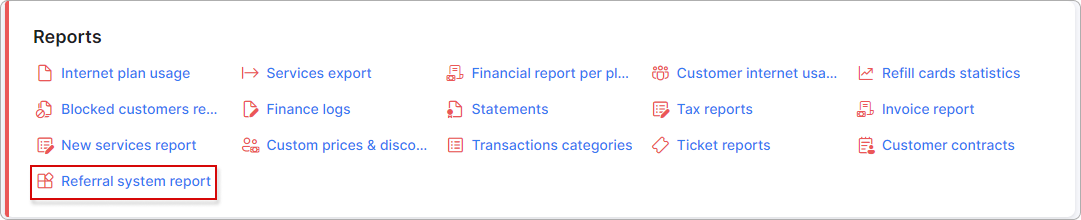
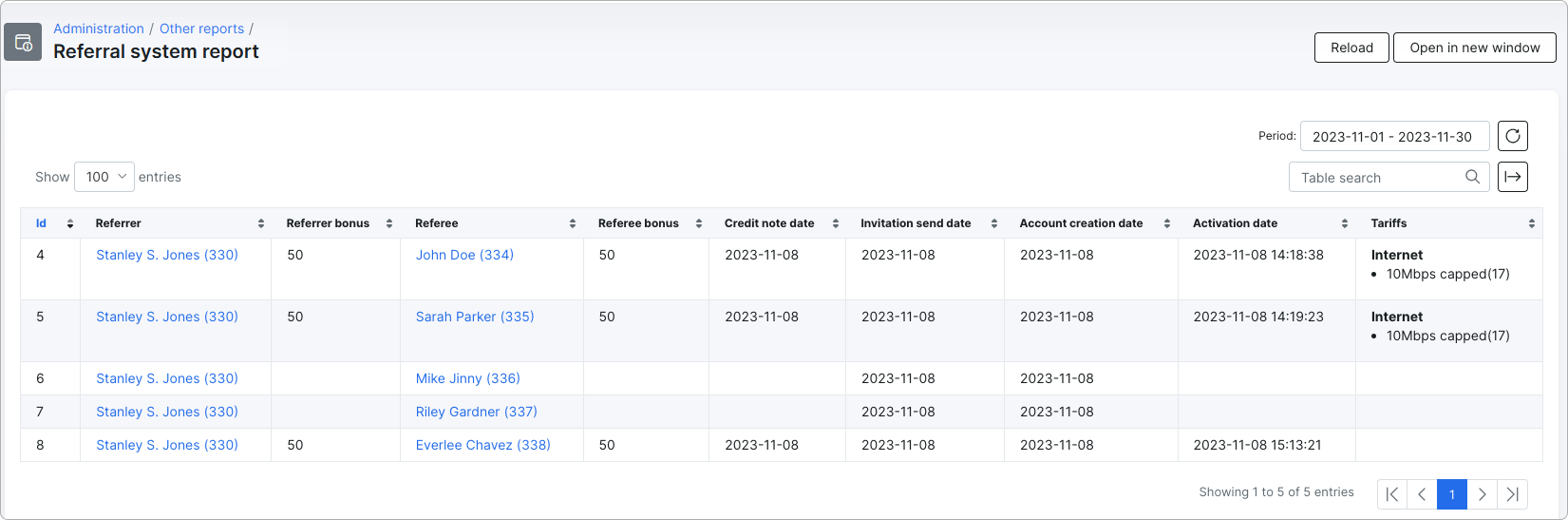
This report displays all customers that were tracked by the referral system for the selected period of time. Both pending and successful referrals are displayed here. Pending referrals have empty "Referrer bonus", "Referee bonus", "Credit note date" and the "Activation date" fields.