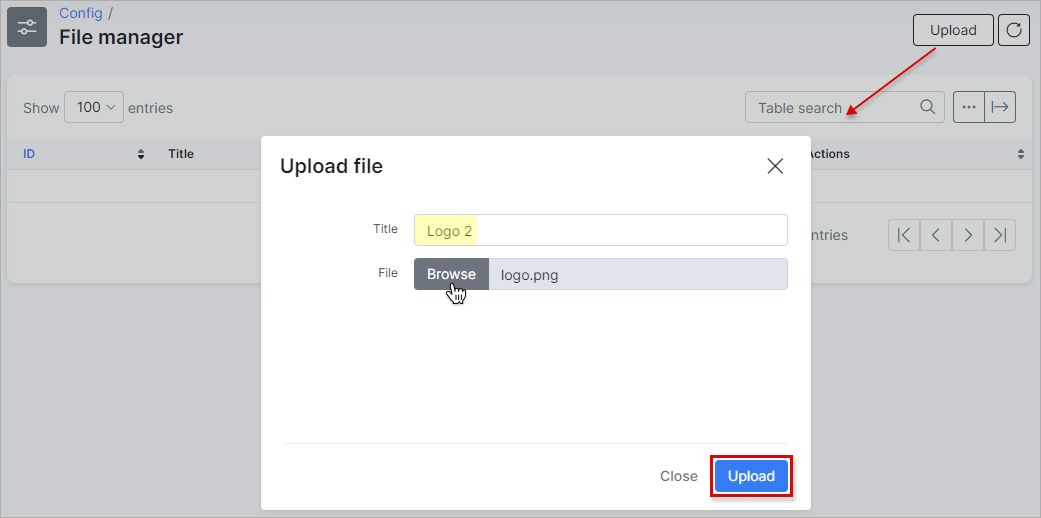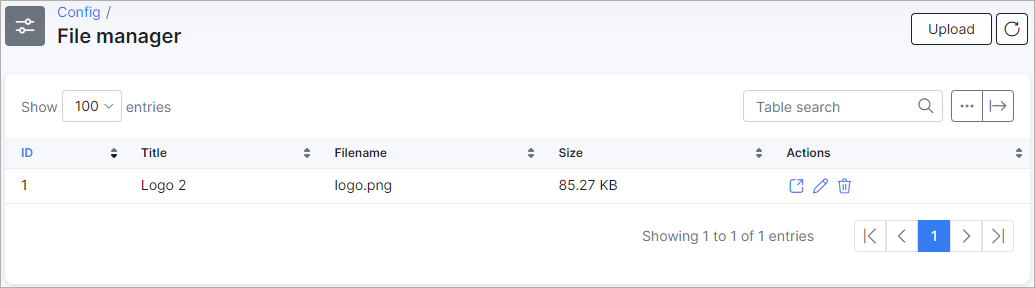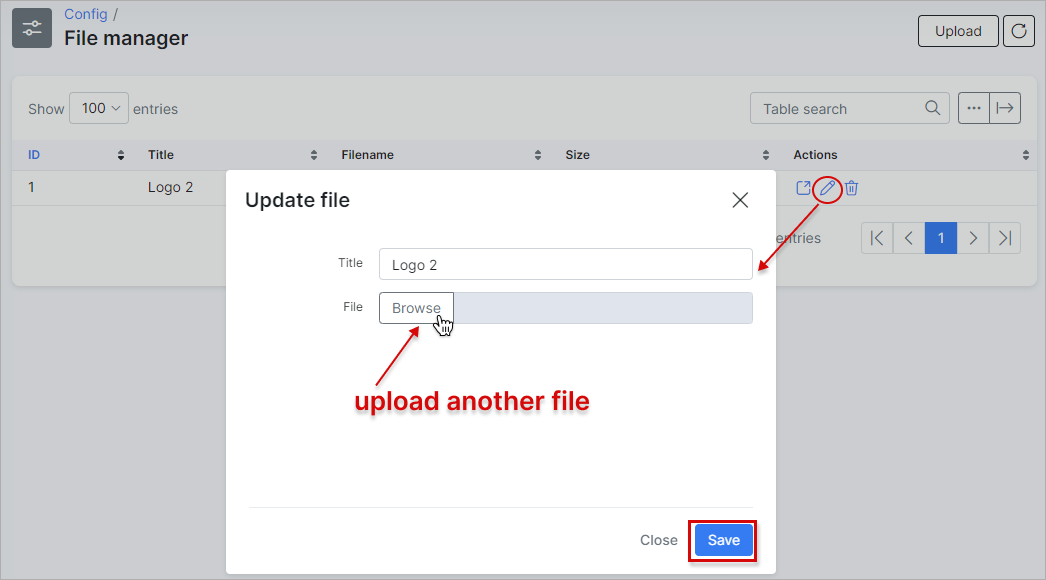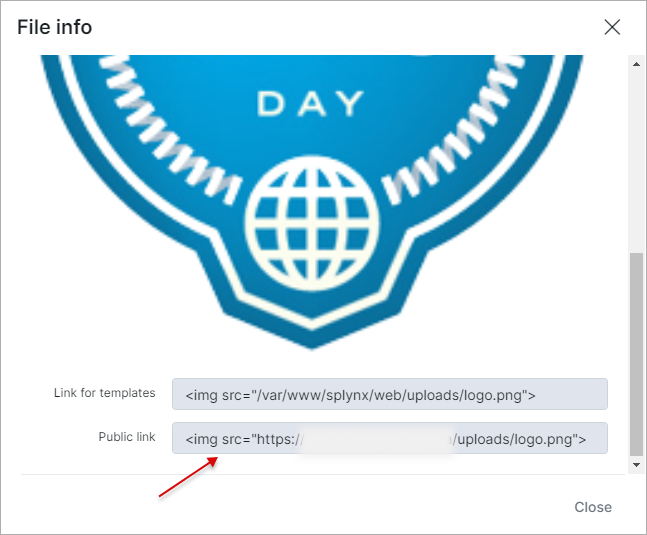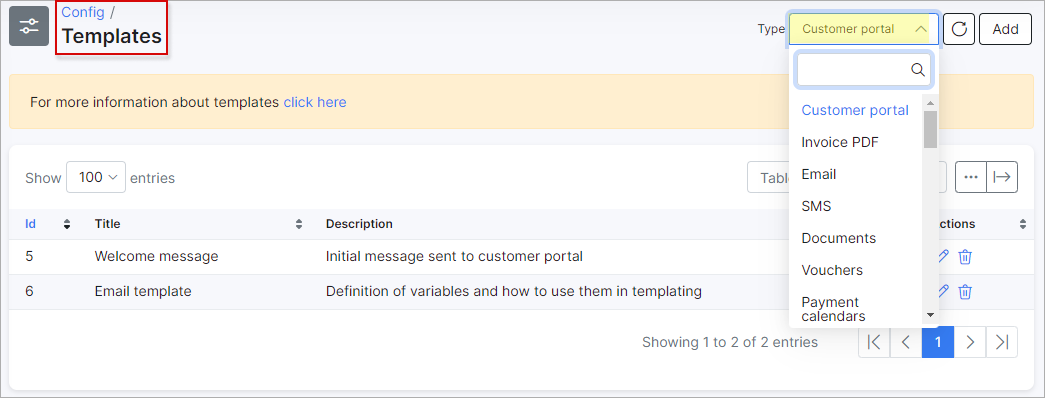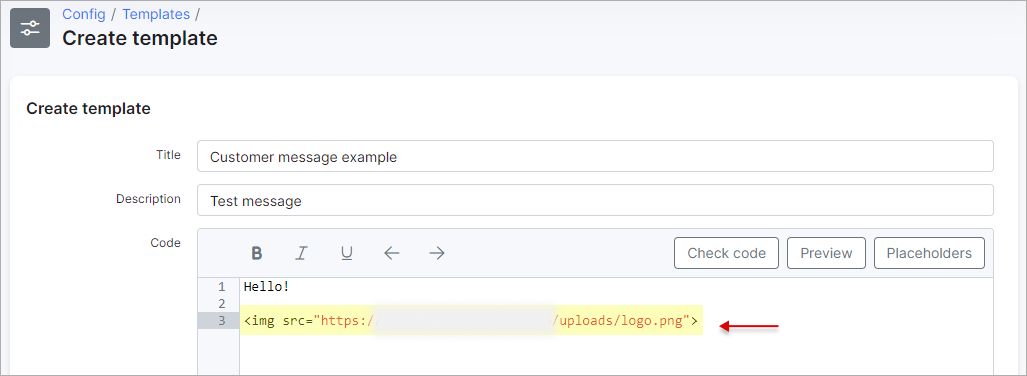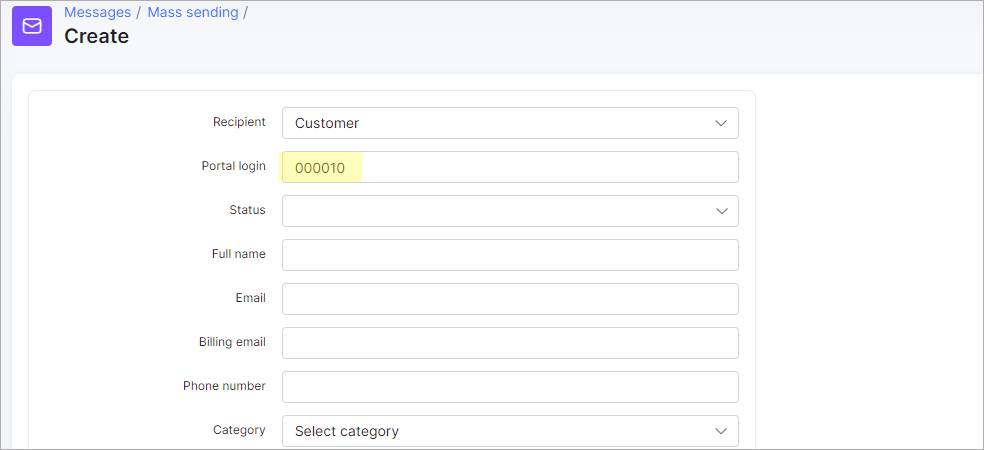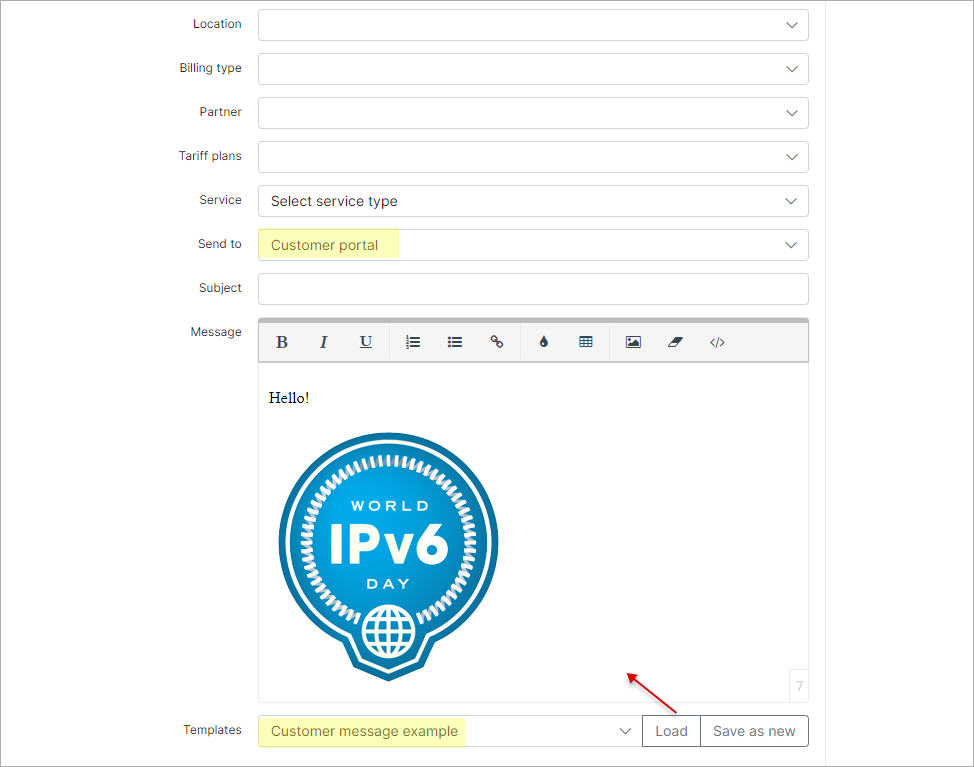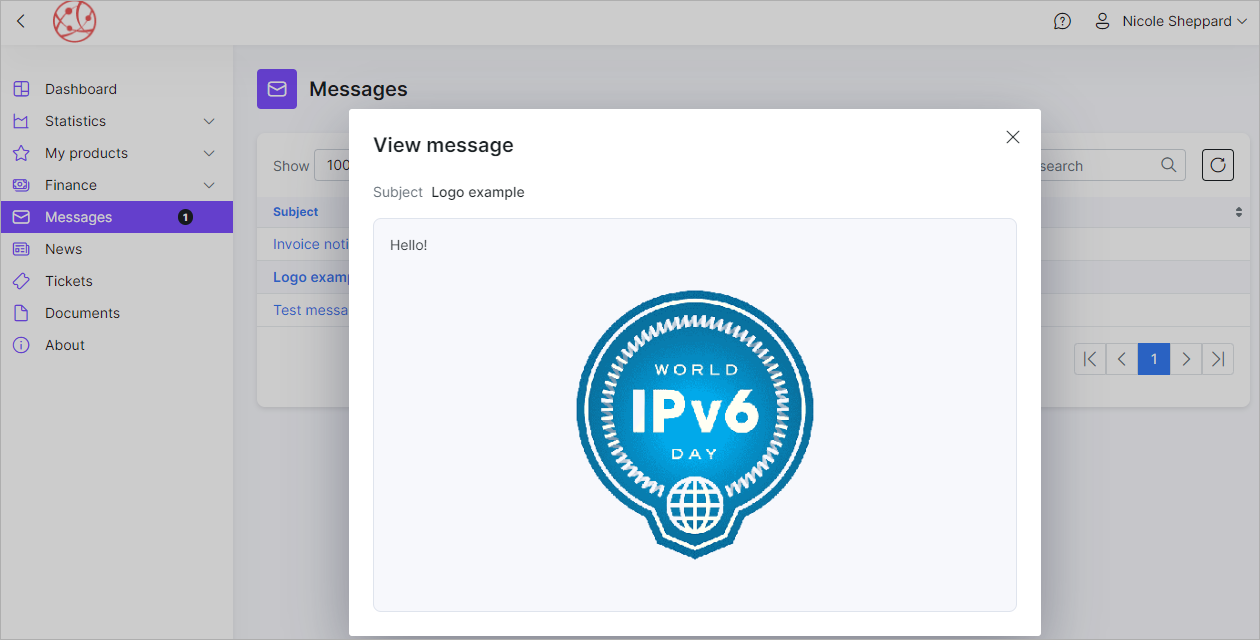¶ File manager
¶ Overview
File manager in Config → System can be used mainly for adding an image/document (PDF) file in templates and also for adding/changing a logo in the Admin page or Customer portal of Splynx.

Allowed file extensions: jpg, jpeg, png, gif, svg, heic, pdf
¶ How to create or change logo
First of all, upload your Logo (image file) onto Splynx via the admin panel in Config → System → File Manager:
The uploaded file will appear in the list of files in the File manager table.
You can edit or delete the file by clicking on either  or
or  in the Actions column of the table.
in the Actions column of the table.
Then you can copy the Public link of the uploaded file by clicking on the View icon  in the Actions column of the table.
in the Actions column of the table.
¶ How to add an image to templates
You can add an image to your templates on the system.
Please note that when adding image files to internal templates you will have to copy the Link for templates and for adding the image to external templates (e.g. Customer portal template), you have to copy the Public link.
- First of all upload your Logo (image file) onto Splynx via the admin panel
Config → System → File Manager. - Copy the Public link by clicking on the Info icon
 in the Actions column of the table.
in the Actions column of the table.
Then navigate to Config → System → Templates and select the template you'd like to add the image/logo to.
Click on the Edit icon  and insert the link into the code of the message in the position you would like the image/logo to appear.
and insert the link into the code of the message in the position you would like the image/logo to appear.
To test the functionality or view the result of what the template will generate navigate to Messages → Mass sending → Create to send a message to the customer: select a customer and the option to Send the message to the Customer portal or Email, load the "Customer message example" or the relevant template from the list of templates and send it.
In the Customer portal, the customer will see the message you have composed in the template: