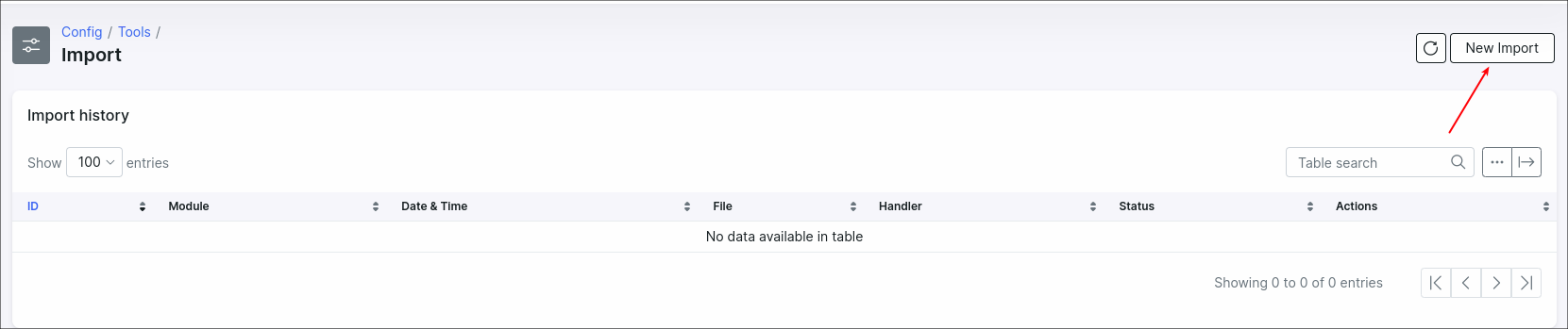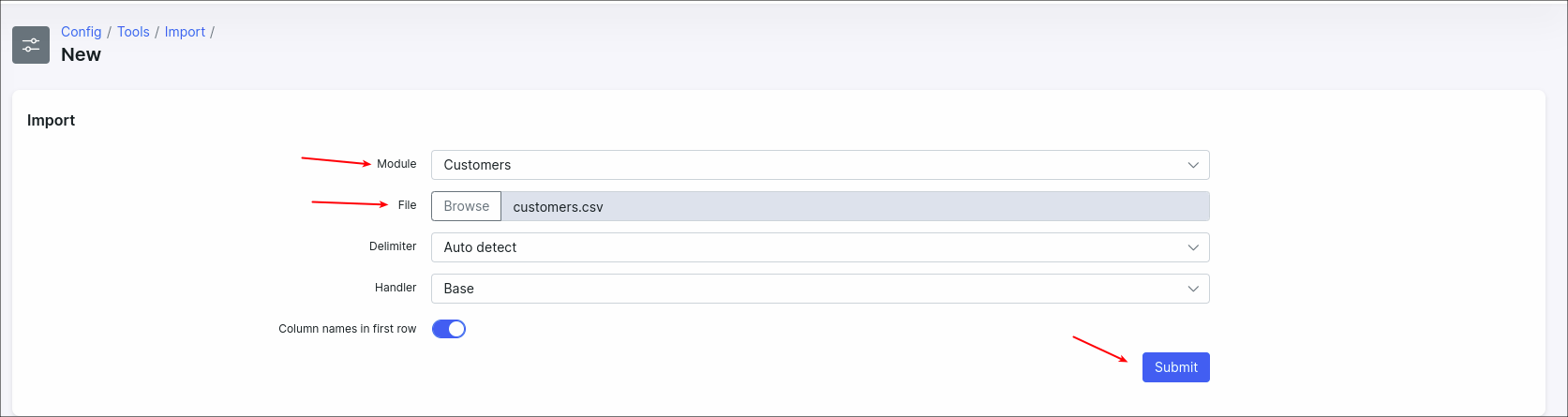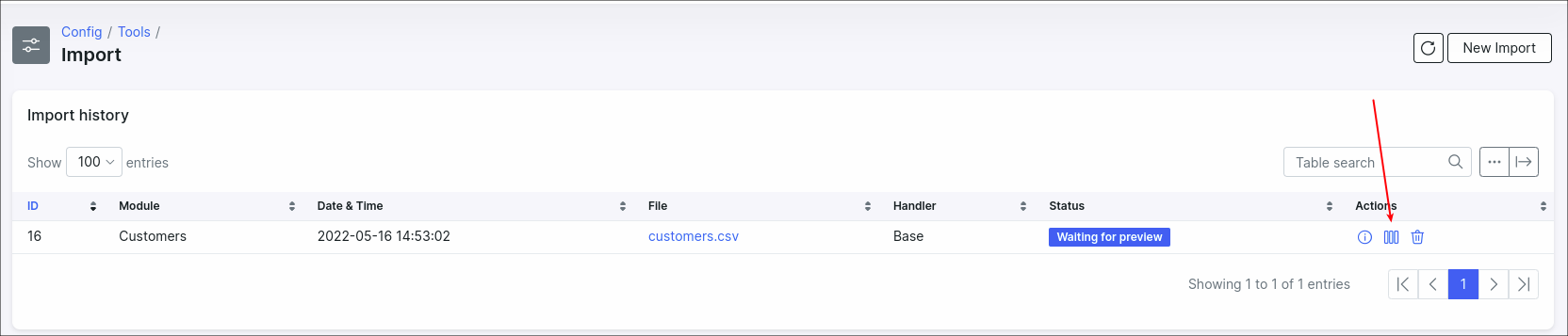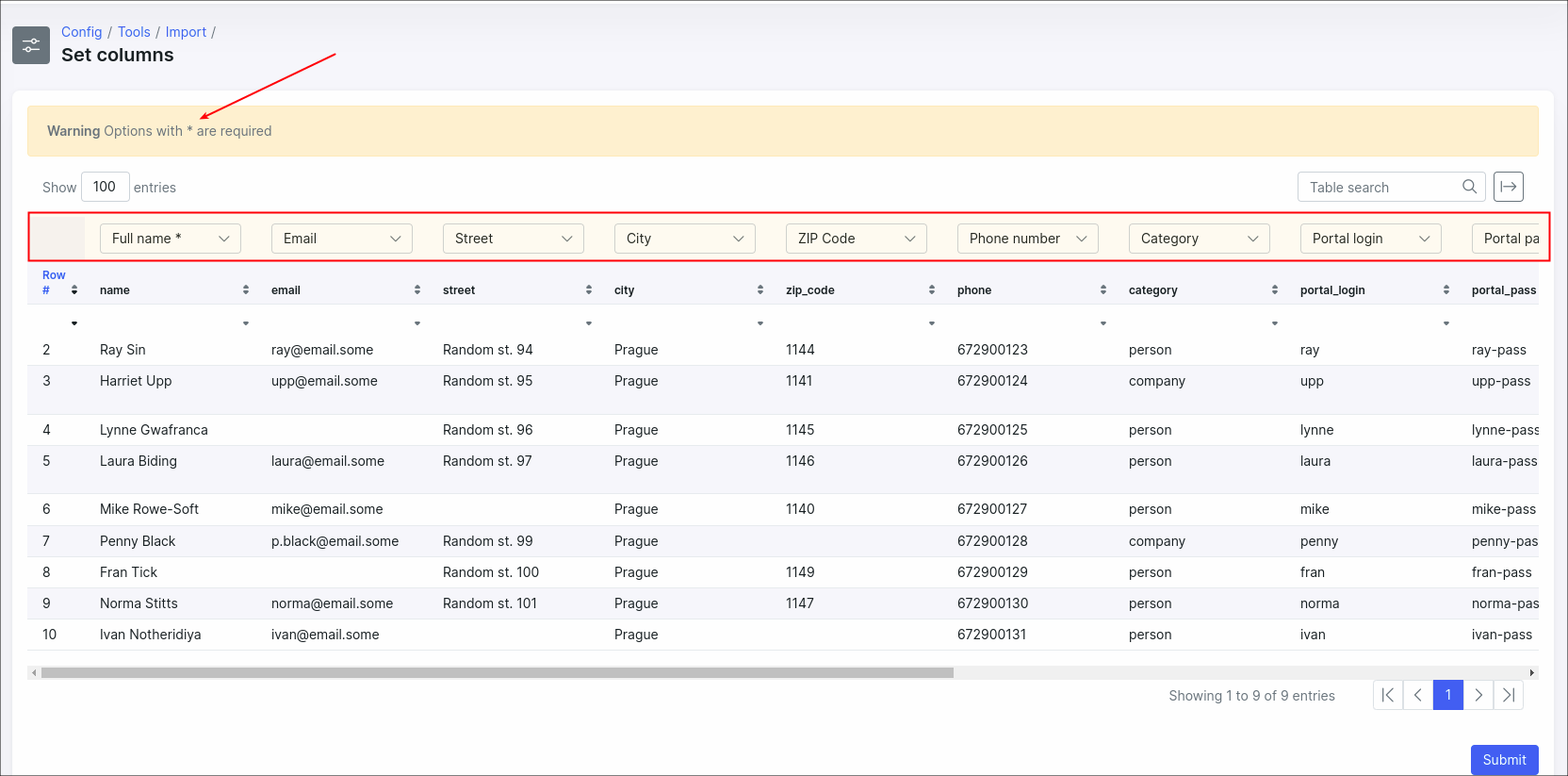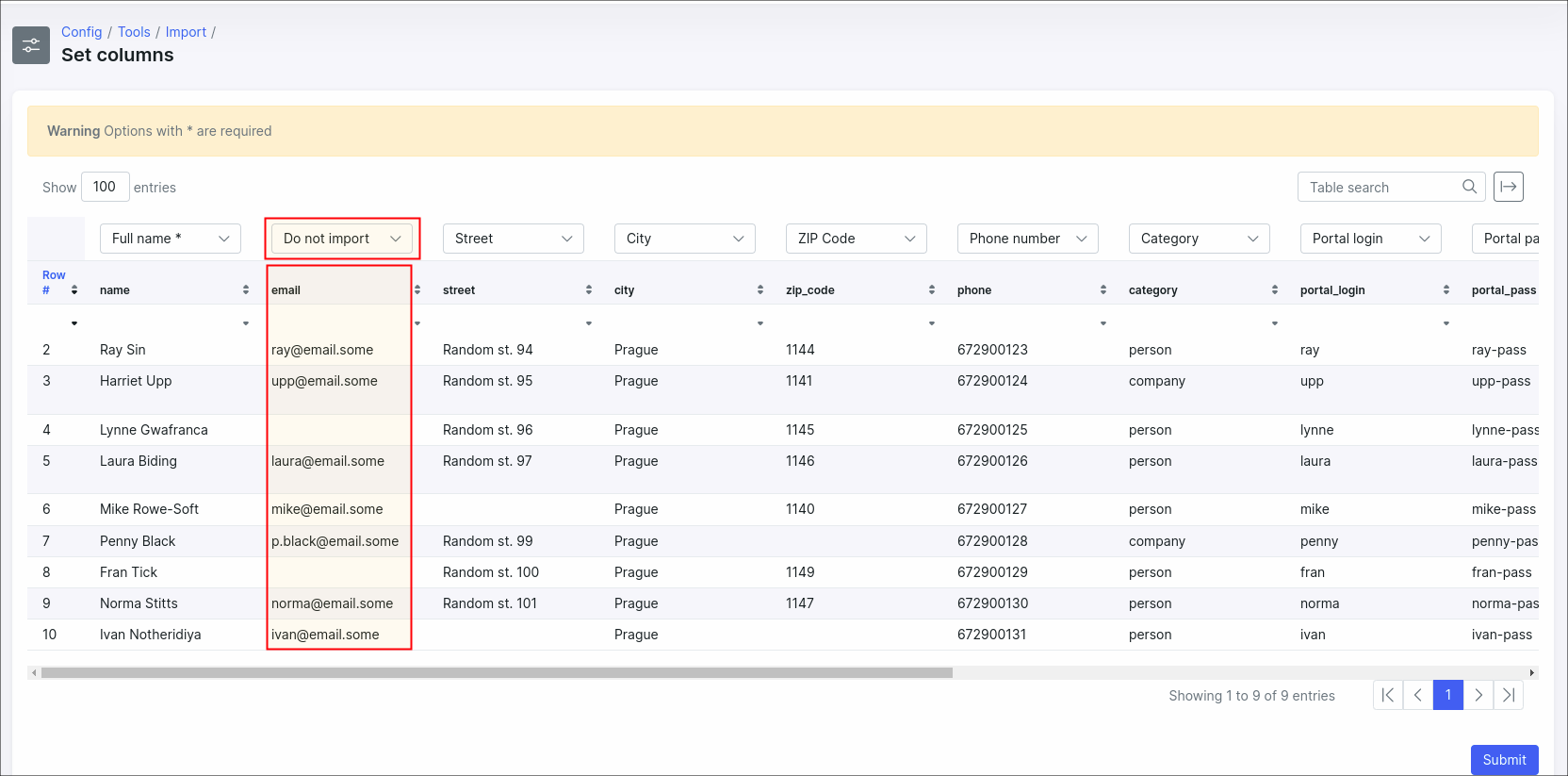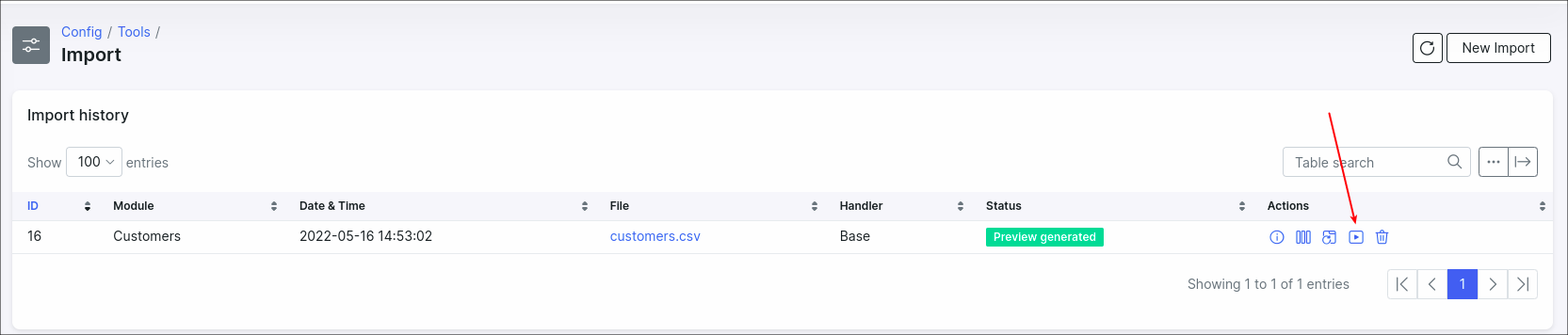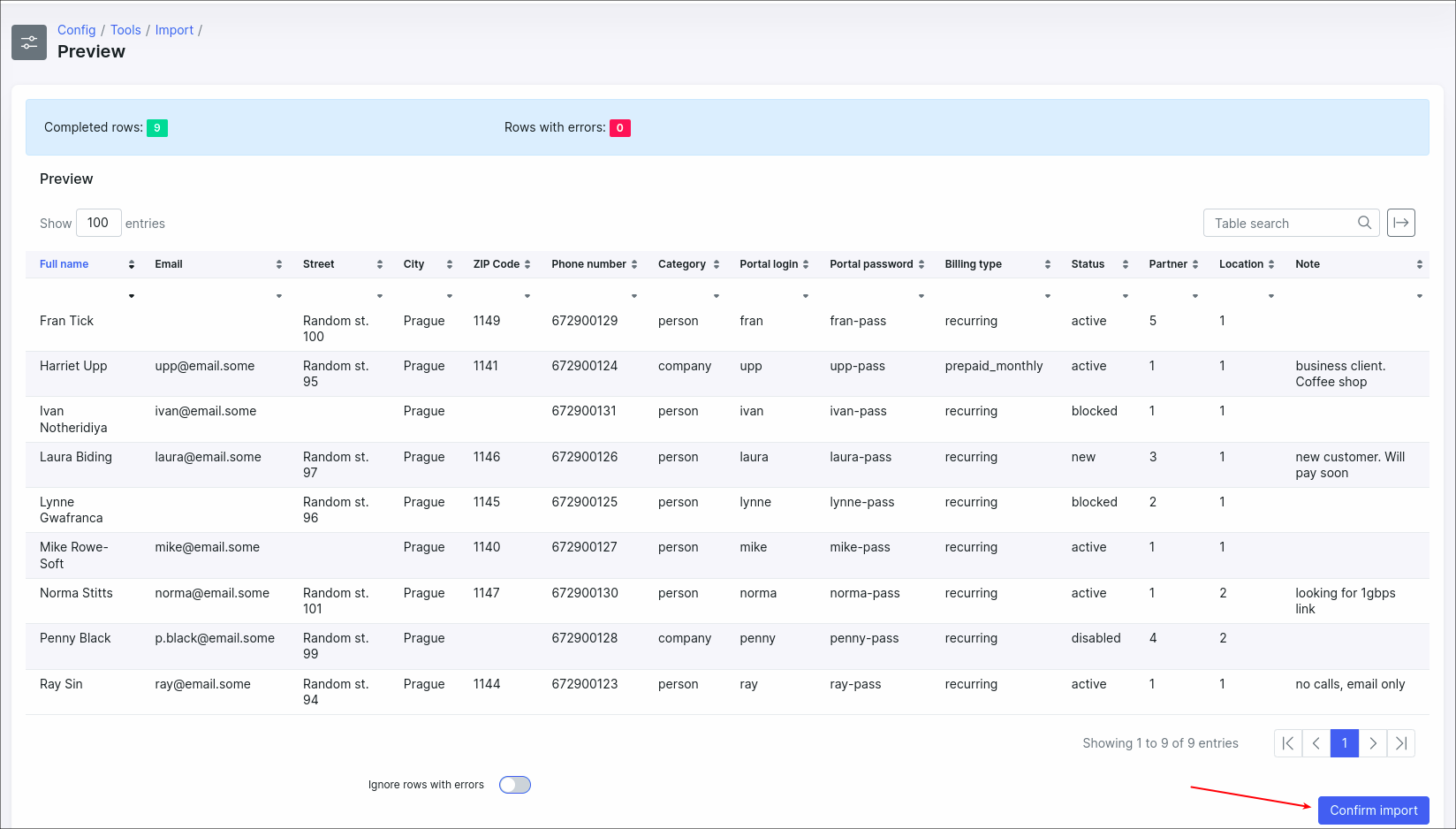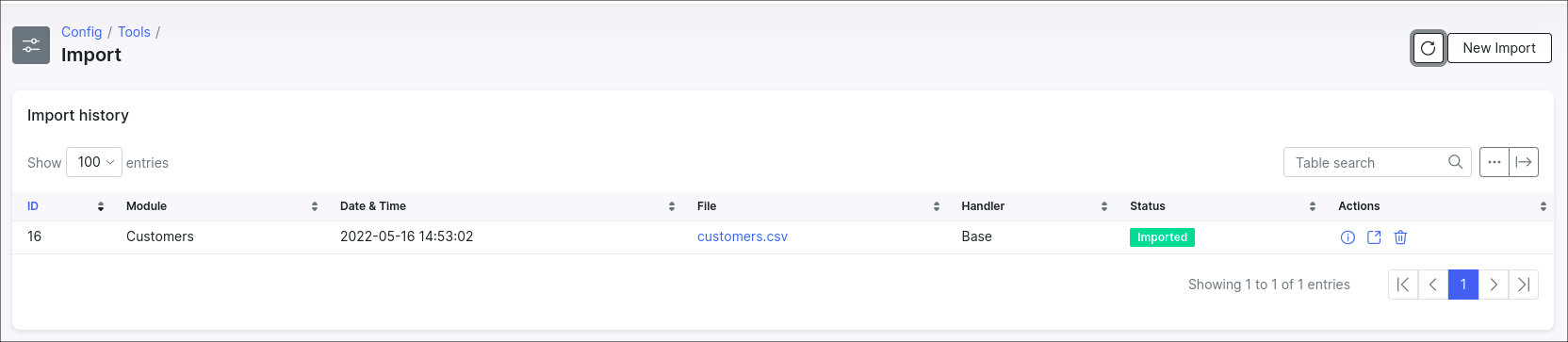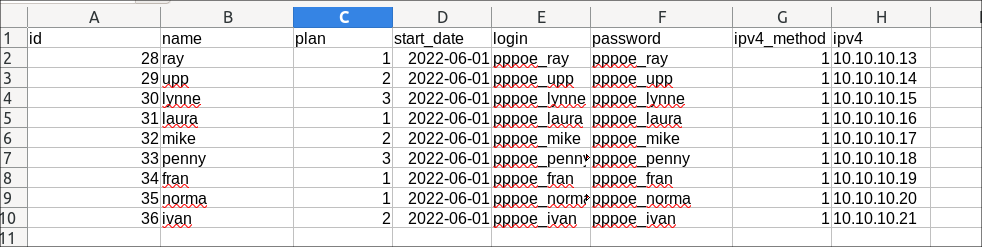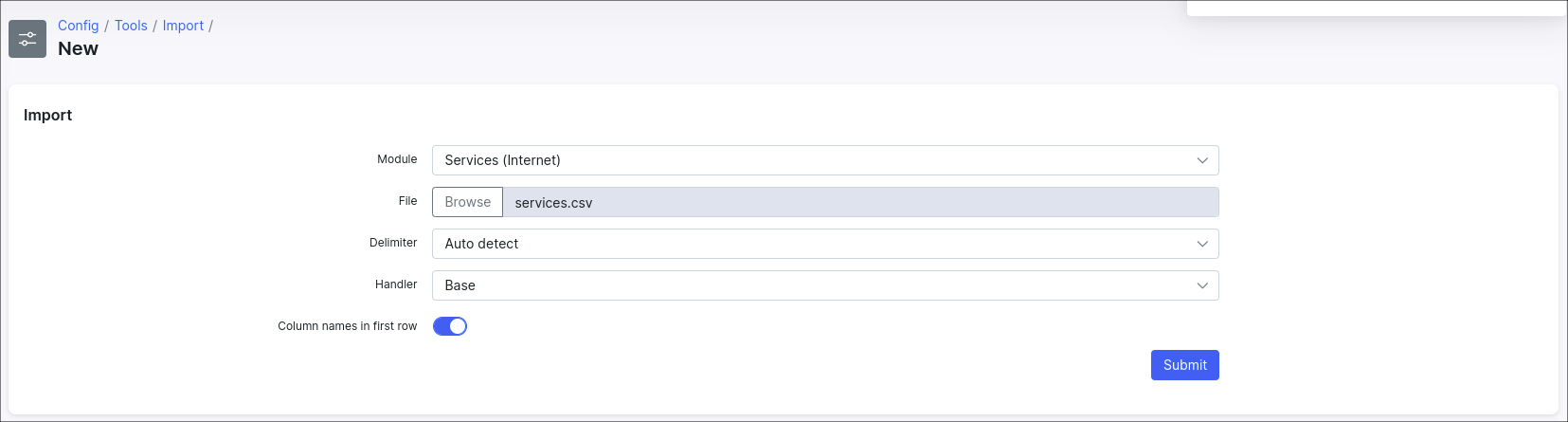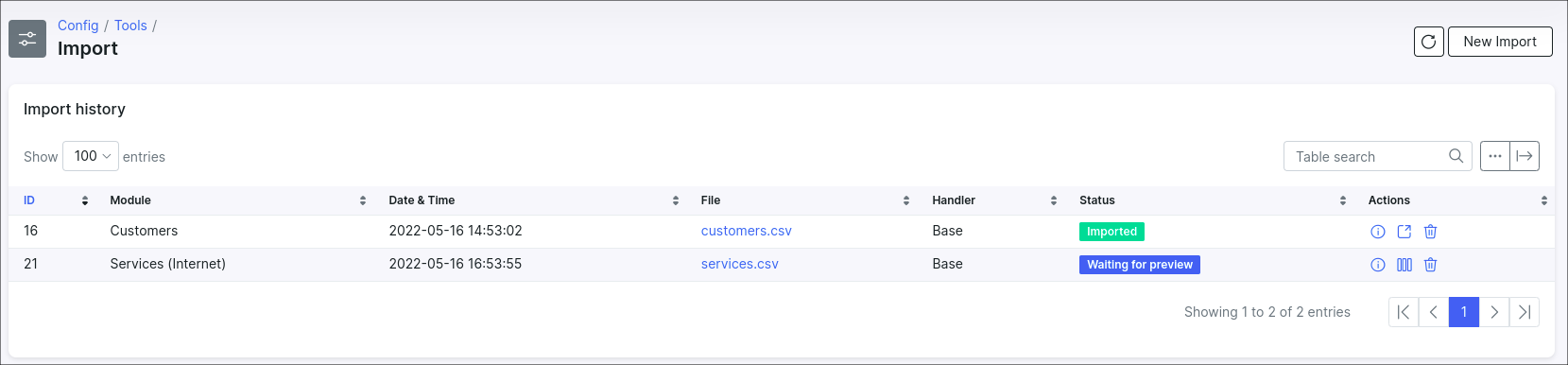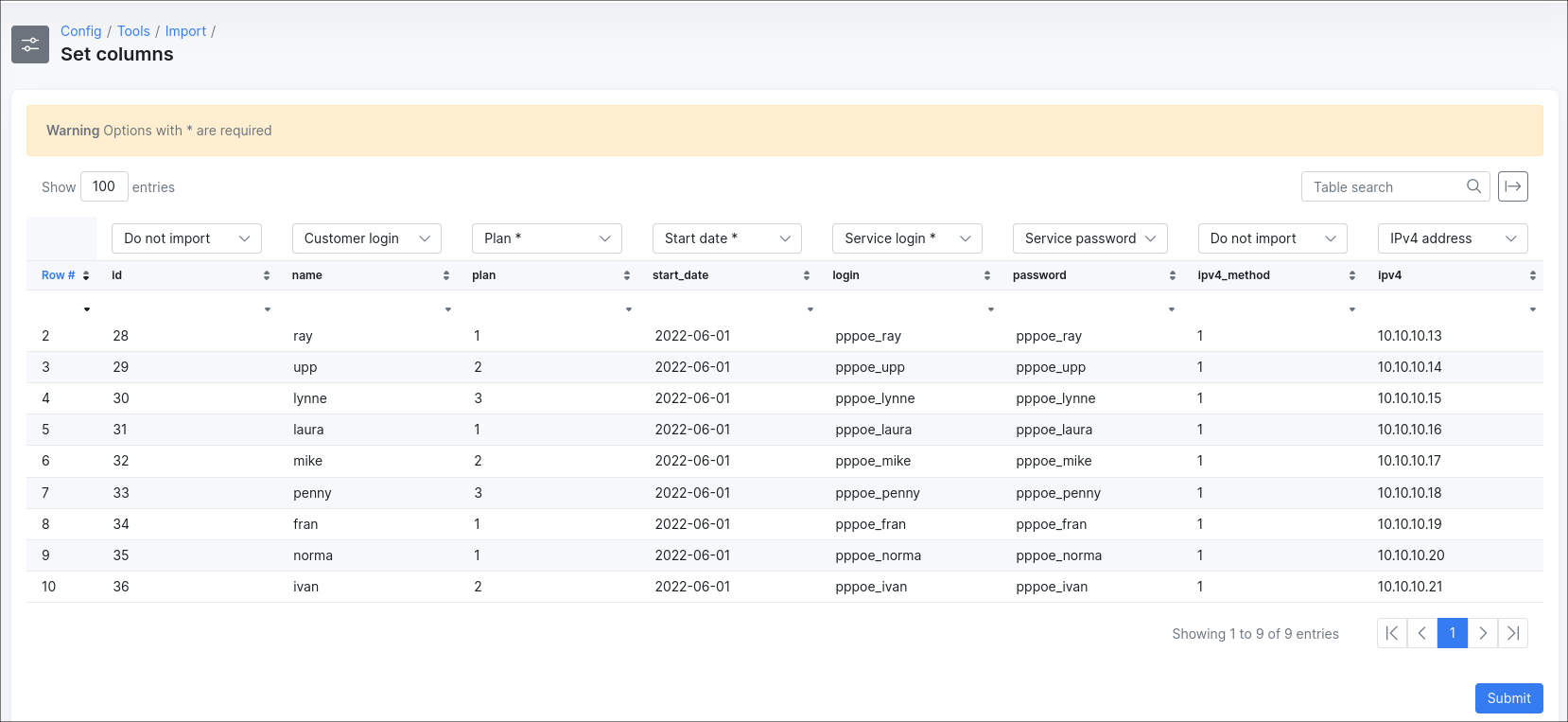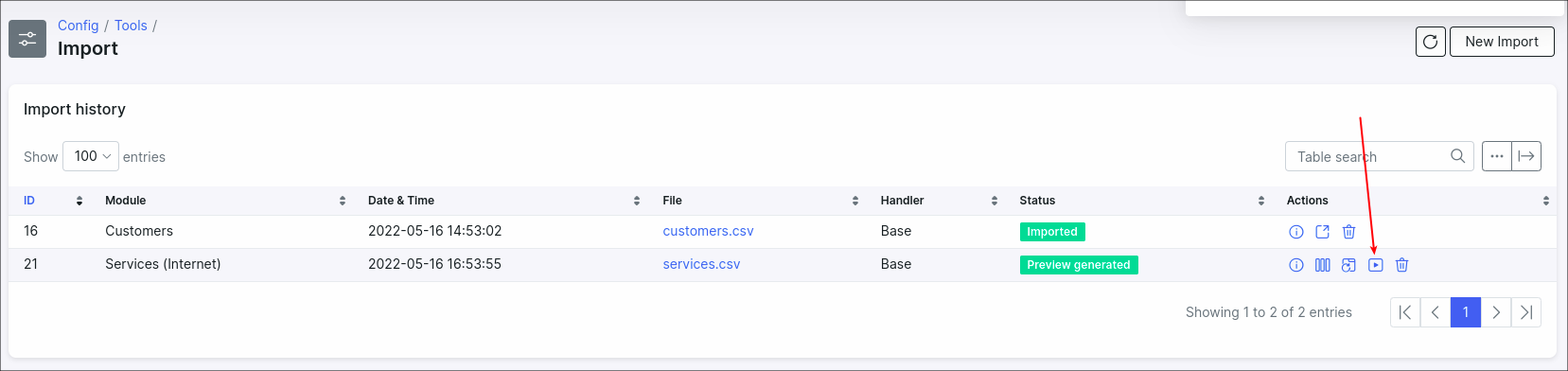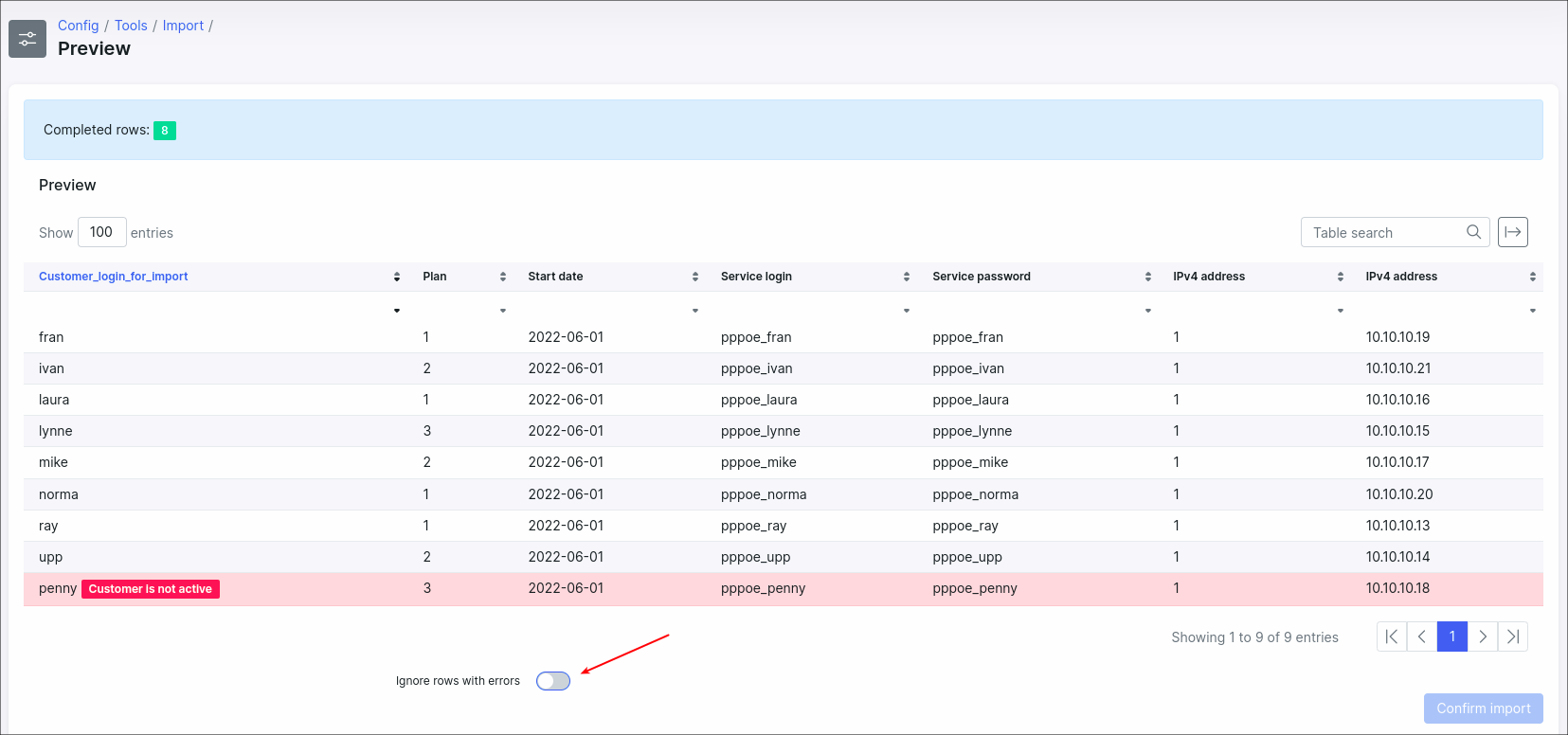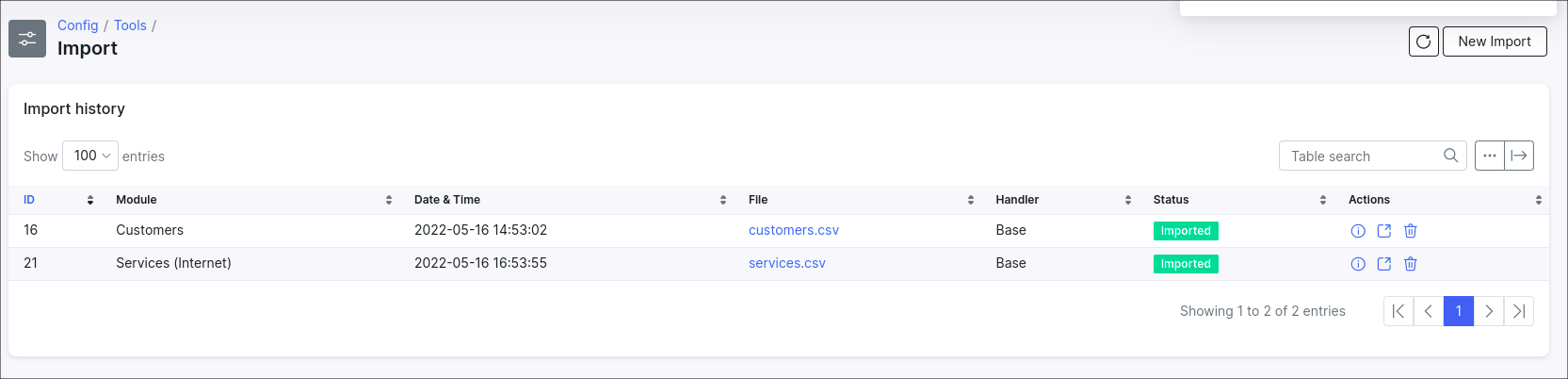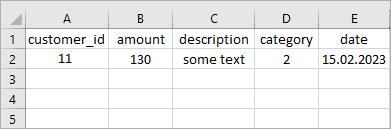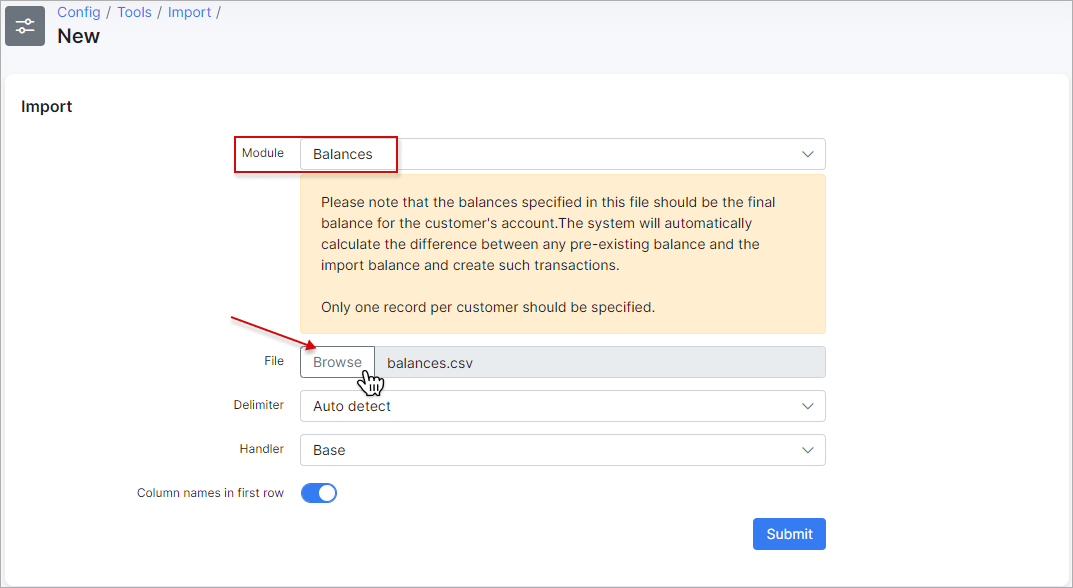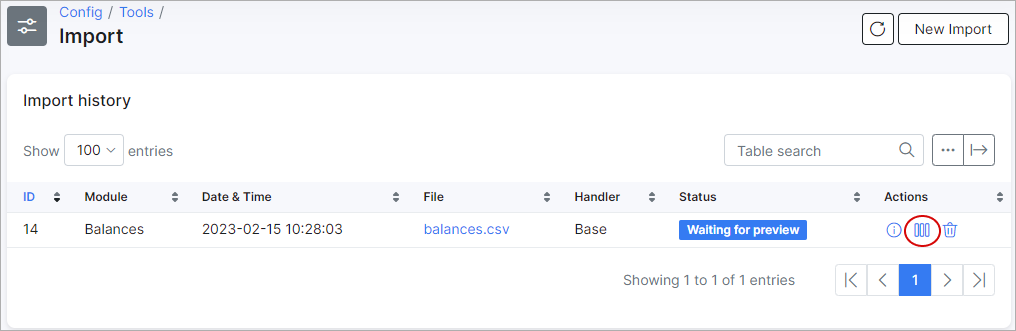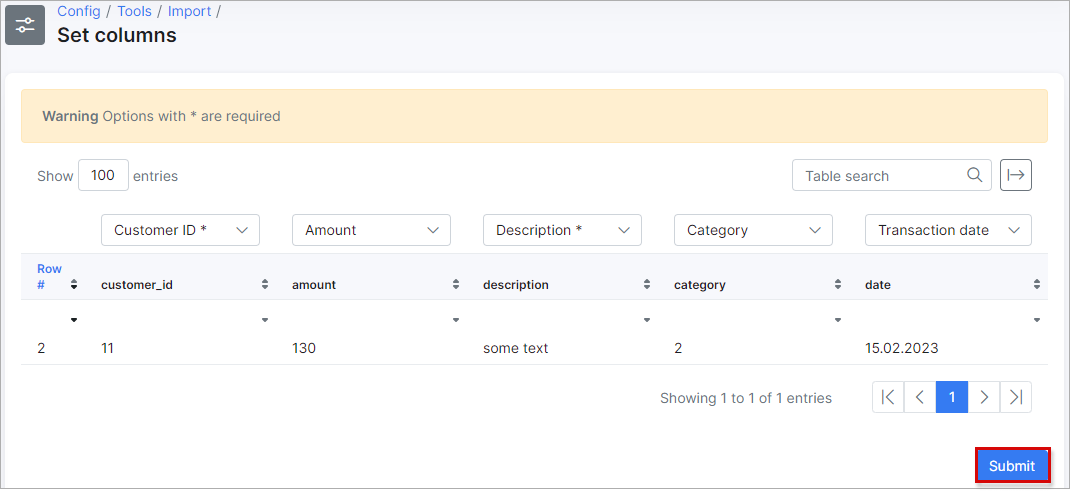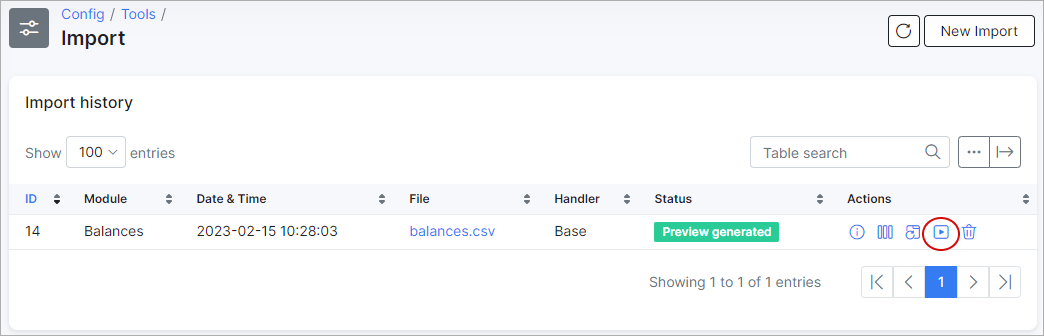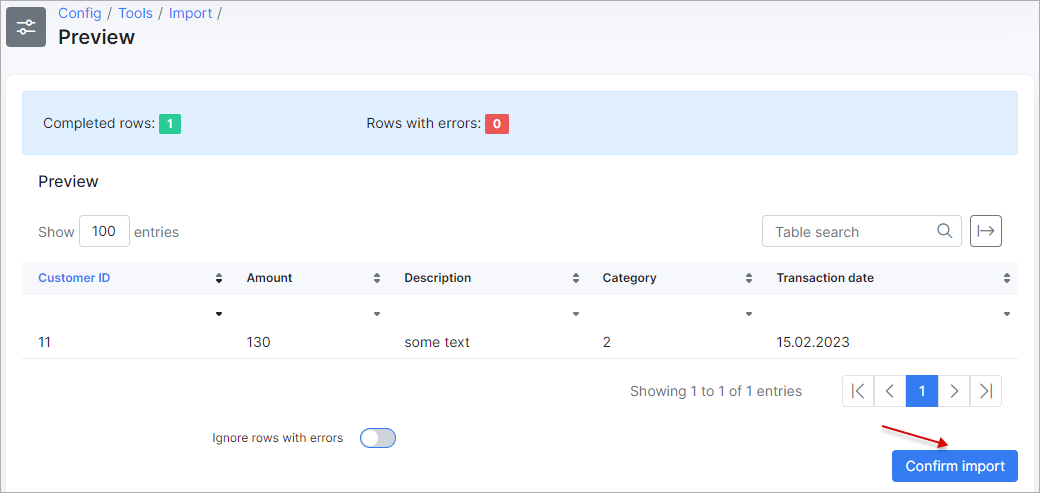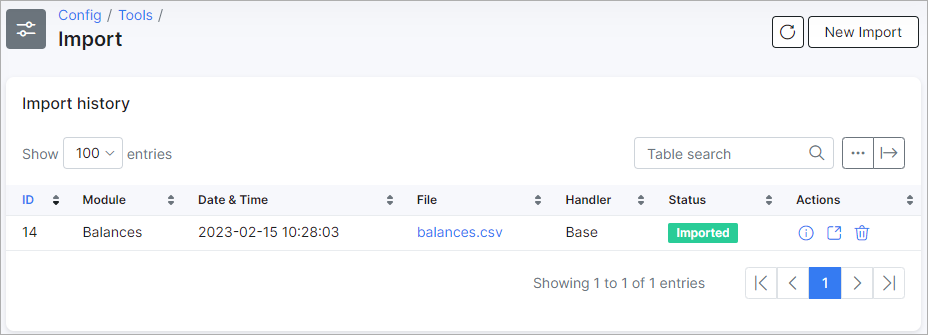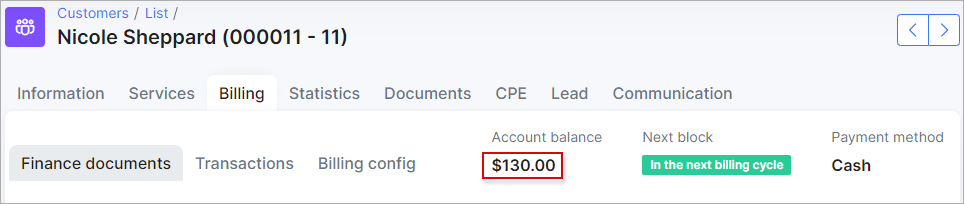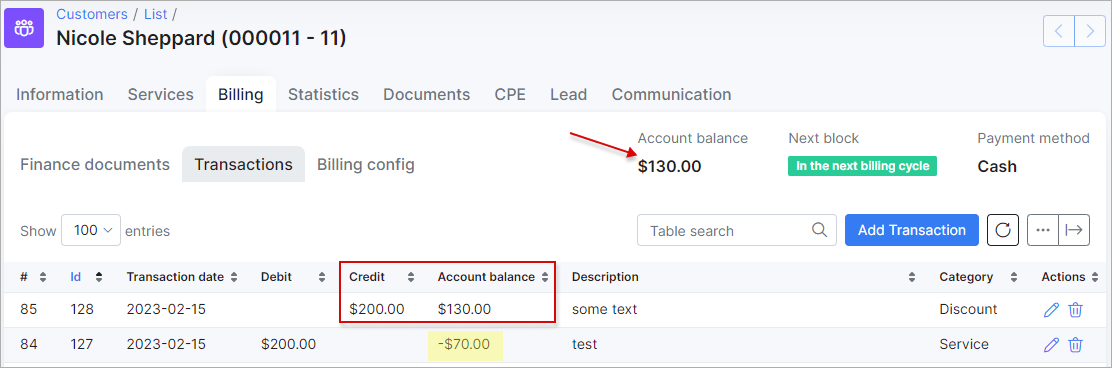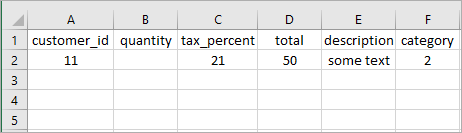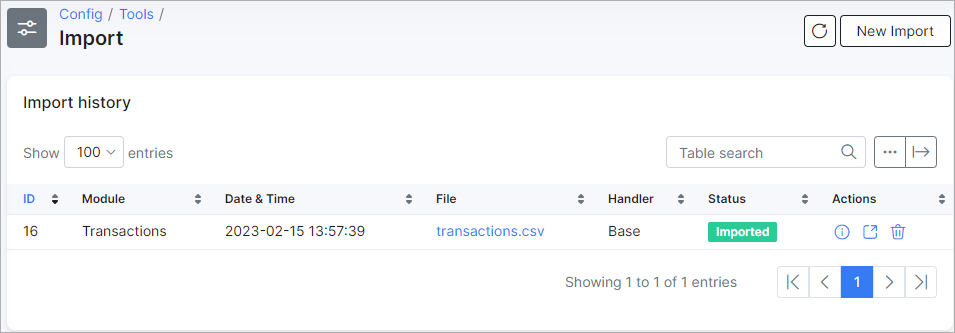¶ Import
¶ Overview
When you are migrating to Splynx it is needed to import existing customers from your previous system into a new one. Manual import will take a lot of time and we have a tool to save this time.
Using the import tool you can import your data (customers, tariff plans, routers, leads, administrators, services, inventory items and products, etc) into Splynx in a few clicks. All what you need is a CSV file with your data.
¶ Customers import
To open this tool navigate to Config → Tools → Import:

We have a CSV file with the following structure:
Let's import it:
select the Customers module and upload your file:
once file is loaded you need to define columns for import:
here you need to select appropriate column according to the columns of the file:
 Tips for importing CUSTOMERS:
Tips for importing CUSTOMERS:
- Fields with
*sign are required. For the Customers module, the only required field is Full name; - Email must be valid: e.g.
email@some.email(invalid),william.rieth@gmail.com(valid); - For the Category column there are only 2 available options:
personorcompany. Strictly in lower case; - For the Location and Partner columns use only locations and partners IDs from Splynx, not names;
- It's not required to import all columns from the file. You can select the
Do not importoption for a column and it will be ignored:
Once columns are defined, click on the Submit button at the bottom of this page. This will generate a preview for import. Click on the Show preview and confirm button to check the preview and confirm:
If there are no rows with errors you can click on the Confirm import button and the import process will start in the background but when you have some errors and do not want to start the import again you can enable the Ignore rows with errors option at the bottom of this page and such errors will be ignored during the import and you'll be able to download the file with the elements where the errors occurred in order to reprocess them later.
Here is the result of a successful import:
Under Actions, you can check the import summary and download this record from the list.
¶ Internet services import
Once customers are imported and internet plans are created, we can import internet services for these customers. The flow is the same: select an appropriate module, upload a CSV file, define columns, and import.
In this file, the values in the id column will be ignored, and in the name column, we have customers' login values. To match records from the file with existing customers in Splynx, you can use the email address, customer login, or customer ID (the column names are: Customer email, Customer login, and Customer respectively).
 The required fields for services import are: login, plan (tariff ID) and start date.
The required fields for services import are: login, plan (tariff ID) and start date.
We will match customers by login so instead of the Customer* field we will use the Customer login field:
 Tips for importing SERVICES:
Tips for importing SERVICES:
- For the Plan column, use the tariff plan ID or plan name;
- Start/end date should be in the following format -
YYYY-MM-DD; - Service login is unique value;
- IPv4 addresses pool must be created before the import with IPs in
Networking → IPv4 networks.
We have 1 error in services, because the customer is inactive:
You won't be able to confirm the import without the Ignore rows with error option enabled. To continue importing, but without the error in the record, enable the specified option and confirm.
¶ Balances and Transactions import
From Splynx v4.1, it becomes possible to import customers' balances and transactions from a CSV file.
Balances
For example, we have a CSV file with the following structure:
 customer_id and description are required fields
customer_id and description are required fields
 Negative balances can also be added (e.g.: -130).
Negative balances can also be added (e.g.: -130).
Let's import this file:
- Set columns for import:
- If everything is correct, click on
Submit:
- Click the Show preview & confirm icon:
- Check if there are any errors, and then you can confirm the import:
We can see that our file was successfully imported:
And the specified amount is added to the customer's balance:
 If the customer already has the amount you are going to add, the customer's balance won't be changed.
If the customer already has the amount you are going to add, the customer's balance won't be changed.
 Please note: if the customer had a negative balance (-70, for example), and you added 130 to their balance, then a credit transaction will be automatically created with the amount 200:
Please note: if the customer had a negative balance (-70, for example), and you added 130 to their balance, then a credit transaction will be automatically created with the amount 200:
Transactions
Let's import this file:
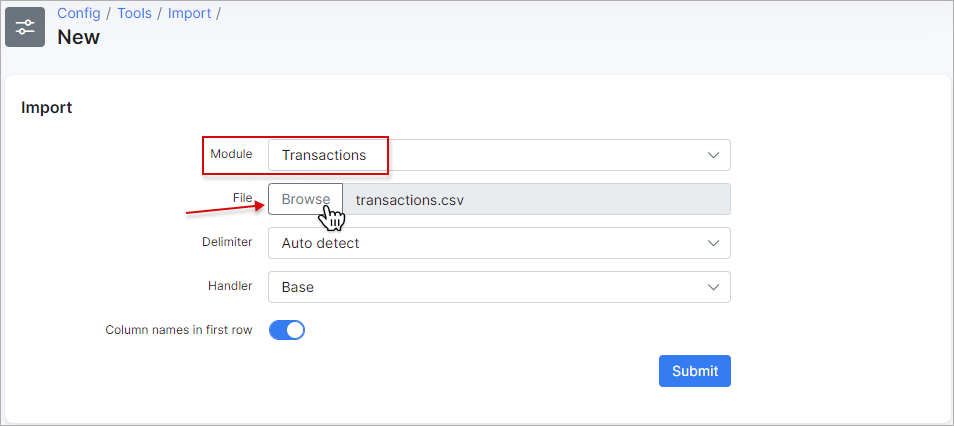
Then set columns and confirm the import (see above steps 1-4 for Balances).
We can see that our file was successfully imported:
The necessary transaction was added to the customer's transactions list: