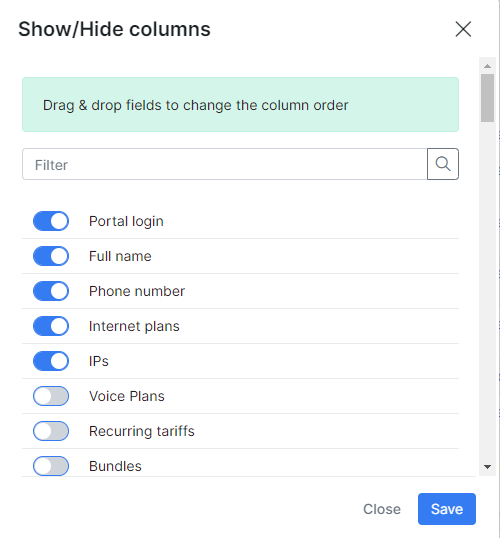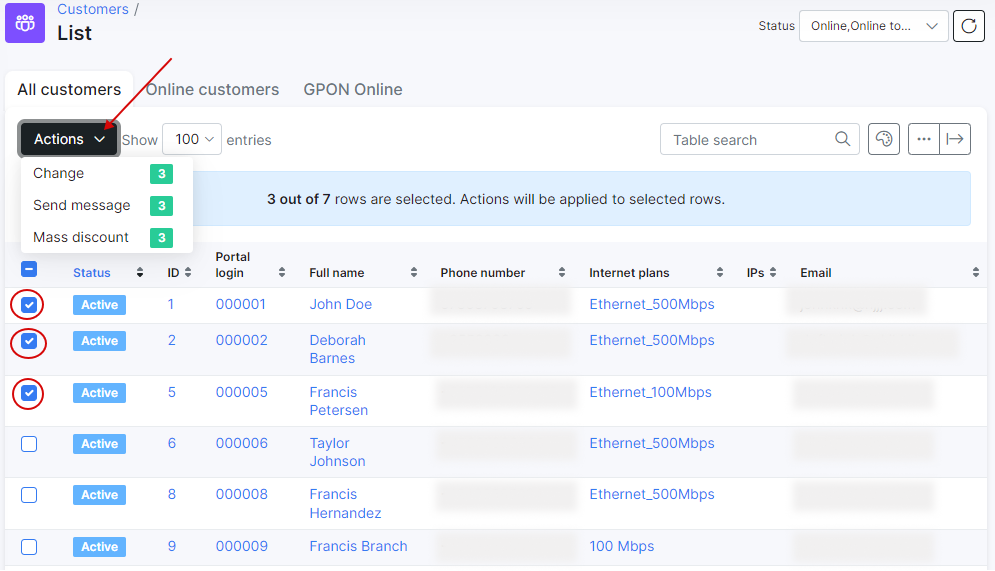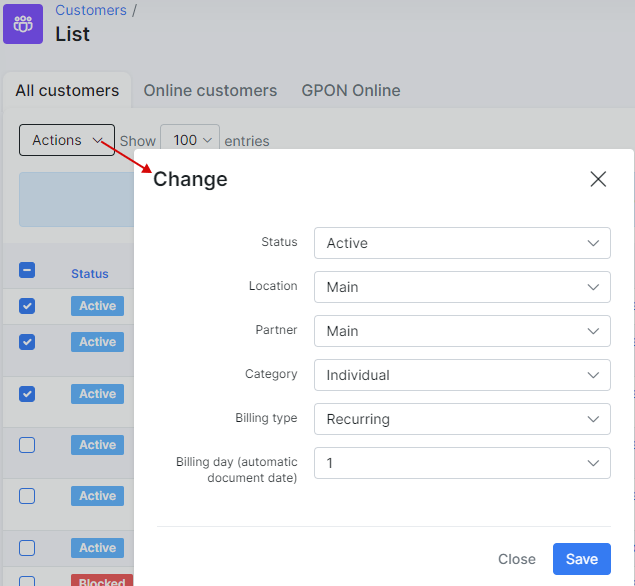¶ Modifying the table
¶ Column management
All tables within Splynx are customizable to view content you prefer and in the order you prefer to see it.
Click on the  icon below the table, then simply drag and drop the fields in a preferable order for you or turn the field on/off.
icon below the table, then simply drag and drop the fields in a preferable order for you or turn the field on/off.
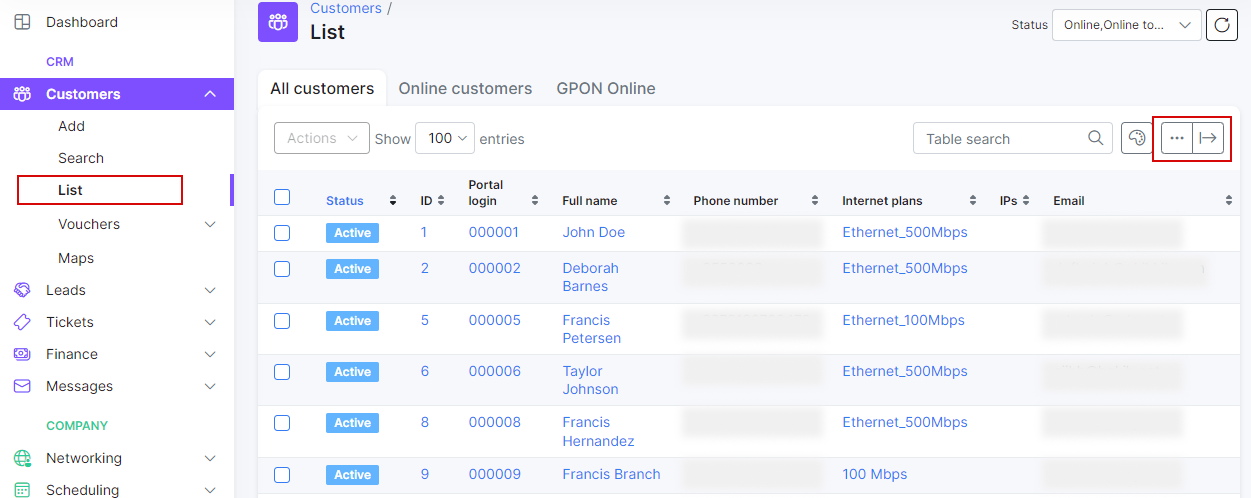
¶ Mass changes
You can select customers via checkboxes and make mass changes to them (change status, location, partner, category, billing type etc.), send messages or apply the discount to the selected customers.
¶ Export
In addition, by clicking on the export icon  it is possible to print, copy or export a table to Excel, CSV or PDF files.
it is possible to print, copy or export a table to Excel, CSV or PDF files.
These actions can be applied to all tables in all modules of Splynx.
 NOTE:
NOTE:
The function button to print, copy or export a table to files in different formats (Excel, CSV, PDF) is enabled only for admin accounts with such roles: super-administrator, administrator, manager and financial-manager by default, for other accounts with customer-creator, engineer, technician roles in Splynx, this feature is disabled.
The visibility of  button is provided by
button is provided by Table export permission:
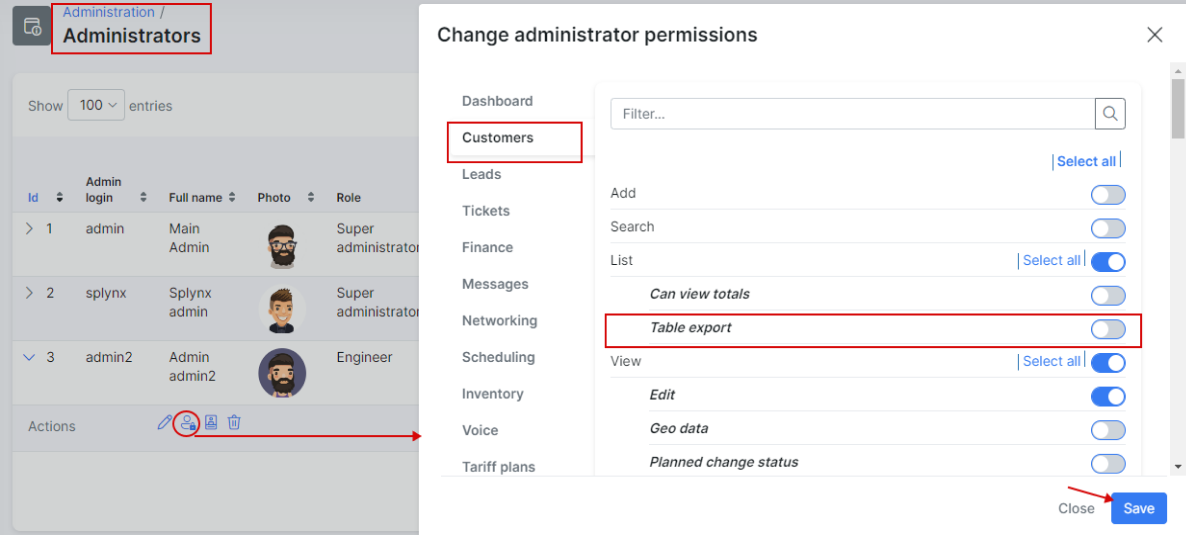
If the Table export permission is enabled, the button  to export data will be shown in ALL CUSTOMERS and ONLINE CUSTOMERS tabs.
to export data will be shown in ALL CUSTOMERS and ONLINE CUSTOMERS tabs.
More information about the settings of Splynx accounts, permissions and roles you can find in these guides: Admins and permissions, Roles.