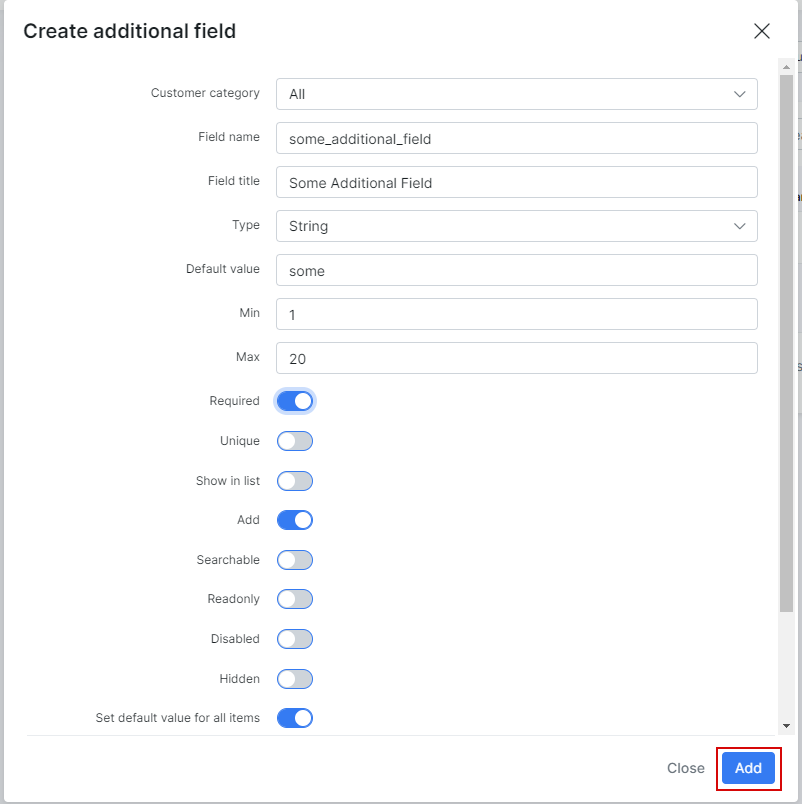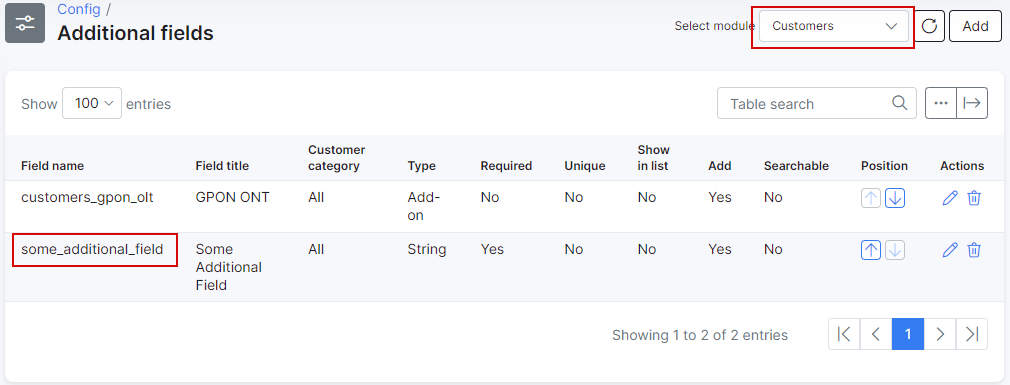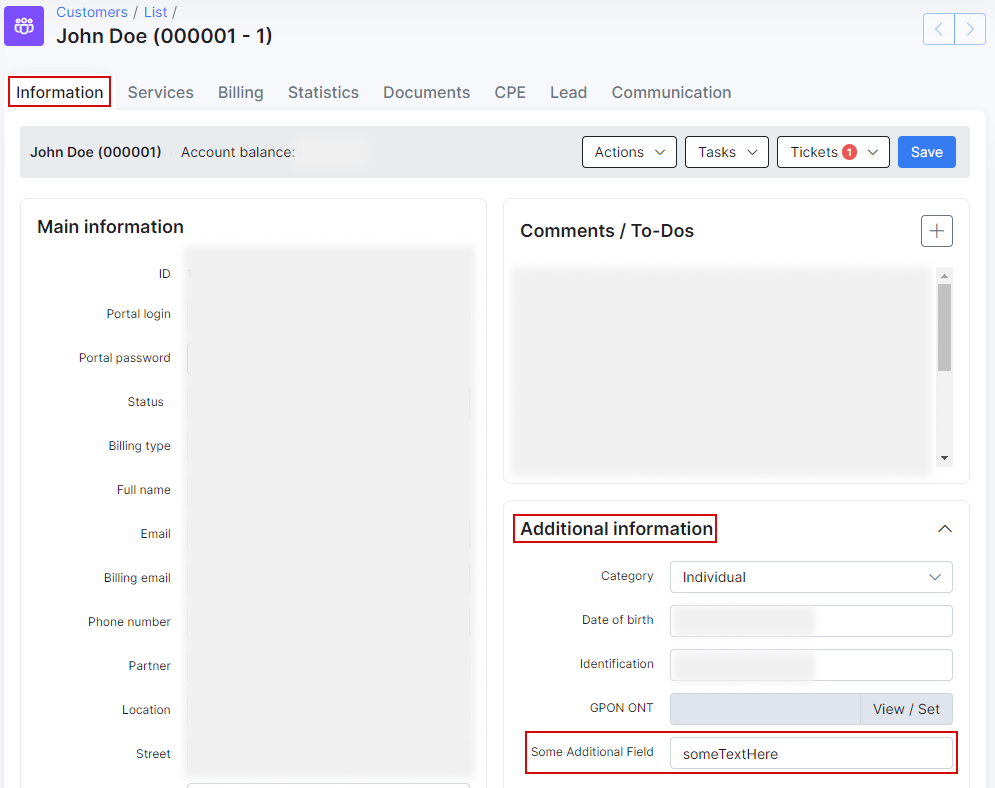¶ Custom additional fields
To learn more about additional fields, please read this article: Additional fields
In this example, it shows a some_additional_field additional field for the Customers module.
- Customer category - type of customers (Individual, Business or All).
- Field name - specify a name for the field for the system to recognize it in the database.
- Field title - specify the common name of the field on the system interface.
- Type - specify the type/format of data to be used as values for this field.
- Default value - specify a default value to be used as a prefix for the data entered in this field.
- Min/Max - minimum/maximum number of symbols in this field.
- Required - make the field mandatory in order to save.
- Unique - unique value for this field.
- Show in list - shows in the list of the selected module as a column.
- Add - add to the entry of every module.
- Searchable - field will show up in searches.
- Readonly - field will have a read-only value.
- Disabled - field will be disabled.
- Hidden - field will be hidden.
- Set default value for all items - set as a default value for every field.
When the new field is created, it is possible to see the new field in the Additional Field table and in the Customer Information view: