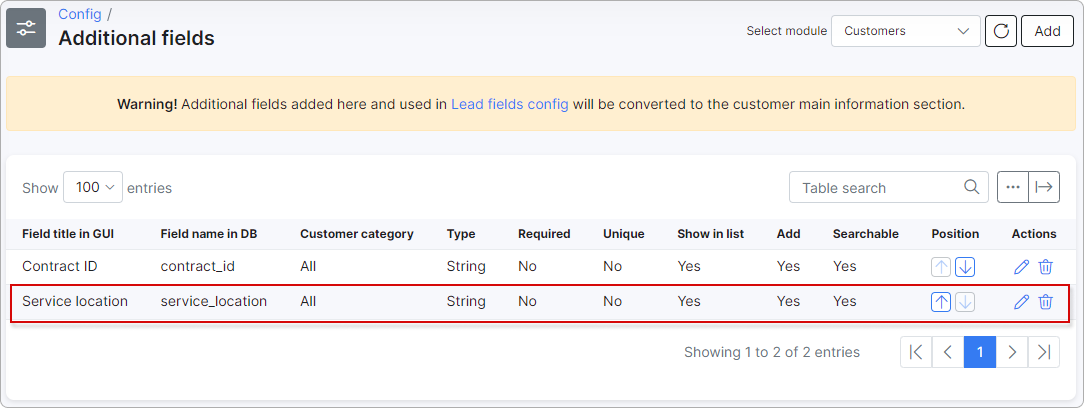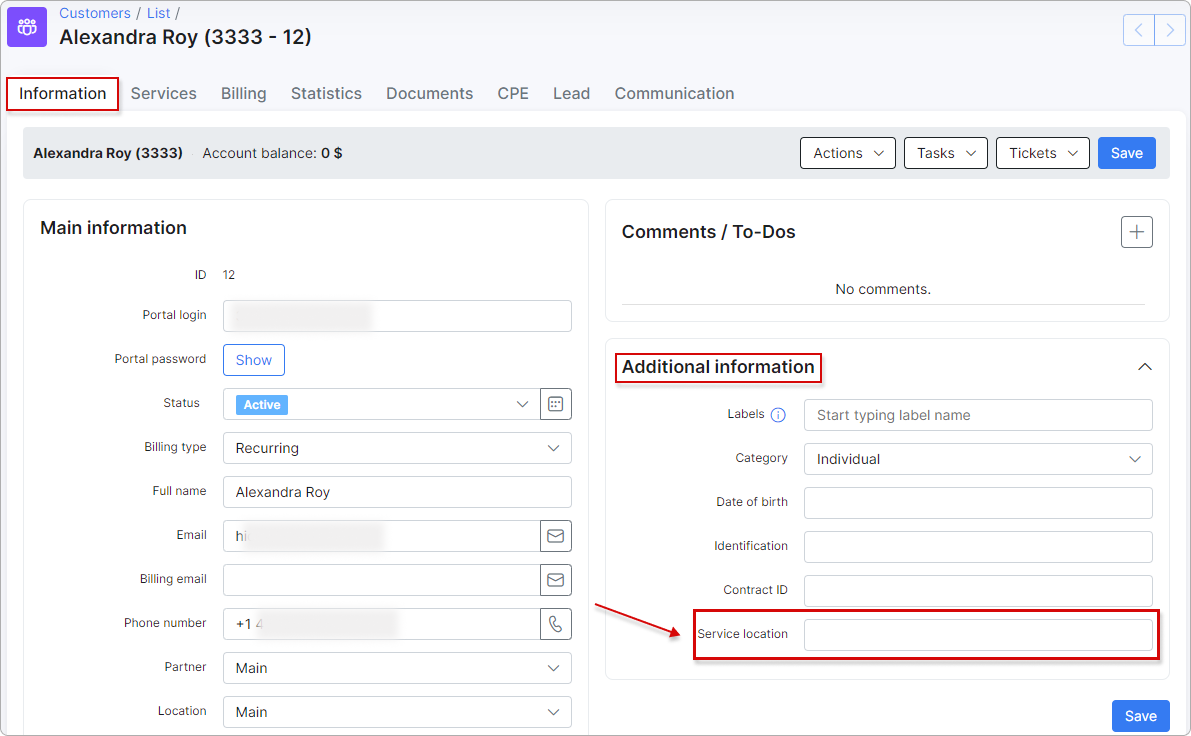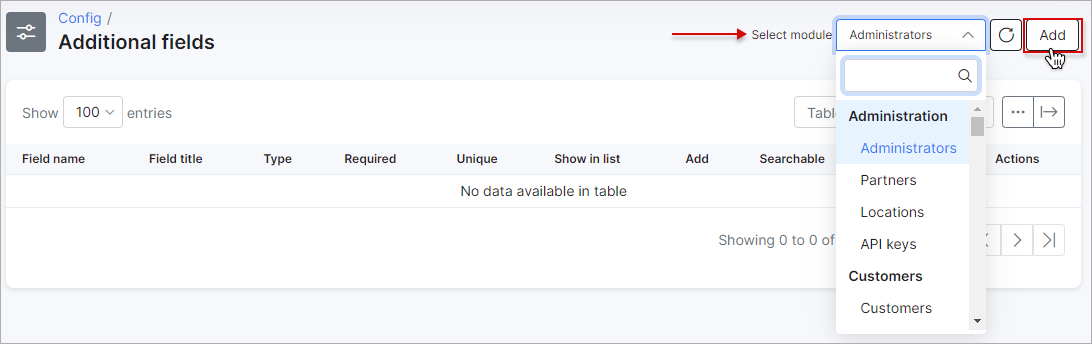¶ Additional fields
¶ Overview
To create additional fields, navigate to Config menu → System → Additional fields.

You can append additional custom fields to all of the following modules in Splynx:
- Administrators
- Partners
- Location
- Customers
- API keys
- Internet plans
- Voice plans
- Recurring plans
- Routers
- Voice devices
- Hardware
- IPv4 and IPv6 Networks
- Services (Internet, Voice, Recurring, One-time, Bundles)
- Invoices, Payments, Credit notes, etc.
- Inventory
- Tickets
- Messages
- News
- Customer documents
etc.
¶ Creating an additional field
The first step is to choose which module you would like to add an additional field to, you can select the module in the field provided at the top-right corner of the page.
Then simply click on the Add button to add a new field to the module selected:
A window will appear where you can add an additional field. In this example, a "Contract ID" field is created as an additional field for the Customers module.
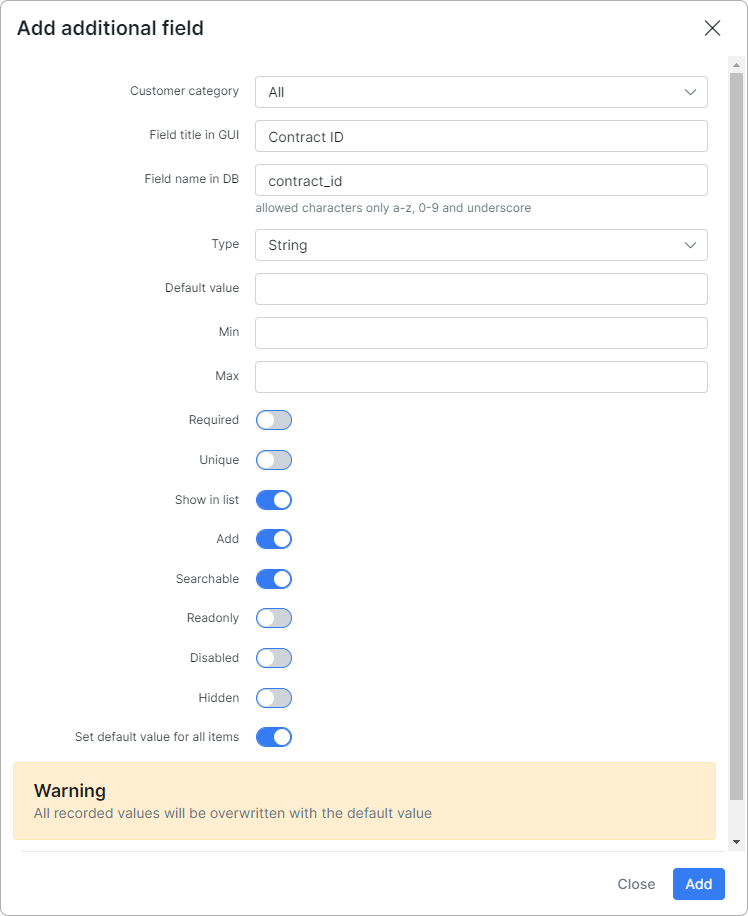
- Customer category - specify which type of customers this field will be available to, options are All, Individual or Business. (This field only applies to additional fields for the customer module).
- Field title in GUI - specify the common name of the field on the system interface.
- Field name in DB - specify a name for the field for the system to recognize it in the database.
- Type - specify the type/format of data to be used as values for this field.
- Default value - specify a default value to be used as a prefix for the data entered in this field.
- Min/Max - minimum/maximum number of symbols in this field.
- Required - enabling this option makes this field mandatory to complete.
- Unique - enabling this option requires a unique value to be filled in for this field for all customers.
- Show in list - enables the field to be displayed automatically in the list/table of the selected module as a column.
- Add - this option enables/disables the field as a field to fill in within the selected module when adding a new item to the module (in this example, this option enables/disables the "Contract ID" field, when adding a new customer).
- Searchable - enabling/disabling this option states whether items in the selected module can be searched for by the values of this field (in the example above, enabling this option allows users to search for customers using their
Contract id). - Readonly - field will have a read-only value.
- Disabled - field will be disabled.
- Hidden - field will be hidden.
- Set default value for all items - set as a default value for every field (in this example, this field would add the value specified in the Default value as the beginning of the "Contract ID" or the ID itself if it is not modified).
The new created field will be displayed in the Additional Fields table (Customers module) and in the Customer's Information tab:
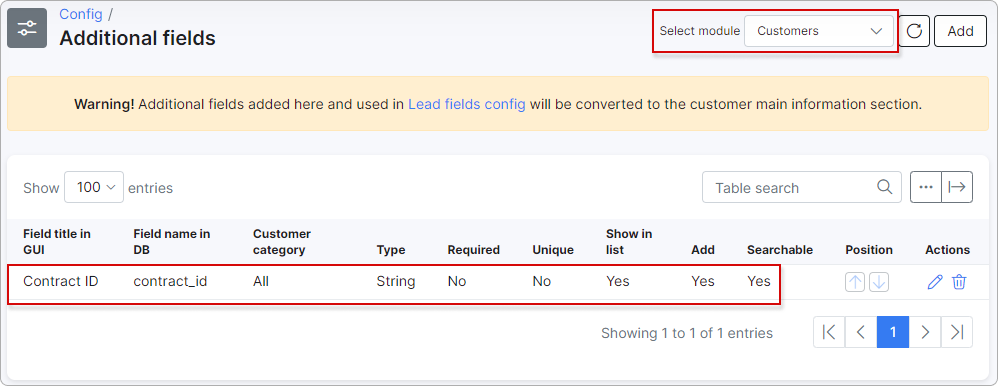
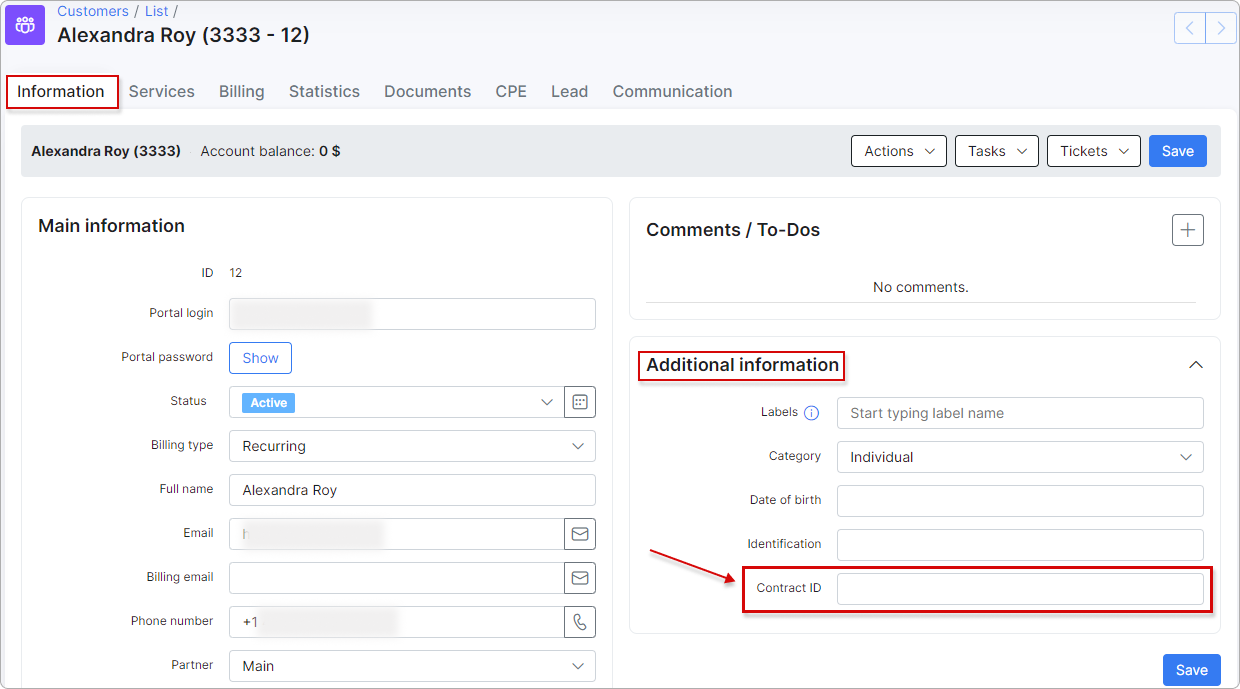
¶ Actions
You can edit or delete a new additional field by clicking on the Edit icon  or the Delete icon
or the Delete icon  in the Action column of the table.
in the Action column of the table.
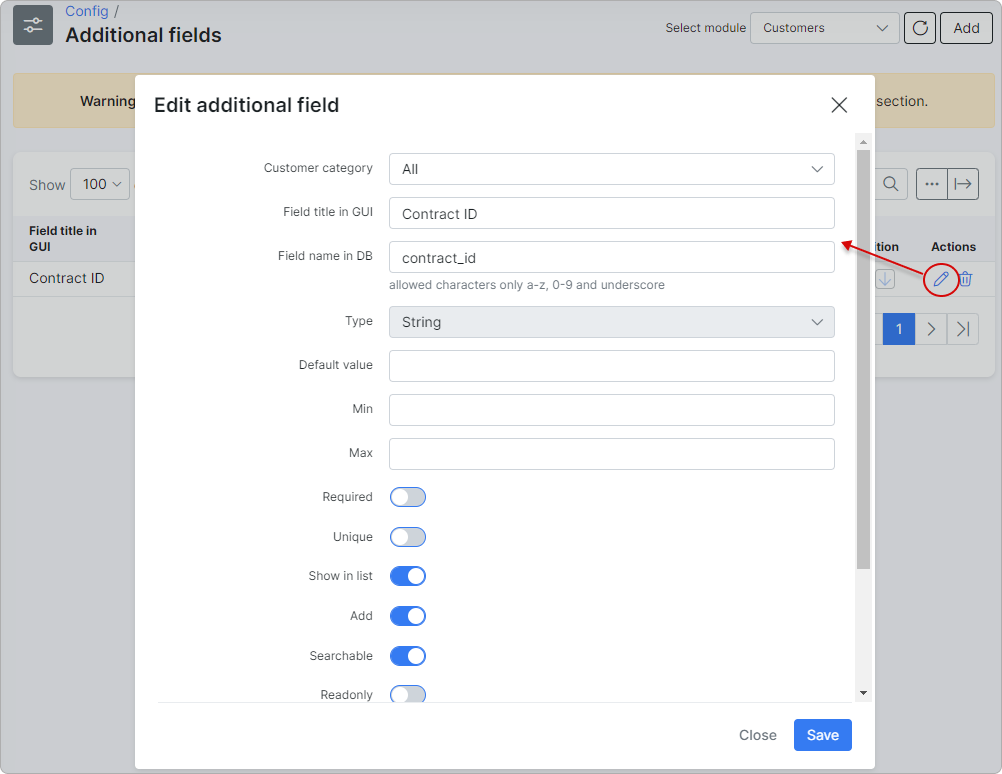
¶ Custom additional fields
To learn more about creating custom additional fields in the Customers module, please read this article: Custom additional fields
¶ Example
In the following example a "Service location" is created as an additional field for the Customers module.