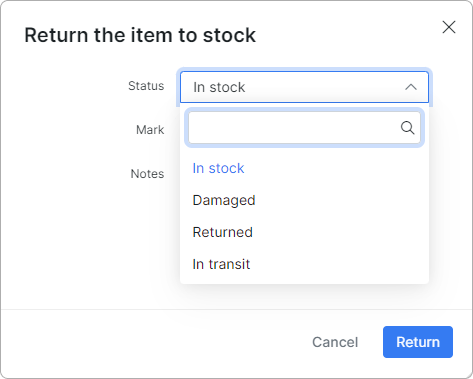¶ Products
¶ Overview
This section allows you to see all the products that are in the system and add a new product as well.
Here are the filters for Stock location, Vendor, and Search.
If you click on a specific product, you will be redirected to the Product page.
If you click on a specific product vendor, you will be redirected to the Vendor page.
¶ Creating a product
You can create a new product by clicking on the Add Product button:
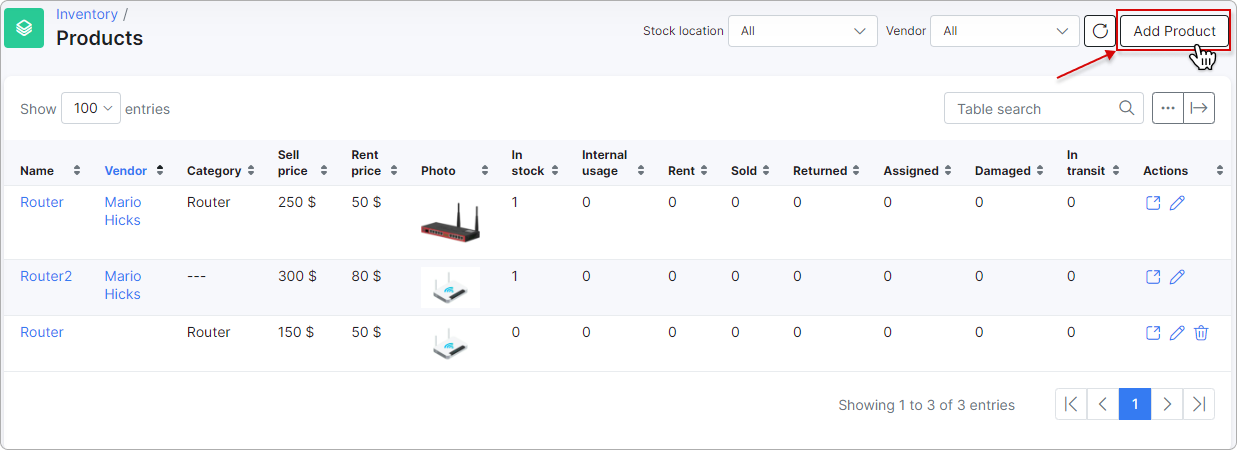
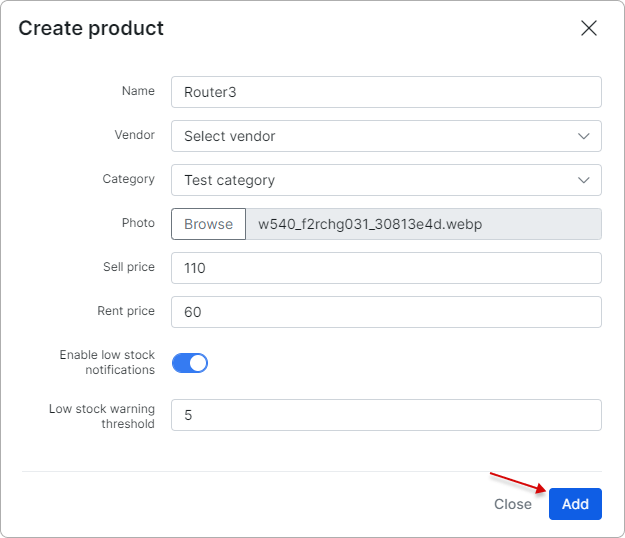
- Name – name of the product;
- Vendor – vendor of the product (not necessary);
- Category - category of the product (not necessary);
- Photo – photo of the product. You can choose a photo and it will be added to the product. It will appear in the list of products and in the list of items (near items of this product);
- Sell price – the default price for the sale of this product to customers;
- Rent price – the default price for the rent of this product to customers;
- Enable low stock notifications – enable this toggle to receive notifications when the amount of this product reaches the warning threshold value;
- Low stock warning threshold - when the amount of this product reaches the specified value, you will receive a notification about the low stock. Low stock notifications can be configured in Config → Inventory → Notifications.
¶ Product page
Click the product's name you wish to see details about. You will be redirected to the product's page.
Here, you can view information about the product (which can be edited) and its status:
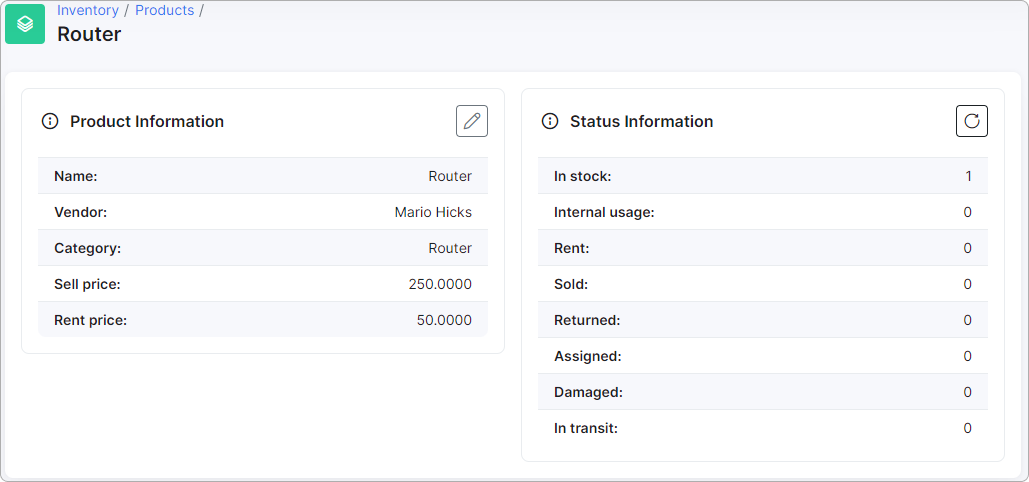
At the bottom of the product page, you will find a list of items related to this product. You can add new item(s) by clicking the Add button in the top right corner of the table.
You can filter the product's items by their Status and Stock location.
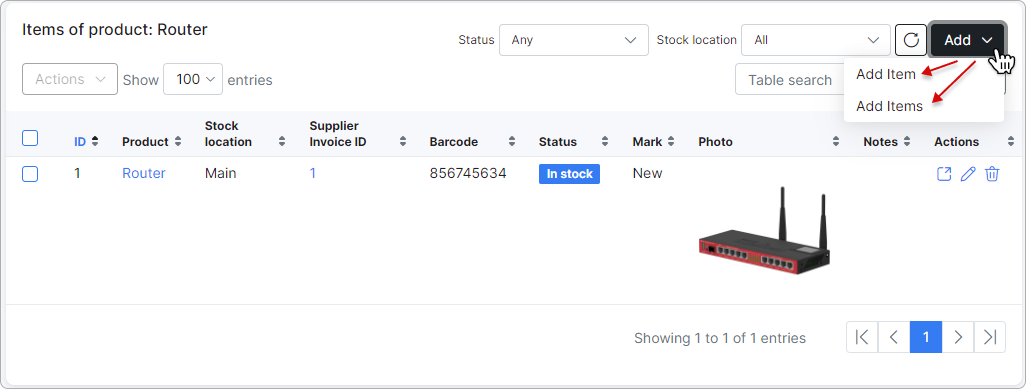
If an item's stock location type is Vehicle (Config → Inventory → Stock locations), its status will be In transit by default:
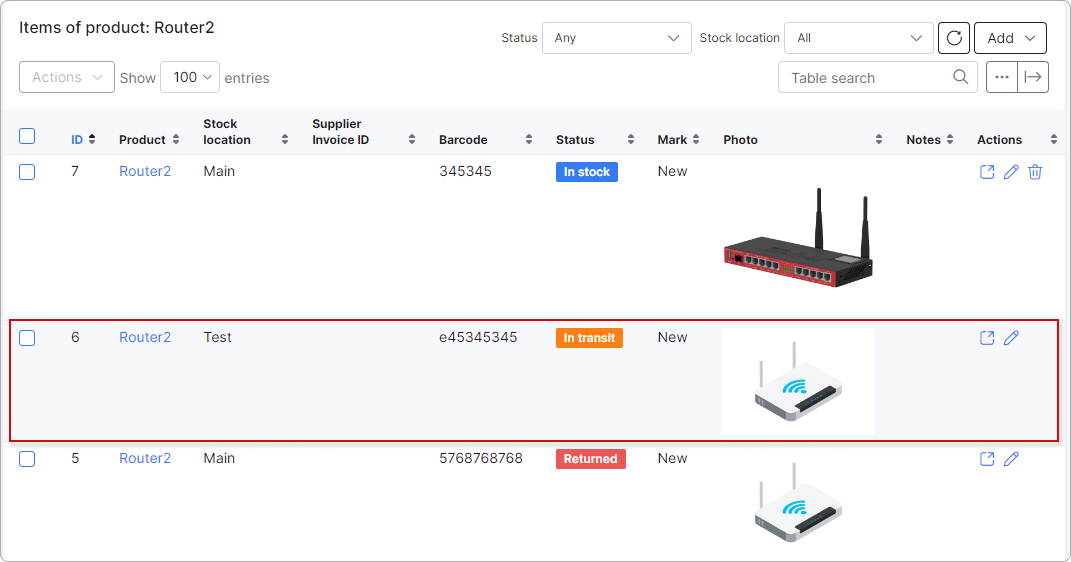
¶ Mass actions
Via mass actions, you can change the status of product items. For example, if you click on Return, a modal window will appear where you can set the required status: In stock, Damaged, Returned, or In transit:
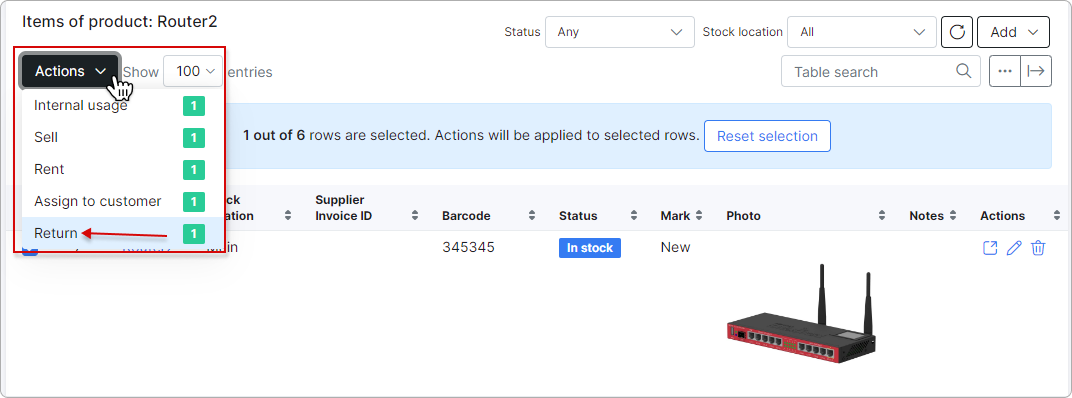
Then, click the Return button to apply the selected status: