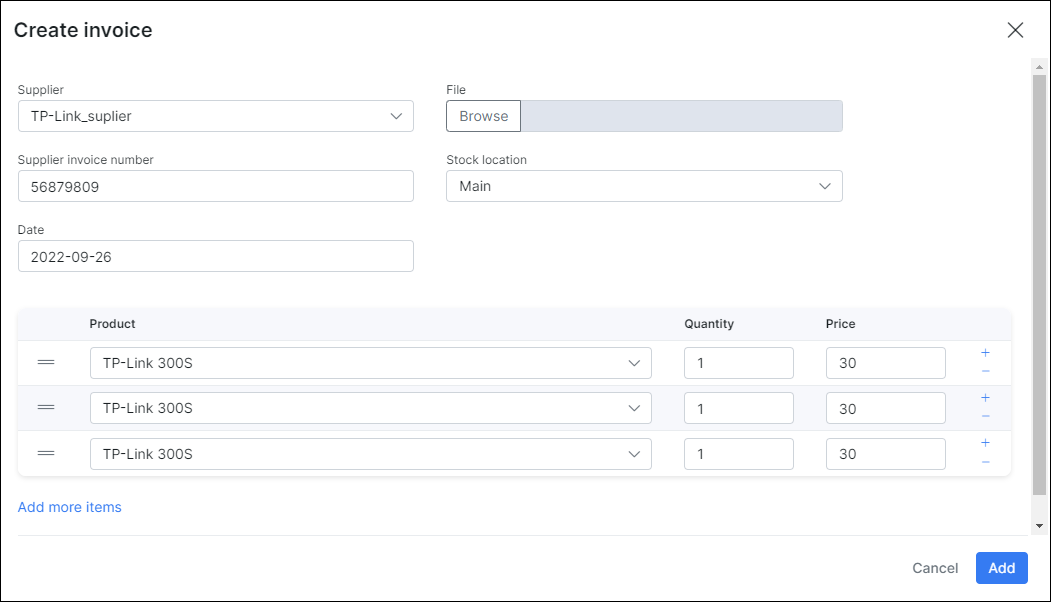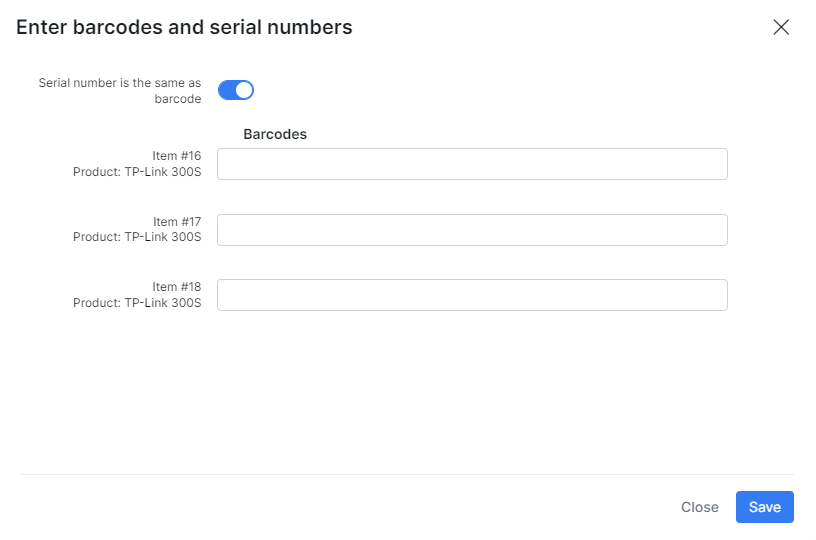¶ Supplier invoices
¶ Adding an invoice
If you want to add product items, do it via creating a supplier invoice:
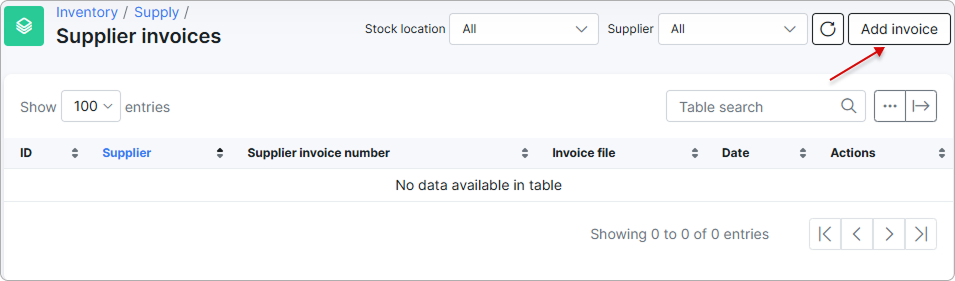
Press Add invoice and fill in the fields:
- Supplier – choose a supplier (obligatory).
- Supplier invoice number – invoice number from the supplier (if needed).
- File – if you have an invoice file (an image or a document) you can specify it here. It will be downloaded in the system while invoice is creating. Afterwards you can view or download it for your needs.
- Product – choose an existing product. Or you can type in a new product name, and a product will be created automatically.
- Quantity – items count to add to the system.
- Price – purchase price of this item.
¶ Barcodes and serial numbers
After clicking on Add, a new window appears. There you can add barcodes and serial numbers of the items.
You can edit them later by clicking on ![]() for barcodes or on
for barcodes or on ![]() for serial numbers:
for serial numbers:
![]()
¶ Invoice information
To view an invoice, click the View icon:
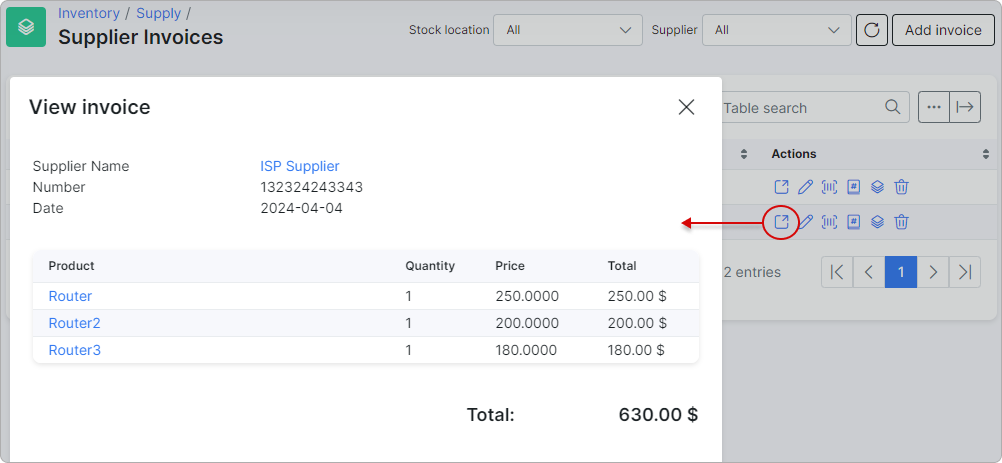
To open the specific item(s) related to this supplier invoice, click on the Show inventory items icon ![]() in the Actions column. You will then be redirected to the Items section, where the item(s) will be filtered:
in the Actions column. You will then be redirected to the Items section, where the item(s) will be filtered:
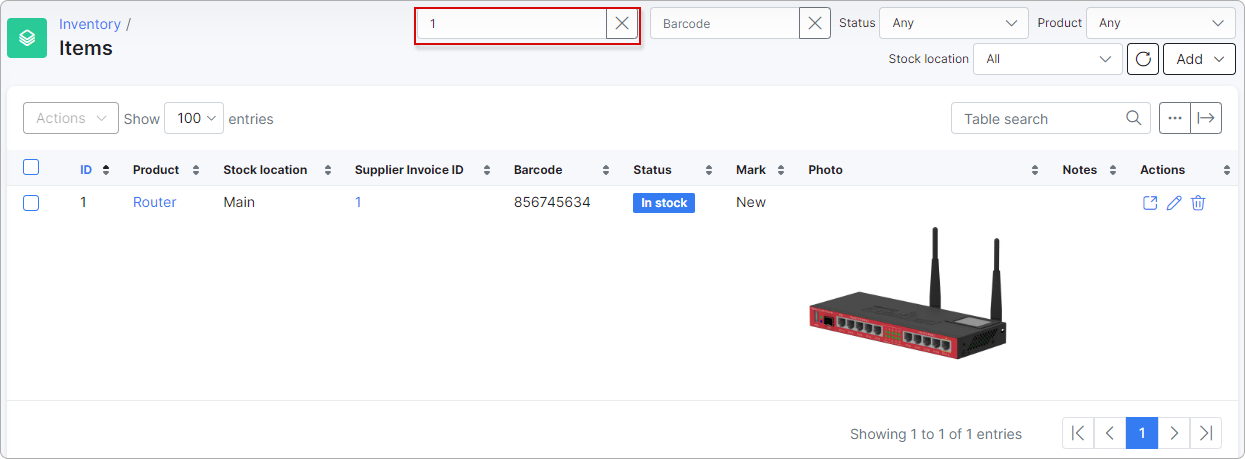
After creating an invoice, the items for the selected products will be added to the system if they haven't been added before, with the status set to In stock.