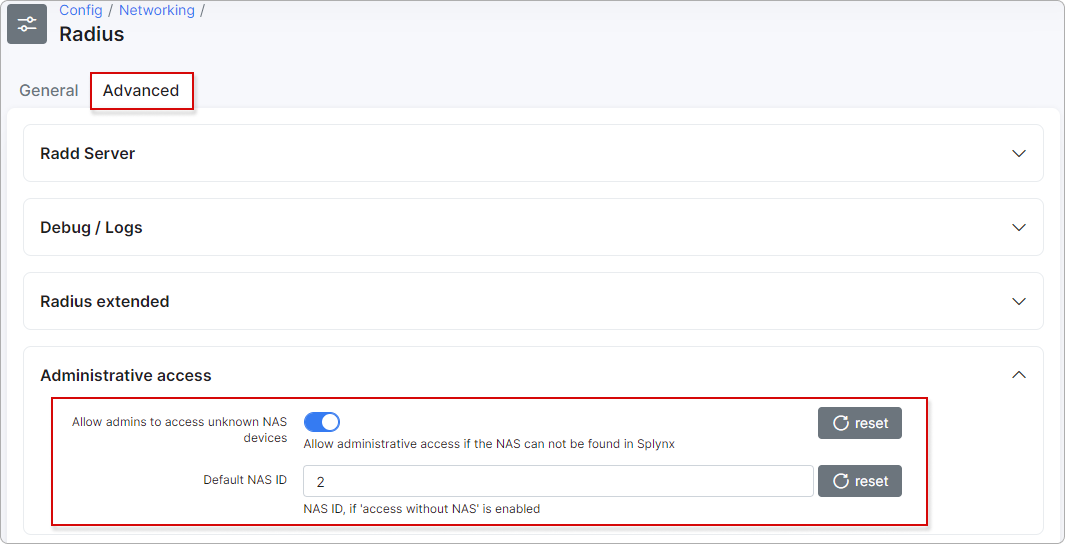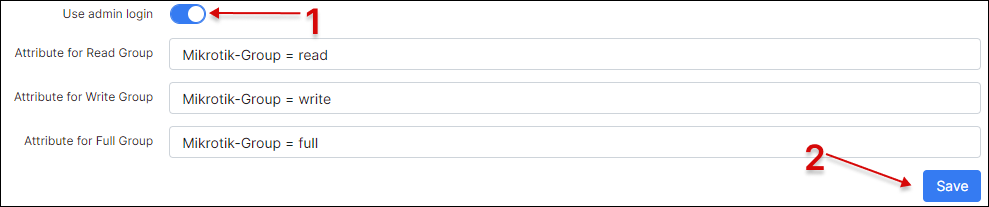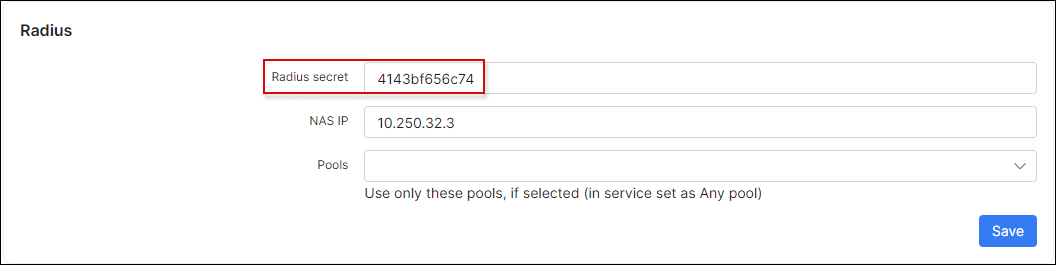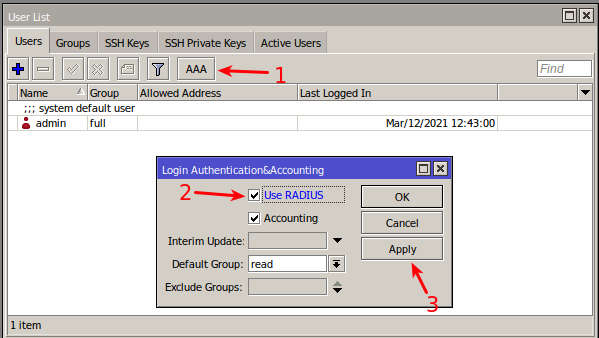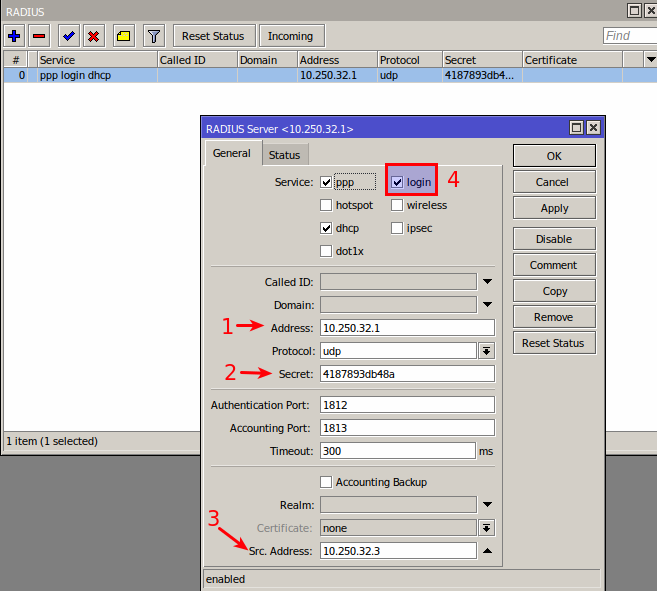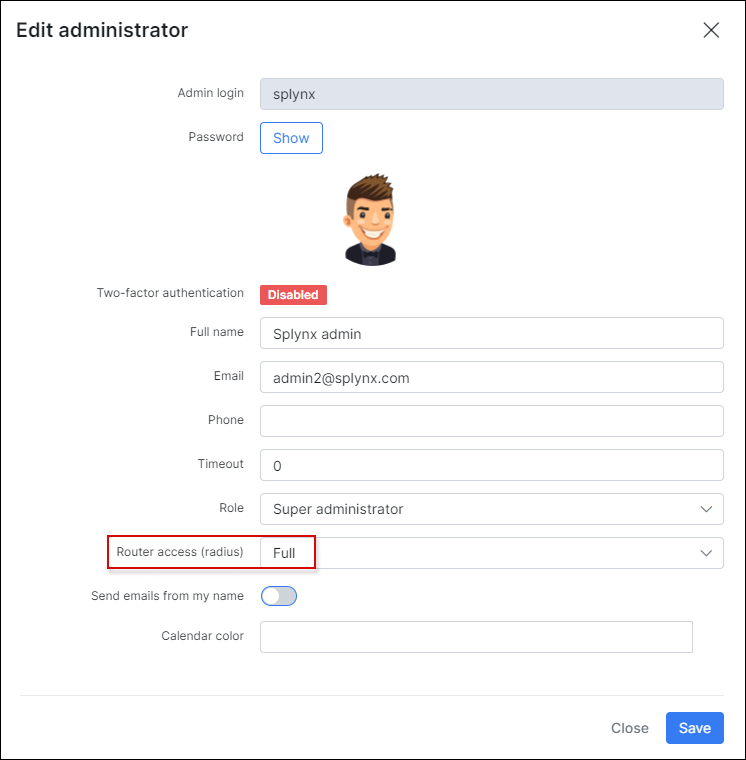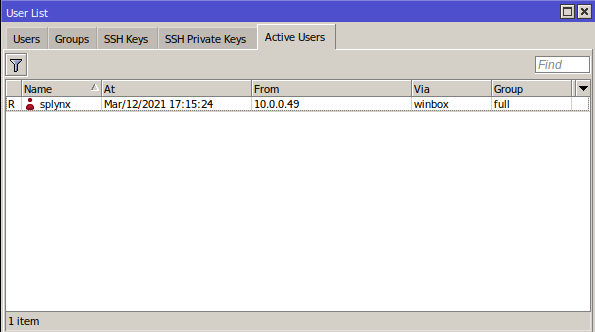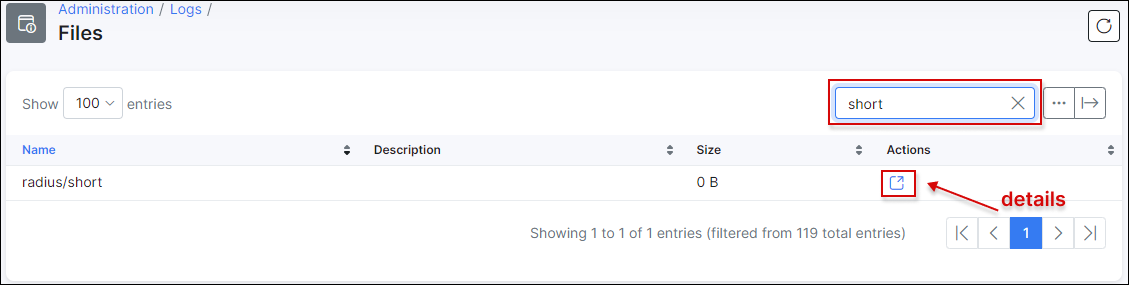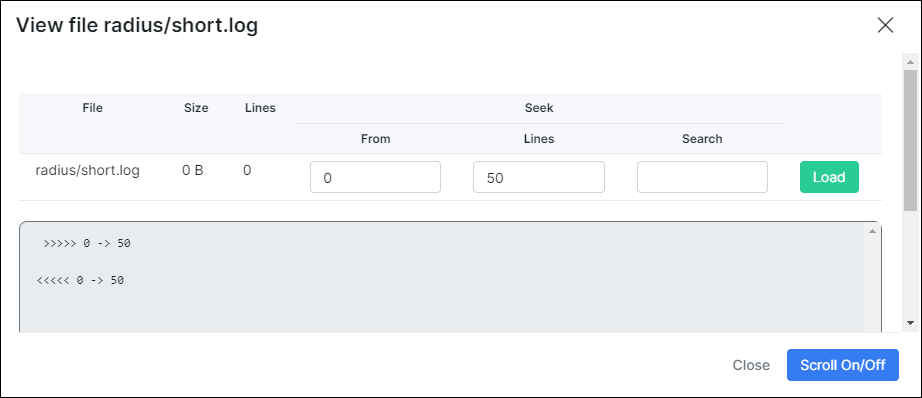¶ Admin login to Mikrotik routers
¶ Configuration
Using this feature, Splynx administrators can login to a Mikrotik router with their Splynx account credentials.
First of all, this option should be enabled under Config → Networking → Radius.
Select Mikrotik NAS type (1) and click on Load button (2), then scroll down:
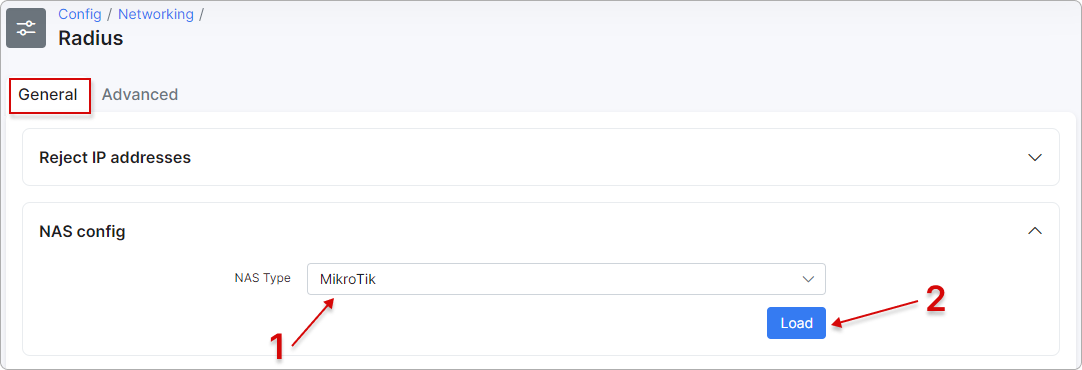
Enable this option (1) and save configuration (2):
Once done, open the router under Networking → Routers → List and save the RADIUS secret to use it on a RADIUS server configuration (on a Mikrotik router):
¶ Winbox setup
Open Winbox, click on System → Users. Click on the AAA button (1), enable Use RADIUS (2) and apply the settings (3).
Once this done let's configure the RADIUS server:
Enable service login (4) and any other required services.
In the Address field (1) specify the Splynx IP, Secret field (2) has to be the same as the RADIUS secret on the router in Splynx, Src. Address (3) - router IP.
¶ Permissions
In Splynx, under Administration → Administrators select the administrator and specify the level of router access:
We will setup full access to the router for the administrator with login splynx and save the changes.
Once this done we can open a Winbox (or any other method of login) and using credentials of the administrator splynx, login to the router. After successful login a current user will be displayed under Active Users under router's System - Users tab:
A sign R near Active User record means that this user was authenticated by RADIUS server.
¶ Logs
You can track each router login/logout to a router using this method. To see logs navigate to Administration → Logs → Operations and search by action "Login to router" or "Logout from router":
to see more details click on  button:
button:
Also this action will be logged in the short.log under Administration/Logs/Files:
Click on  to see more details:
to see more details:
¶ If NAS device is not configured in Splynx
First of all we need to add the following details to the RADIUS configuration file in the Splynx server CLI. It's located here: /etc/freeradius/3.0/clients.conf:
client private-network-1 {
ipaddr = 192.168.100.0
netmask = 24
secret = q1w2e3r4t5
shortname = test_local_nas
virtual_server = splynx
}
Where:
q1w2e3r4t5- GLOBAL RADIUS secret;192.168.100.0- network address;24- network mask.
CPE configuration(command line commands):
/radius add address=Radius_server_IP secret=Radius_secret service=login
/user aaa set use-radius=yes
Where:
Radius_server_IP- Splynx IP address;Radius_secret- Radius secret defined on the router in Splynx;
and finally, enable this option under Config → Networking → Radius (tab 'Advanced'):