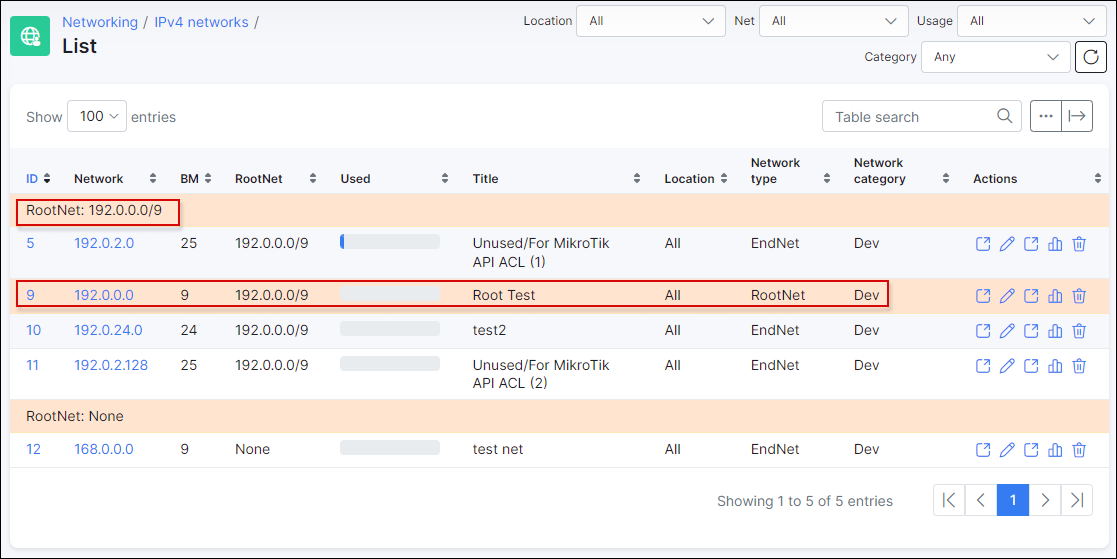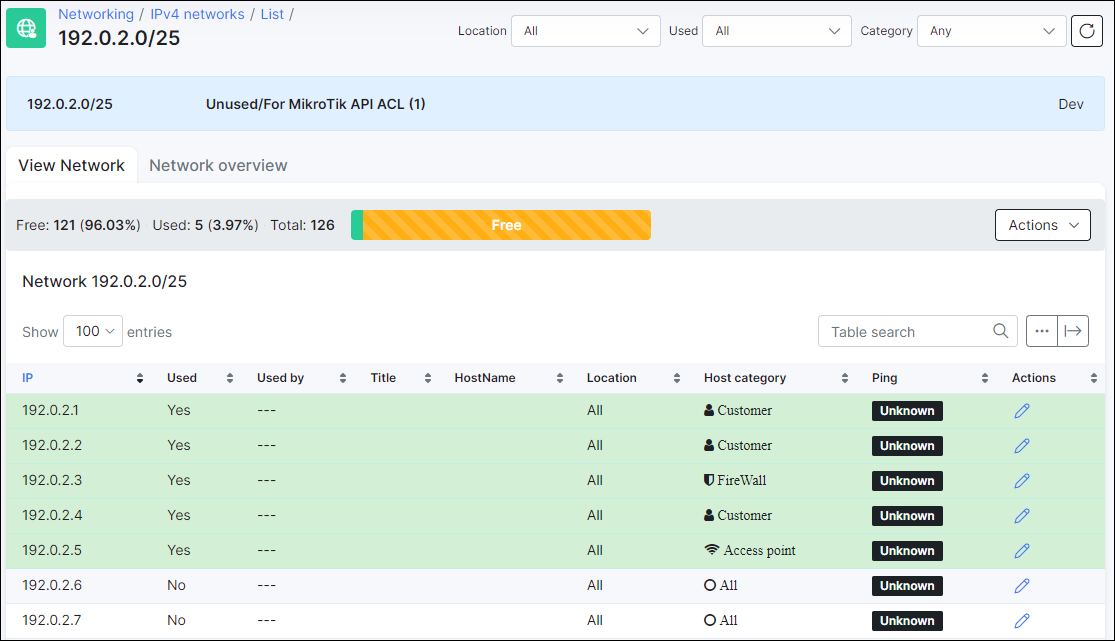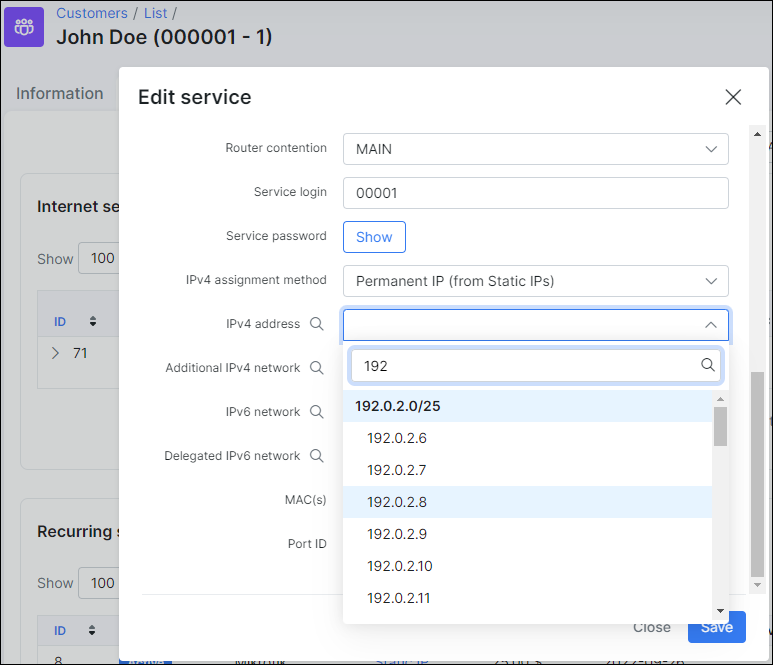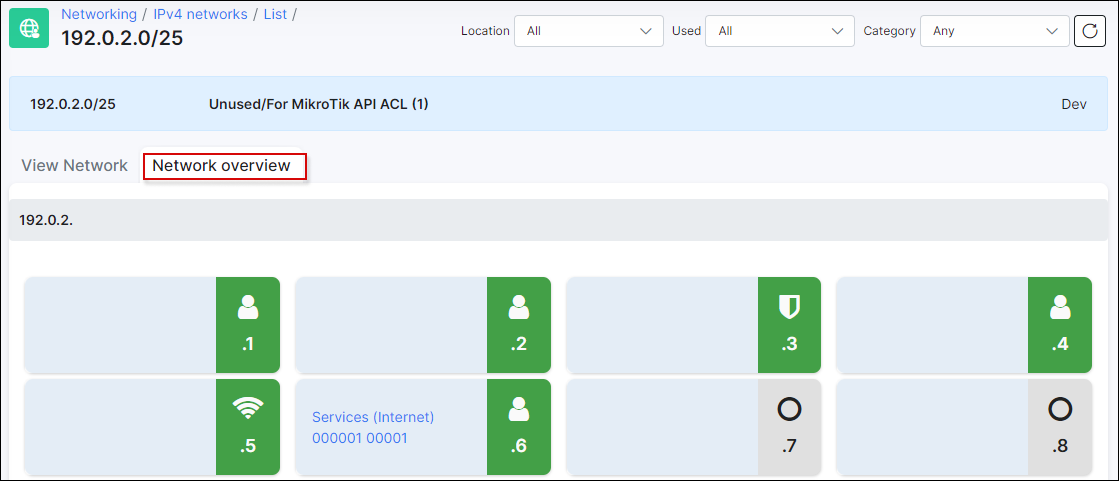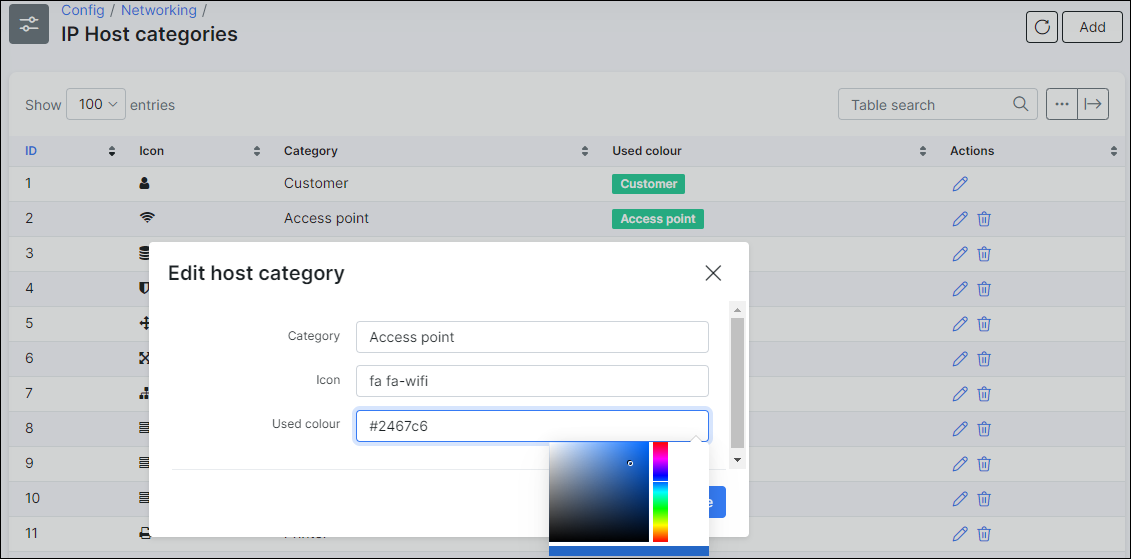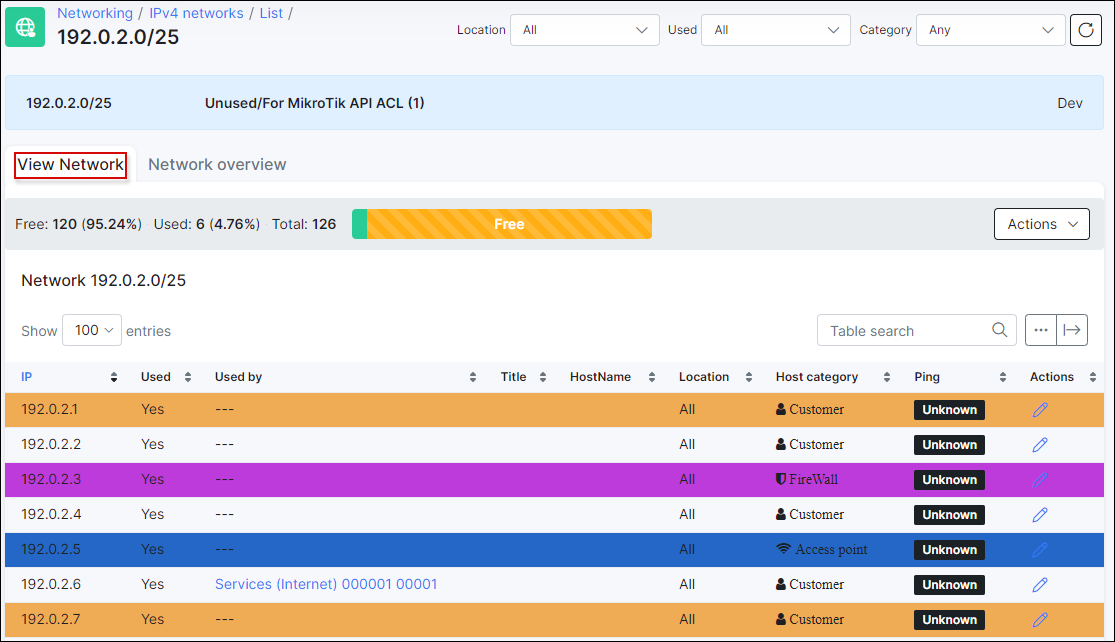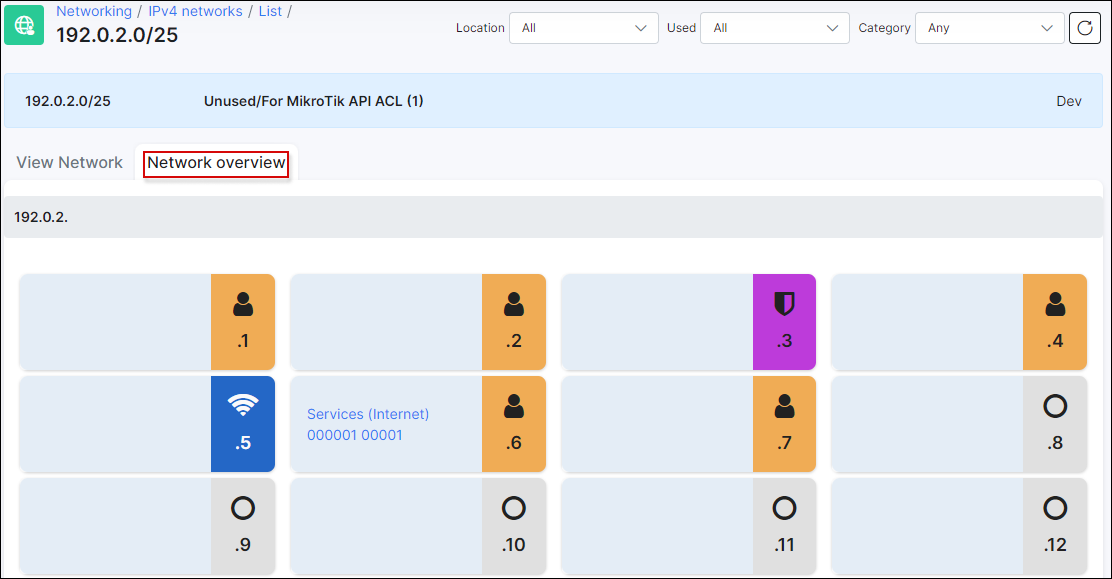¶ IPv4 address management
- Configuring IP Address Manager (IPAM) in Splynx
- Step 1 - Create an EndNet
- Step 2 - Create a root network (RootNet) and related subnetworks (EndNet)
- Step 3 - Define the use of a certain IP
- Step 4 - Managing the network
¶ Configuring IP Address Manager (IPAM) in Splynx
¶ Step 1 - Create an EndNet
This is used to create simple networks that don’t require any parent networks or fixed architecture related to a RootNet
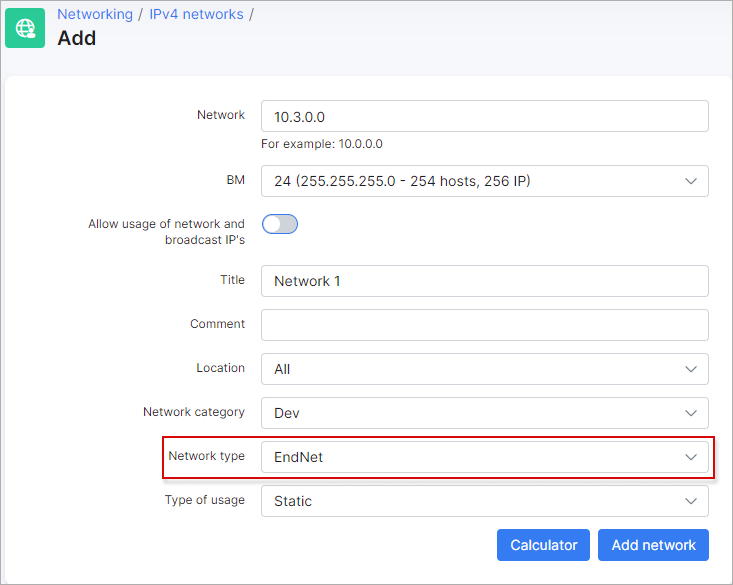
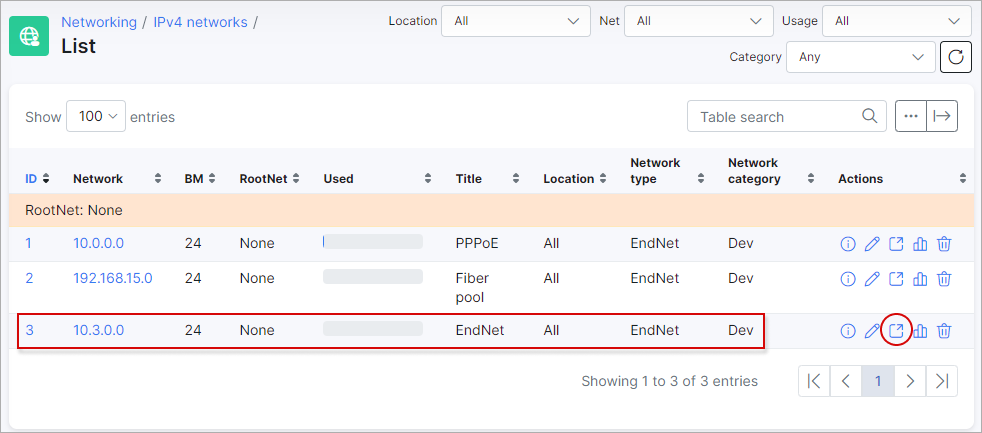
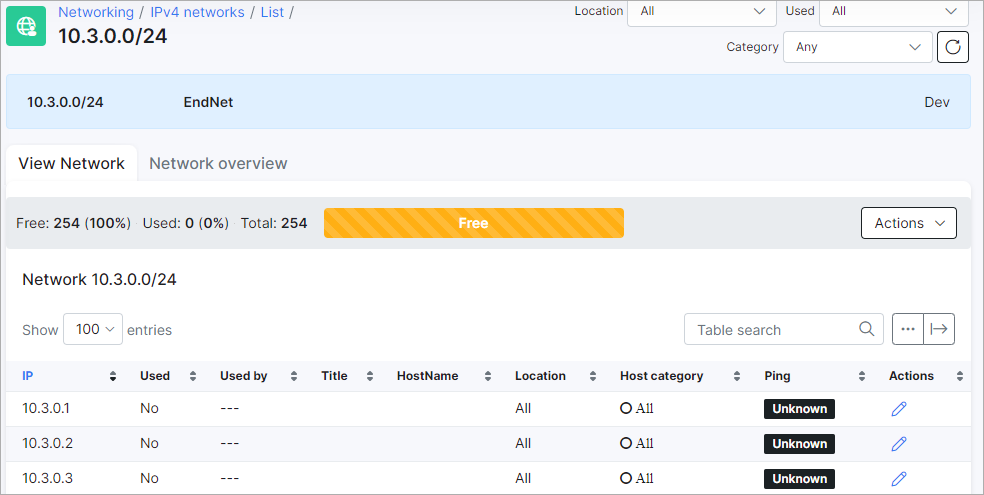
 If an IPv4 pool’s usage is more than 90%, there will be a notification on the Dashboard that there is not enough free space in this pool.
If an IPv4 pool’s usage is more than 90%, there will be a notification on the Dashboard that there is not enough free space in this pool.
¶ Step 2 - Create a root network (RootNet) and related subnetworks (EndNet)
Create a large root network and add subnetworks to it. The root network is marked with the colour yellow. For example, 192.0.0.0/9 is a root network and all its subnetworks are in white underneath it. You cannot assign any IPs from a Root network, as it is used as a parent for all subnetworks.
IP addresses within the selected subnetwork are displayed in a table:
 If an IPv4 pool’s usage is more than 90%, there will be a notification on the Dashboard that there is not enough free space in this pool.
If an IPv4 pool’s usage is more than 90%, there will be a notification on the Dashboard that there is not enough free space in this pool.
¶ Step 3 - Define the use of a certain IP
We can statically define what a certain IP address is used for. When you assign an IP address to a customer, it is locked in the IP address management tool, and if you try to assign an IP that has already been used, the system will prevent this.
Address reservations for non-service IPs can also be made. To do this, enable the Used toggle in the editing window of the required IP:
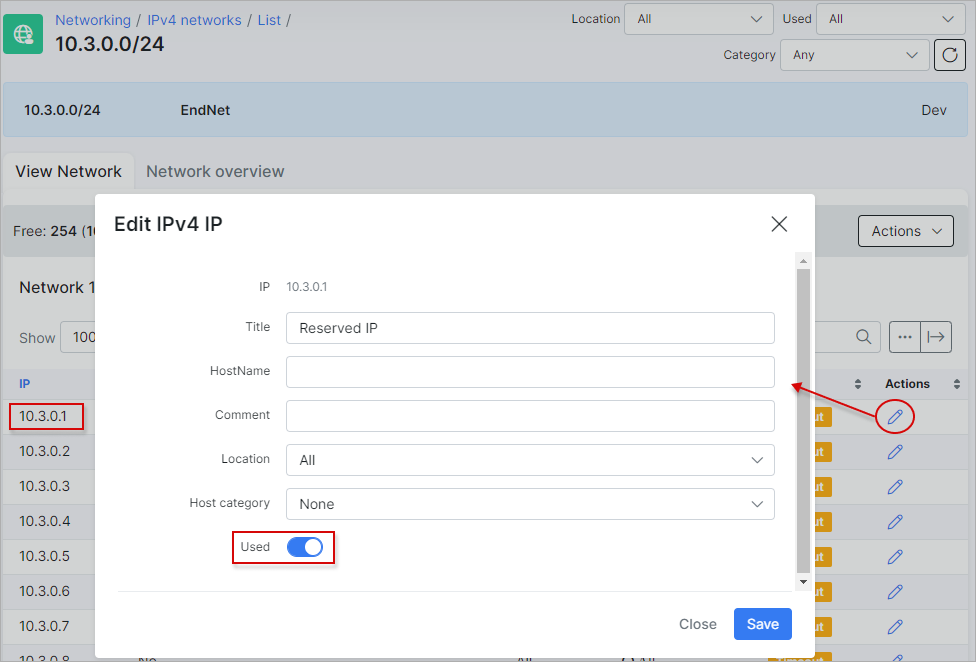
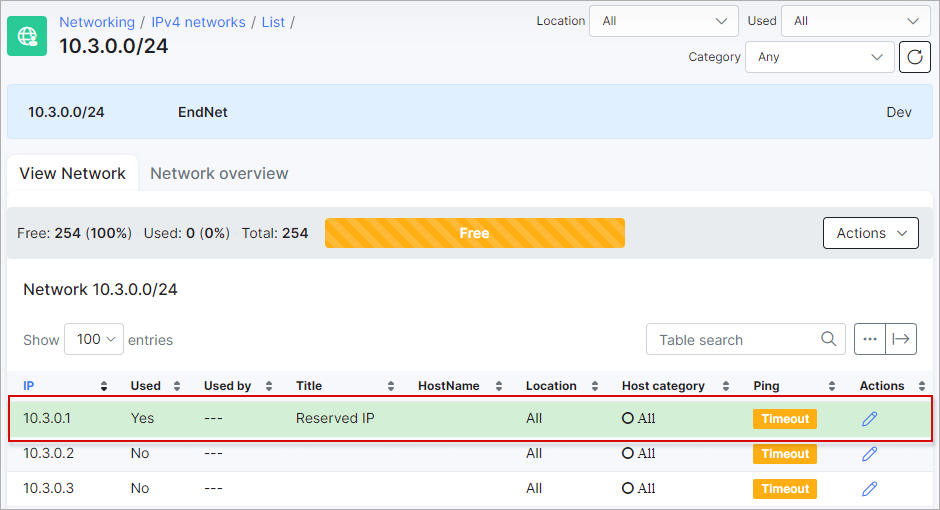
¶ Step 4 - Managing the network
As an additional feature, you can send a Mass ping to IPs in the selected network, split the network into smaller subnets or merge the network into one large one. You can switch to a graphical map view with icons to get quick access to information about IPs. Red icons mean that the IP address is not responding to the Mass ping.
 It is recommended that the pool be empty before splitting/merging a network. Otherwise, IP addresses used for the network address or broadcast may become inaccessible.
It is recommended that the pool be empty before splitting/merging a network. Otherwise, IP addresses used for the network address or broadcast may become inaccessible.
The colours and types of devices can also be changed, as well as adding new types of equipment. For this, navigate to Config → Networking → IP Host categories:
Below is an example of how you can visualize a subnetwork:
The following video tutorial might provide some additional insights: