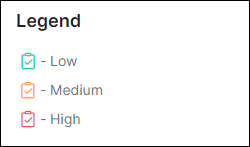¶ Maps
¶ Adding a task
To add a task on the map, open the task and use the map area under the Details tab:

 - Open the map in a new window, and place the task on it.
- Open the map in a new window, and place the task on it.
 - Set the coordinates according to the specified address above.
- Set the coordinates according to the specified address above.
In a new window, you can enter a new address and/or coordinates, then click Save:
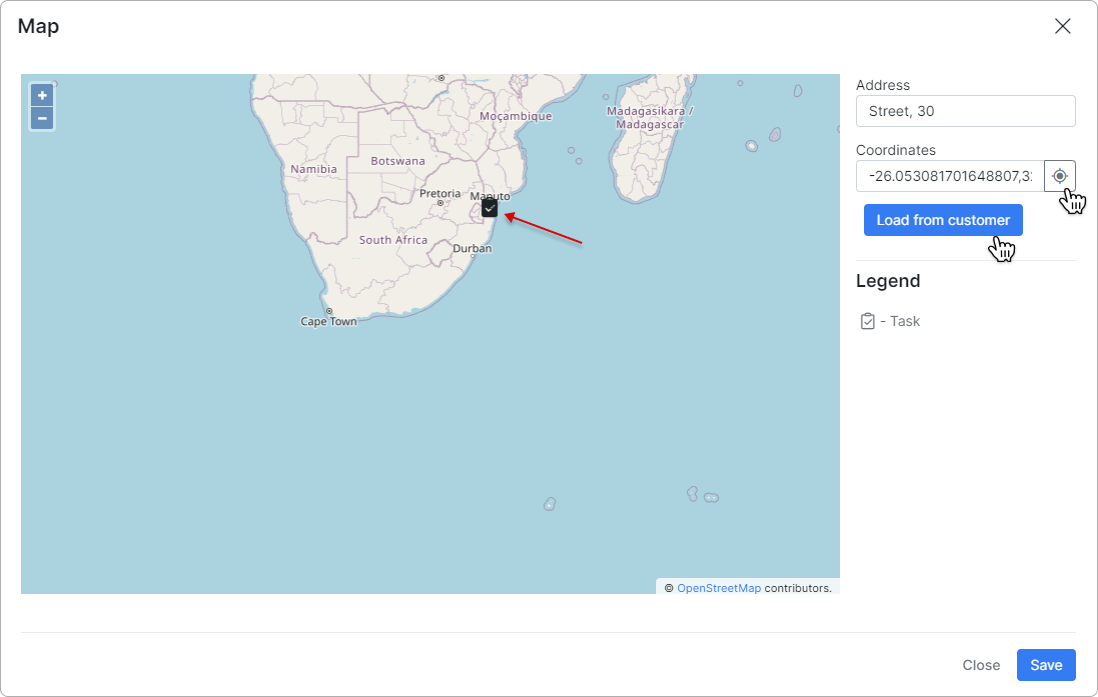
¶ Filtering tasks on the map
In Scheduling → Maps, you can find a map displaying the locations of each created task, along with their exact GPS coordinates:
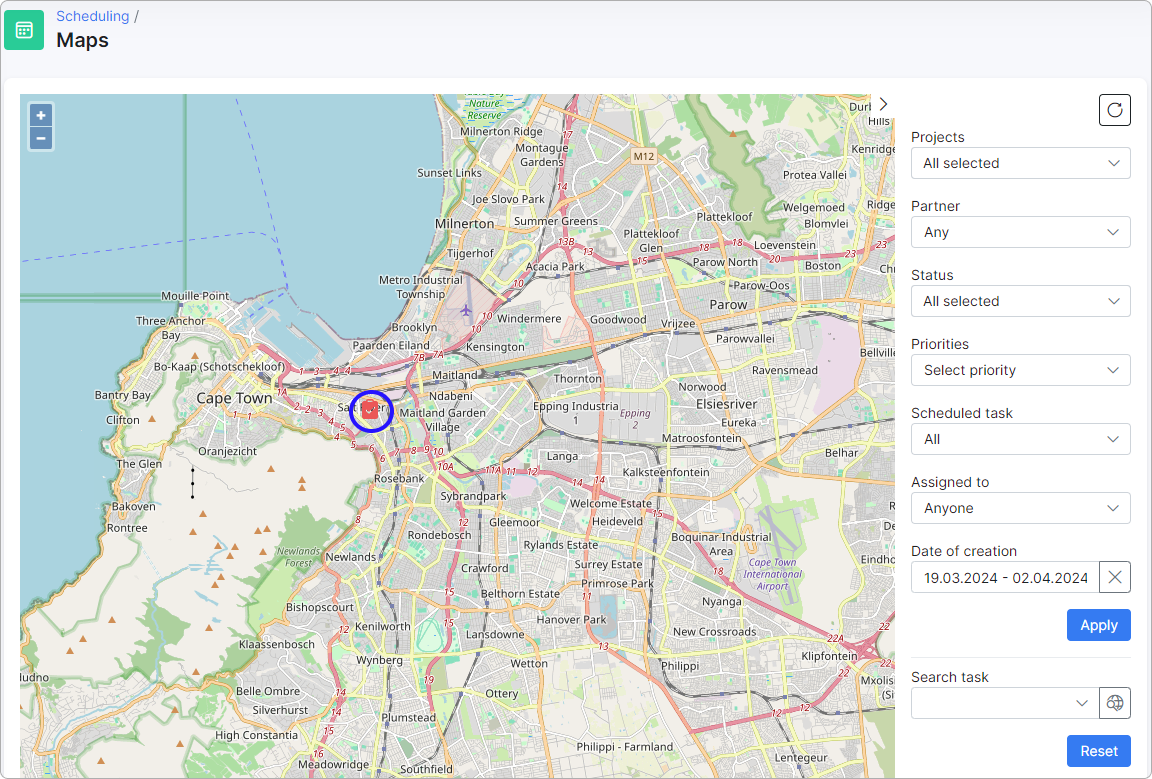
It is possible to filter the mapped tasks by Projects, Partner, Status, Priorities, Scheduled task, Assigned to, Date of creation, or search for them using keywords. If the filter is not applied, the map will show tasks created in the period from 2 weeks ago to the current date.
All tasks have unique legends based on their priority:
¶ Information
Clicking on any task icon on the map will display a sidebar with information about the task. Here, you can edit the task details. If you wish to navigate to the task page, simply click Save & go to task page:
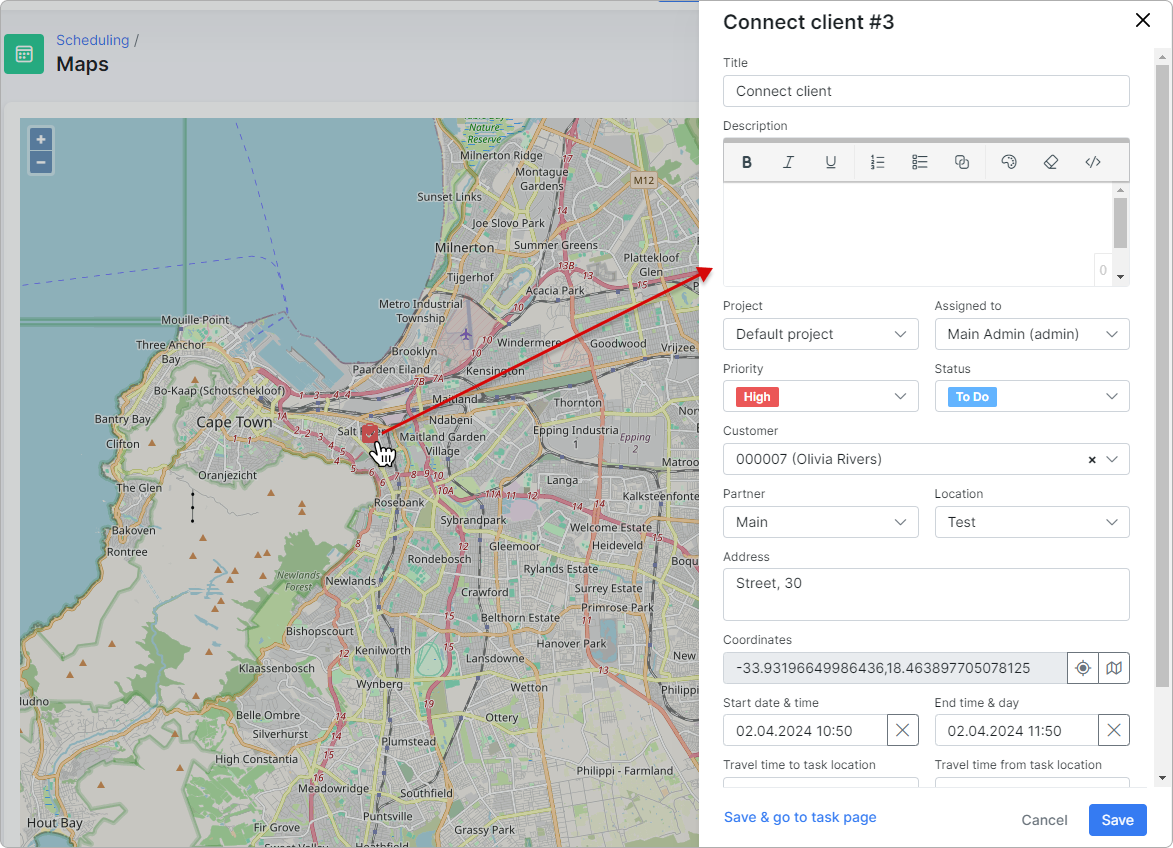
You might also be interested in the following tutorials: