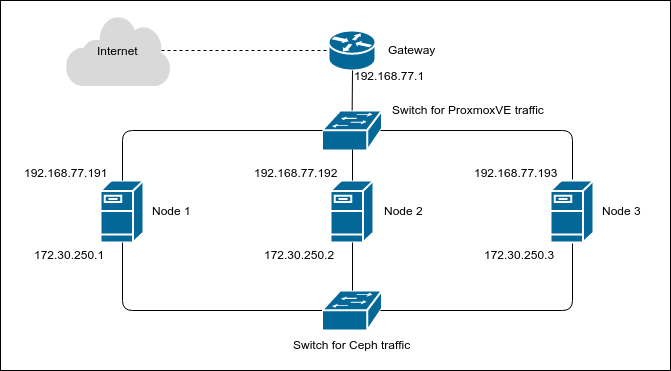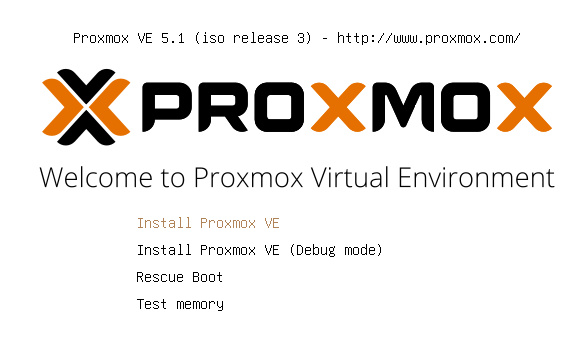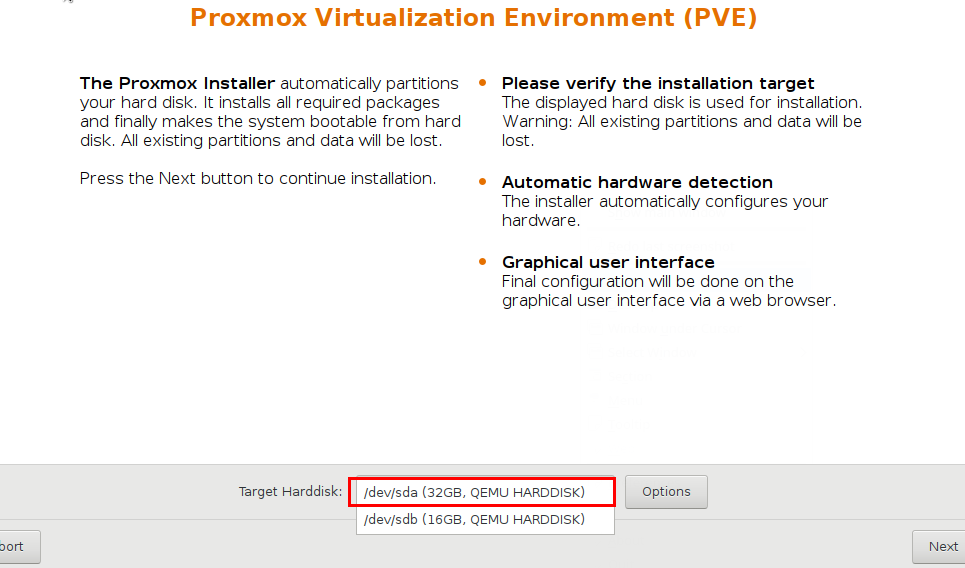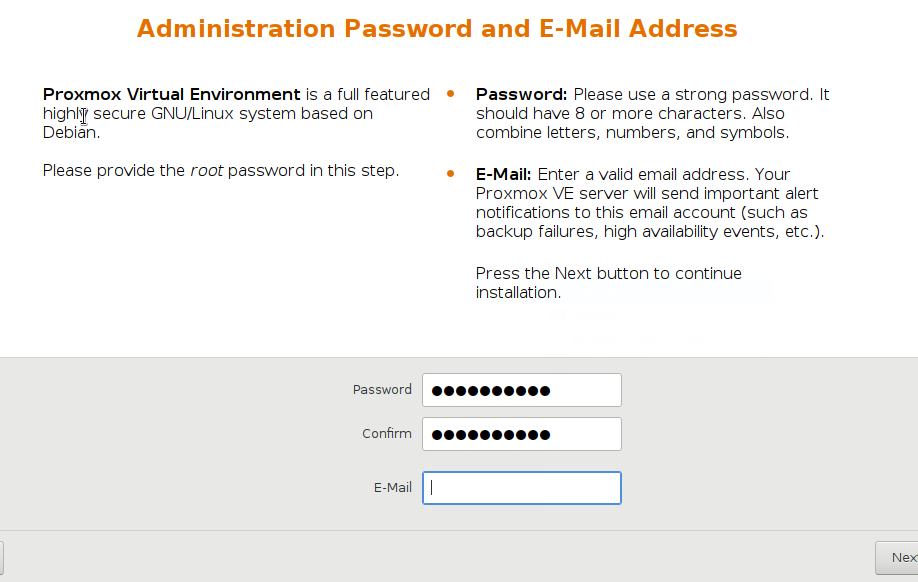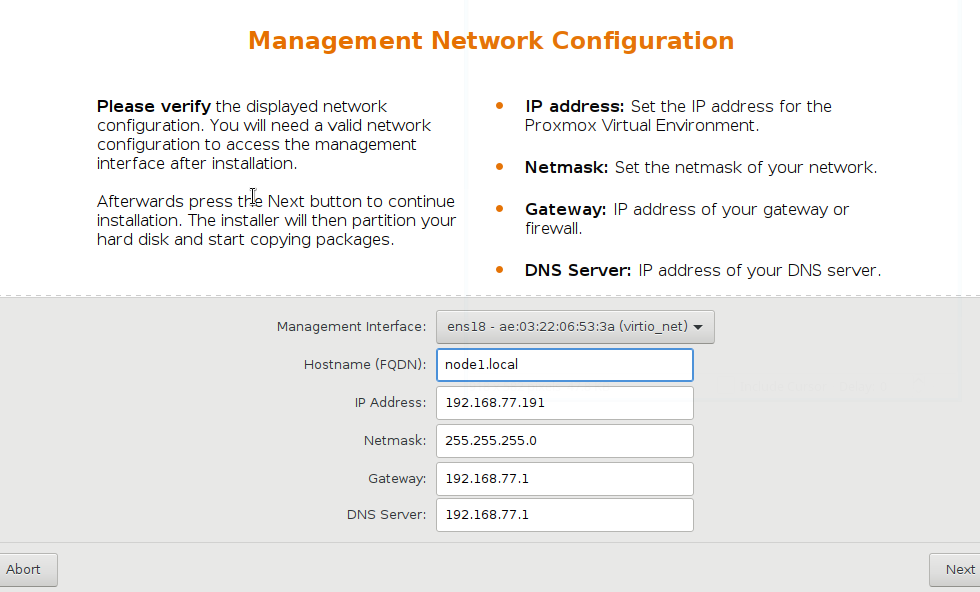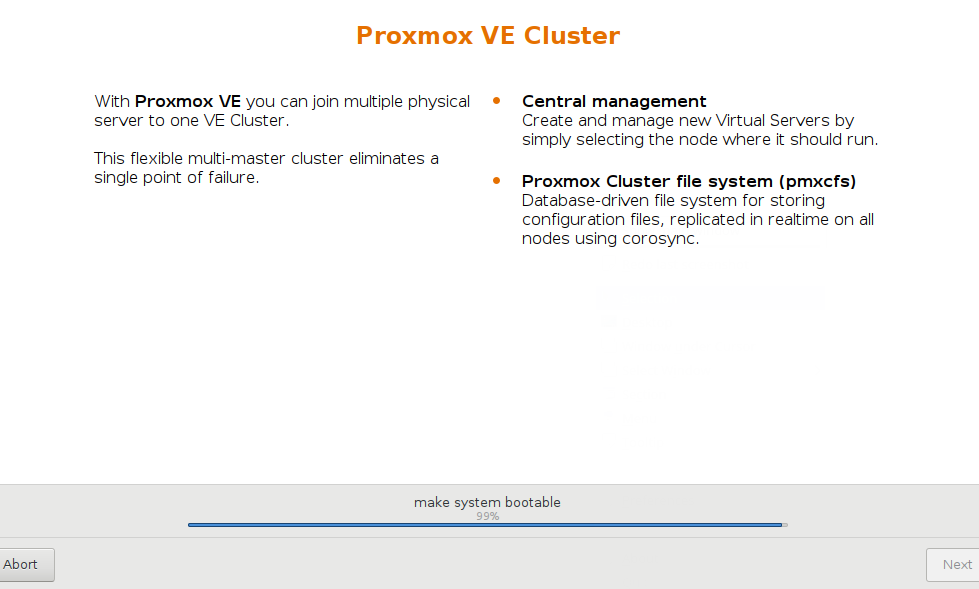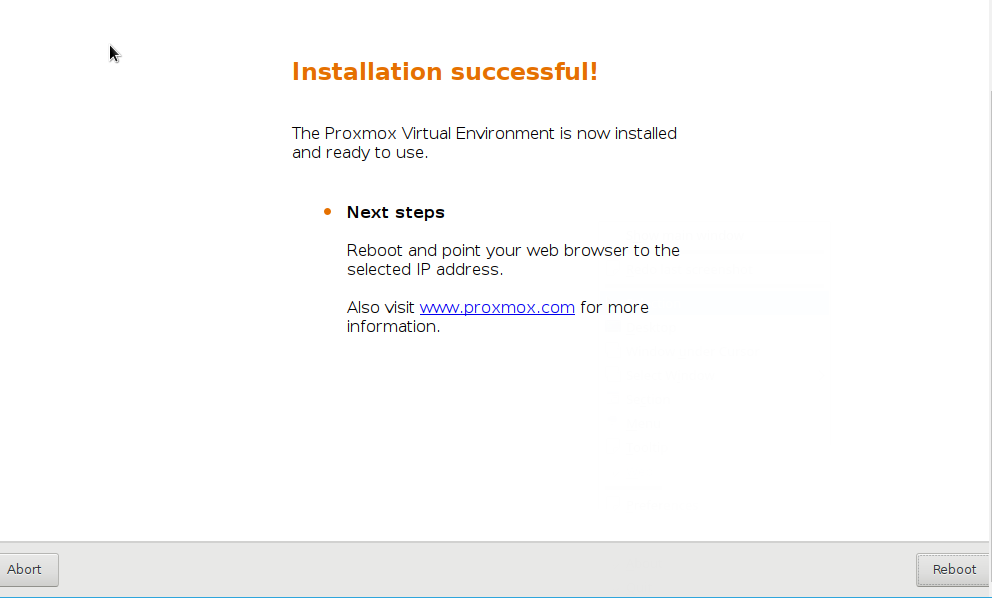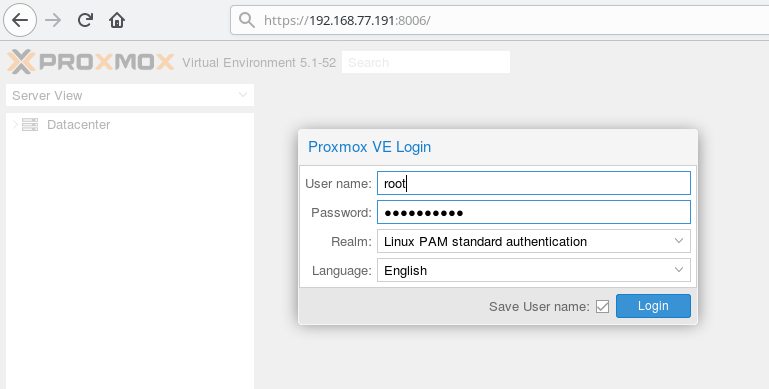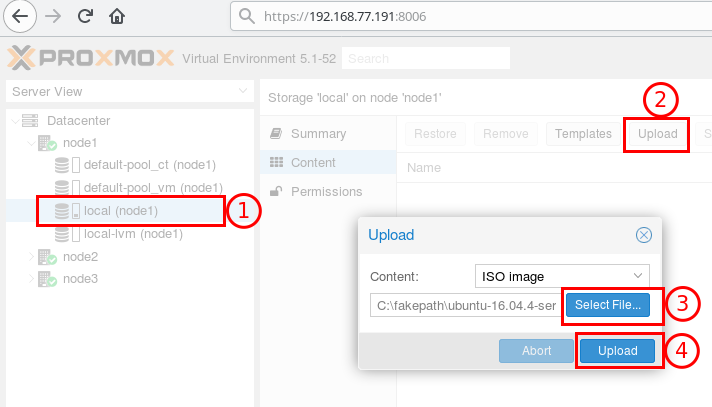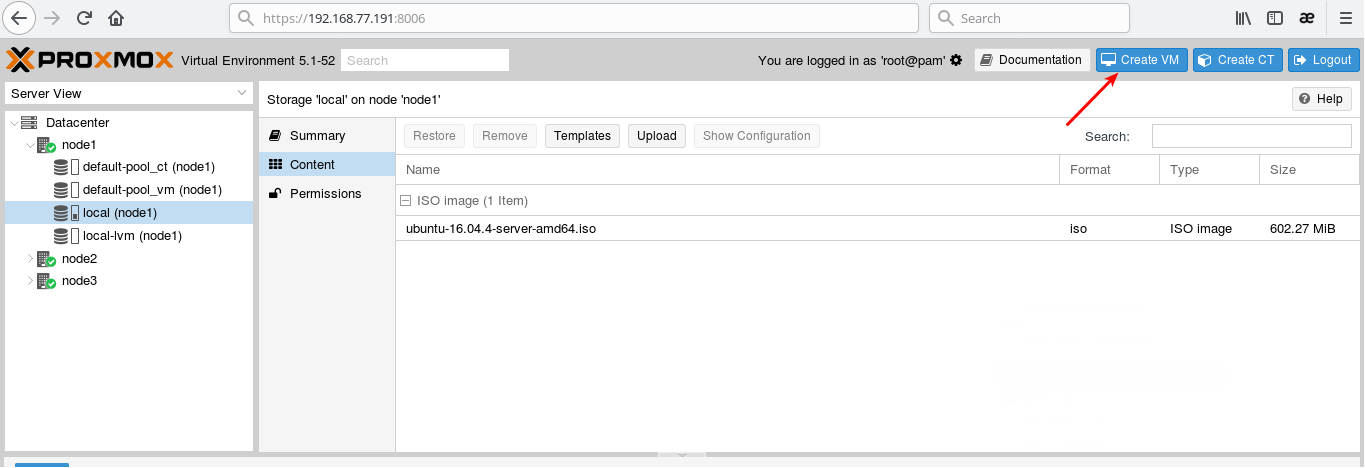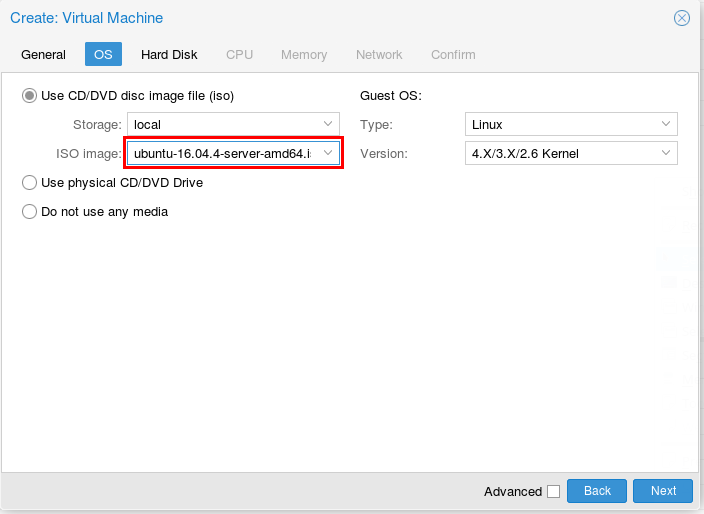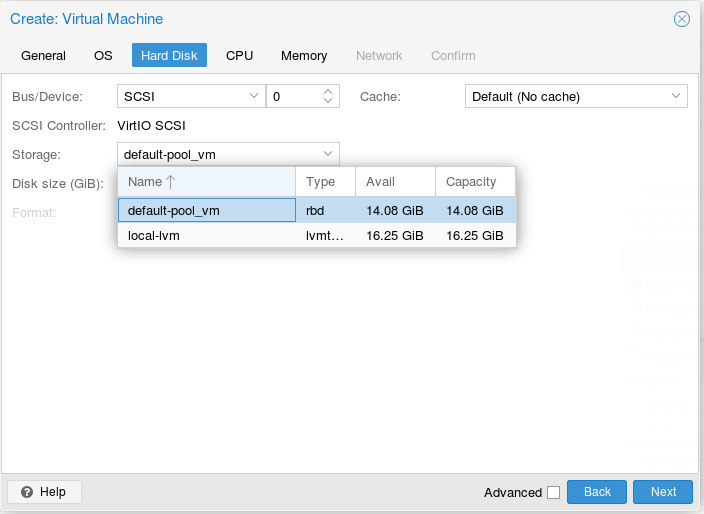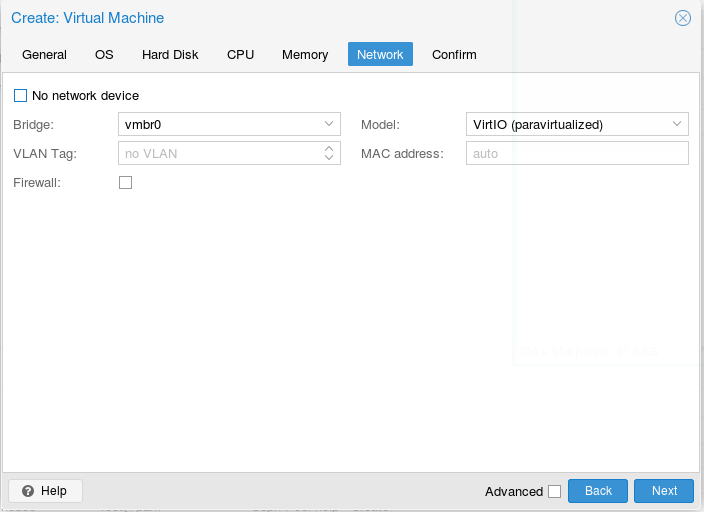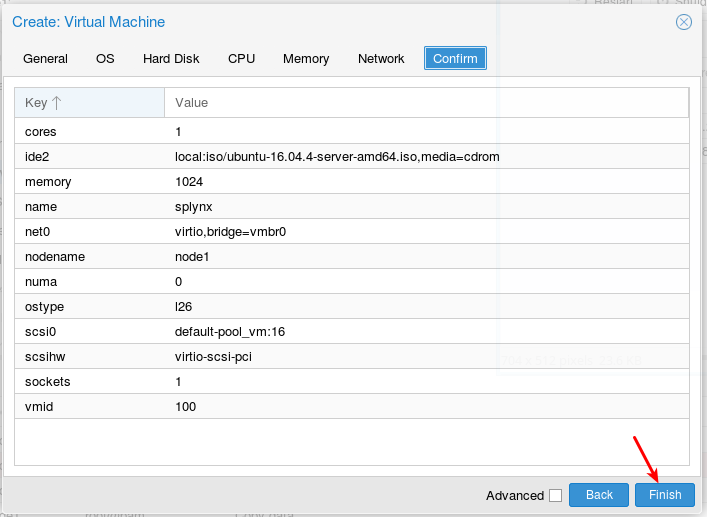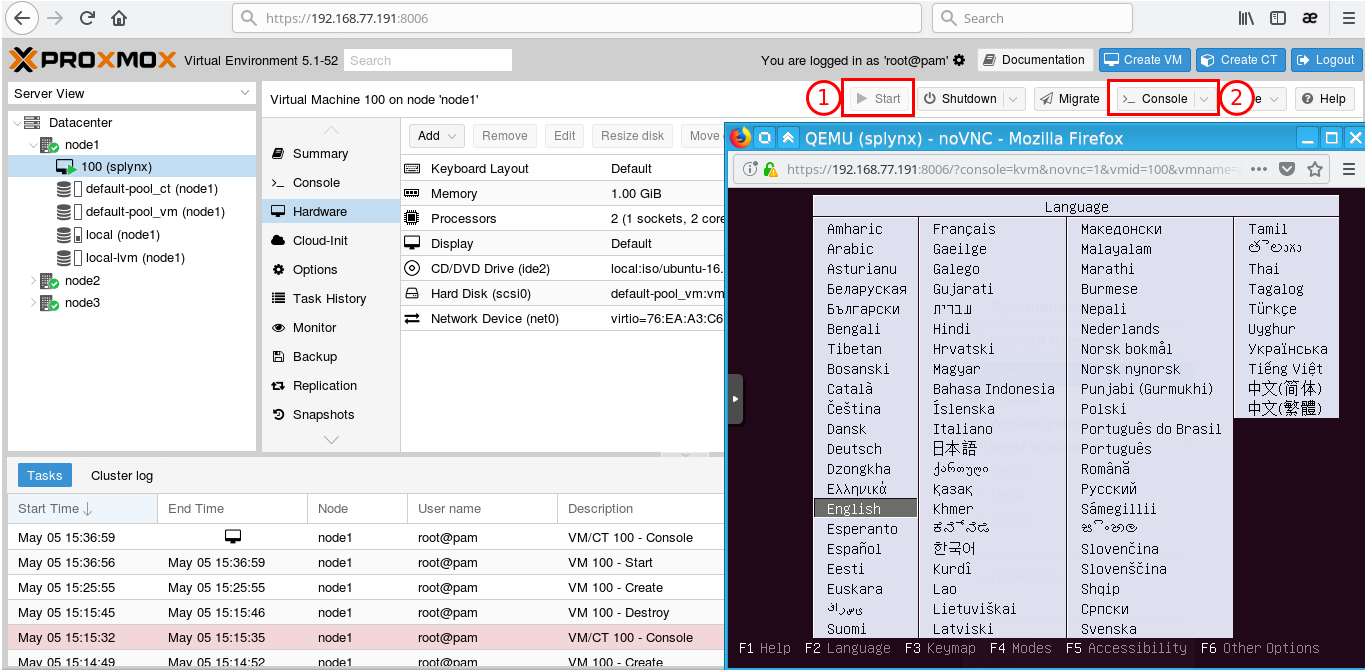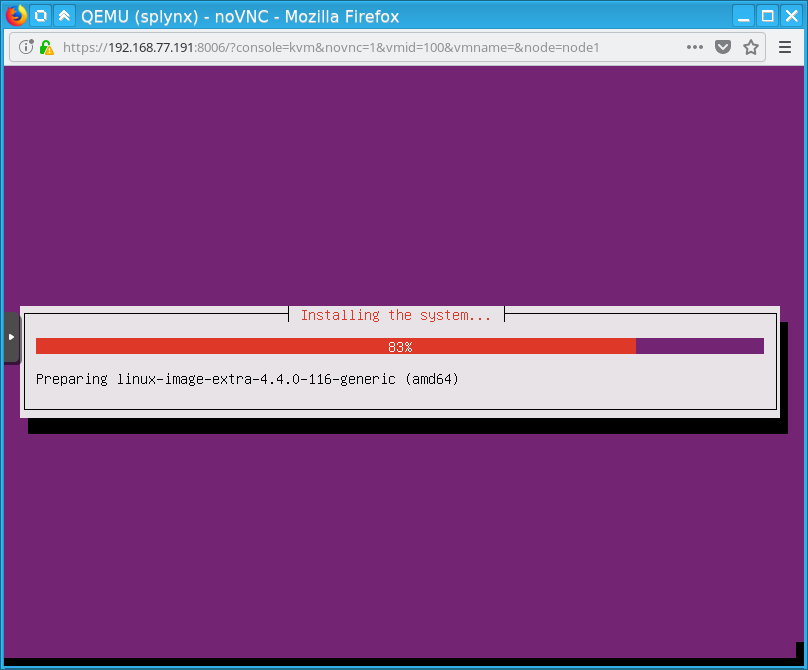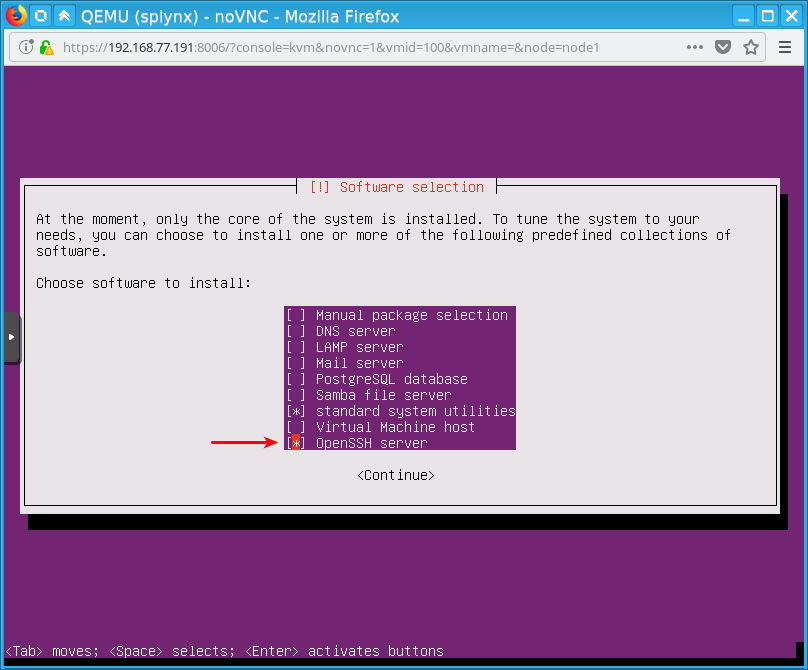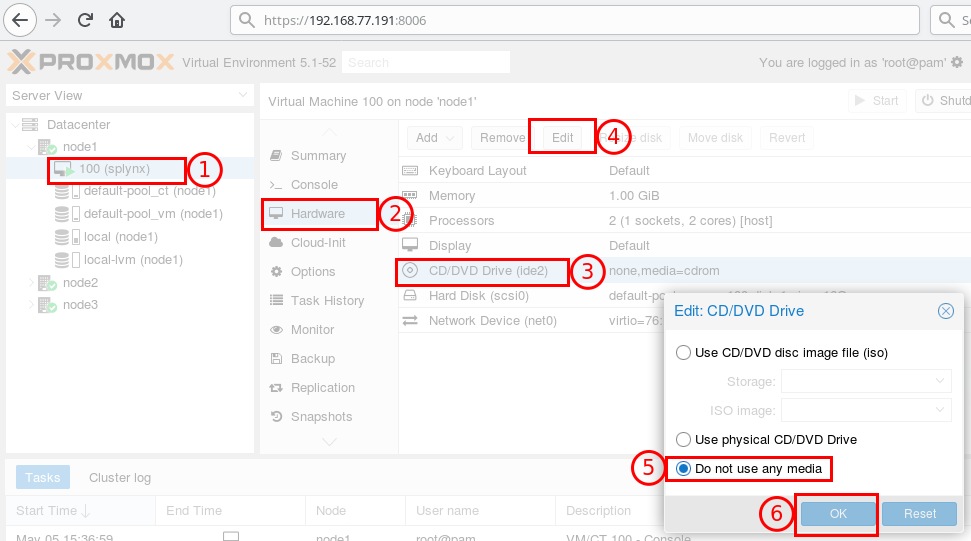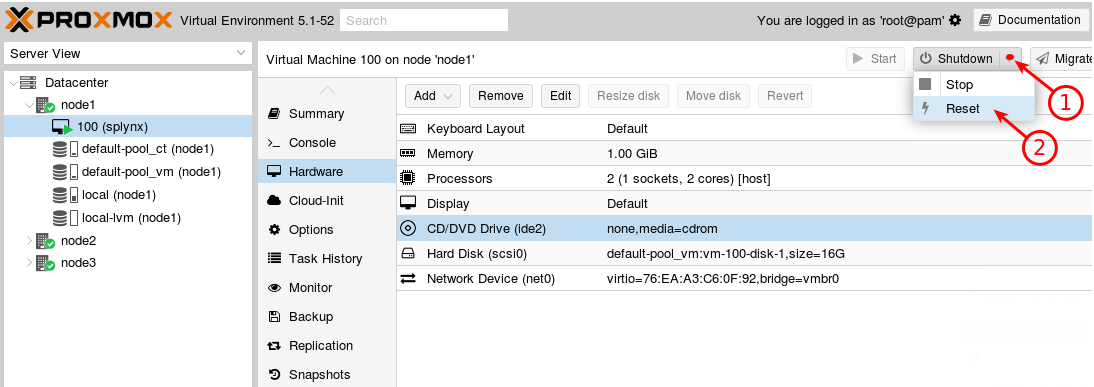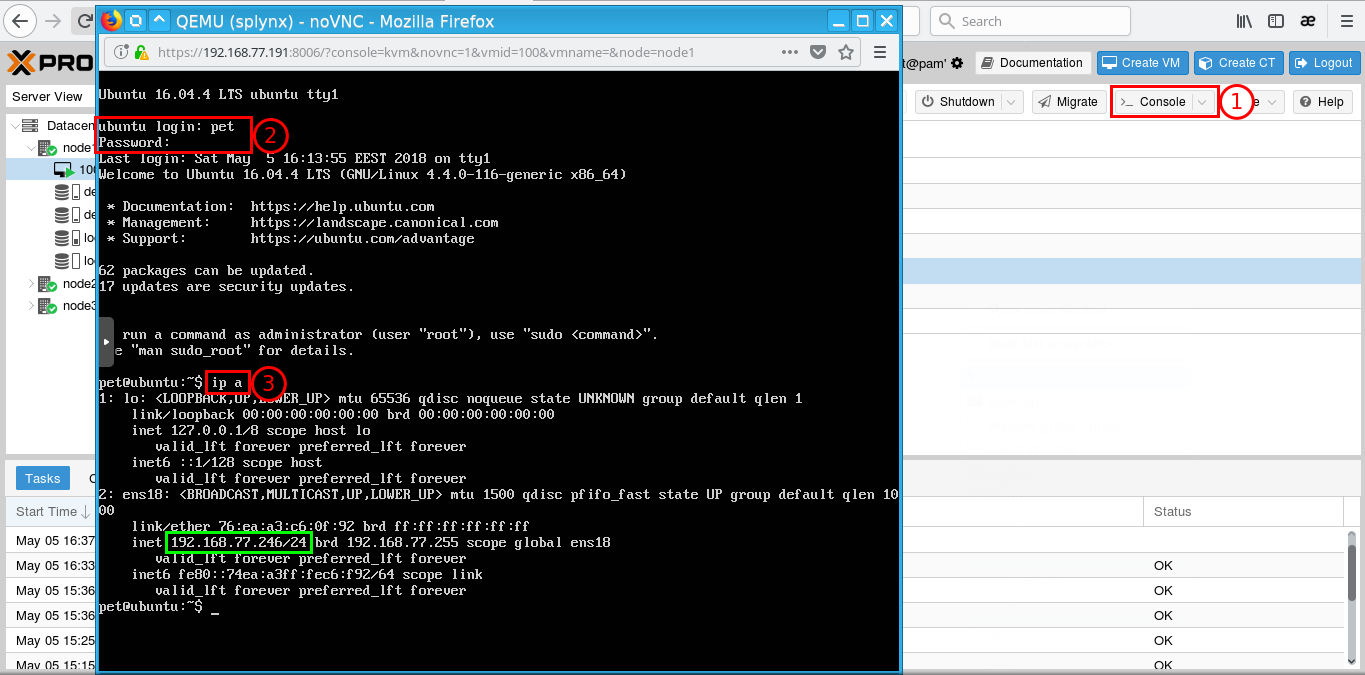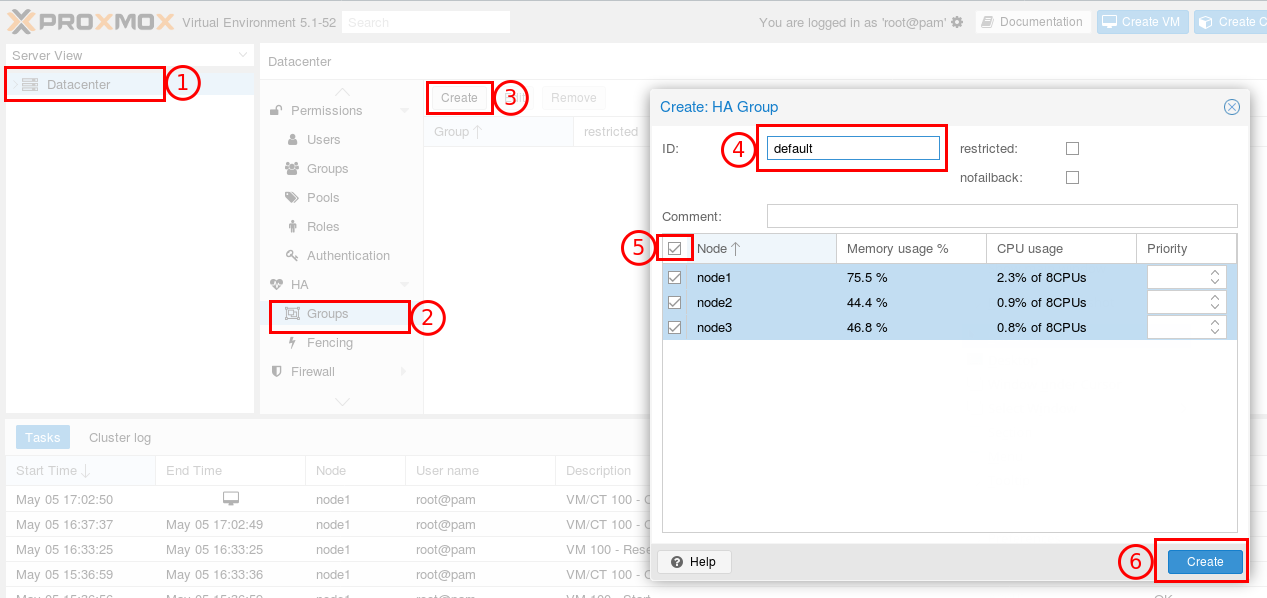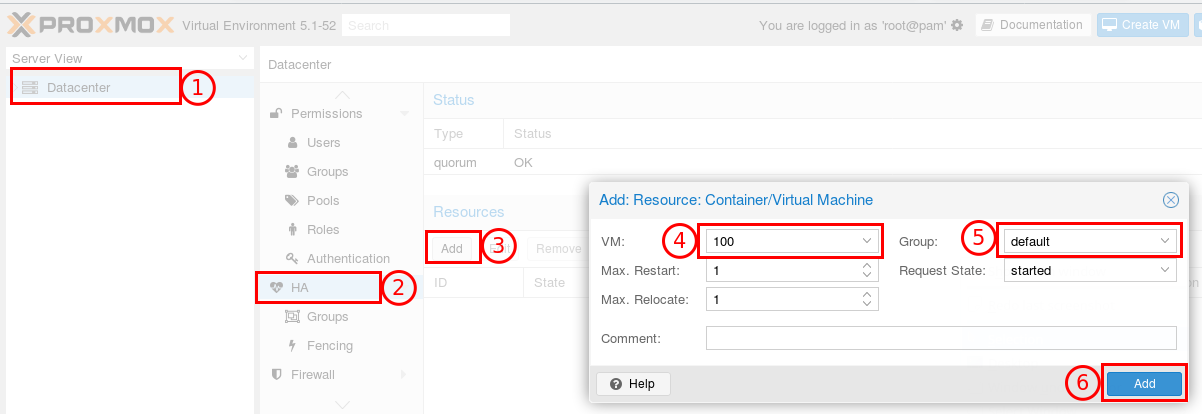¶ Splynx High Availability setup
- Requirements
- Install Proxmox
- Upgrade nodes
- Cluster
- Ceph
- Create VM
- Install Linux
- Install Splynx
- HA configuration
¶ Requirements
Splynx High Availability setup allows you to use Splynx on a Virtual Machine in a group of physical servers. We will call this group of servers - ‘cluster’ and every server we will call - ‘node’
We used Proxmox Virtual Environment with Ceph as examples in this tutorial.
Requirements:
- at least three servers
- two storage drives on each server (one for system and one for Ceph)
- all servers must be in the same network
- two network interface controllers for each server (one for Ceph)
Figure 1. Network diagram
¶ Install Proxmox
- Install Proxmox to all nodes
- Download the installation ISO from https://www.proxmox.com/en/downloads/category/iso-images-pve
- Burn it to CD or create bootable Flash USB drive
The Hostname and IP Address must be different for all the different nodes
After the installation process has completed – remove the Proxmox CD or Flash drive
Reference: https://pve.proxmox.com/wiki/Installation
¶ Upgrade nodes
Disable the enterprise repository that is configured by default, and add the no-subscription repository.
Edit the file: /etc/apt/sources.list.d/pve-enterprise.list:
Proxmox 5.x:
#deb https://enterprise.proxmox.com/debian/pve stretch pve-enterprise
deb http://download.proxmox.com/debian stretch pve-no-subscription
Proxmox 6.x:
#deb https://enterprise.proxmox.com/debian/pve buster pve-enterprise
deb http://download.proxmox.com/debian buster pve-no-subscription
Run the following command in CLI (on each node):
nodeX> apt-get update && apt-get -y dist-upgrade
Reboot the nodes after the upgrade has completed.
¶ Cluster
We must merge all nodes into one cluster. Make sure that each node is installed with the final hostname and IP configuration. Changing the hostname and IP is not possible after cluster creation.
Run the following command in CLI on the first node:
node1> pvecm create splynx-cluster
where ‘splynx-cluster’ – is the name of cluster. This can be set to any desired name.
Add the rest of the nodes to the cluster.
On each node, run the following:
node2> pvecm add IP-ADDRESS-OF-NODE1
node3> pvecm add IP-ADDRESS-OF-NODE1
Reference: https://pve.proxmox.com/wiki/Cluster_Manager
¶ Ceph
Ceph is a network-based file system. Ceph replicates data and makes it fault-tolerant. Your data will be safe even if one (or more) servers will fail. This articles describes how to setup and run Ceph storage services directly on Proxmox VE nodes.
Install Ceph to each node:
node1> pveceph install
node2> pveceph install
node3> pveceph install
We use separated NICs and a separated IP network for Ceph traffic.
Part of /etc/network/interfaces:
auto ens19
iface ens19 inet static
#(172.30.250.2 - on 2nd node, 172.30.250.3 - on 3rd node)
address 172.30.250.1
netmask 255.255.255.0
After editing /etc/network/interfaces - reboot the node to apply changes.
Create an initial Ceph configuration on just one node:
node1> pveceph init --network 172.30.250.0/24
This creates an initial config in /etc/pve/ceph.conf. This file is automatically distributed to all Proxmox VE nodes.
If you get error message like this:
unable to open file '/etc/pve/ceph.conf.tmp.12688' - Permission denied
Reboot your nodes and try again.
Create Ceph monitors on all nodes:
node1> pveceph mon create
node2> pveceph mon create
node3> pveceph mon create
¶ Ceph Manager
The Manager daemon runs alongside the monitors. It provides an interface to monitor the cluster. Since the Ceph luminous release at least one ceph-mgr daemon is required.
¶ Create Manager
Multiple Managers can be installed, but at any time only one Manager is active.
nodeX> pveceph mgr create
Note. It is recommended to install the Ceph Manager on the monitor nodes. For high availability, install more then one manager.
Erase the partition table of Ceph drive(s) and create OSD(s) on it. Run the following commands on each node:
nodeX> ceph-volume lvm zap /dev/sdb --destroy
nodeX> pveceph createosd /dev/sdb
*We use /dev/sda for system and /dev/sdb for Ceph in this tutorial
¶ Create Ceph pool
Run the following command on one node:
node3> pveceph createpool default-pool -add_storages true
This creates a pool with name ‘default-pool’ and adds storages for VMs and containers to it. The pool name can be any desired name.
Reference: https://pve.proxmox.com/wiki/Ceph_Server
¶ Create VM
Open your web-browser and type https://IP-OF-ANY-NODE:8006. If you get a certificate error – just ignore it (add to exceptions).
User name: root
Password: the password you have entered during installation.
We will install an Ubuntu-16.04-server.
Note. On the page https://splynx.com/install you can always find which Linux version is required to install the latest Splynx version.
Download the ISO image to your PC. Then upload it from your PC to the local storage of one of the Proxmox nodes:
Create a VM on the node:
Use Ceph storage for the VM:
¶ Install Linux
Start the VM, open Console and install Linux as usual:
Remove the ISO from the VM:
Restart the VM:
Let’s find the IP address of the VM. Open Console, log-in and type ip a and hit enter
We can see that the VM has the IP address: 192.168.77.246
¶ Install Splynx
Connect to the VM using SSH (use the IP address we found in the previous step)
Upgrade Linux:
sudo apt-get update && sudo apt-get -y dist-upgrade
Install Splynx:
wget -qO- https://deb.splynx.com/setup | sudo bash -
sudo apt-get install splynx
Reference: https://splynx.com/install/
¶ HA configuration
Create an HA group:
Add the VM to this group:
Now we have the VM running on node1. If node1 fails – ProxmoxVE automatically restarts the VM on the other node in about 2 minutes.
You can also initiate VM migration to other nodes:
bash> ha-manager migrate vm:100 DESTINATION-NODE
This uses online migration and tries to keep the VM running. Online migration needs to transfer all used memory over the network, so it is sometimes faster to stop VM, then restart it on the new node. This can be done using the relocate command:
bash> ha-manager relocate vm:100 DESTINATION-NODE