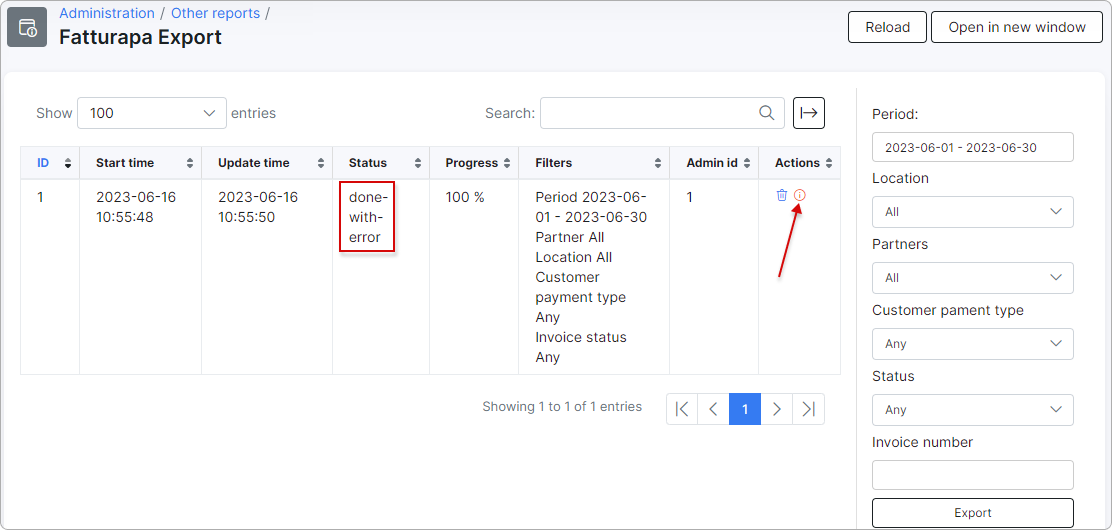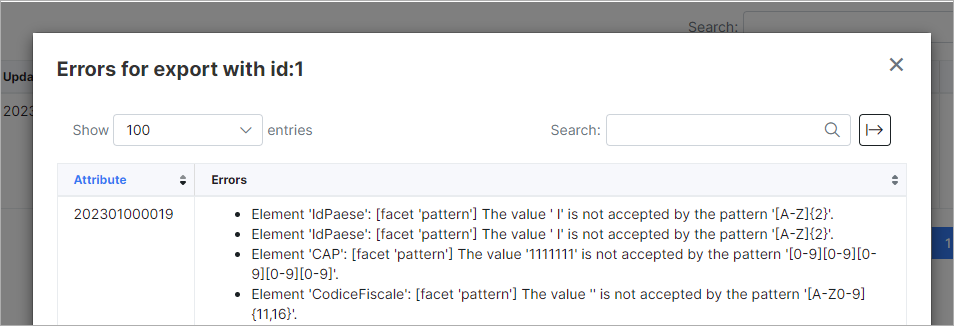¶ FatturaPA
- Overview
- Installation
- Configuration
- Customer additional fields
- Company information fields
- Fatturapa Export
¶ Overview
FatturaPA is a Splynx add-on that enables the export of Splynx invoices into XML format, which can then be imported into an electronic invoice system.
¶ Installation
The add-on can be installed in two methods: via CLI or via the Web UI.
To install the splynx-fatturapa add-on via CLI, the following commands can be used:
sudo apt update
sudo apt install splynx-fatturapa
To install it via the Web UI, navigate to Config → Integrations → Add-ons:

Locate or search for the splynx-fatturapa add-on, and click the Install icon in the Actions column:
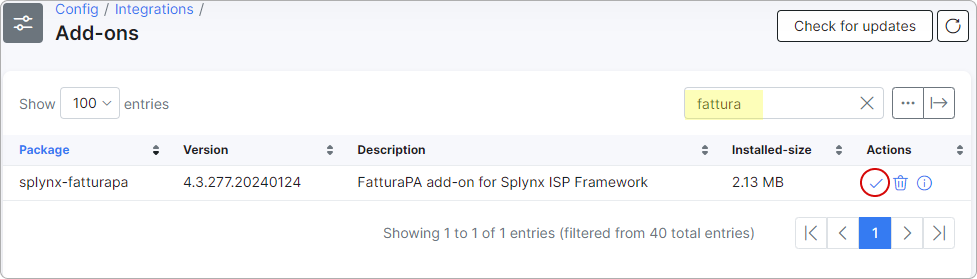
Click the OK, confirm button to begin the installation process:
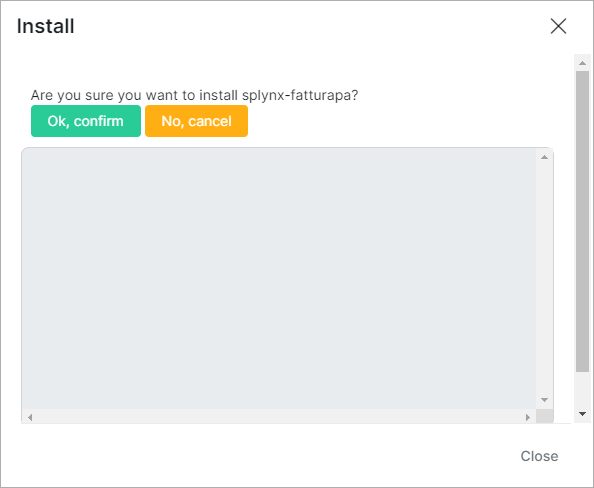
¶ Configuration
After the installation has been completed, it is necessary to configure the add-on under Config → Integrations → Modules list with the Edit  icon:
icon:

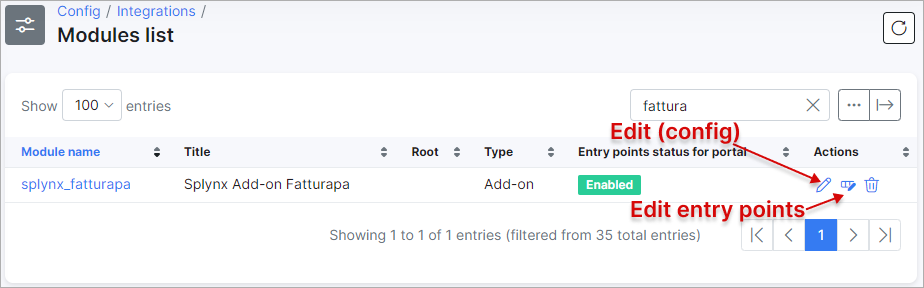
Enable the Entry points display and select a Partner (optional) to configure:
 NOTE:
NOTE:
-
In case in Splynx system is used the multiple partners scheme, you can divide FatturaPA configuration between them. Create a new partner in Splynx, in FatturaPA config select the necessary partner and set the required settings;
-
The fields marked with
*sign have different values from the original ones (original values are related to the Default partner).
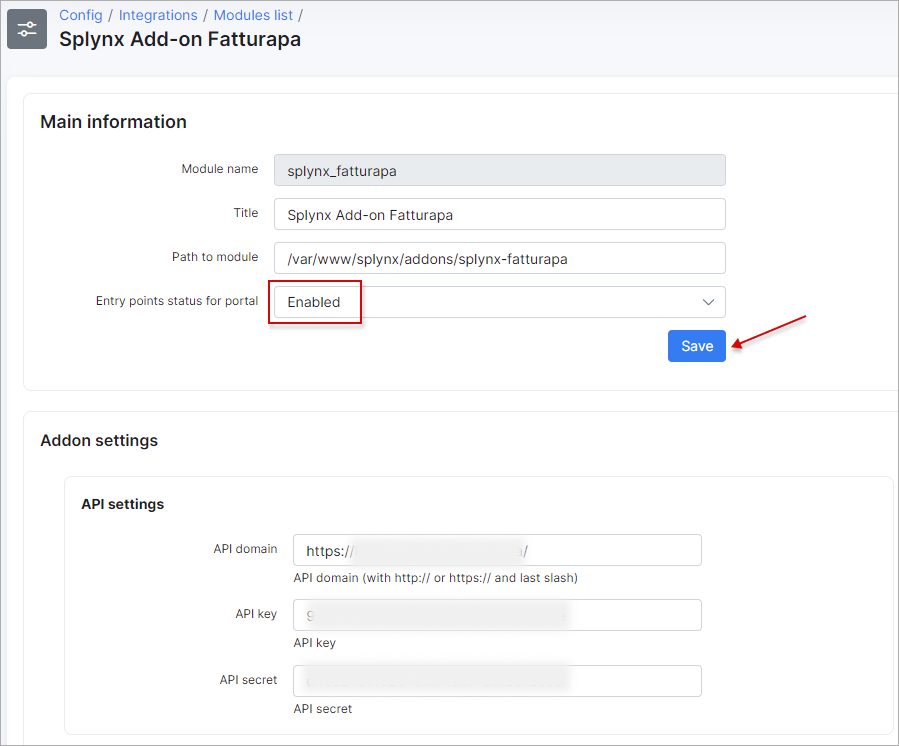
Once the required Partner is selected, click Save at the bottom of the page.
Partners settings
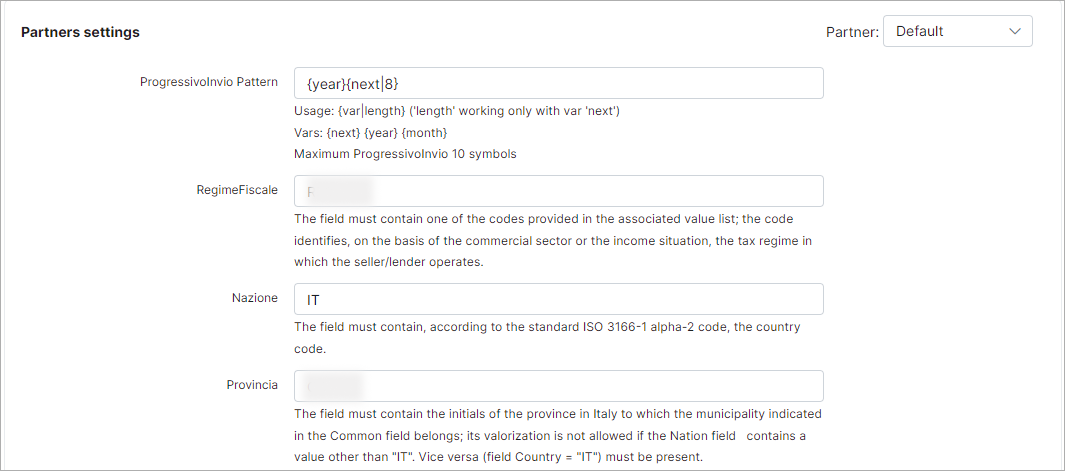
-
ProgressivoInvio Pattern - the max field length is 10 symbols. Usage:
{var|length}(where the valuelengthonly works with the var type of thenextvalue). Available variables:{next} {year} {month}. By default is used:{year}{next|8}.
The method of validating the field, intended to include an alphanumeric identifier of the transmitted file, is left to the user's assessment based on requirements, while adhering to the established characteristics outlined in the XSD scheme. -
RegimeFiscale - the field must contain one of the codes provided in the corresponding list of values. These codes identify the tax regime in which the seller/creditor operates based on their commercial sector or income situation;
-
Nazione - the field must contain the country code according to the ISO 3166-1 alpha-2 standard;
-
Provincia - the field must contain the initials of the province in Italy to which the municipality indicated in the Common field belongs. Its valorization is not allowed if the Nation field contains a value other than
IT. Vice versa, if the Country field isIT, it must be present.
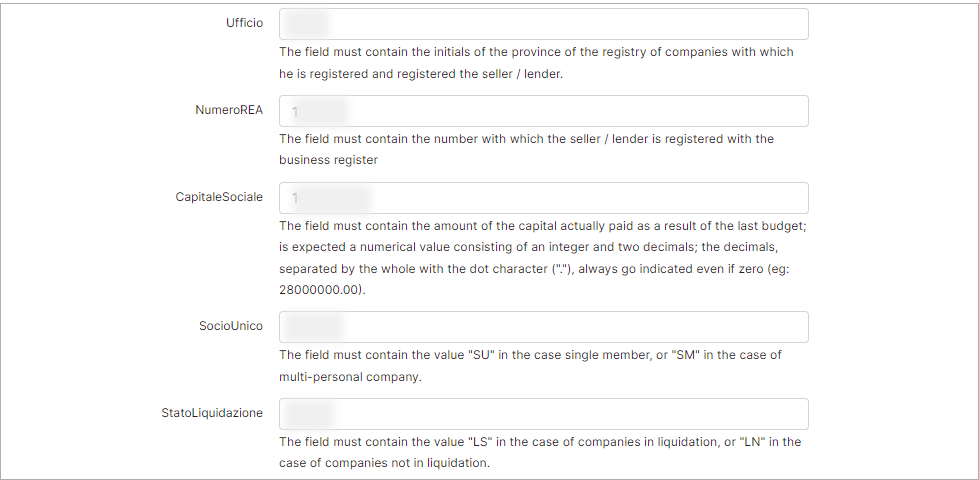
-
Ufficio - the field must include the initials of the province where the seller/lender is registered and listed in the company registry;
-
NumeroREA - the field must contain the number under which the seller/creditor is registered in the business register;
-
CapitaleSociale - the field must contain the amount of the capital actually paid as a result of the last budget. A numerical value is expected, consisting of an integer and two decimal places. The decimal numbers, separated from the integers by a dot character (.), must always be specified, even if the value is zero (for example: 28000000.00);
-
SocioUnico - the field must contain the value
SUin the case of a single-member company orSMin the case of a multi-personal company; -
StatoLiquidazione - the field must contain the value
LSfor companies in liquidation orLNfor companies not in liquidation;
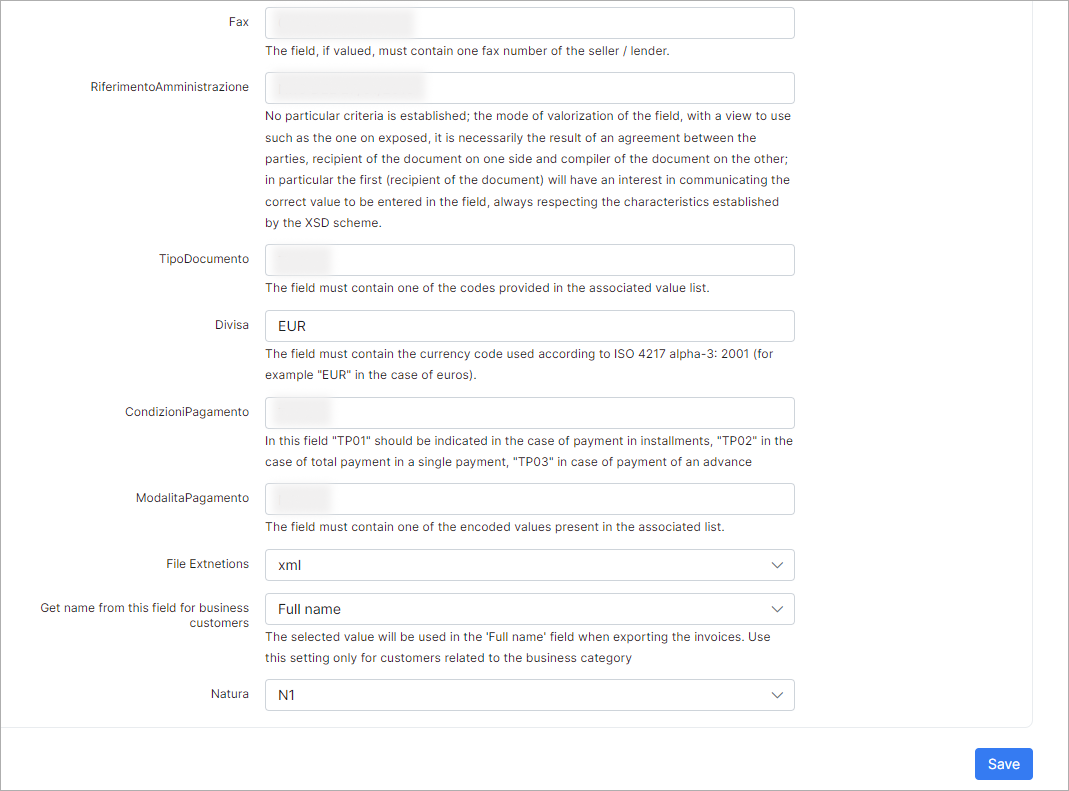
-
Fax - the field must contain one fax number of the seller/lender if it is valued;
-
RiferimentoAmministrazione - no particular criteria are established for the mode of valorization of the field, which is intended for use as described. It is necessarily the result of an agreement between the parties involved: the recipient of the document and the compiler of the document. Specifically, the recipient of the document (the first party) will have an interest in communicating the correct value to be entered in the field, while always respecting the characteristics established by the XSD scheme;
-
TipoDocumento - the field must contain one of the codes provided in the associated value list;
-
Divisa - The field must contain the currency code used according to ISO 4217 alpha-3: 2001 (for example,
EURin the case of euros); -
CondizioniPagamento - in this field you should specify
TP01in the case of payment in installments,TP02in the case of full payment in a single payment, andTP03in the case of payment in advance; -
ModalitaPagamento - the field must contain one of the encoded values present in the associated list;
-
File Extnetions - available values:
xmlorxml.p7m; -
Get name from this field for business customers - use this setting only for customers related to the business category. The available values are
Full nameorCompany ID. This setting determines which value will be used in the exported XML. If a customer profile is of the Business type and the Company ID field is not empty (usually containing the company name), the FatturaPA add-on will use the value from the Company ID field instead of the Full name field when exporting invoices. Conversely, if the Company ID field does not have a value, the Full name field value will be used. -
Natura - choose a code used to indicate the nature of the goods or services being invoiced.
Example
If the Category field = Business and the Company ID field is not empty, use the Company ID value instead of the Company name one.
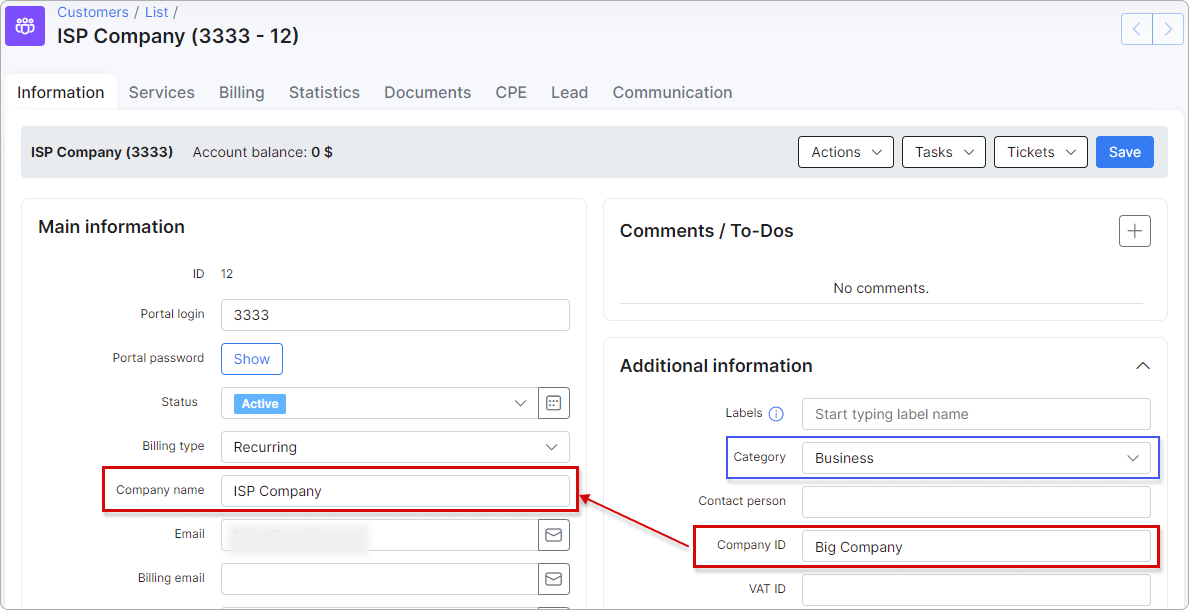
In the XML file in the CessionarioCommittente block the Denominazione field must correspond to the Company ID value.
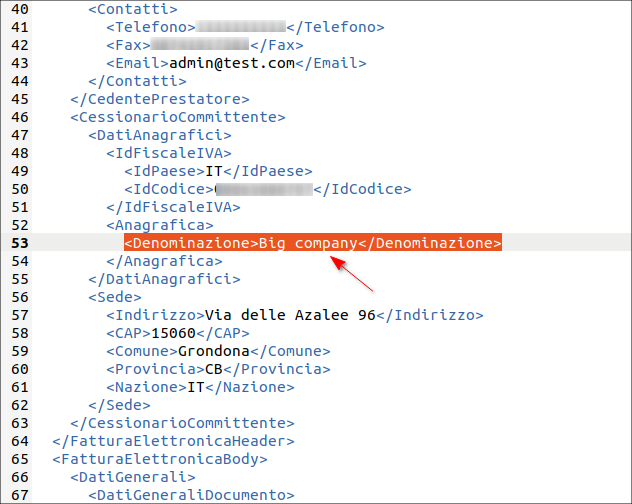
¶ Customer additional fields
 Before getting started, you need to fill out the customer additional fields for customers (individual or business category) whose invoices you are going to export.
Before getting started, you need to fill out the customer additional fields for customers (individual or business category) whose invoices you are going to export.
Under the Main information block:
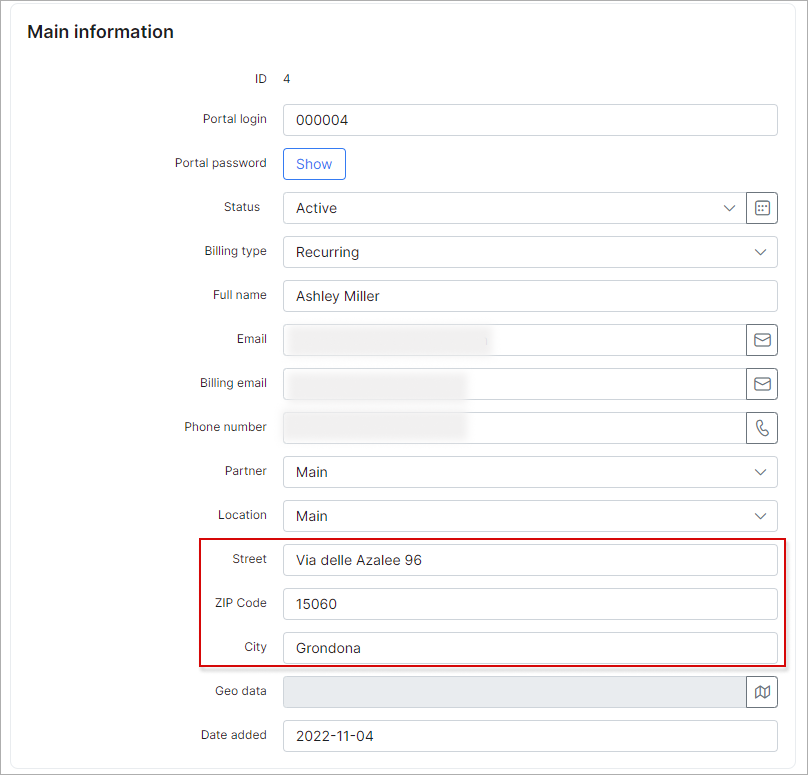
- the fields Street, ZIP code and City under the Information tab of customer profile must be set;
Under the Additional information block:
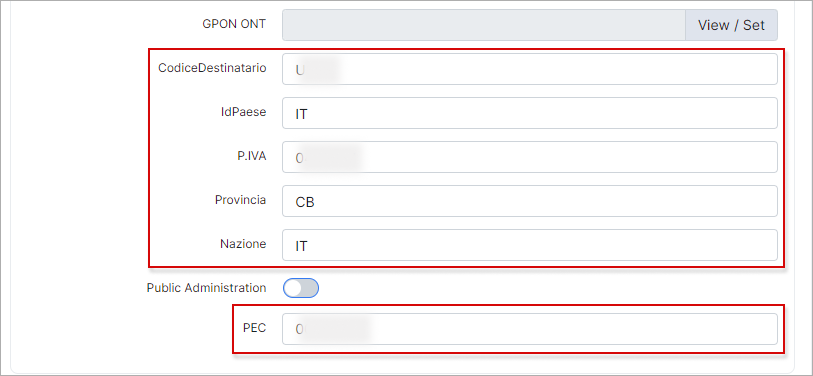
- IdPaese - required (format must be like - IT)
- P.IVA - required
- Provincia - required (format must be like - CB)
- Nazione - required (format must be like - IT)
- CodiceDestinatario - required
- PEC - required
¶ Company information fields
Additionally, please ensure that the Company Information fields under Config → System → Company Information are accurately filled out with values that are relevant to the required Partner.

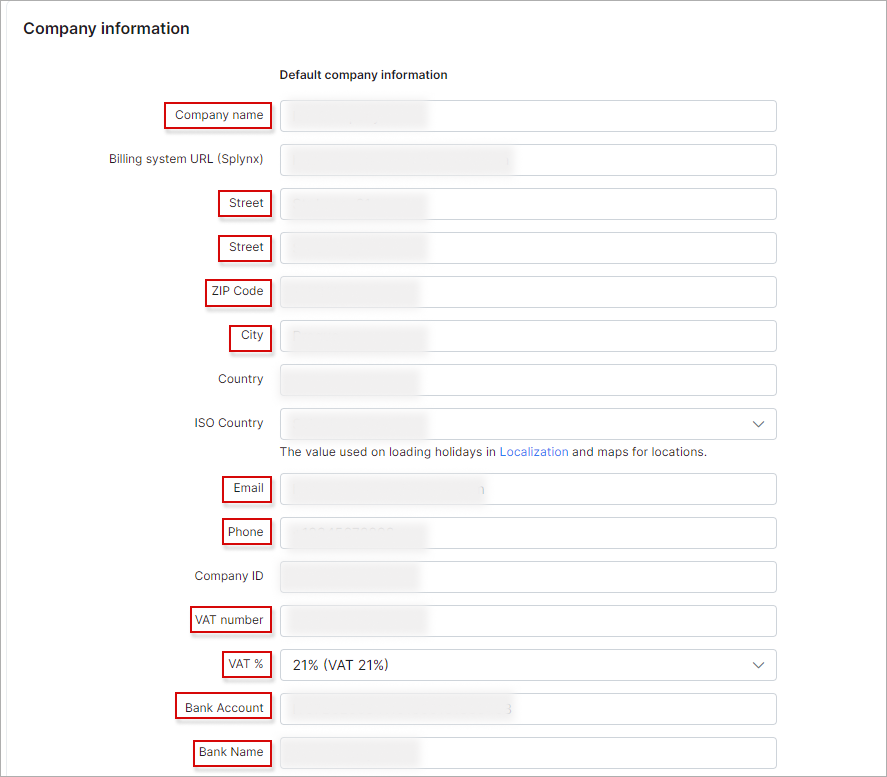
- Company name - required
- Street - required
- ZIP Code - required
- City - required
- Email - required
- Phone - required
- VAT number - required (format must be like - IT11111111111)
- VAT % - required
- Bank Account - required
- Bank name - required
¶ Fatturapa Export
Once you've installed and configured the FatturaPA add-on, you can navigate to Administration → Other reports → Fatturapa Export and export invoices in XML format, as shown below:

To set the necessary parameters, use the filter located on the right sidebar. Once you have set the parameters, click the Export button.
If the process is completed successfully, you will be able to see the new record in the FatturaPA table and download an archive containing invoices in XML format.
If there was an error, you will see a new entry in the table with an exclamation mark in the Actions column. Click the following icon  to view invoice (-s) that have not been exported, with a description of the error:
to view invoice (-s) that have not been exported, with a description of the error: