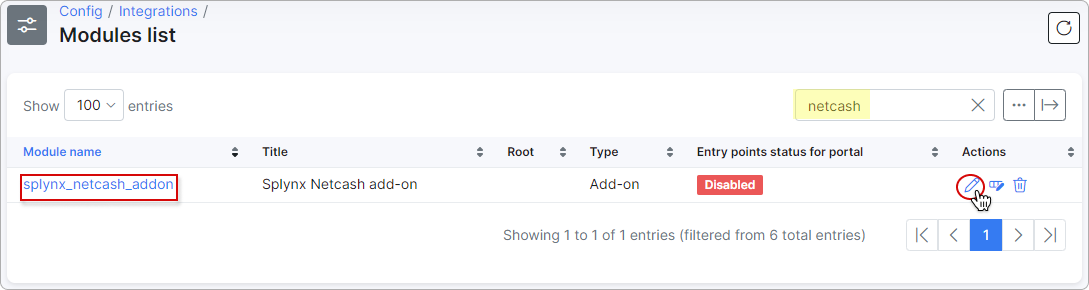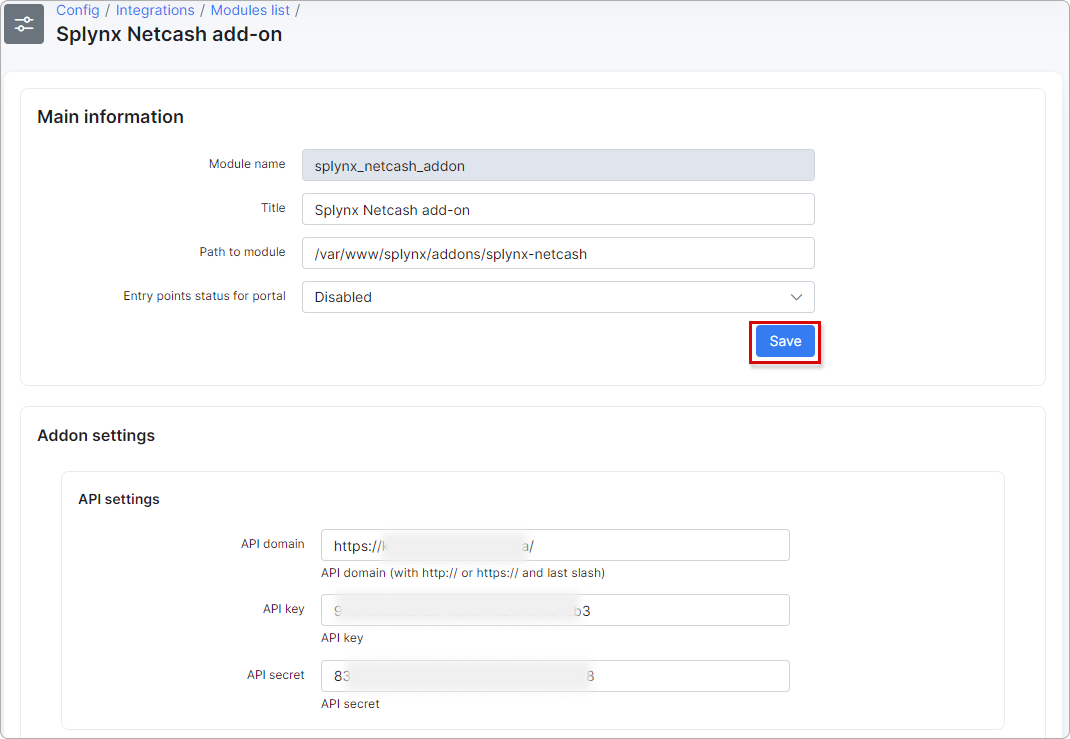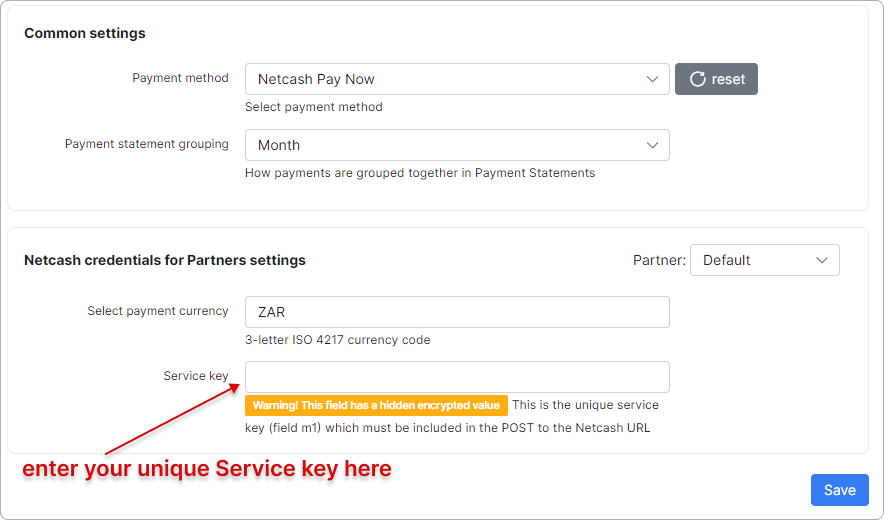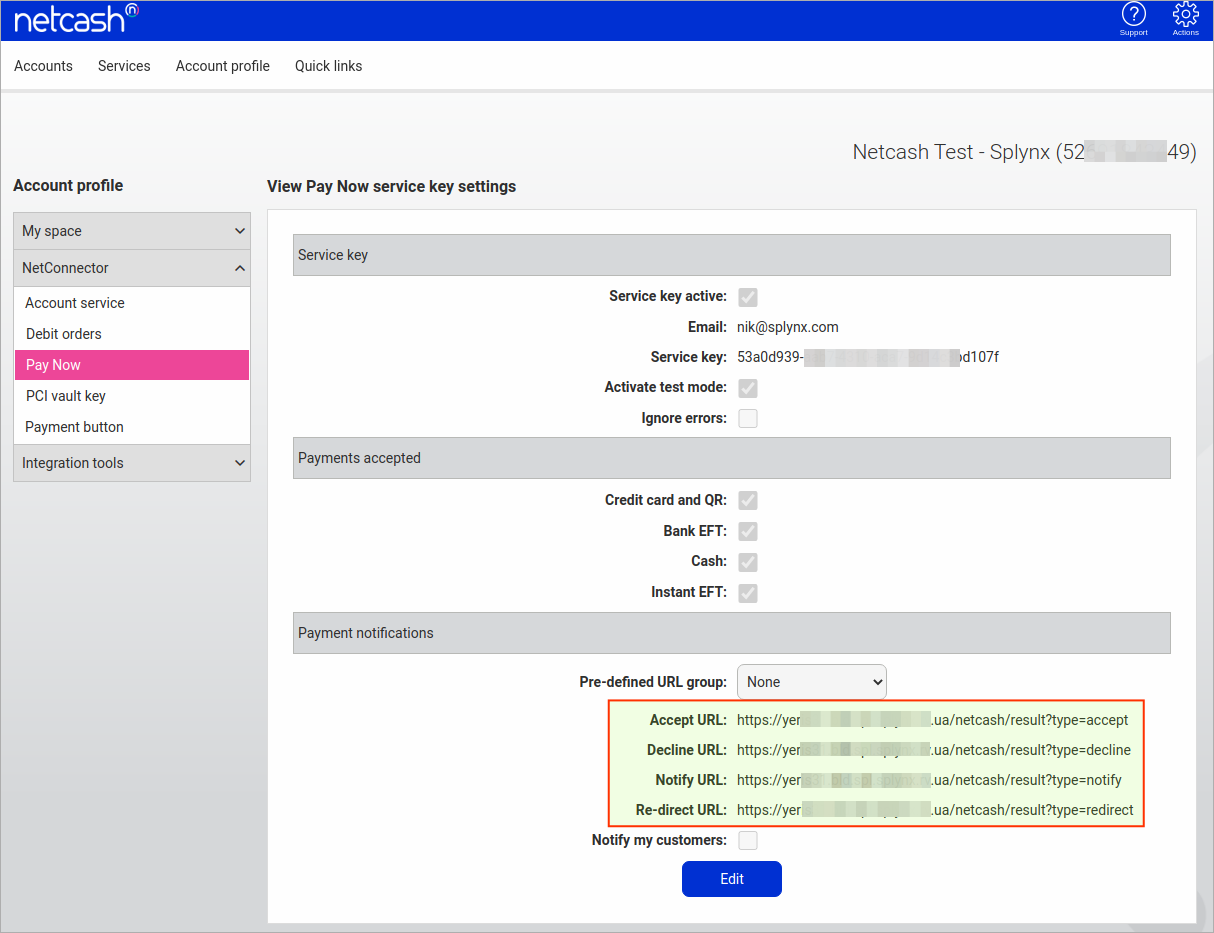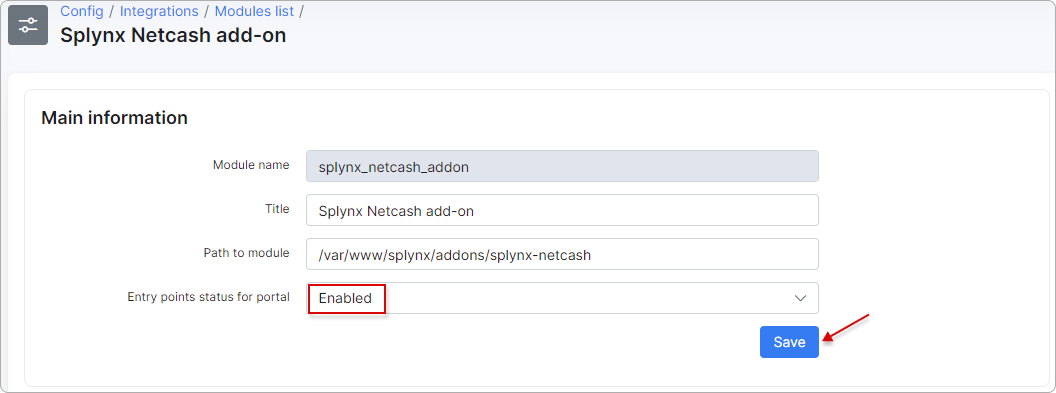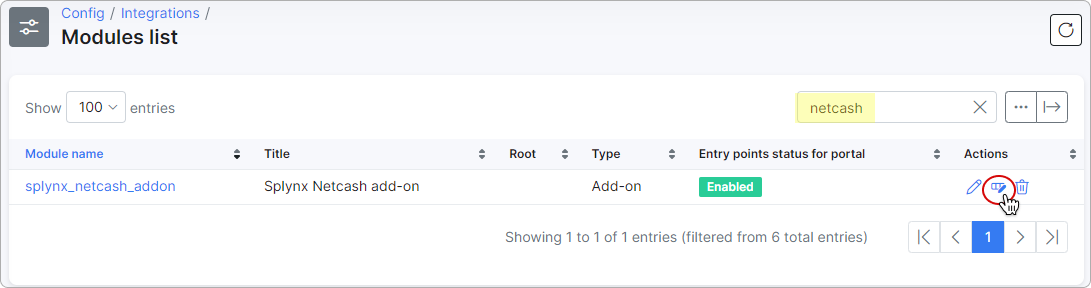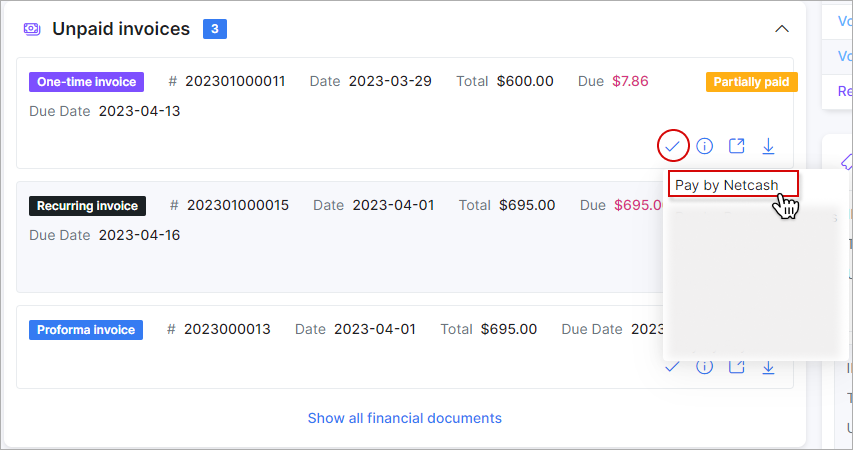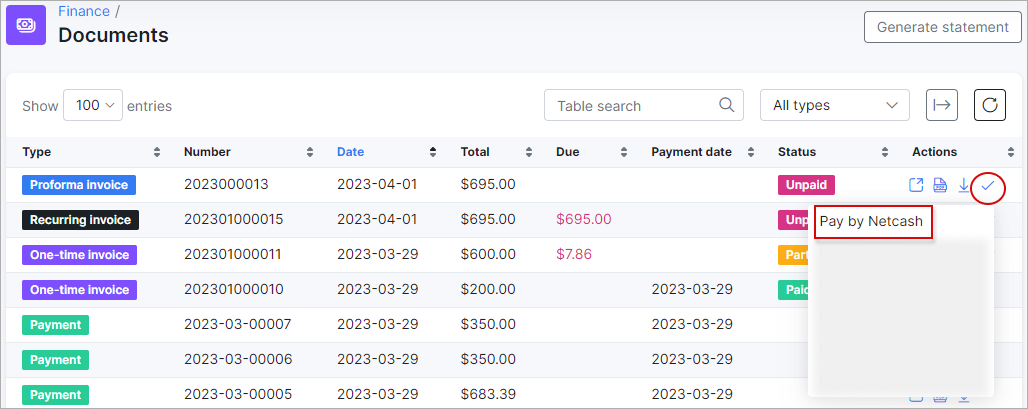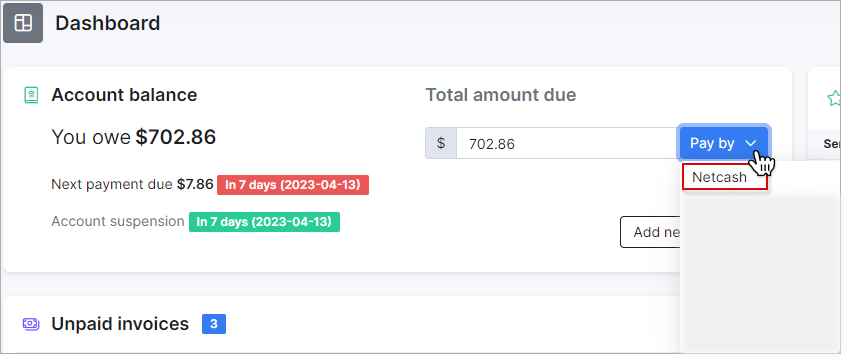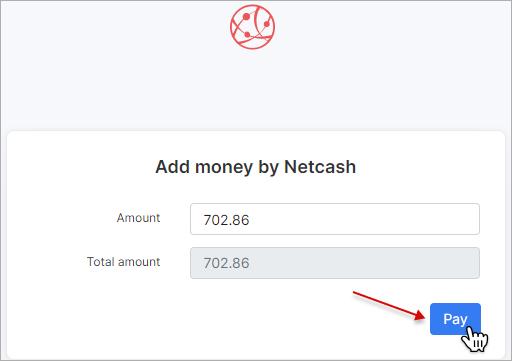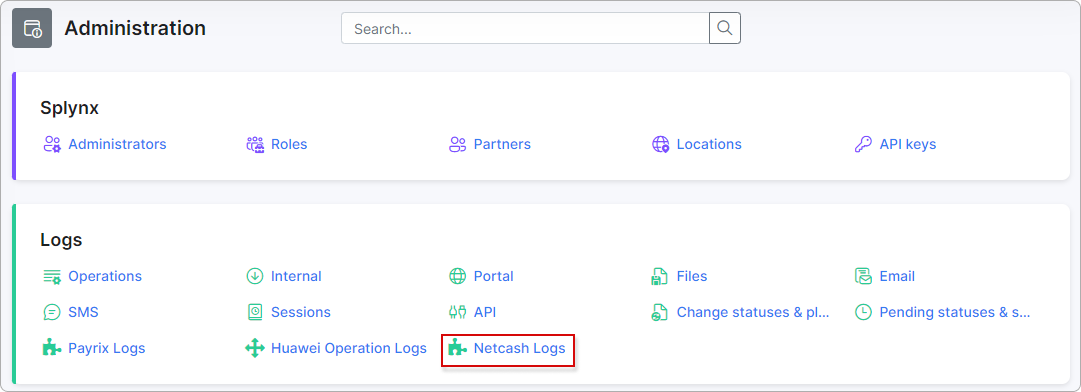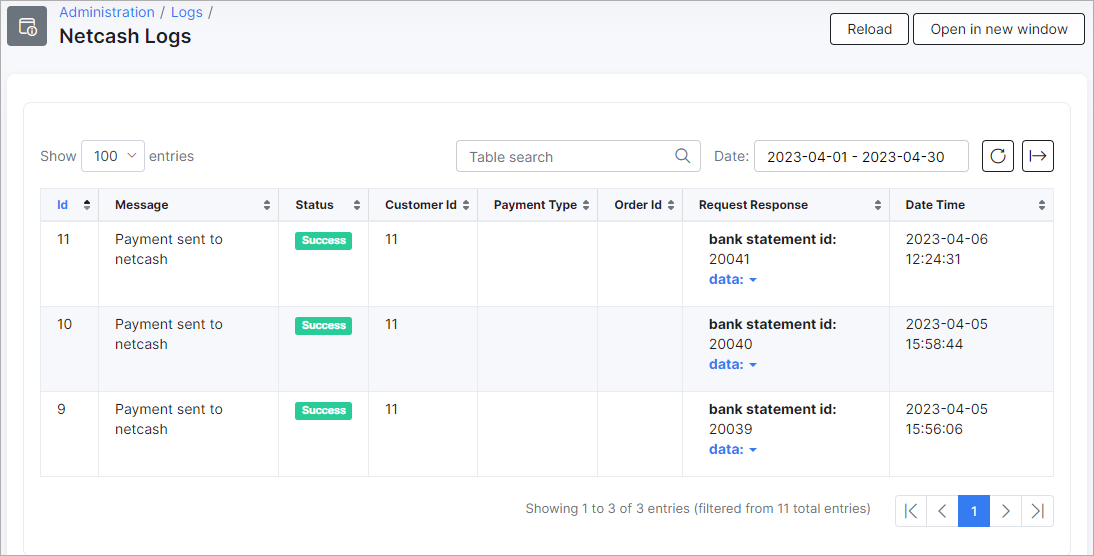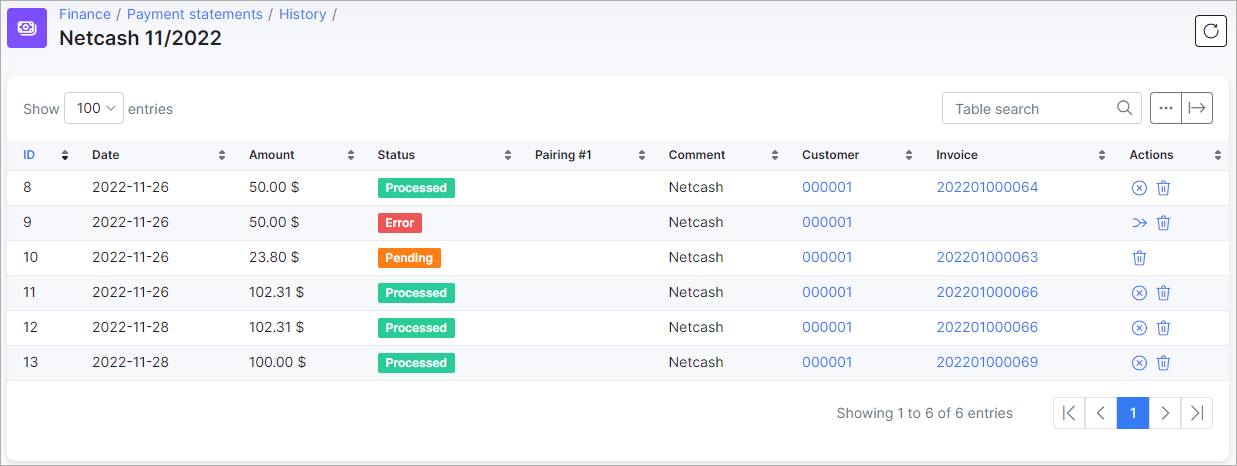¶ Netcash Pay Now
- Overview
- Installation
- Configuration
- Paying from the Customer portal
- Logs
- Payment history
- Direct payments
- Troubleshooting
¶ Overview
Using the Netcash Pay Now add-on, customers can pay for their invoices with a few clicks from the Customer portal.
¶ Installation
The add-on can be installed in two methods, via the CLI or Web UI of your Splynx server.
To install the add-on via the Web UI, navigate to Config → Integrations → Add-ons:
Locate or search for the splynx-netcash add-on and click on the install button in the Actions column:
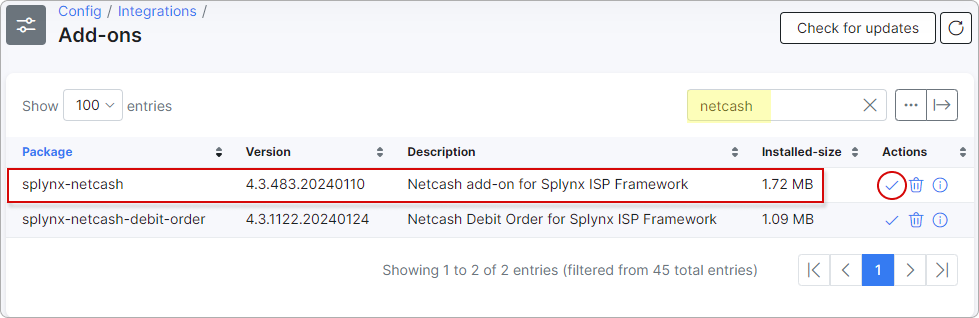
To install it via CLI, the following commands can be used:
apt update
apt install splynx-netcash
¶ Configuration
After completing the installation process, you need to configure the add-on, to do this navigate to Config → Integrations → Modules list
Locate or search for the splynx-netcash_add-on and click Edit in the Actions column:
Your Pay Now service key should be inserted into the Service key field in Splynx:
Under the Payment notifications section, you have to configure all URLs with the value in the following format:
-
Accept URL - https://yoursplynx.net/netcash/result?type=accept
-
Decline URL - https://yoursplynx.net/netcash/result?type=decline
-
Notify URL - https://yoursplynx.net/netcash/result?type=notify
-
Re-direct URL - https://yoursplynx.net/netcash/result?type=redirect
where yoursplynx.net is your Splynx domain name.
The rest of the parameters doesn't have to be changed or you can configure an additional service fee (if needed) and other common settings.
After the configuration of the add-on, entry points (widgets for portal) should be enabled:
Navigate to Config → Integrations → Module list, locate or search for the splynx-netcash_add-on and click on the Edit entry points icon in the Actions column:
¶ Paying from the Customer portal
Customers can pay their invoices on the Customer portal in two ways:
- On the Dashboard:
- Under
Finance → Documents:
The customer can also top up their account balance with Netcash Pay Now from the Dashboard:
 All customer personal information related to their bank account is stored encrypted in the database.
All customer personal information related to their bank account is stored encrypted in the database.
¶ Logs
Netcash Pay Now logs can be found under Administration → Logs → Netcash Logs
We highly recommend checking Netcash Pay Now logs in case of payment failure to understand the reason for it.
¶ Payment history
Also all Netcash Pay Now payment statements can be found under Finance → Payment statements → History:
Here you can find all payment attempts. A description of statement statuses:
-
New - this status means a new payment that hasn't been processed yet. In some cases it should be processed manually with this button:
 .
. -
Processed - a successfully processed payment;
-
Error - a declined payment, not processed;
-
Pending - a payment was made but still not processed.
¶ Direct payments
You can add a direct payment link to your invoice template and your customers can pay an invoice without authorization:
http://YOUR_DOMAIN/netcash/direct-pay-invoice?item_id=<Invoice_number>
¶ Troubleshooting
-
In most cases, when some Netcash Pay Now payments weren't processed in Splynx (for example under Payment Statements you have multiple payments with
Newstatus even if the payment was completed and it exists in Netcash Pay Now account), it's related to payment notification URLs under Pay Now configuration. Make sure that all URLs are correct; -
Also you can check Netcash Pay Now logs under
Administration → Logs → Netcash Logsfor the possible reason of failed payment.