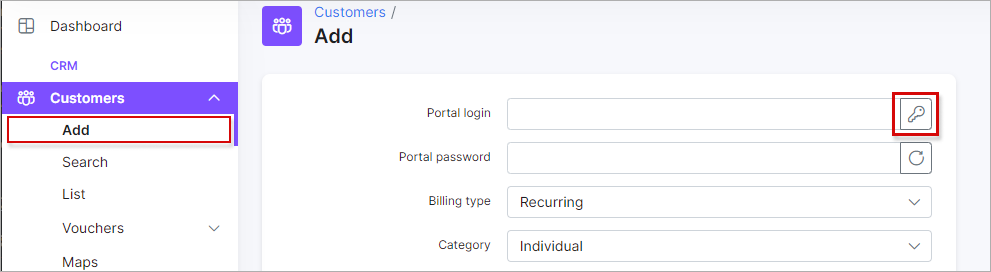¶ Customers
¶ Overview
Customer settings such as login settings, customers limits in search, statistics graphs settings can be configured in Config → Main → Customers.
The parameters listed below can be configured in this section.
¶ Login
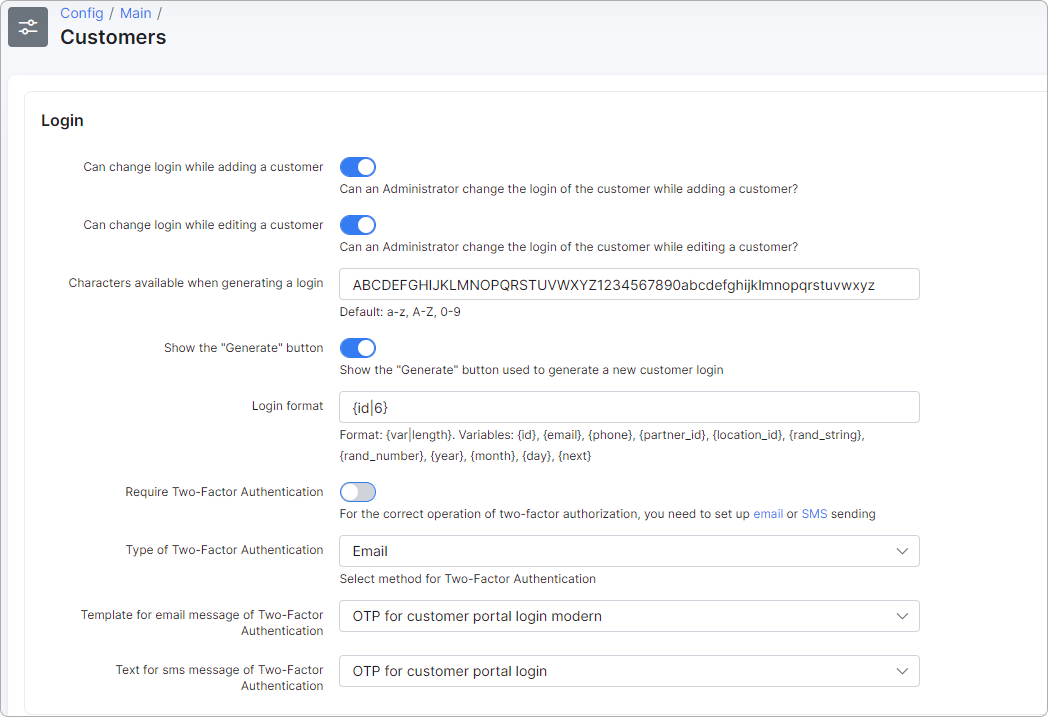
-
Can change login while adding a customer - when this option is enabled, it will be possible to change the login while adding a new customer. When this option is disabled, the login will be generated automatically when adding a new customer.
-
Can change login while editing a customer - enables/disables the ability to change the login of a customer while editing the customers profile.
-
Characters available when generating a login - add characters which will be used for generating a login (e.g. capital, small letters, numbers).
-
Show button "Generate" - enables/disables the option to show the button for generating the customer's login in
Customers → Add.
-
Login format - create a login format. Could be: {id}, {email}, {phone}, {partner_id}, {location_id}, {rand_string}, {rand_number}, {year}, {month}, {day}, etc.
-
Require Two-Factor Authentication - enable this toggle for two-factor authentication for customers when they log in to the Customer Portal.
If the option is enabled, when the customer enters the correct login and password, they will receive a code via email and/or SMS, depending on their system configuration:
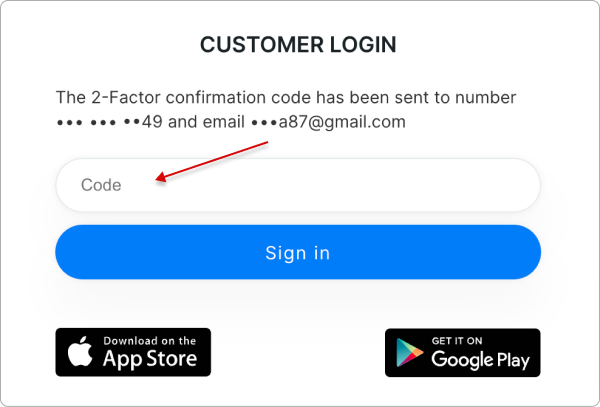
 For the correct operation of two-factor authentication, you need to configure email and/or SMS sending.
For the correct operation of two-factor authentication, you need to configure email and/or SMS sending.
-
Type of Two-Factor Authentication - choose a two-factor authentication method: Email, SMS, or Email + SMS.
-
Template for email message of Two-Factor Authentication - choose an email message template for two-factor authentication.
-
Text for SMS message of Two-Factor Authentication - choose an SMS text template for two-factor authentication.
¶ Password
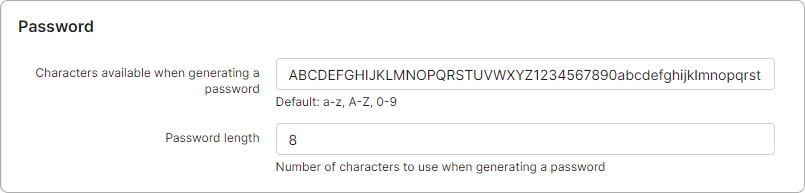
-
Characters available when generating a password - add characters which will be used for generating a password (e.g., capital, small letters, numbers);
-
Password length - specify the number of characters to use when generating a password.
¶ Miscellaneous configs
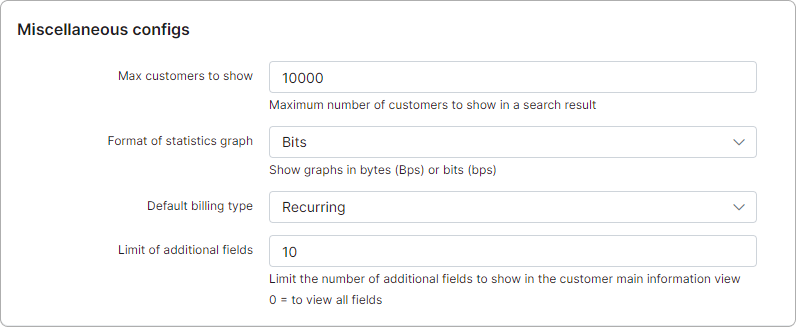
-
Max customers to show - specify the maximum number of customers to show in the list when searching for customers.
-
Format of statistics graph - specify the desired format for the value presented in the statistics graphs of customers.
-
Default billing type - specify the default billing type of new customers created.
-
Limit of additional fields - specify the limit of additional fields to show in the customer main information view. Leaving this field on 0 will display all additional fields.
¶ Welcome message
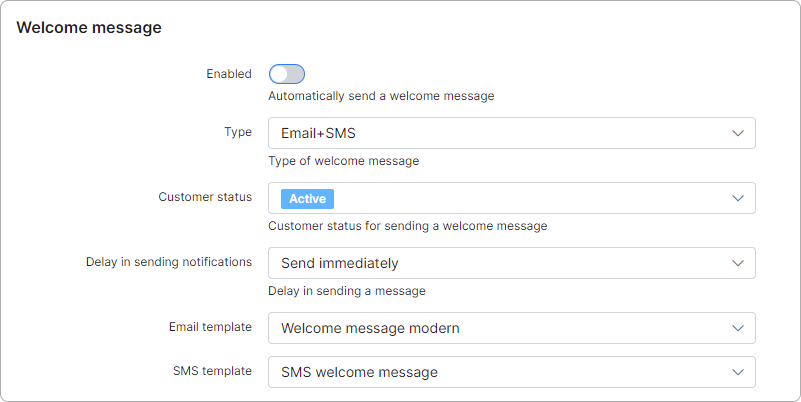
-
Enabled - enables/disables automatic sending of welcome messages to customers;
-
Type - select the type of message to send the welcome message (email, SMS or email + SMS);
-
Customer status - select the customer status for sending a welcome message;
-
Delay in sending notifications - specify the delay in sending the welcome messages;
-
Email template - select the template to use for email welcome messages;
-
SMS template - select the template to use for the SMS welcome messages.
¶ Reminder notifications

- Template - select the template for notification messages related to Comments/To-Dos section in the customer's Information tab.