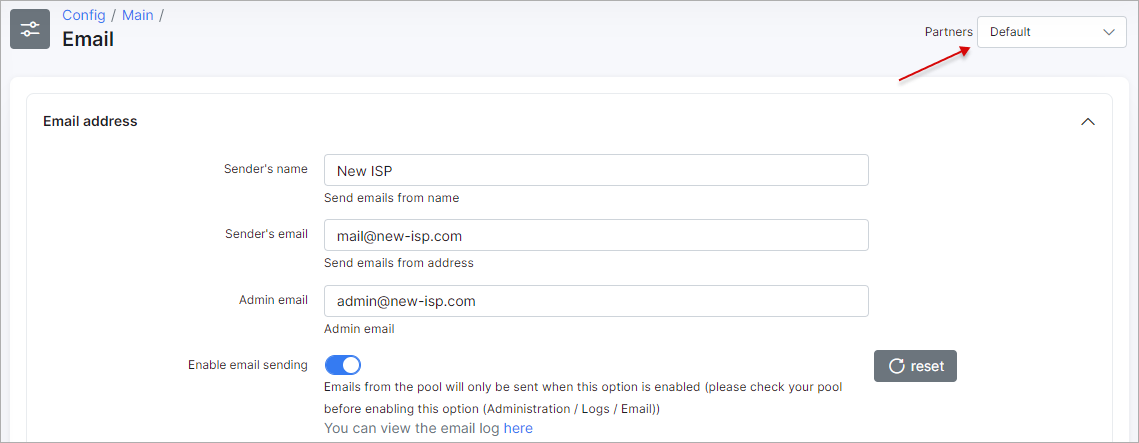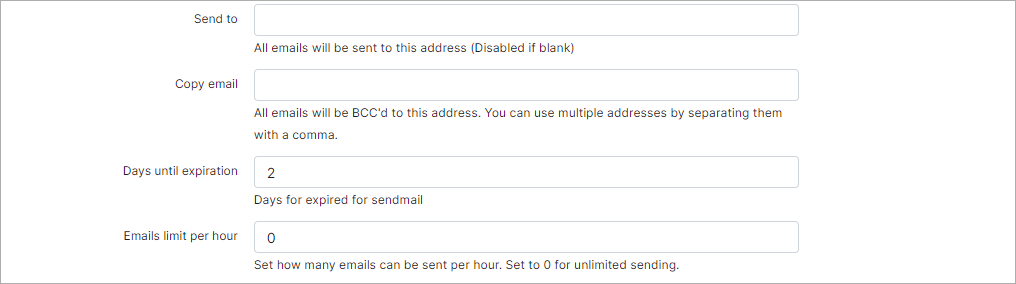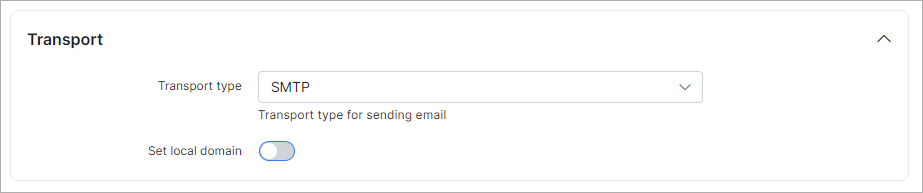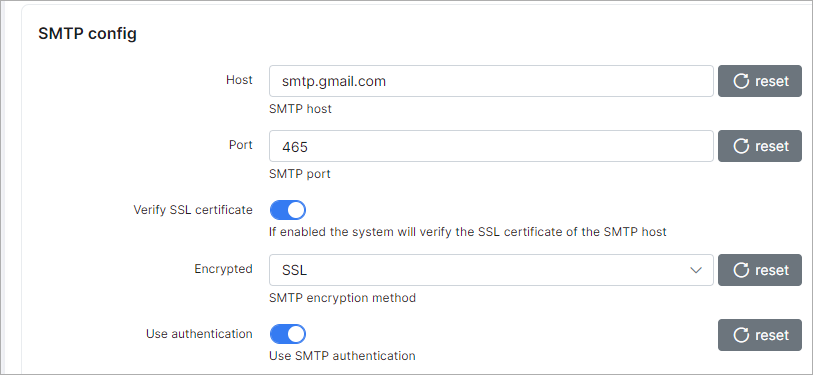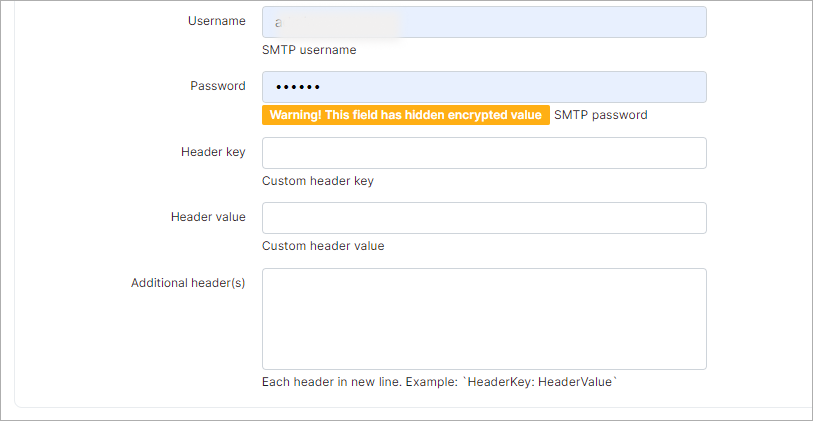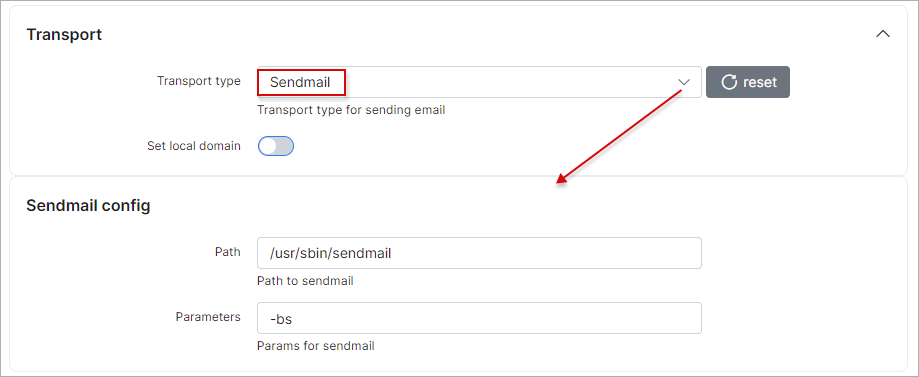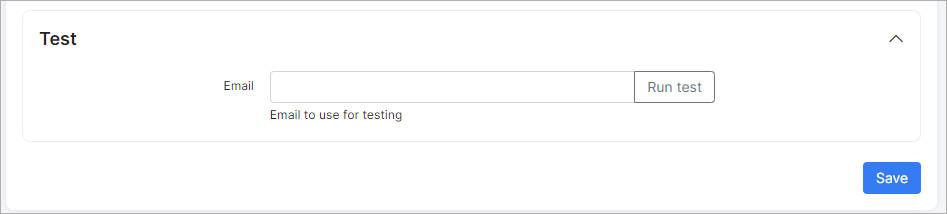¶ Email config
- Overview
- Email address
- Transport
- SMTP config
- Sendmail configuration
- Test
- Google mail Example
- OAuth Office 365 config
¶ Overview
To configure the email sending navigate to Config → Main → Email.
Separate email accounts can be configured for each partner:
¶ Email address
- Sender's name - name of the sender;
- Sender's email - email address of the sender. This email address will be used if the option
Use system SMTPin SMTP settings of My Profile is enabled;
Sending emails from a name or email address different from the email account used for SMTP login may be prohibited by your email service provider or disabled on your mail server, please be attentive when configuring this.
- Admin email - email address of the administrator;
- Enable email sending - enables/disables email sending (SMTP);
- Send to - if enabled, emails will ONLY be sent to this address;
- Copy email - if enabled, a copy of all emails will be sent to this address(-s). You can use multiple addresses separated by comma;
- Days until expiration - specify the number of days for the sent emails to expire. The server will try to send emails for this amount of days, then it will mark these emails status as "Error" and it will be skipped;
- Emails limit per hour - set how many emails can be sent per hour.
Email logs can be found under Administration → Logs → Email or under Messages → Mass sending → History.
¶ Transport
- Transport type - select the method of sending. Available options are
SMTP,Sendmail,OAuth Google(using Google API), orOAuth Office 365. - Set local domain - enable this option to set the local domain.
¶ SMTP config
- Host - specify the SMTP server name;
- Port - specify the SMTP port;
- Verify SSL certificate - if enabled, the system will verify the SSL certificate of the SMTP host;
- Encrypted - select the SMTP encryption method;
- Use authentication - enables/disables SMTP authentication;
- Username - your email address for sending mails;
- Password - your APP password;
- Header key - custom header key (can be used when additional authentication needed);
- Header value - custom header value (can be used when additional authentication needed);
- Additional header(s) - additional header (can be used when additional authentication needed).
¶ Sendmail configuration
- Path - specify the path to
Sendmail, e.g./usr/sbin/sendmail; - Parameters - specify the parameters for
Sendmail, e.g.-bs.
Pleas follow these links for a Sendmail configuration examples:
- https://stackoverflow.com/questions/10359437/sendmail-how-to-configure-sendmail-on-ubuntu
- https://kenfavors.com/code/how-to-install-and-configure-sendmail-on-ubuntu/
¶ Test
When sending emails has been configured, we can double check if it works. Specify your email address to receive the test email and click on the Run test button. An email should be received within a few minutes if there are no errors and successful response was received after running the test.
- Email - email for receiving a test message.
We strongly recommend to use an Email Delivery Service such as MessageBird.
¶ Google mail Example
To use your Google mail account for email sending, please fill in the following fields:
| Parameter | Value |
|---|---|
| Sender's email | your email (email@gmail.com) |
| Transport type | SMTP |
| Host | smtp.gmail.com |
| Port | 465 |
| Verify SSL certificate | enabled |
| Encrypted | SSL |
| Use authentication | enabled |
| Username | your username. Full email (email@gmail.com) |
| Password | your password. APP password; |
 The following changes need to be made in your Google account to use your Google email to send emails via the Splynx server:
The following changes need to be made in your Google account to use your Google email to send emails via the Splynx server:
- You should allow less secure apps to use your Google account;
- Google limits number of letters per day ;
- Sometimes Google does not allow sending letters due to security reasons. In this case you should login into your account via browser and confirm that it was you (trying to send email recently).
The app’s password authentication for MS Office 365 is no longer available!
Suggested solution is third-party integrations. Some options include:
- SparkPost (pricing(G2) or pricing(Capterra))
- SendGrid
- Mailjet (pricing)
- Moosend (pricing)
- Brevo (pricing)
Clients may select the service that best fits their needs.
¶ OAuth Office 365 config
After selecting "Transport type" as OAuth Office 365, the OAuth config section will appear, where you need to enter the Username for the Office 365 email:
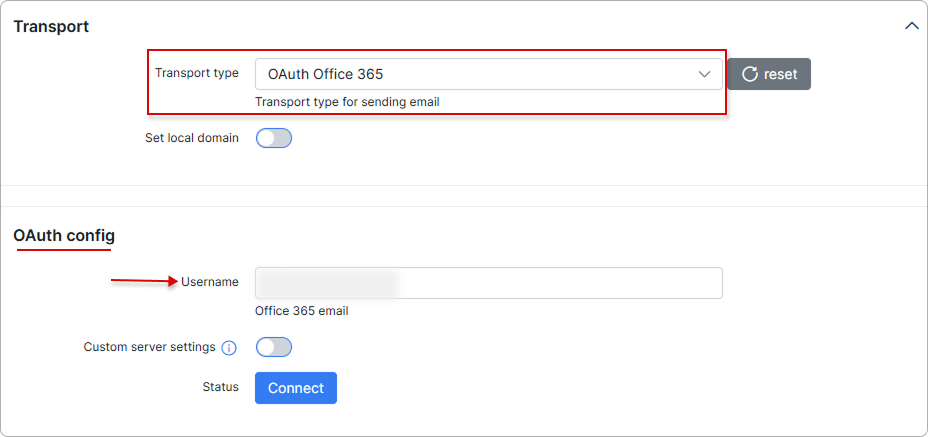
If the Custom server settings toggle is enabled, you can configure a custom host, port, and encryption settings. This is useful when connecting to your own email servers instead of Microsoft's default servers:
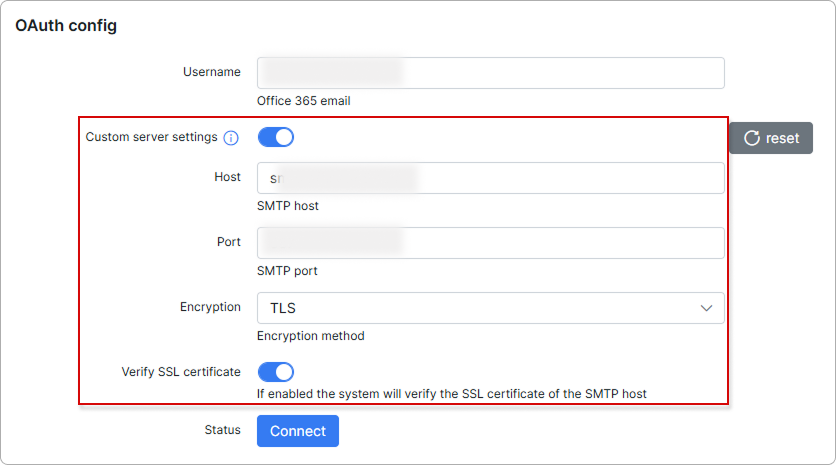
-
Encryption - choose the encryption method: SSL, TLS, or None;
-
Verify SSL certificate - if this toggle is enabled, the system will verify the SSL certificate of the SMTP host.
When all the required details are entered, click the Connect button. If the connection is successful, you will see this next to the Status:

For more information, please read the following articles:
Inboxes
My Profile (Email)