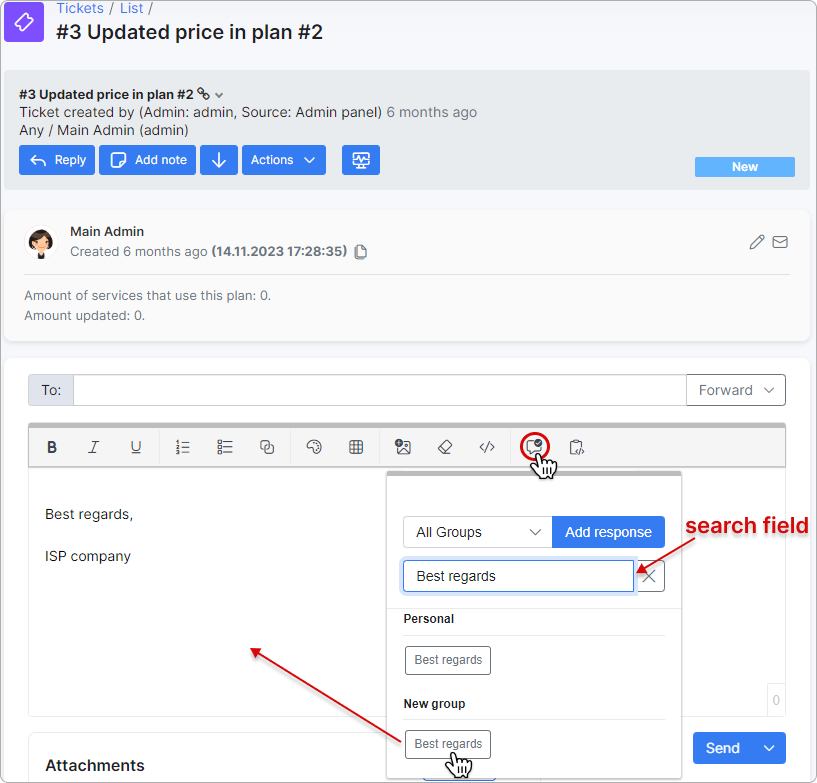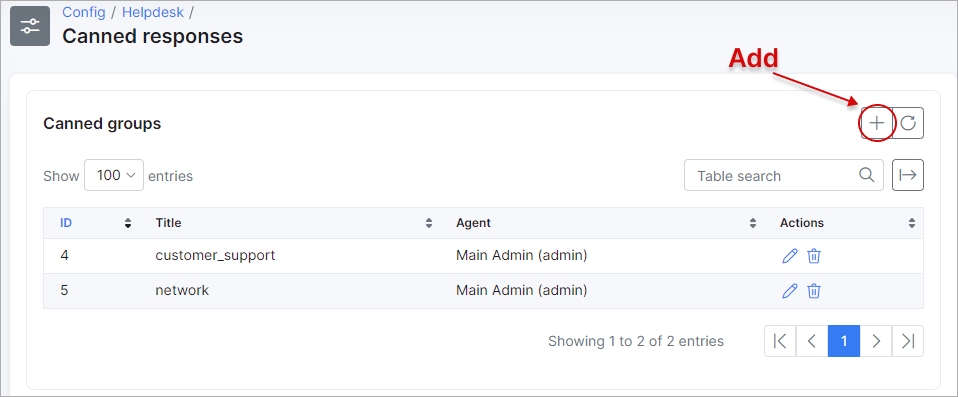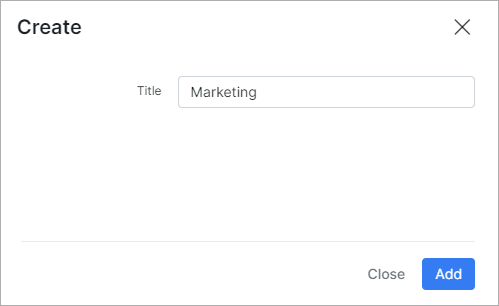¶ Canned responses
¶ Overview
Canned responses are pre-formatted replies used to save time on commonly asked questions. Technicians can spend hours responding to customer requests, often writing out the same response for different customers with the same issue. You can save time and improve your support team's efficiency by adding Canned Responses to tickets and/or messages in Splynx.
¶ Creating a canned response
To create canned responses, you need to identify the requests frequently encountered by the support or sales teams. This gives you clarity about the issues and helps you develop the best canned messages.
In the following tutorial, we will learn how to use Canned Responses and explore its features.
Navigate to Config → Helpdesk → Canned responses:
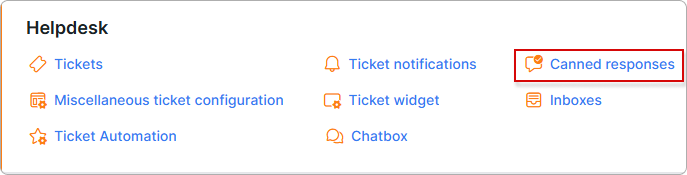
On this page, the two sections are available:
Canned groups
Using groups can help you sort responses by topics for faster and easier locating.
By default, Global group is used but it's not visible in the table. You can create the additional group (-s), just click on Add button at the top-right corner of the table and specify the group name e.g. Support, Sales, Marketing, Returns and Refunds etc.
Canned responses
To add the new canned response (-s), click on the Add button at the top-right corner of the table:
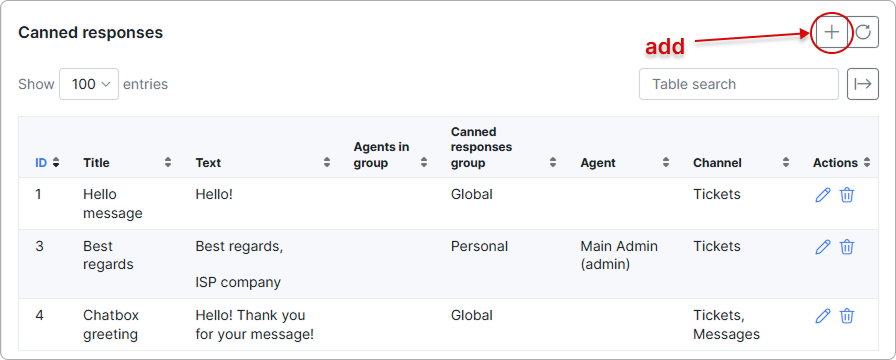
In a new opened window the following fields are present:
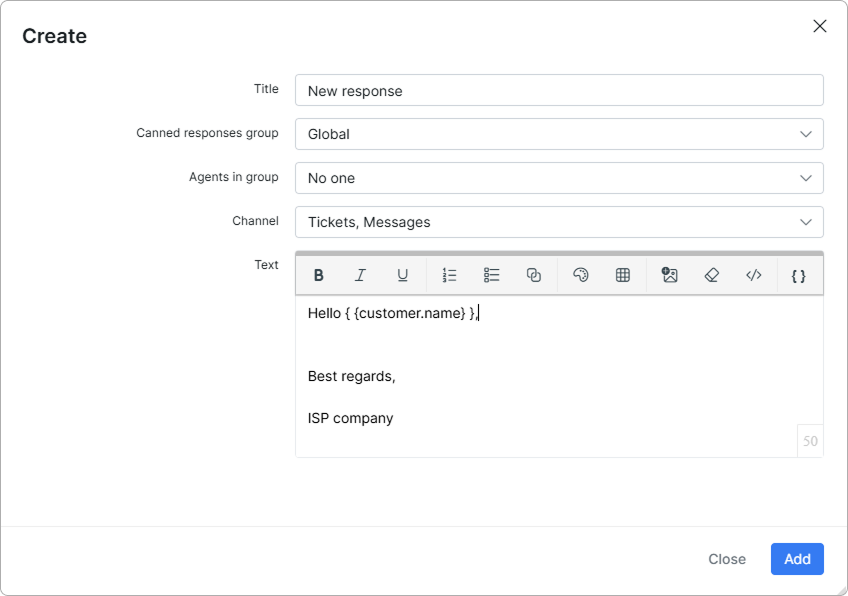
- Title - the title name of the response. Make sure to choose an appropriate response title that you (and your agents) can understand;
- Canned responses group - choose the group you'd like to place this new canned response into. By default,
Globalgroup is used, it allows the administrator to access to all tickets on the system. The additional groups can be created in Canned groups section above; - Agents in group - for which group of tickets and associated agents the response will be available. The next values can be chosen:
No one(default),IT,Finance,Sales. For example, a canned response for Request for features can be made visible just to yourFinancegroup, as other teams will have no use for it.
The ticket groups can be edited inConfig → Helpdesk → Miscellaneous ticket configuration. To know more about how to manage the ticket groups agents, you can refer the article
Admins and permissions (see Helpdesk chapter); - Channel - choose where the created response can be inserted:
Tickets, Messages,Tickets,Messages, orWhatsApp(if configured). By defaultTickets, Messagesvalue is used;
 You can also insert canned responses in Chatbox from either the
You can also insert canned responses in Chatbox from either the Messages or Tickets, Messages channel.
- Text - the canned response text body. The pre-formatted replies can be customized by the customer name, agent signature, links etc. using the dynamic placeholders.
Click Add to save your canned response. If you'd like to edit a previously-saved response, just click on  (Edit) icon.
(Edit) icon.
The canned responses which are created in relation to a specific group can be viewed and used in tickets/messages by any technician with the appropriate permissions;
The canned responses can be created by a specific admin for personal use only, the replies can be divided into groups as well. Such responses are unique to each user and cannot be used by other administrators in Splynx (except the super administrator). For more information, see My profile.
¶ Canned responses in tickets
Now your agents can choose the canned response you created in a ticket or message by clicking on ![]() (Canned Response) icon.
(Canned Response) icon.
When clicked, it will display the list of available canned responses. Click on the response you'd like to add to your reply. It will load and insert the pre-formatted message, along with dynamic content ready to be sent to the customer.