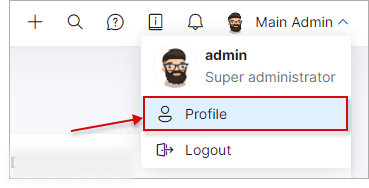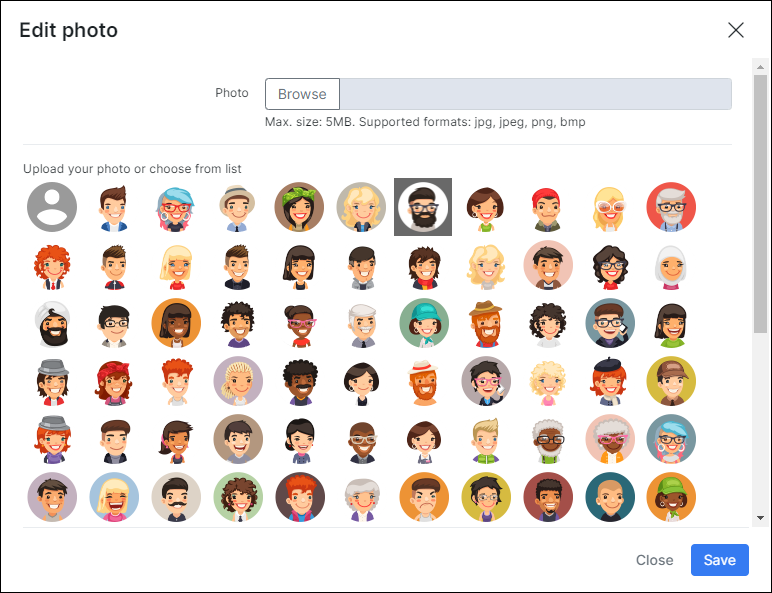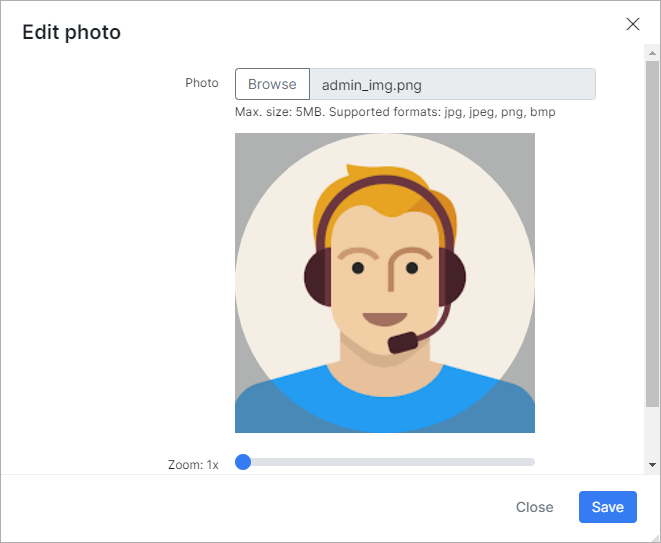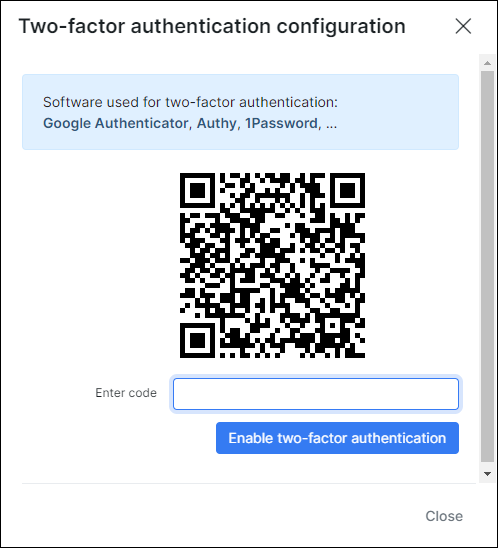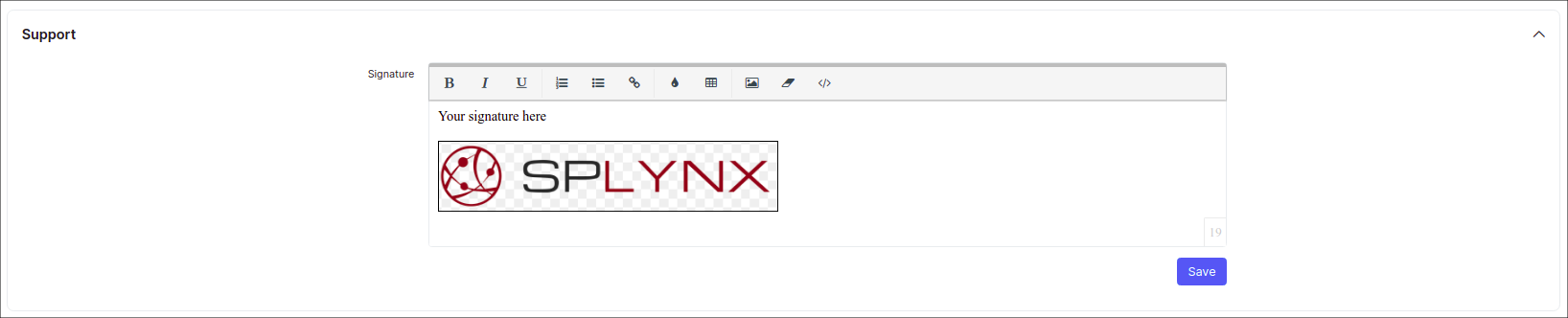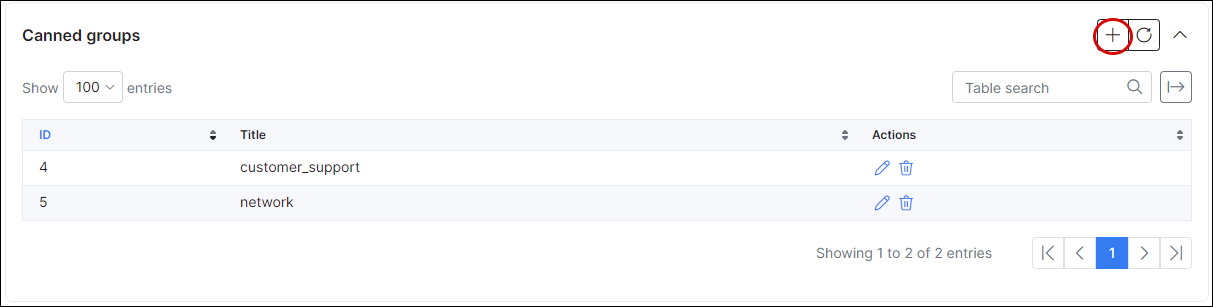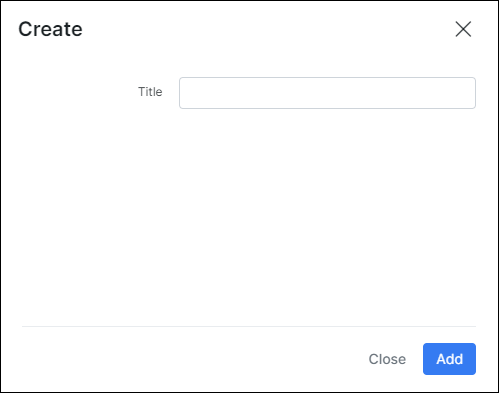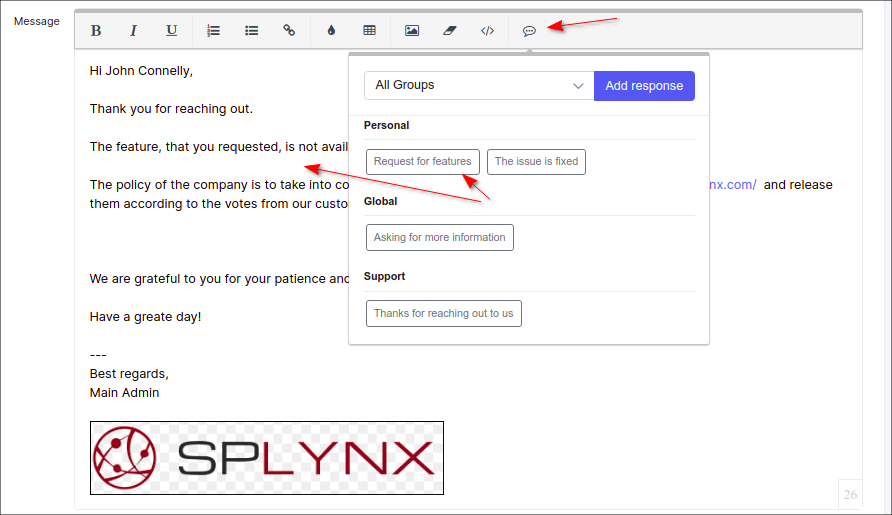¶ Profile
- Overview
- Profile details
- Change password
- Two-Factor Authentication
- Change timeout
- Reset columns
- Support
- Canned groups
¶ Overview
Administrators can customize their profile details here. Details like photo, password and signatures can be personalized, saved column preferences can be reset, canned responses for tickets, its groups, logout time and two-factor authentication can be configured here for the admin as well.
¶ Profile details
Profile - displays the full name of the current administrator and a photo can be added here. In order to change your photo/avatar just click on the default profile image, in the new window you can choose one of the built-in avatars or your own photo.
The custom image requirements are: file with jpg/jpeg/png/bmp extension, size is not more than 5MB. Zoom and visible image region selection functions are supported.
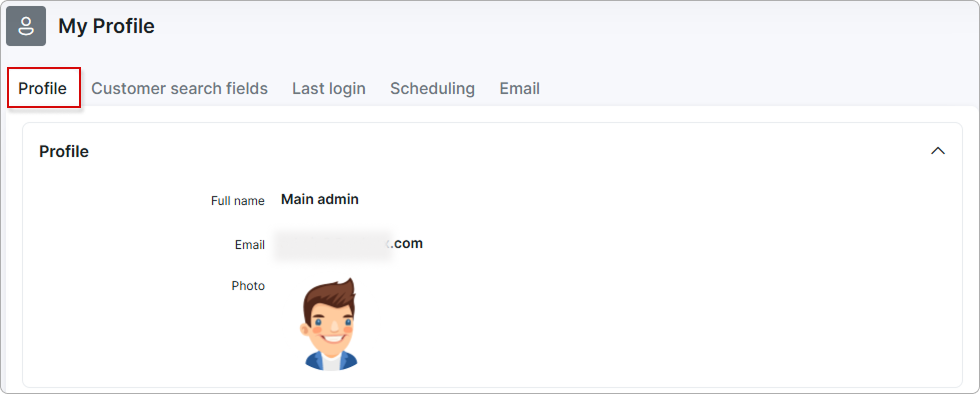
¶ Change password
Change password - to change the administrator’s current password, enter the old password first, then enter and confirm the new password using the fields provided.
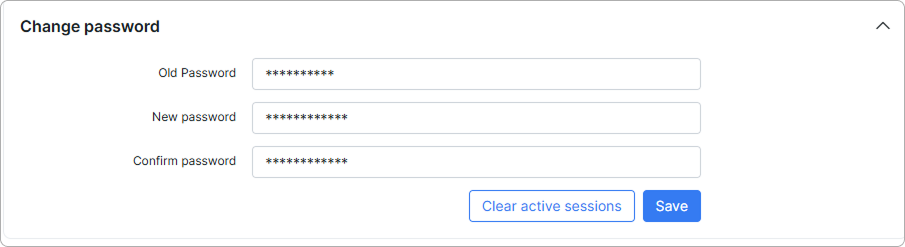
For added security, you can clear all active sessions for your admin profile by clicking the 'Clear active sessions' button. Once complete, you will be logged out from all active sessions.
¶ Two-Factor Authentication
Two-Factor Authentication (2FA) - for enhanced security, administrators can choose to enable and configure two-factor authentication to log into their profile. All platforms are supported. You can use Google Authenticator, Authy, 1Password, FreeOPT+ or any other app on your smartphone to scan the QR code.
Two-factor authentication (2FA) can be automatically enabled for all administrators by the Super administrator. In this case, other administrators cannot disable it. It can only be disabled after the Super administrator disables it in Config → Main → Preferences.
For more information, please read Preferences (Administration & Security)
If you need to reset two-factor authentication for a specific administrator, go to Administration → Administrators, click the edit icon next to the administrator's name, and then click the Reset button next to their two-factor authentication section:

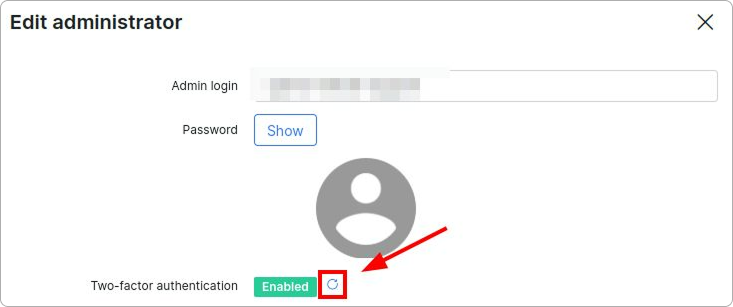
¶ Change timeout
Change Timeout - you can choose to enable and set a timeout period for auto-logout or simply leave the value on 0 to disable this function.
¶ Reset columns
Reset Columns - all columns that were added to the default view of any table or dashboard shortcuts within Splynx can be reset with this function.
¶ Support
Support - administrators can add a signature here to use in ticket responses.
¶ Canned groups
Canned groups - groups for canned responses can be created here to organize and group canned responses. Simply click on the + add button to create a new group.
You can create an additional group (-s), just click on + button at the top-right corner of the table and specify the group name e.g. Support, Network etc.
 NOTE: Canned group names in
NOTE: Canned group names in My profile and Config → Helpdesk → Canned responses cannot be the same.
Personal group is not visible in the table but it is used by default for new responses. The responses created in My profile are unique to each user and cannot be used by other administrators in Splynx (except super administrator).
¶ Canned responses
Canned responses - pre-configured responses for tickets and/or messages or WhatsApp can be created and saved here to optimize response time and improve efficiency.
Simply click on the + button to add a new response:
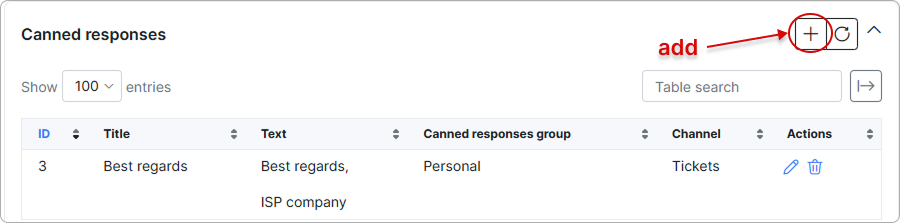
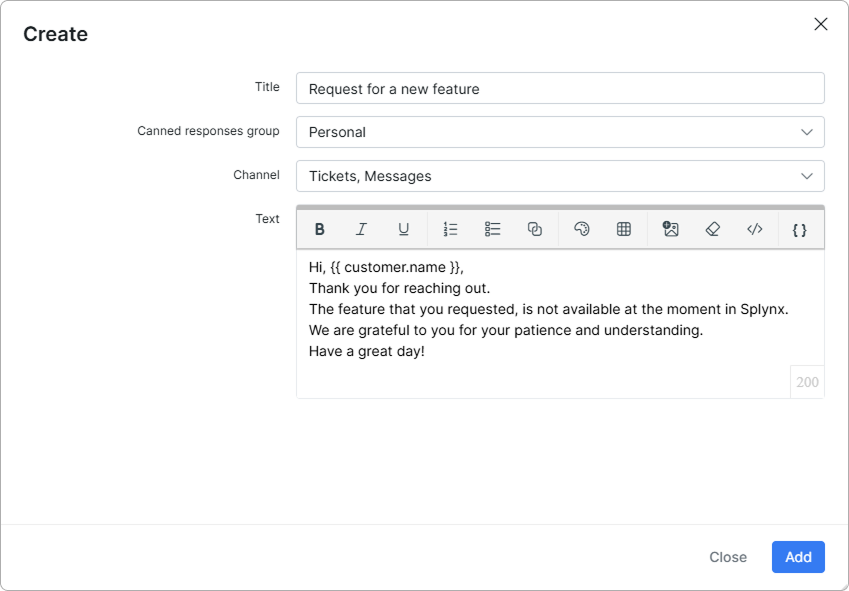
-
Title - the title name of the response. Make sure to choose an easily recognizable title that can be searched quickly.
-
Canned responses group - choose the group you'd like to place this new canned response into. By default,
Personalgroup is used. The additional groups can be created in Canned groups section above; -
Channel - choose where the created response can be inserted:
Tickets, Messages,Tickets,Messages, orWhatsApp(if configured). By defaultTickets, Messagesvalue is used;
 You can also insert canned responses in Chatbox from either the
You can also insert canned responses in Chatbox from either the Messages or Tickets, Messages channel.
- Text - the canned response text body. The pre-formatted replies can be customized by customer name, agent signature, links etc. using the dynamic placeholders.
Use canned responses withing its groups when you create or reply to a ticket/message, just click on  icon, then find the required group and click on the canned response title to insert the text into the message field.
icon, then find the required group and click on the canned response title to insert the text into the message field.
Click this icon to add placeholders:
![]()
The information on how to create canned responses for all administrators in Splynx, can be found in Canned responses article.