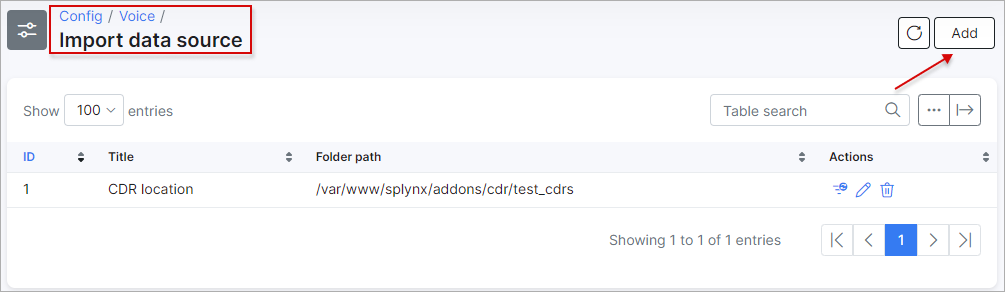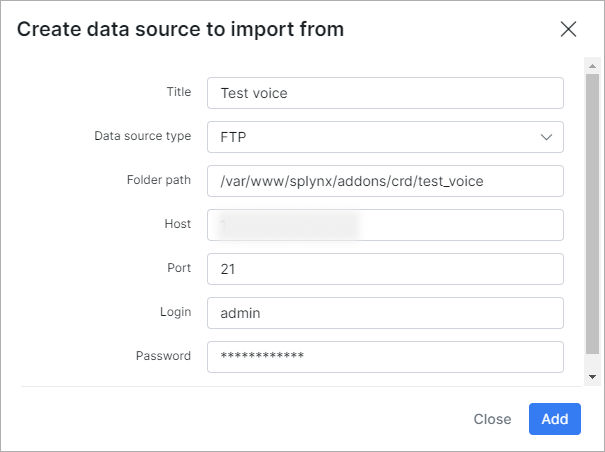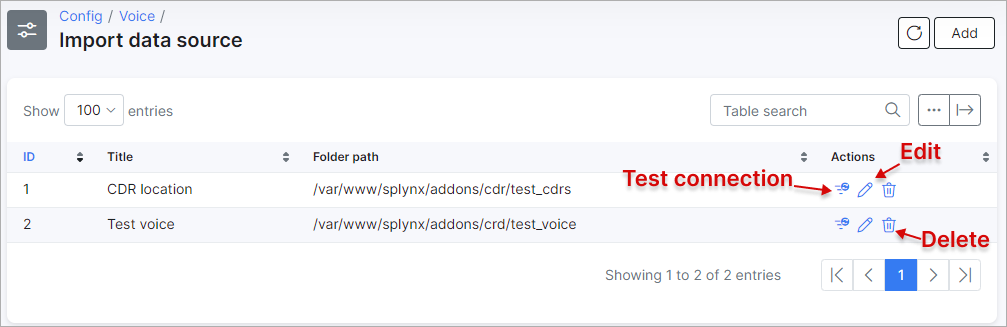¶ Import Data Source
¶ Overview
We can import CDRs to charge customers and print their registered calls on their invoices.
In this section, we can create Import data source location (-s). It is used to configure the Auto CDR Processing and to import CDR files from a specified location.
To create Import data source location, navigate to Config → Voice → Import data source:
¶ Adding an import data source
Click on the Add button located at the top right corner of the table:
The following parameters need to be configured to add a new data source to import from:
-
Title - provide a relevant name for the data source location;
-
Data source type - select a type from the drop-down list:
-
FTP- a selected value requires to specify Host IP address, Port, Login and Password of the server where CDR files are located; -
SFTP- a selected value requires to specify RSA private key and the same parameters as for FTP of the server where CDR files are located; -
Local- a selected value requires to specify the local Folder path value. It implies that CDR files are located on the Splynx server, e.g./home/splynx-admin/auto_cdr;
-
¶ Actions
Once the data source is added, you can test the connection, edit the data source or delete it using the buttons provided in the Actions column:
 Important:
Important:
- When using a (S)FTP server as a CDR data source - make sure that connection is successful. If the connection fails, the admin will see a warning on the Dashboard:
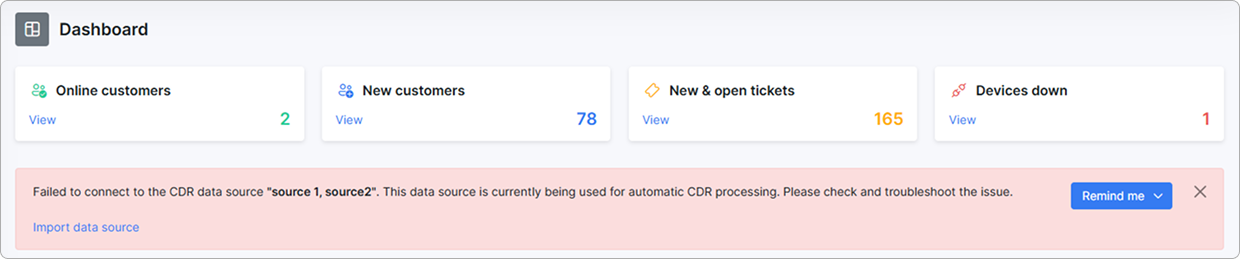
-
In case of using a
Localdata source type (storage on Splynx server), make sure that the folder with the CDR files has the correct permissions andsplynxuser is the owner; -
The CDR files need to have unique names as Splynx checks files by their names and if a file with a particular name has been imported into Splynx and the same file has since been updated, Splynx will not re-load the updated file as that file has already been imported.