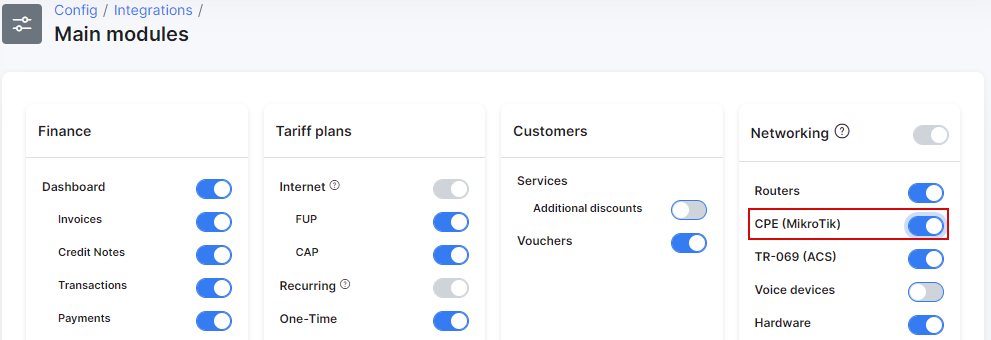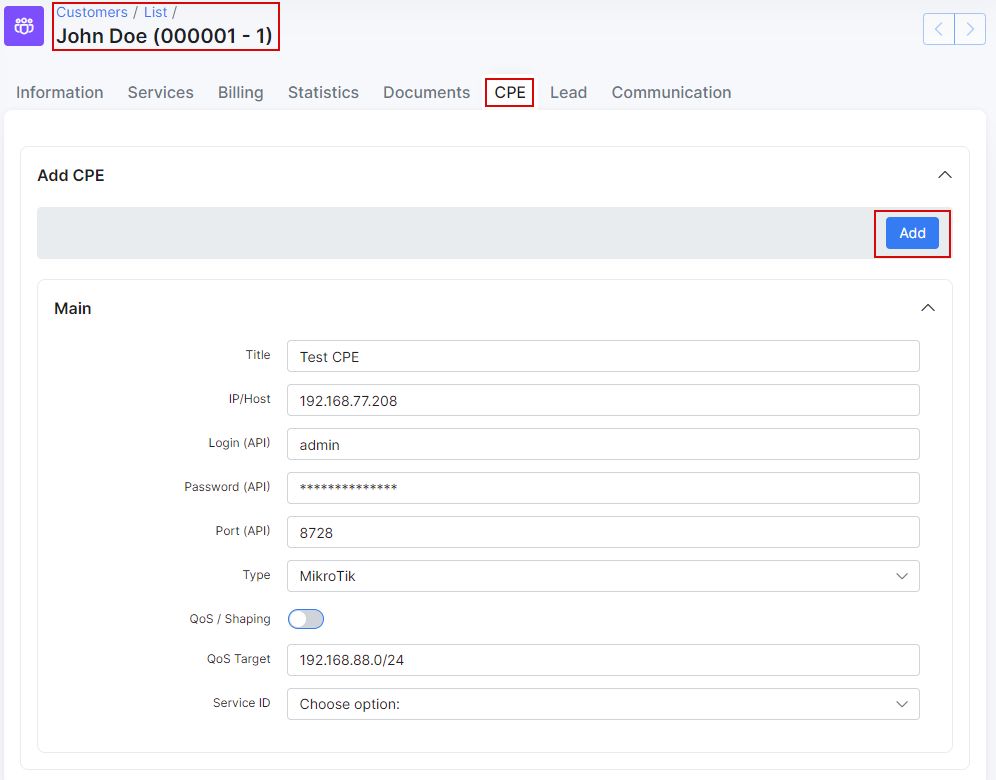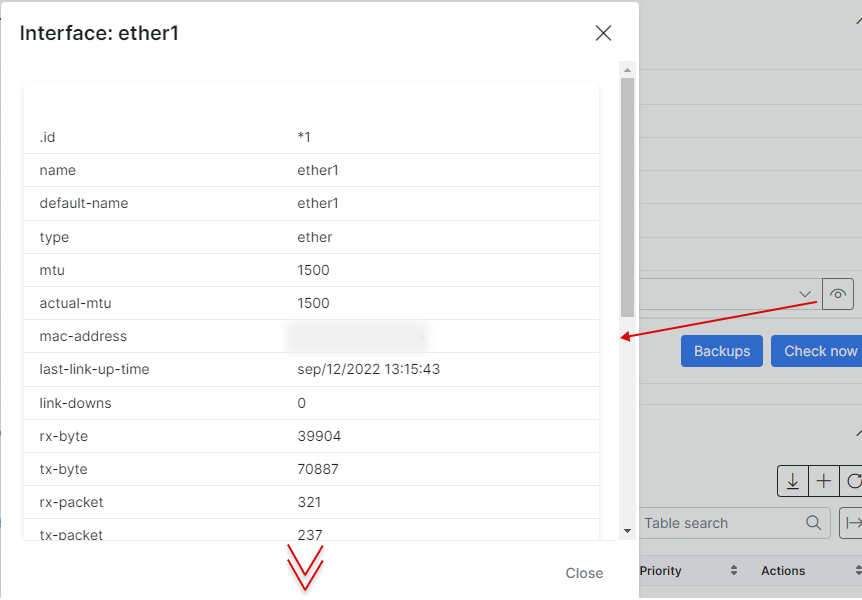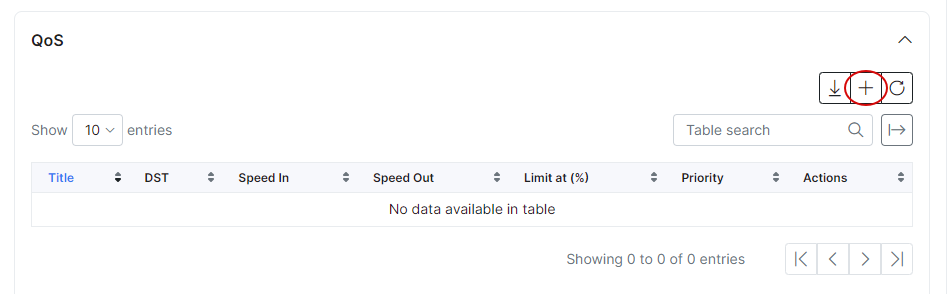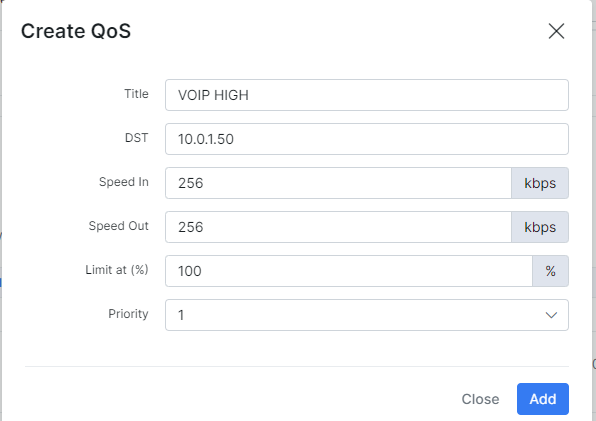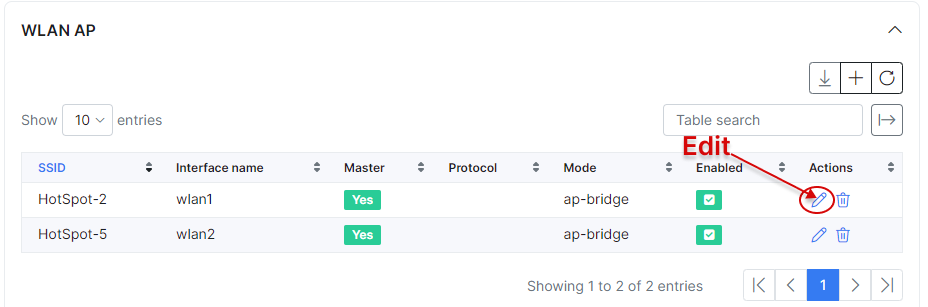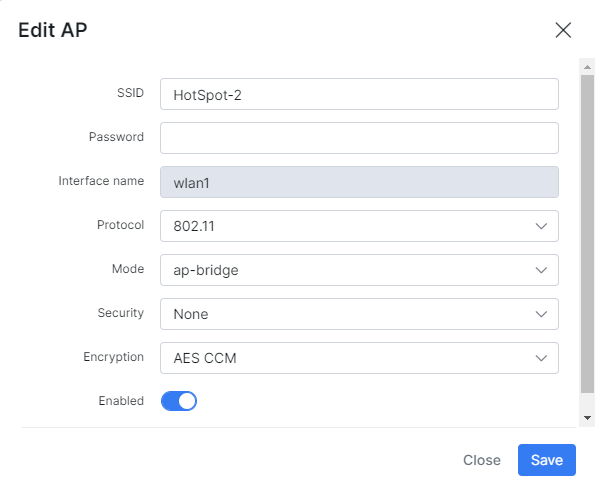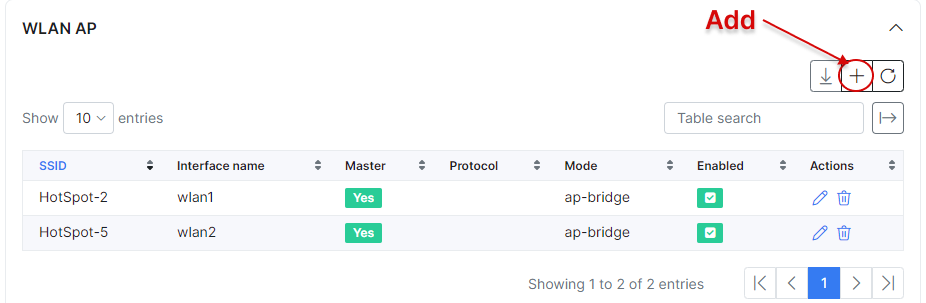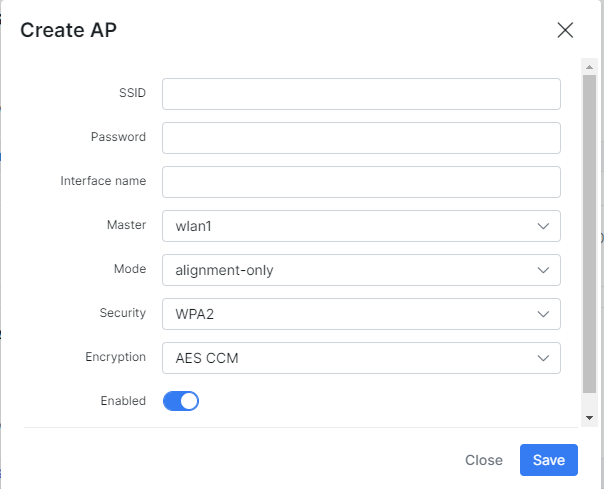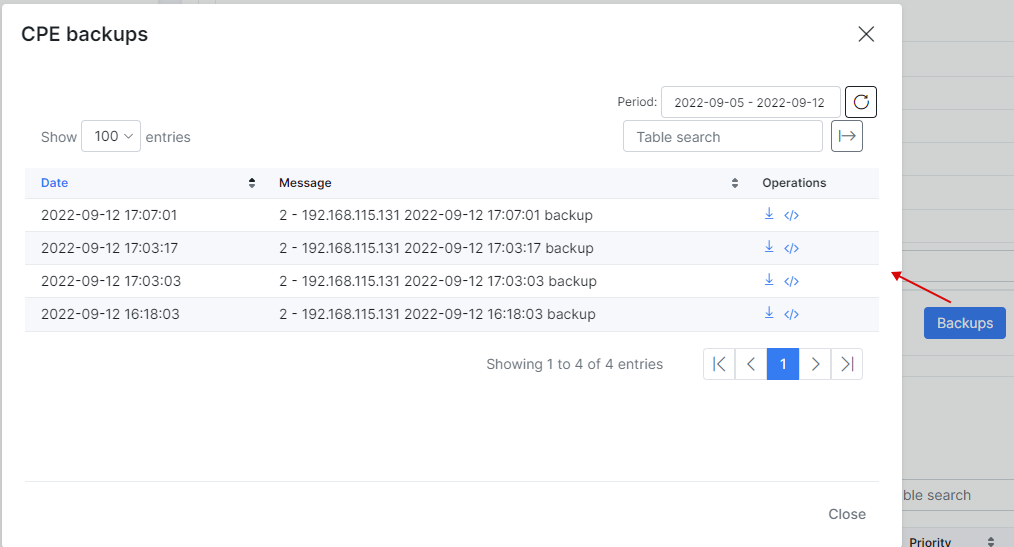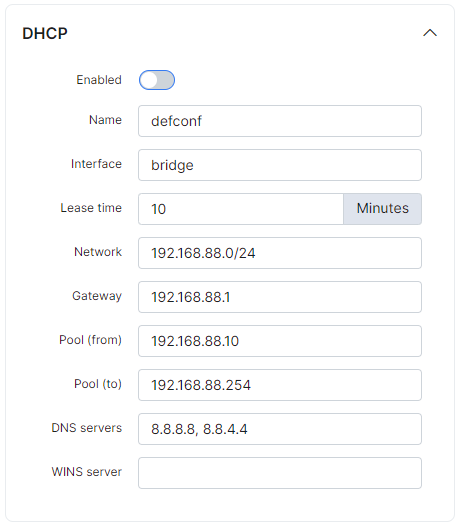¶ CPE management
¶ Configuration
Splynx has the ability to manage CPE's (Customer Premises Equipment). At the moment this feature is limited to MikroTik equipment.
To start the configuration, make sure that CPE is enabled in Config → Integrations → Main modules under Networking section:
To learn more about CPE configuration, read this article.
¶ How to add a CPE
To add a CPE to a customer's profile, navigate to the respective customer that the CPE belongs to and click on the CPE tab. If a CPE has not been configured for the customer, you will be presented with the window to add one. Simply fill in the required details and click Add:
Title - name of the CPE
IP/Host - IP address which Splynx can reach the CPE on
Login (API) - username of the API user on the Mikrotik router
Password (API) - password of the API user on the Mikrotik router
Port (API) - API port used to access the router
Type - type of device (manufacturer)
Qos/Shaping - enable or disable Qos rules
Qos Target - Target IP the QOS will be applied to
Service - Select the service which local queues will be based on & QOS rules will applied to
¶ CPE status
If all data is entered correctly the status of the device will show  , if there is a problem with the credentials you will see
, if there is a problem with the credentials you will see  .
.
Once the CPE is successfully added to the system, it will display the CPE status, providing information about API status, board name, version CPU and last updated status.
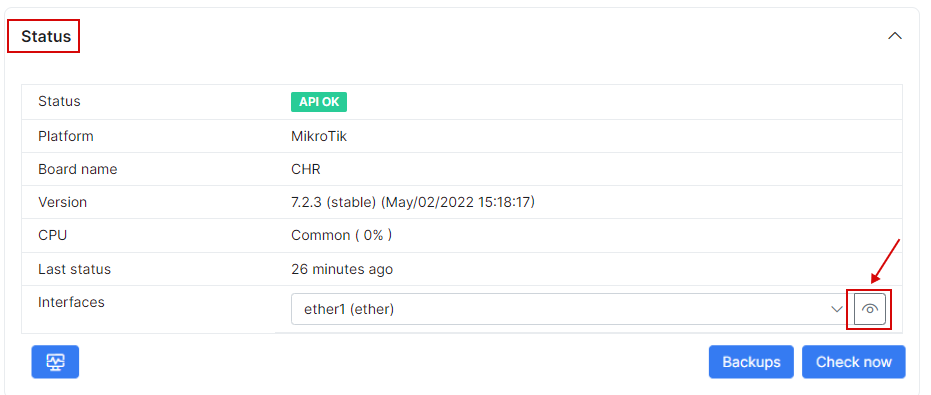
¶ CPE features
In addition, you can also check interfaces of the CPE by clicking on  , this will display information about rates, data transmitted/received, errors and status of the interface.
, this will display information about rates, data transmitted/received, errors and status of the interface.
Once the CPE is connected, we are able to set QoS rules to prioritize and guarantee outgoing services. For example, we can set a rule to prioritize VOIP traffic and guarantee a minimum speed. DST address is the external location where the internal traffic is sent/received to/from.
Priority 8 is the lowest priority, 1 is the highest.
CPE management allows control over the WLAN settings. If the CPE has a built-in WLAN, the system will automatically add the AP. The WLAN configuration is editable and we are able to make changes from Splynx to settings like the SSID, password, interface, protocol, mode, security, encryption and disable the WLAN.
The other way is to add it manually and set all the information.
¶ Ping and Traceroute
Starting from Splynx version 4.2, you can perform Ping and Traceroute checks for your customers' CPEs.
Click the Ping & Traceroute button to initiate the diagnostics:
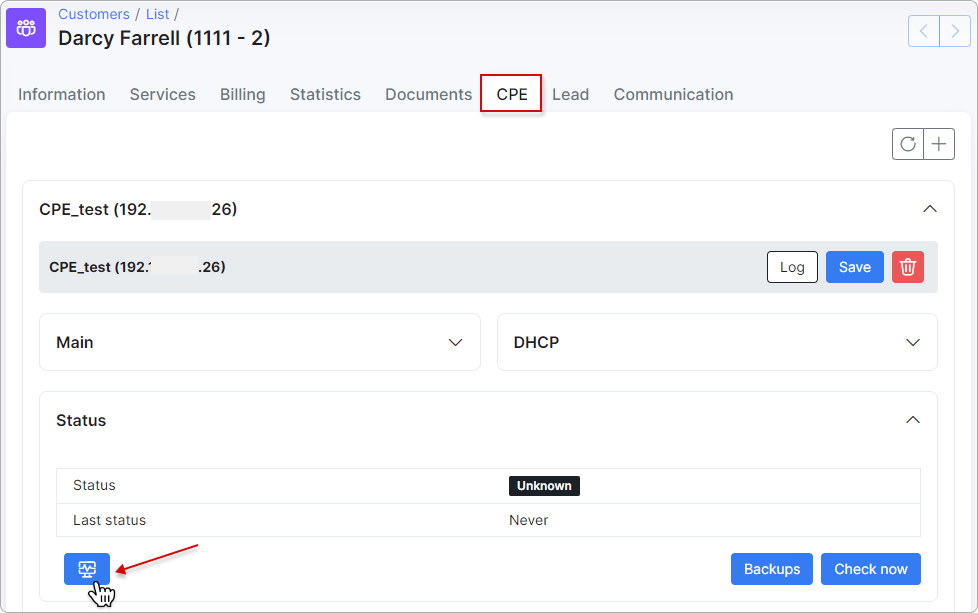
Please read the Ping and Traceroute article to discover more about these features.
¶ Backups
You can create backups of the CPE if the FTP service on the router is enabled - this is especially useful for restoring a backup in case of device failure.
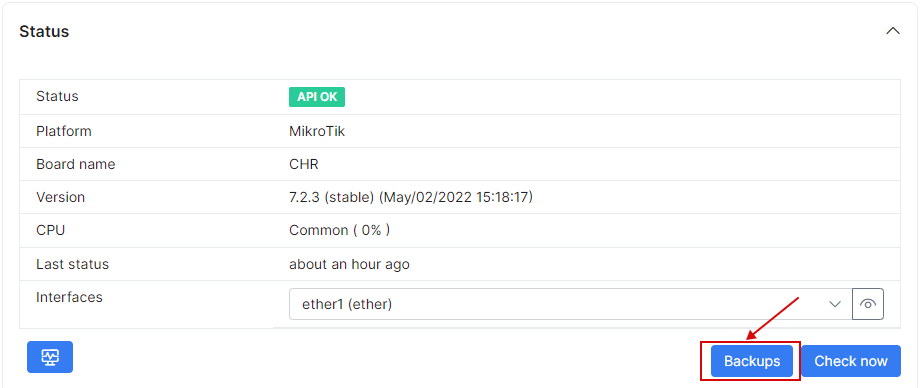
You can download the backups and also view the differences between different versions of backups.
¶ DHCP server
Finally, you can enable and configure a DHCP server on the CPE and set the interface, network, pool etc.