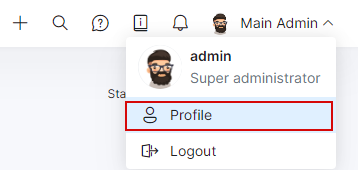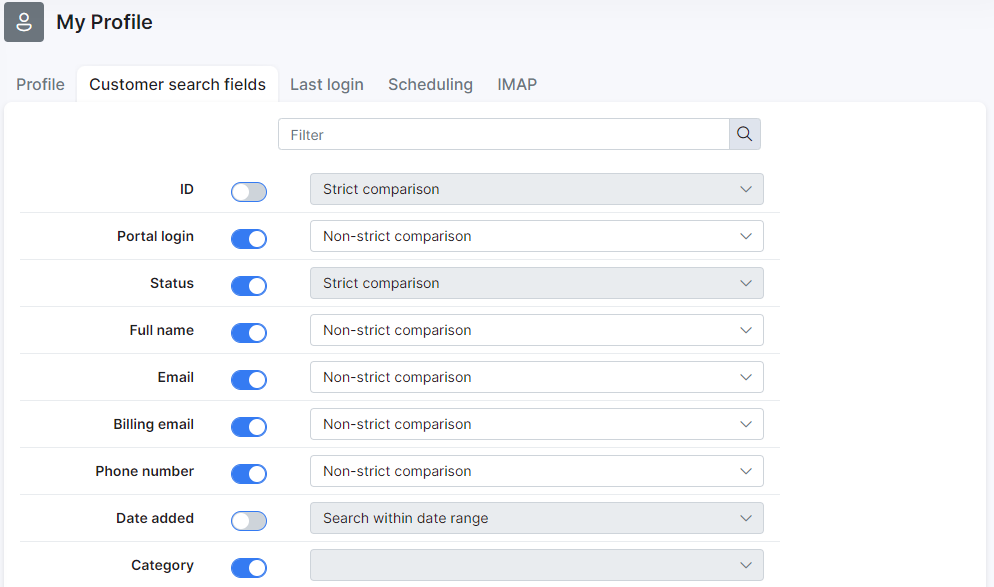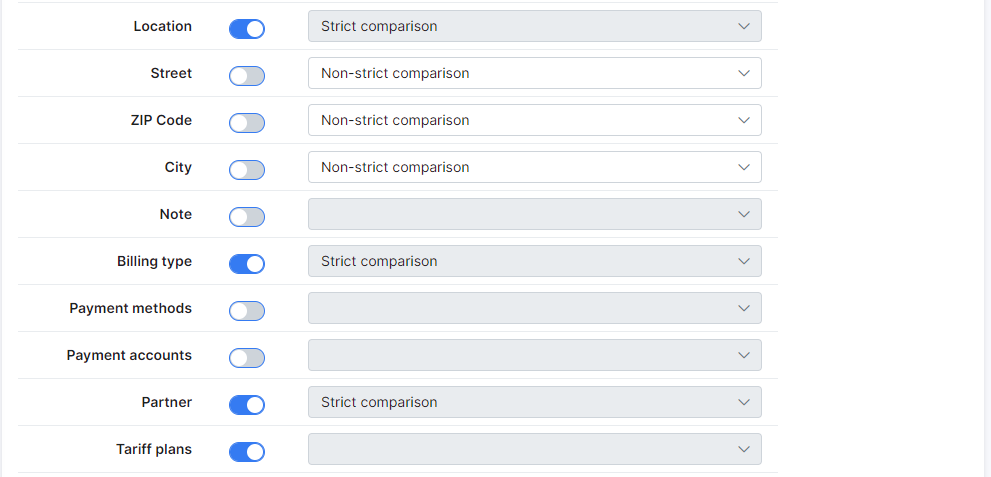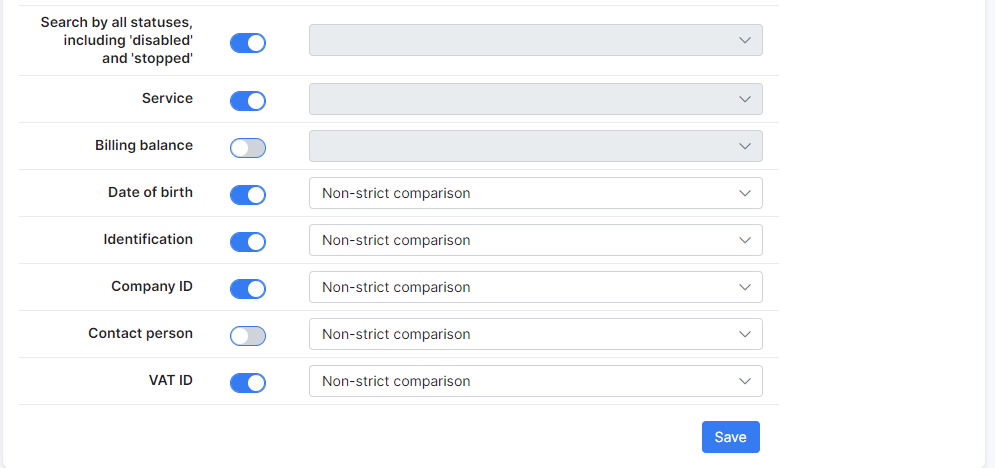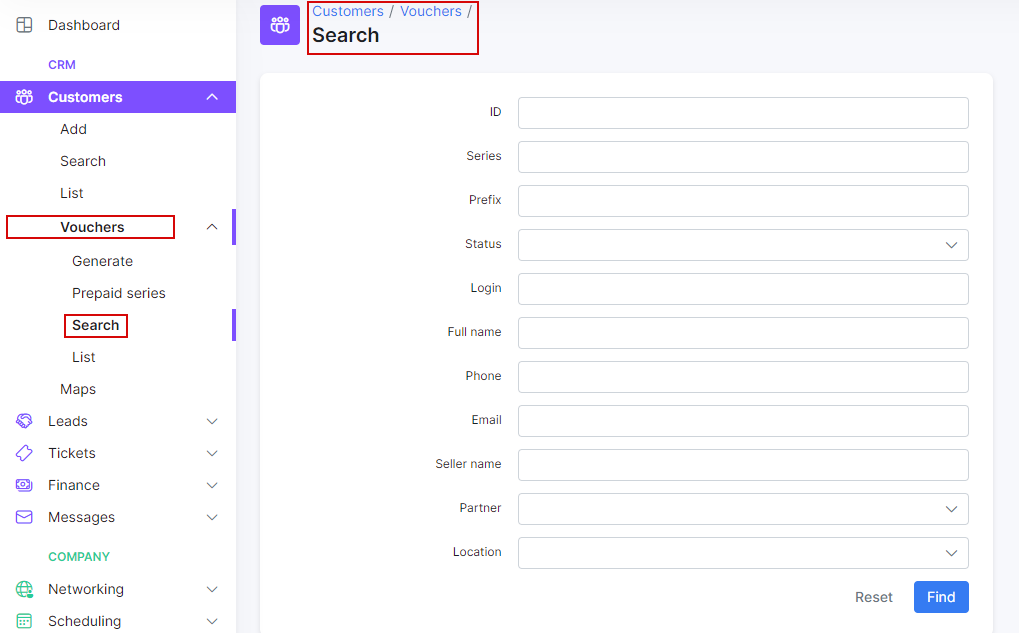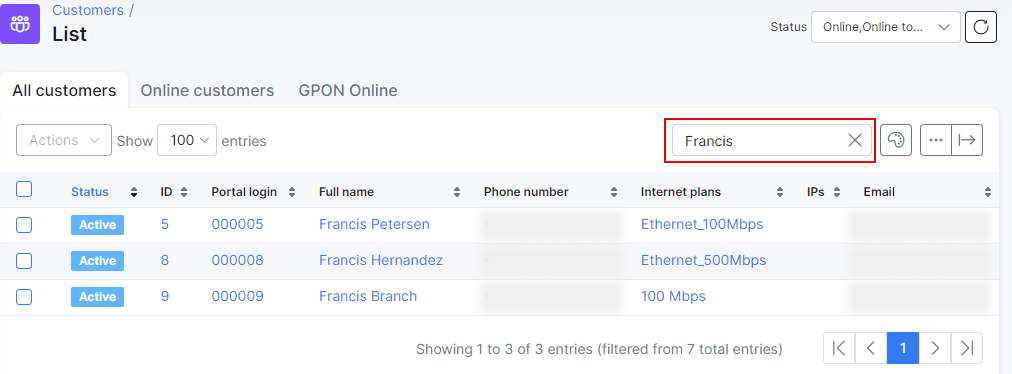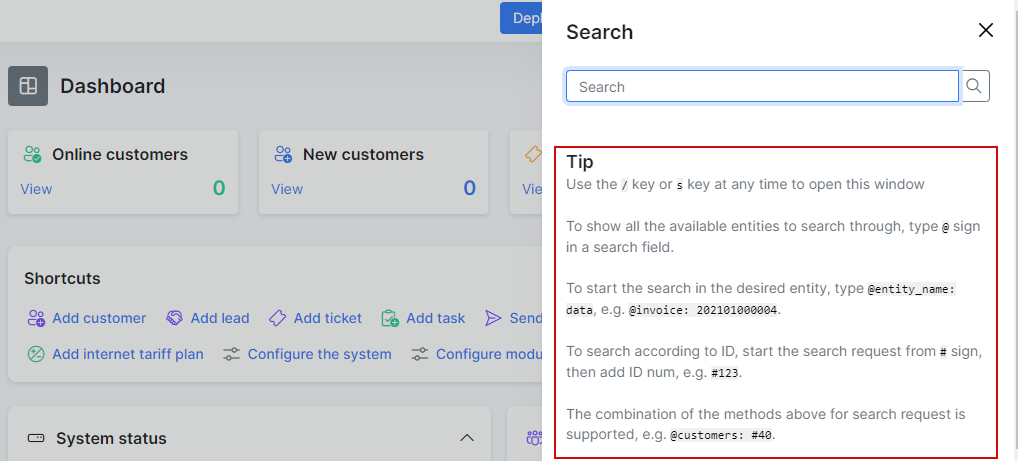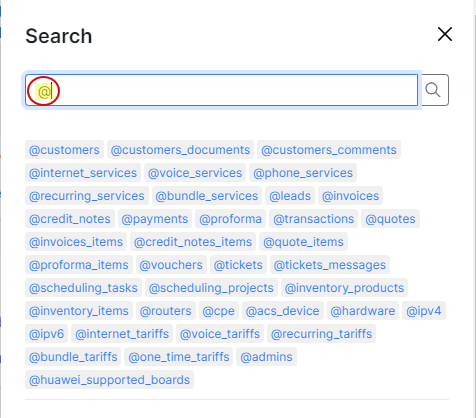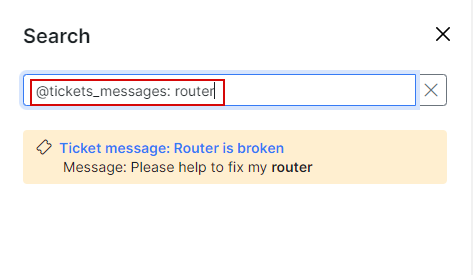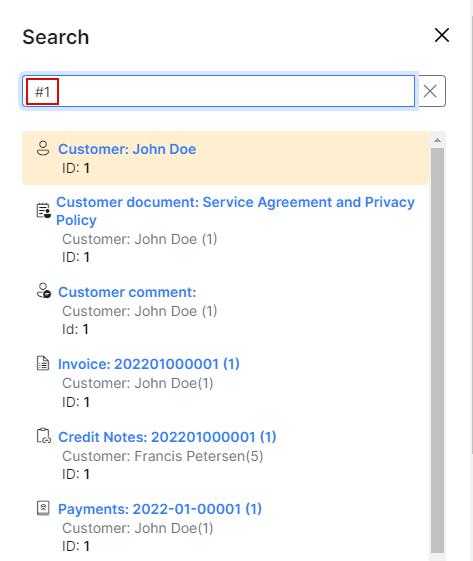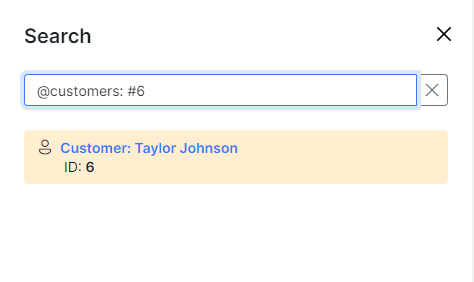¶ Search
¶ Types of search
The search engine in Splynx is divided into:
- Searching for a customer;
- Searching for a voucher card;
- Searching within a table;
- Using the global search.
¶ Customer search
To search a customer, click on Customers (menu on the sidebar) → Search. In the search window you can perform a customized search that will query the customer database.
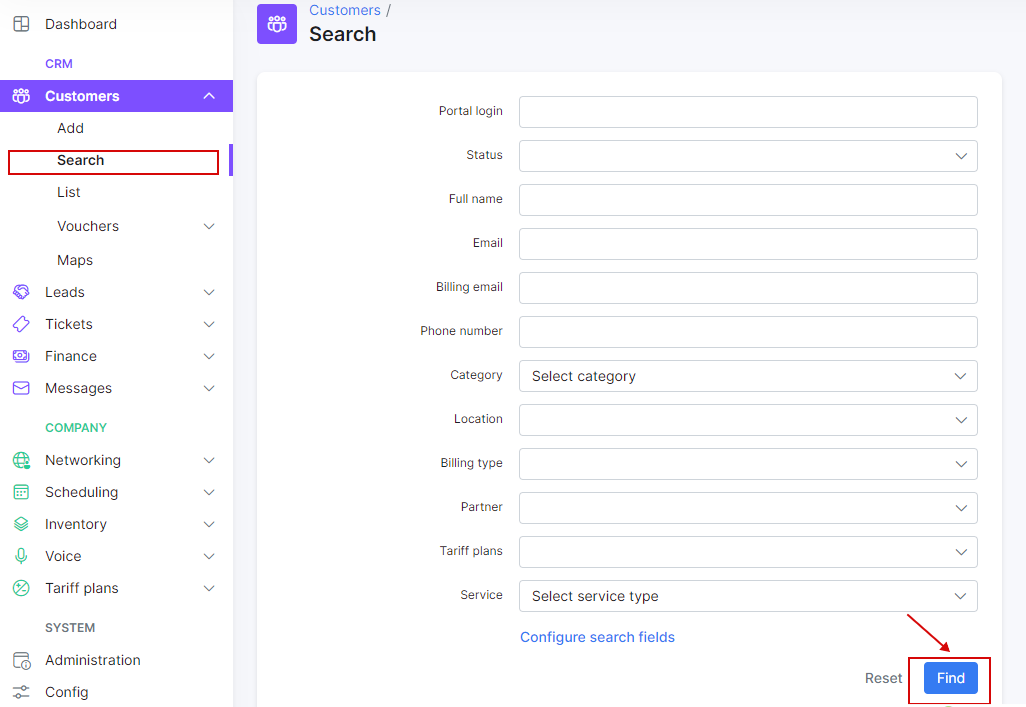
Here you will be able to use different parameters for searching, such as:
- Portal login - the login of the customer;
- Status - the options are: New (not yet connected), Active, Inactive (doesn't use services), Blocked, Select all (to select all options);
- Full name - the full name of the customer;
- Email - email of the customer;
- Billing email - email address of the customer only for the billing correspondence;
- Phone Number - phone number of the customer;
- Category - the options are: Individual, Business, Select all (to select all options);
- Location - location of the customer;
- Billing type - it can be Recurring, Prepaid (Custom), Select all (to select all options);
- Partner - one of the partners created or all of them;
- Tariff plans - one of the tariff created or all of them;
- Search by all statuses, including 'disabled' and 'paused' - the toggle allows to search services with all statuses (active, disabled, paused, pending, archived), the toggle will be available only when tariff plan is selected;
- Service - the options are: Bundle, Internet, Voice, Recurring;
For a more customizable search, you can click on Profile → Customer search fields (tab)and select different fields.
¶ Voucher card search
To search for a voucher click on Customers (menu on the sidebar) → Vouchers → Search. Perform a search in the prepaid vouchers database with the search options as shown below.
Here are the different options available for vouchers search:
- ID - ID of the voucher;
- Series - the series the voucher belongs to;
- Prefix - the voucher's prefix;
- Status - the options are: New, Active, Expired, Used, Disabled, Online, Select all;
- Login - the voucher's login, e.g. internet_LlT6BQD7;
- Full name - name of the owner;
- Phone - phone number of the owner;
- Email - email of the owner;
- Seller name - name of the seller;
- Partner - name of the partners;
- Location - location
where the customer's voucher is based;
¶ Search inside a table
We can search for particular data inside any table in Splynx. Use the search field of every table and get the complete view as a result.
¶ Global search
Also we can search in the whole Splynx system. Use the main search field as shown below:
Please follow these tips for a more efficient search:
- put
@sign in the search field in order to show all entities to search through
- to search in the necessary entity, choose it from the list or type the name manually, e.g.
@tickets_messages: router
- to search according to ID, start the search request from
#sign, then add ID num, e.g.#1
- the combination of the methods can be used, e.g.
@customers: #6