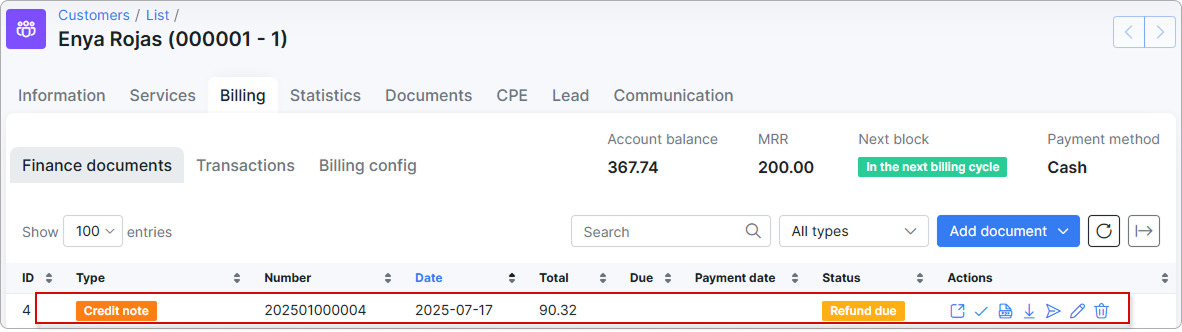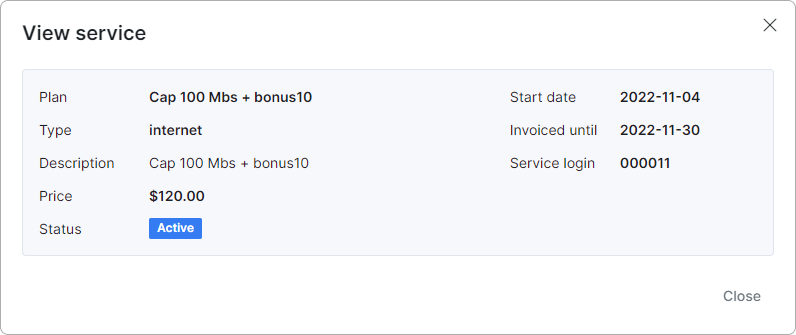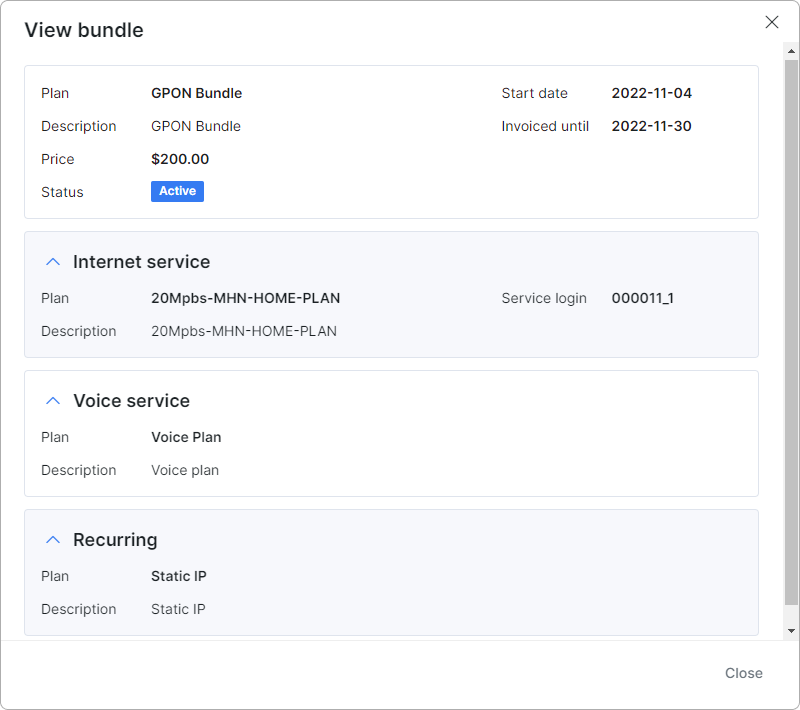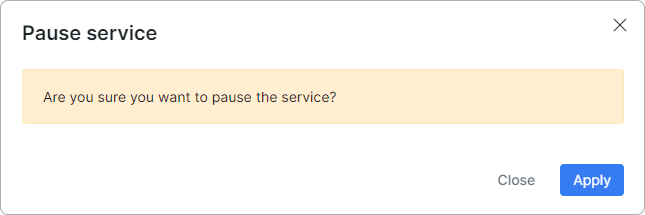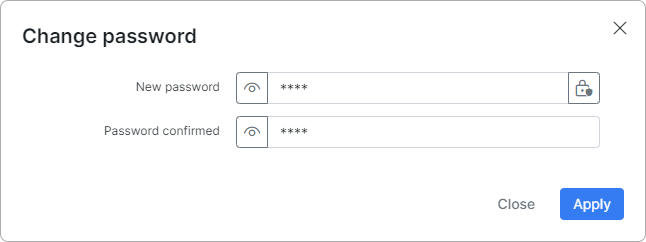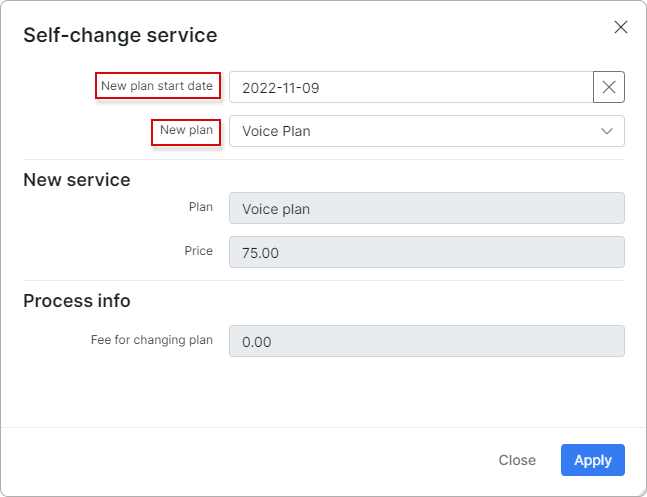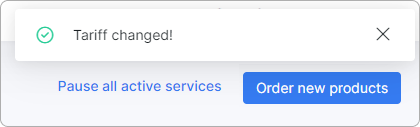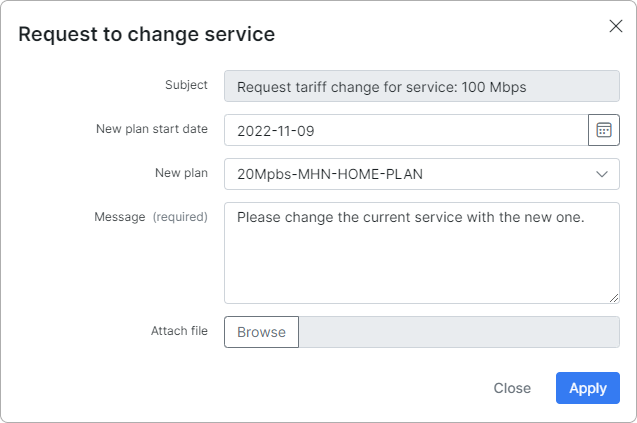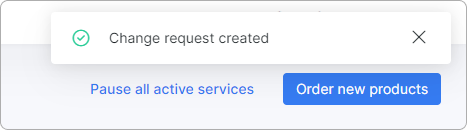¶ My services
¶ Overview
This page displays all the customer's services such as Internet, Voice, Recurring or Bundle:
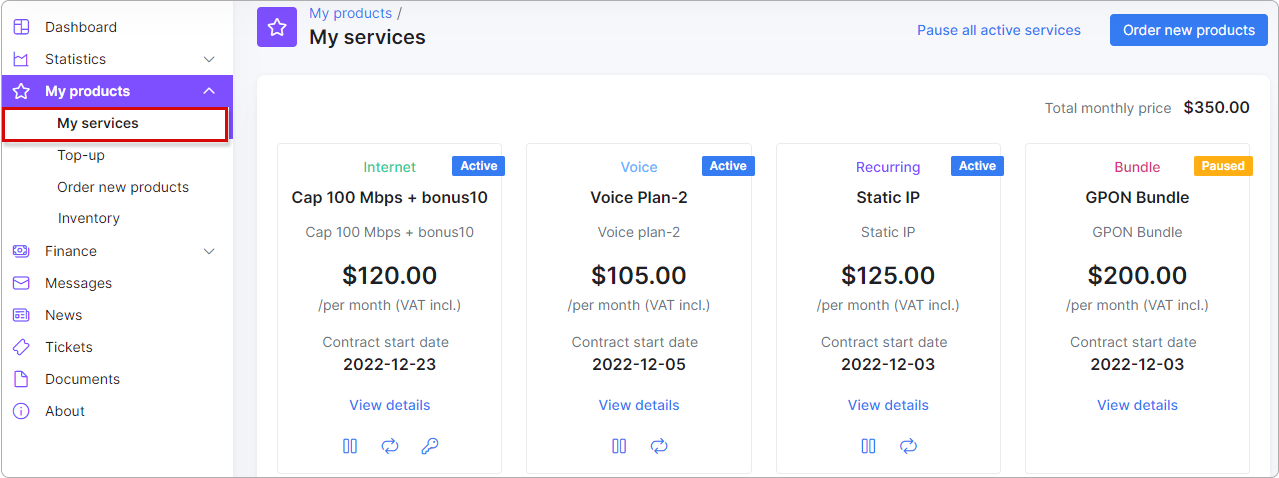
¶ Paused services
Customers will be able to pause all active services if the admin preconfigures this feature under Config → Main → Portal (Per Partner Settings):
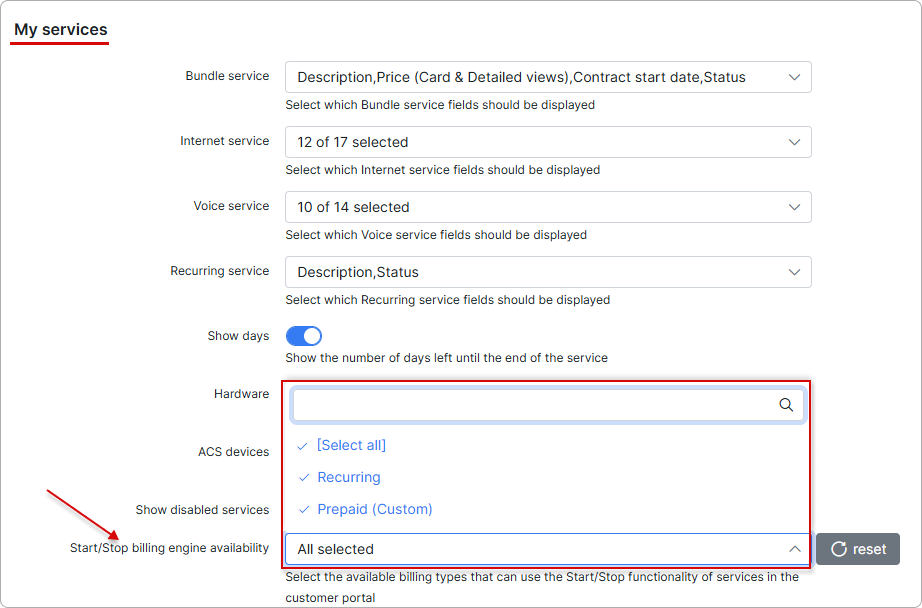
The Pause all active services button at the top of the page allows the customer to set all active services to Paused. It’s convenient if the customer has multiple active services and needs to pause them all at once. This action can be canceled during the day.
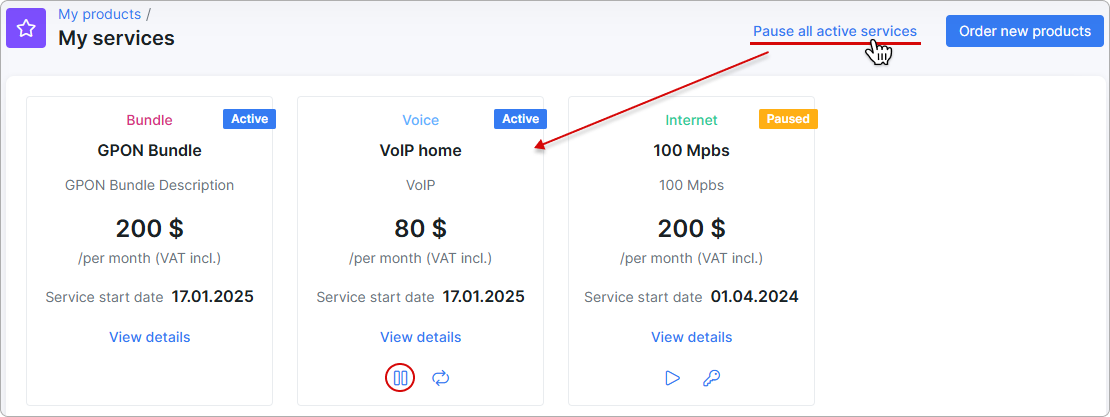
 Please note that services in bundles cannot be paused.
Please note that services in bundles cannot be paused.
¶ Pending services
If the Show pending services toggle is enabled in the Portal configuration (My services), customers can view services they have already purchased but that have not yet reached their start date.
These upcoming services appear with the Pending status on both the service card and in the Dashboard service list.
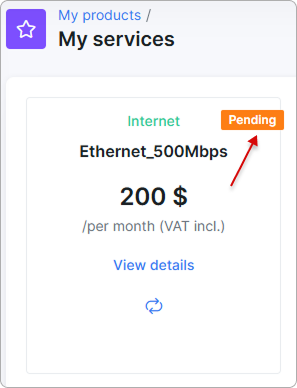
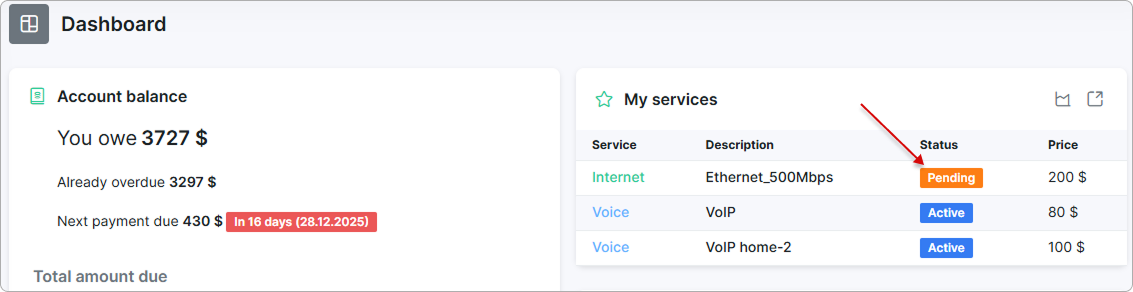
¶ Ordering new products
If it is preconfigured by the admin, the Order new products button is located at the top right corner of the page. By clicking on it, the customer will be redirected to the Order new products page. You can find more details in this article.
¶ Services information
Customer services are presented as cards:
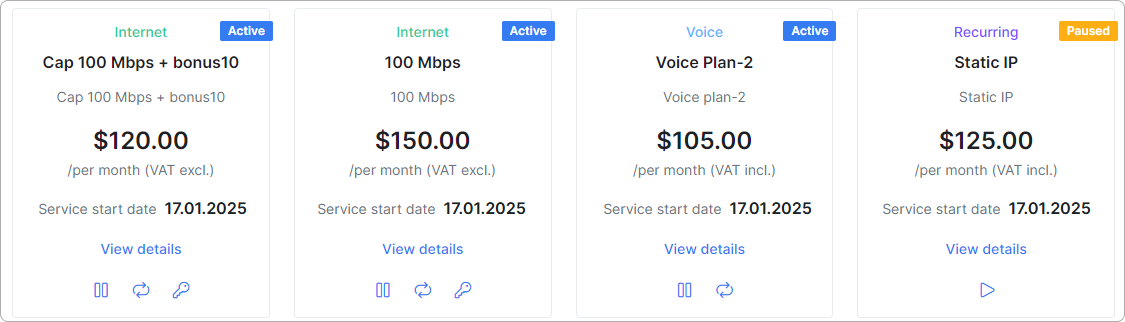
The information details on the cards can vary for every service depending on the configuration set by the admin. The following information about services are explained on the example:
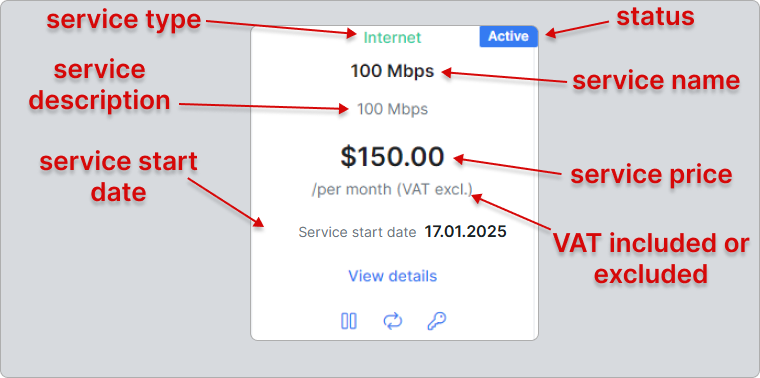
- Status: can be Active, Paused or Online by default. But the admin can allow showing services with Disabled or Pending statuses in Config → Main → Portal → (Per partner settings → My services):

- Service type: Bundle, Internet, Voice or Recurring;
- Service description
- Service price (per month): can be also for a certain amount of days;
- VAT included or excluded for the service;
- Service start date
By clicking on the View details button at the bottom of the service card, the customer can view extended details (depending on the configuration) about the service in the pop-up window:
For Bundle services, the customer will see all the services in this bundle:
¶ Action buttons
The following action buttons are present on the service card (if enabled by the admin) except for Bundle services. They can be preconfigured by the admin in Config → Main → Portal → (Per partner settings → My services).
| Action button | Description | Service type |
|---|---|---|
| 1. Pause active customer's service | Internet, Voice, Recurring | |
| 2. Start the paused service | Internet, Voice, Recurring | |
| 3. Change the service password | Internet | |
| 4. Change the current service to another | Internet, Voice, Recurring |
- By clicking on the Pause button, the confirmation window appears where the customer should click on
Applyto confirm the action:
The customer can cancel this decision during the day by clicking on Cancel pause:
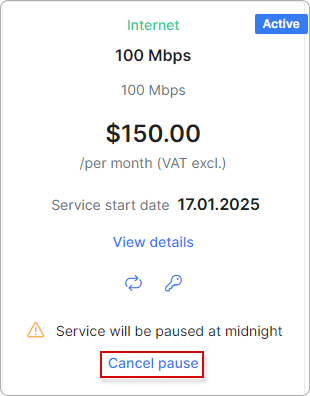
Ultimately the service will receive a Paused status.
- The paused service can be changed back to active again by clicking on the Start button:
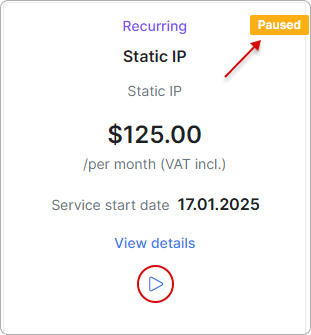
- By clicking on the Change password button, the customer can change the password for the internet service:
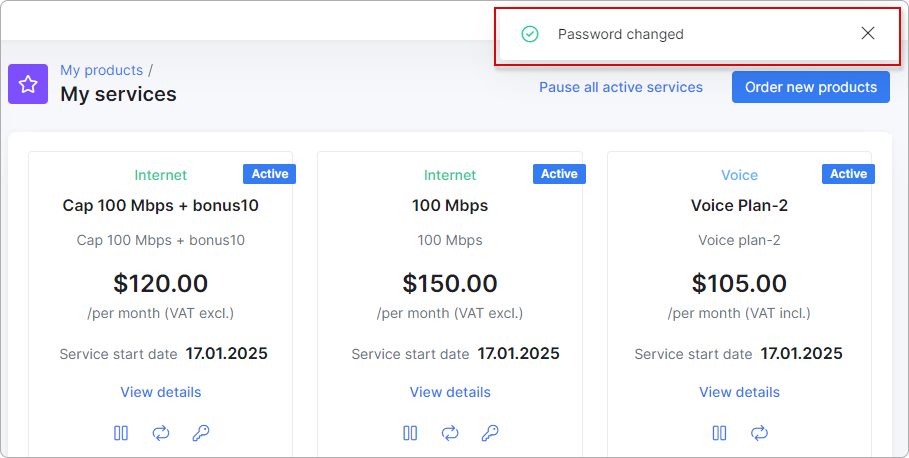
4.Change service button allows the customer to change the selected service to another available tariff plan.
 For these options to be available, the tariff plan should have at least one tariff plan specified in the Tariff plans available in customer portal for changing services field in General settings section of the tariff plan the customer wishes to change from.
For these options to be available, the tariff plan should have at least one tariff plan specified in the Tariff plans available in customer portal for changing services field in General settings section of the tariff plan the customer wishes to change from.
 These options should also be preconfigured by the admin in Config → Main → Portal → (Per partner settings → My services).
These options should also be preconfigured by the admin in Config → Main → Portal → (Per partner settings → My services).
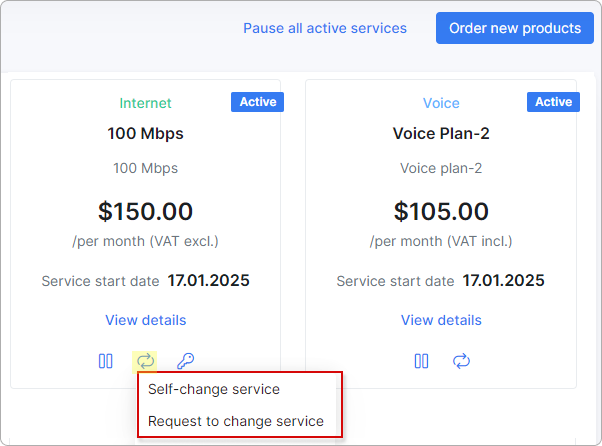
- Self-change service - the service can be changed automatically by the customer.
In the new pop-up window, the customer should specify the New plan start date and select a New plan from the list of available plans, and then click on Apply:
If the change is successful, the following notification will appear at the top right corner of the page:
If the "New plan start date" is later than the actual date of the service change, the customer will see a warning message under the service for when this service would be changed and by which service it will be replaced:
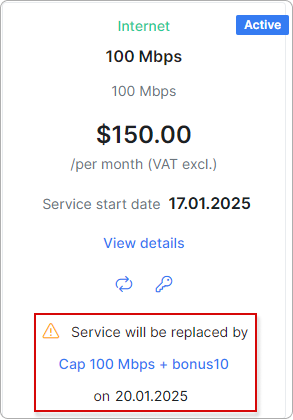
After the successful change, the customer will see a new service with an Active status.
- Request to change service - the service can be changed by the admin after receiving the customer's request. (via a ticket)
The customer should specify the New plan start date, select an available plan from the list in New plan, and write a message (required). If required, the customer can also attach a file below, and then click on Apply.
If the request is successful, the following notification appears at the top right corner of the page:
If the Refund unused money option is enabled and a service change has already been made, changing the service again will trigger the following warning:
¶ Service cancellation
The customer can cancel their service from the Portal if the admin has enabled this option in the configuration for Internet, Voice, and/or Recurring services:
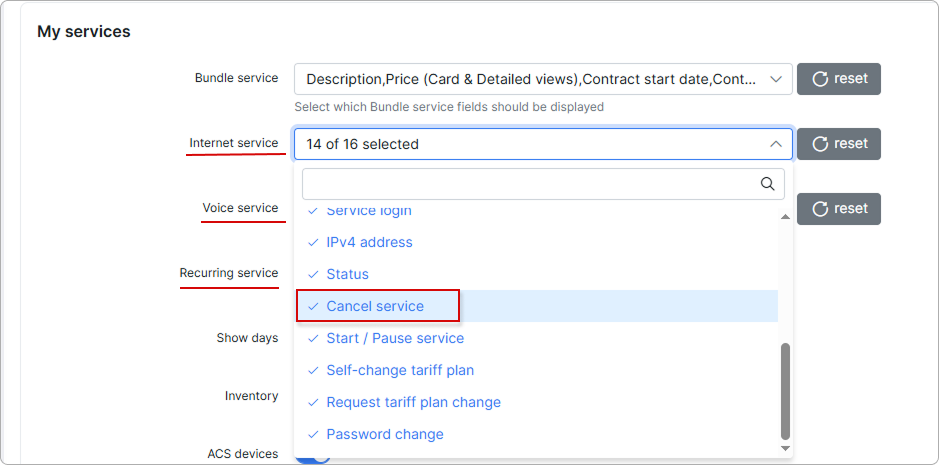
The Cancel button will then appear on the service card where cancellation is allowed:
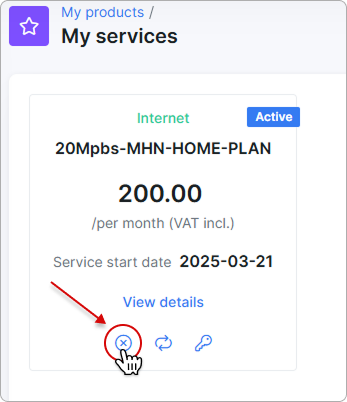
The customer needs to specify the billing end date and click Apply:
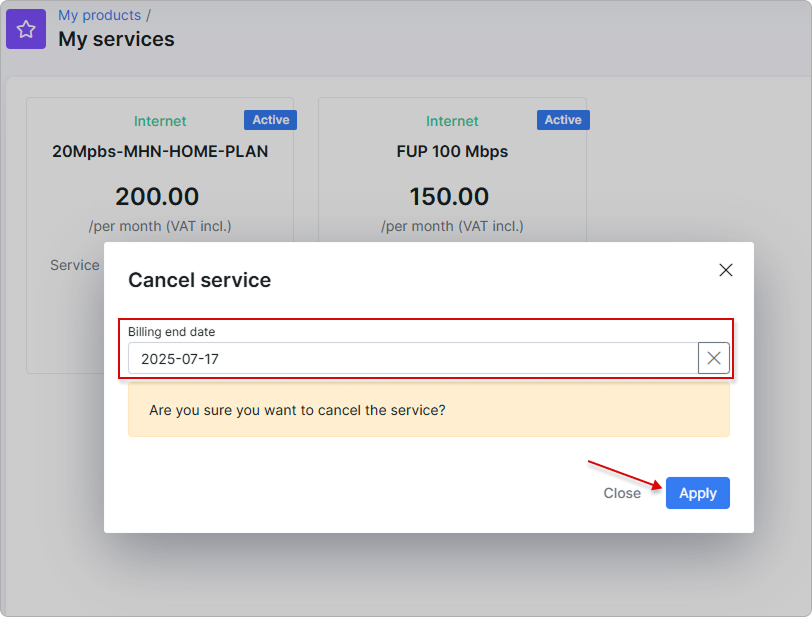
After a successful cancellation, the Cancel button will become inactive on the service card. When hovering over it, the cancellation date will be displayed:
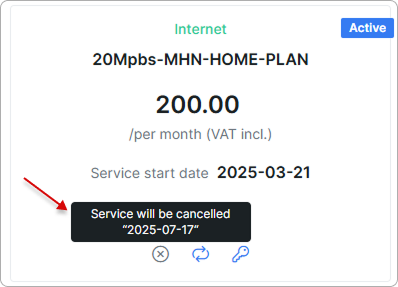
A credit note will be issued on the cancellation date if the service was paid for: