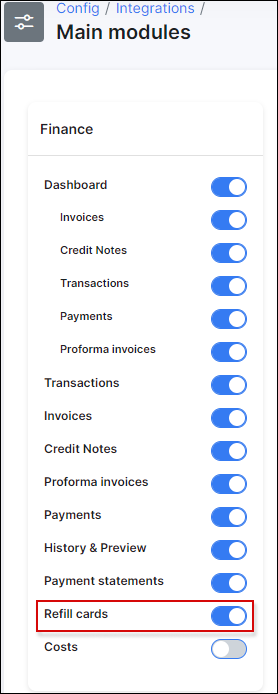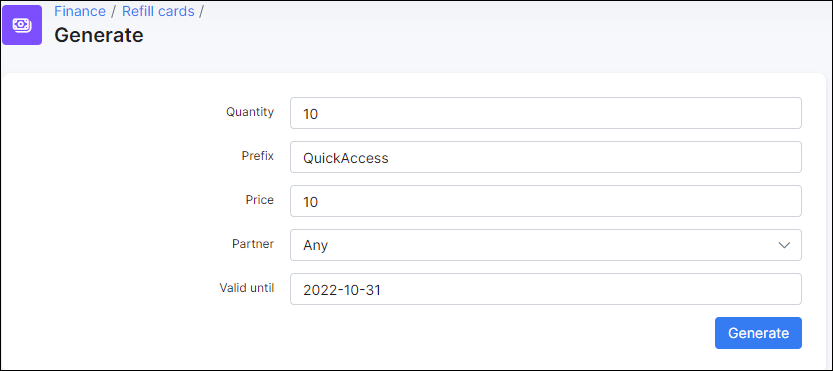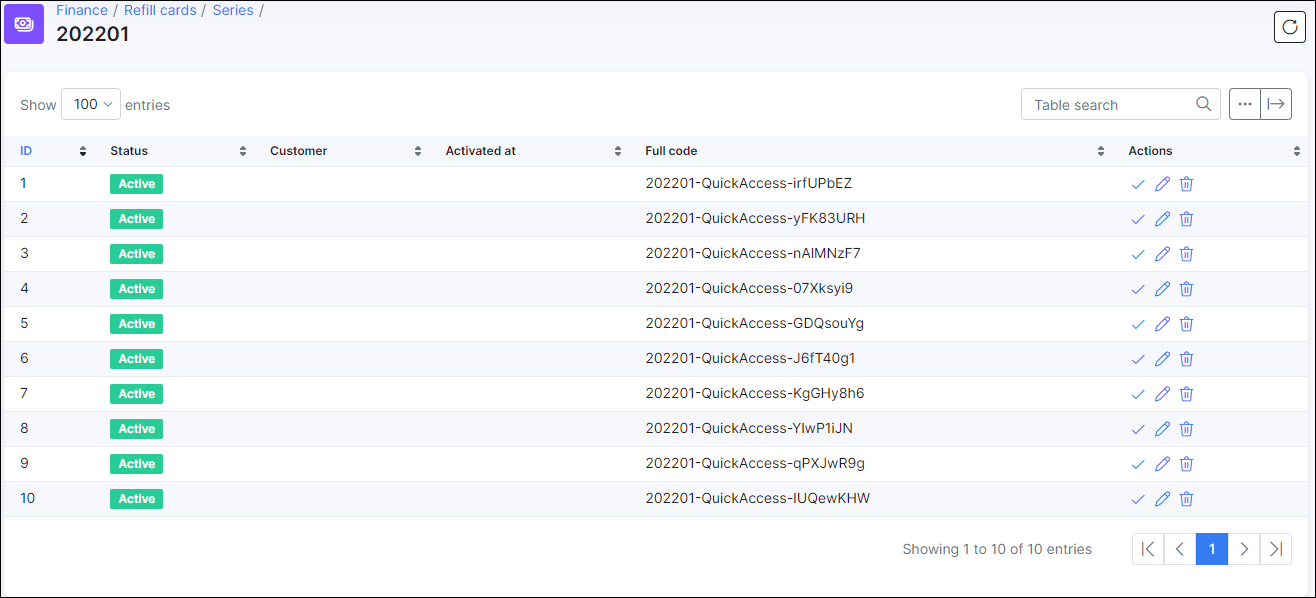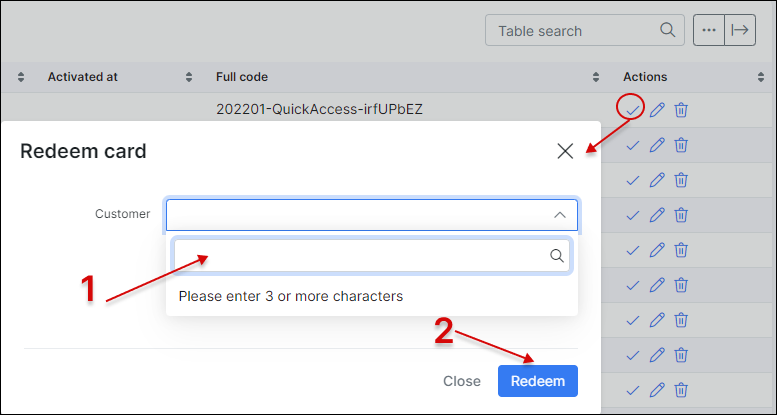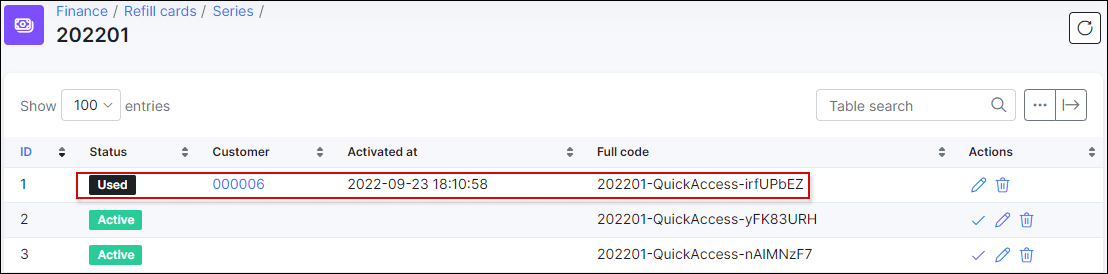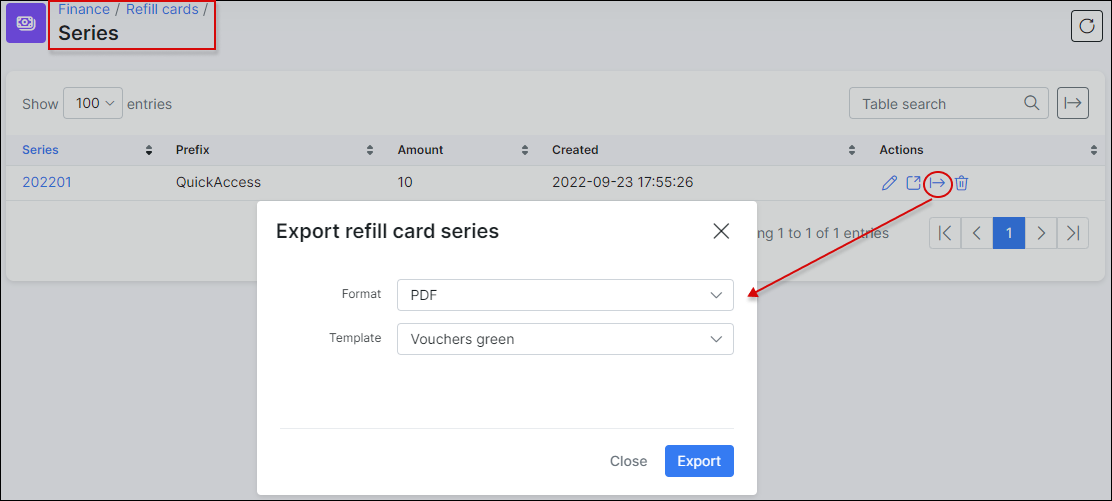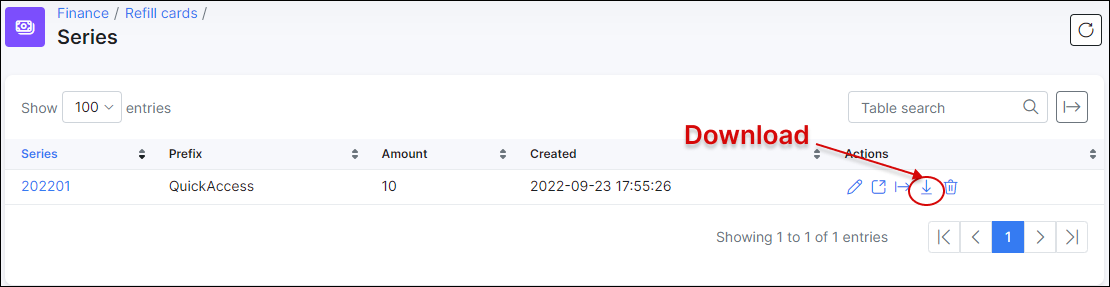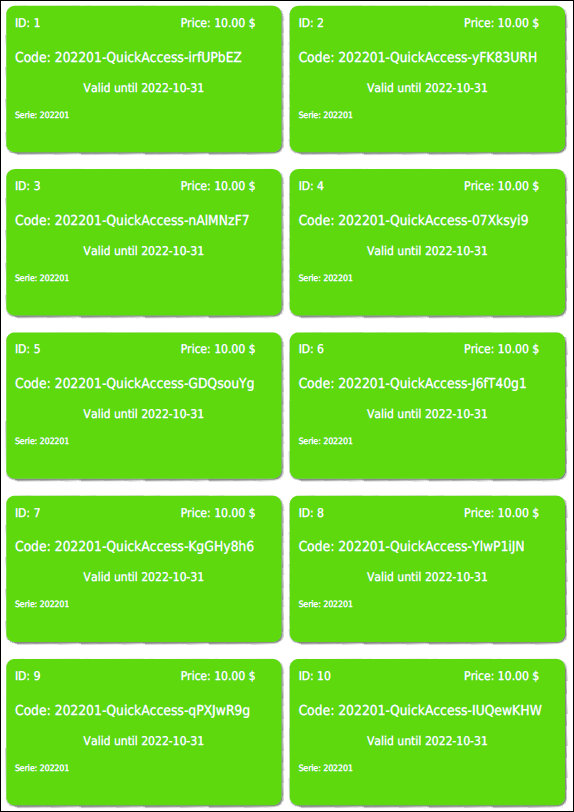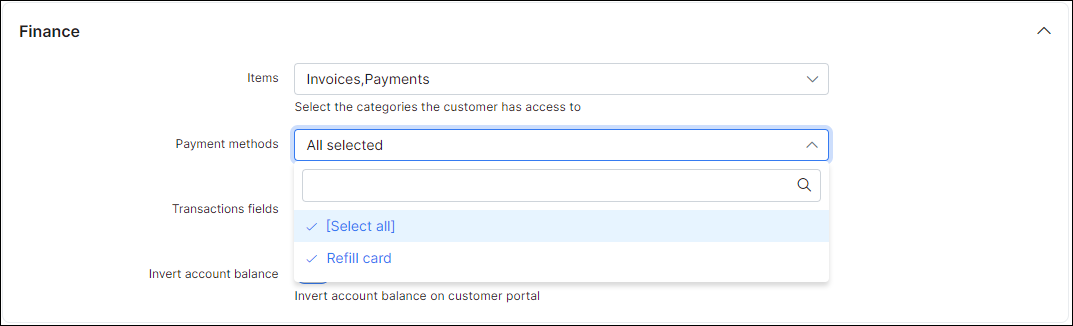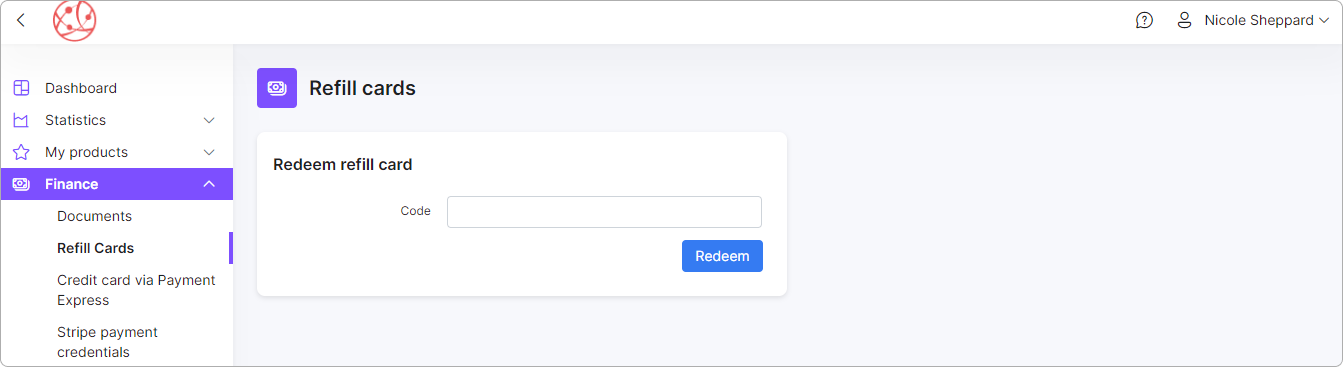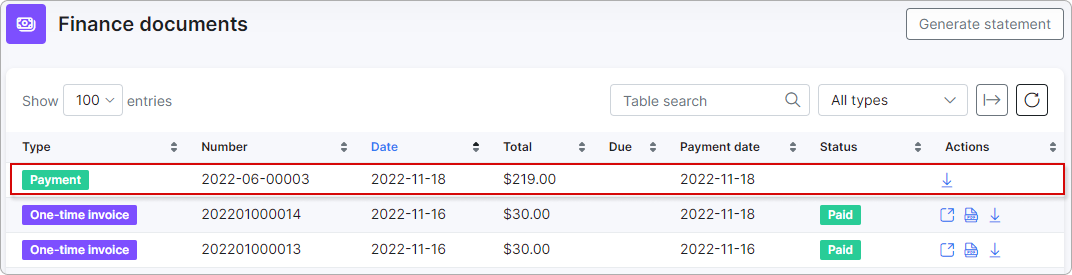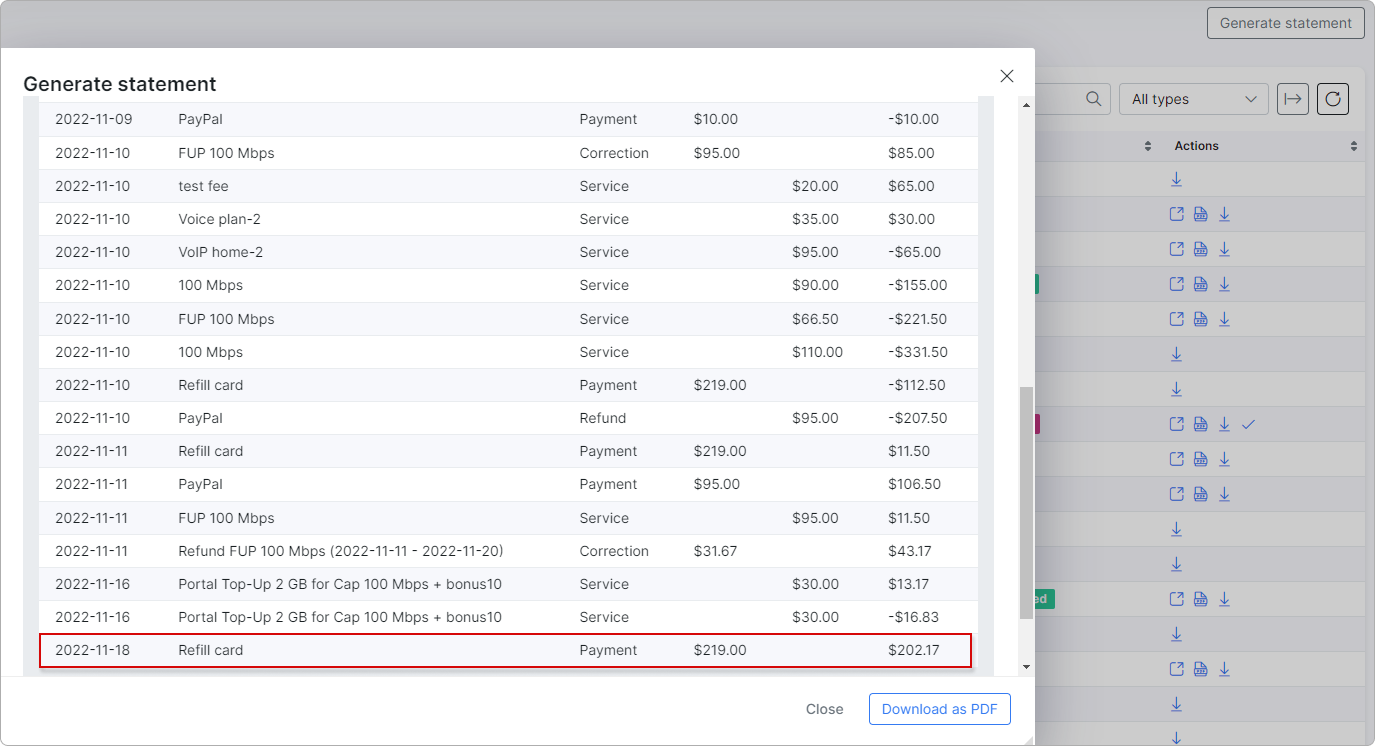¶ Refill cards
- Overview
- How to enable refill cards
- Generating refill cards
- List of refill cards
- Exporting refill cards
- How to redeem a purchased refill card
¶ Overview
This is a convenient method for your customers to pay for their services and/or make prepaid deposits. Refill cards can be generated in Splynx with options to export them in PDF or CSV formats, to either send to the customer or print a physical copy to hand to the customer. The customer can then redeem the refill cards via the customer portal.
¶ How to enable refill cards
To enable Refill cards, navigate to Config → Integrations → Main modules → Finance, and simply enable the toggle.
¶ Generating refill cards
-
In
Finance → Refill cards → Generateset up parameters for Refill cards generation: Quantity, Prefix, Price, choose the partner and valid date, and click onGenerate.
Parameter descriptions
- Quantity - the number of refill cards to generate.
- Prefix - the prefixed characters to use for the series of refill cards.
- Price - the price of one refill card within the series.
- Partner - the partners you wish to make this series of refill cards available to.
- Valid till - the expiration date of the refill cards in the series.
¶ List of refill cards
After generating refill cards, a new window appears displaying a table of all generated refill cards for the new series:
In the Actions column, you can redeem ![]() , edit
, edit ![]() and delete
and delete ![]() refill cards.
refill cards.
Administrators can redeem a card to top up a customer's balance:
As soon as the card has been redeemed, the status of the card will be changed to Used:
After redeeming a refill card for the customer, it will be displayed in the list of the respective customer's transactions table in Billing → Transactions:
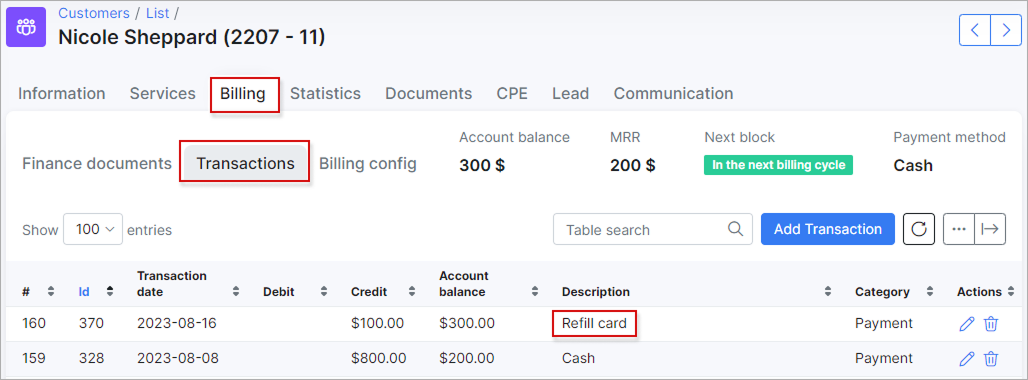
¶ Exporting refill cards
By clicking on the export icon, you can export cards in two available formats: CSV or PDF for further printing out and/or sending it as a sale to customers:
Then the download button appears and you will be able to download the series in the desired format:
The list of all series of refill cards can be found in Finance → Refill Cards → Series. In the Actions column, there are options to edit view, export or delete the series.
¶ How to redeem a purchased refill card
First, Refill cards should be enabled for the customer's portal. This can be done under Config → Main → Portal → Per partner settings in Finance section:
In the Customer's portal, the customer will go to Finance → Refill card and enter the refill card's full code into the Code field.
Customers will be able to check their balances on Dashboard in the section Account balance. In Finance → Documents, customers see the payment via this refill card: its date, amount and number; a comment on the payment - refill card will be displayed when generating statements for Finance documets/Transactions.
You can find more information in Finance on Customer Portal.