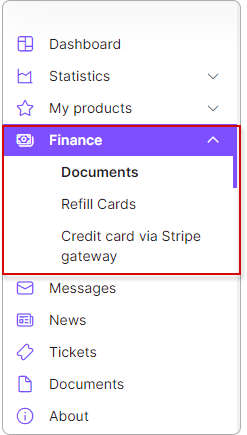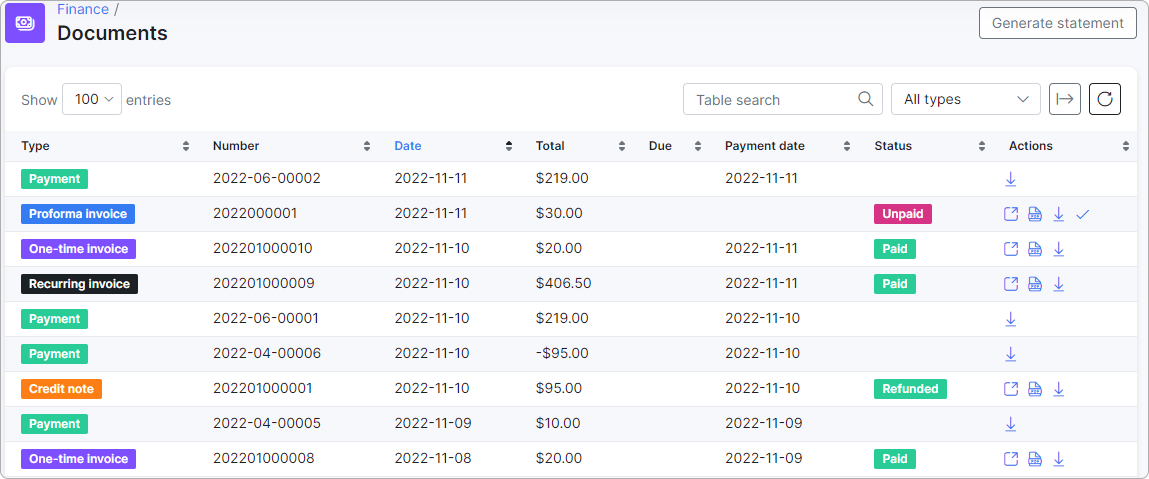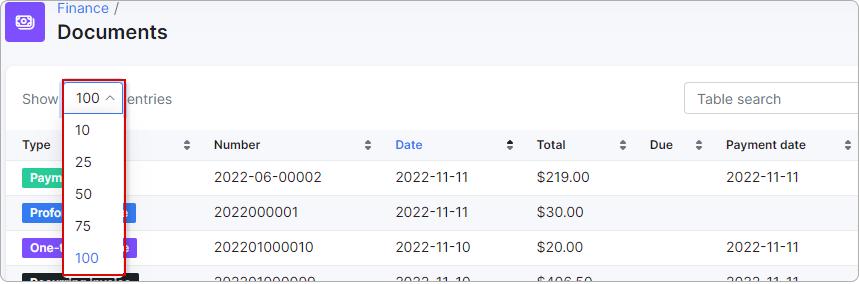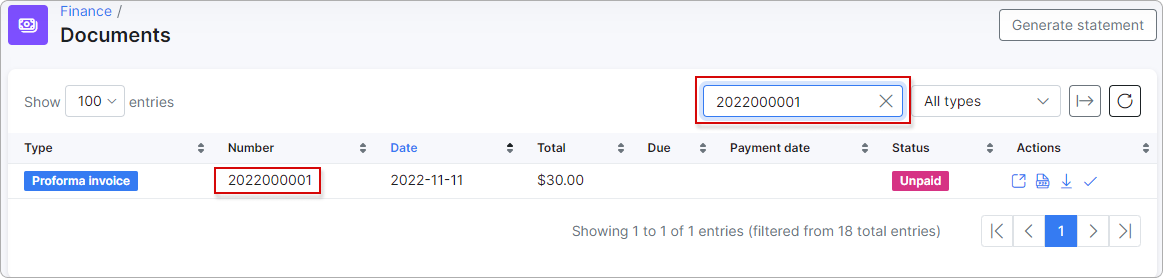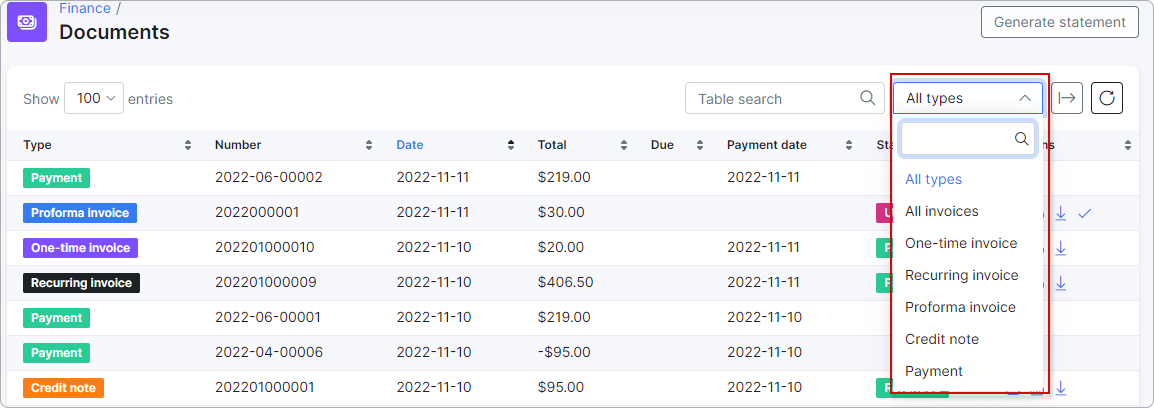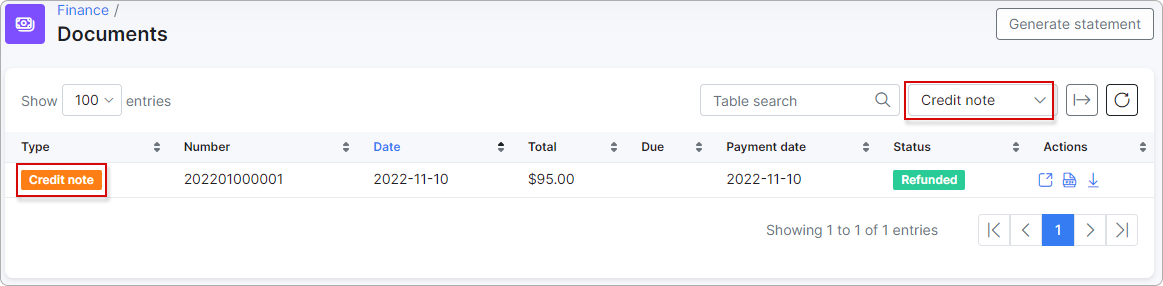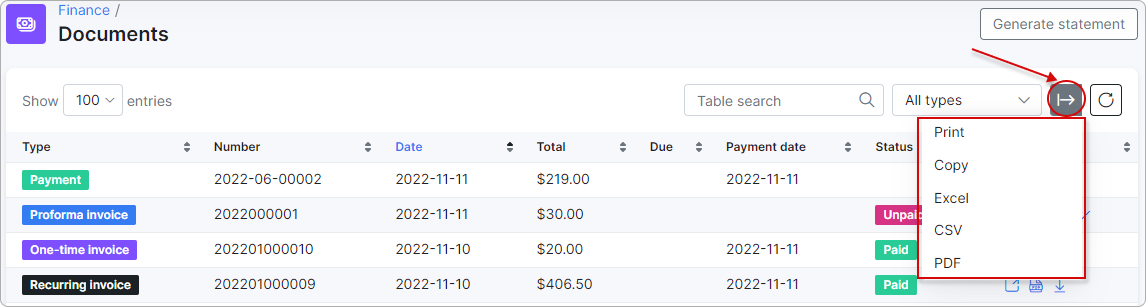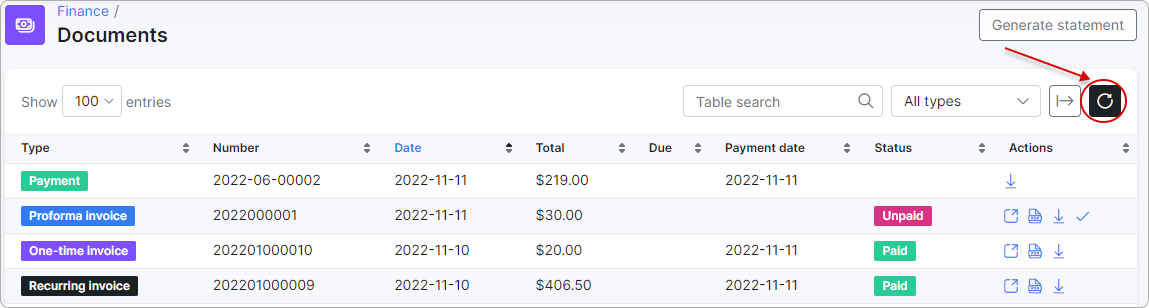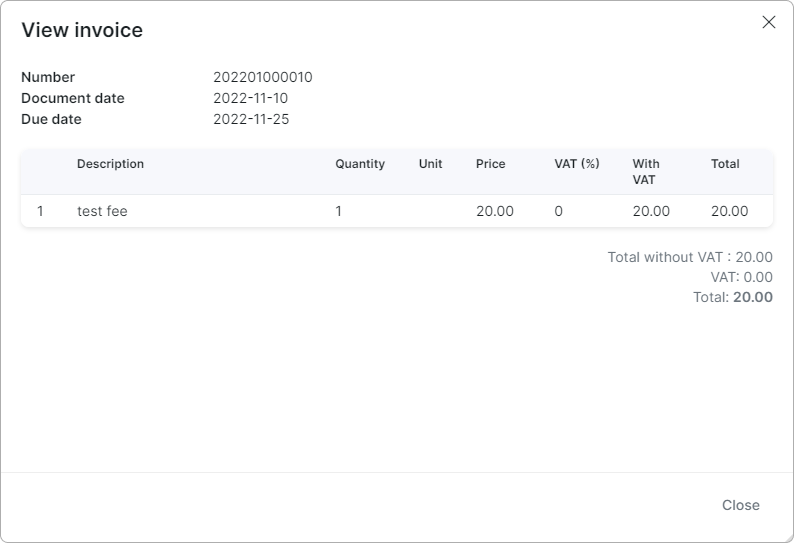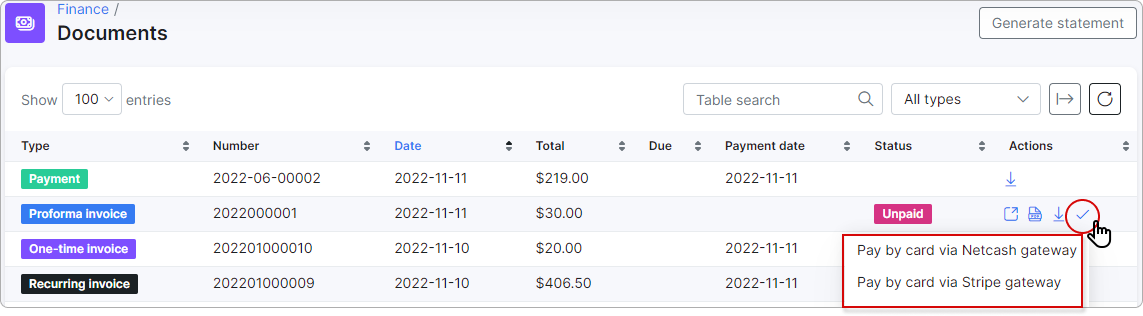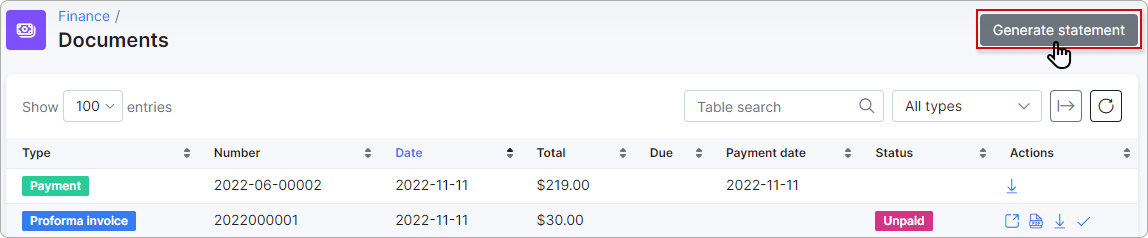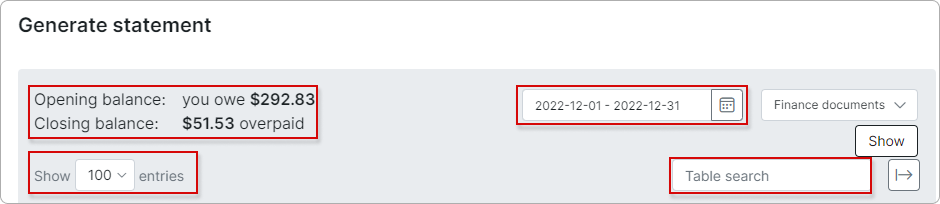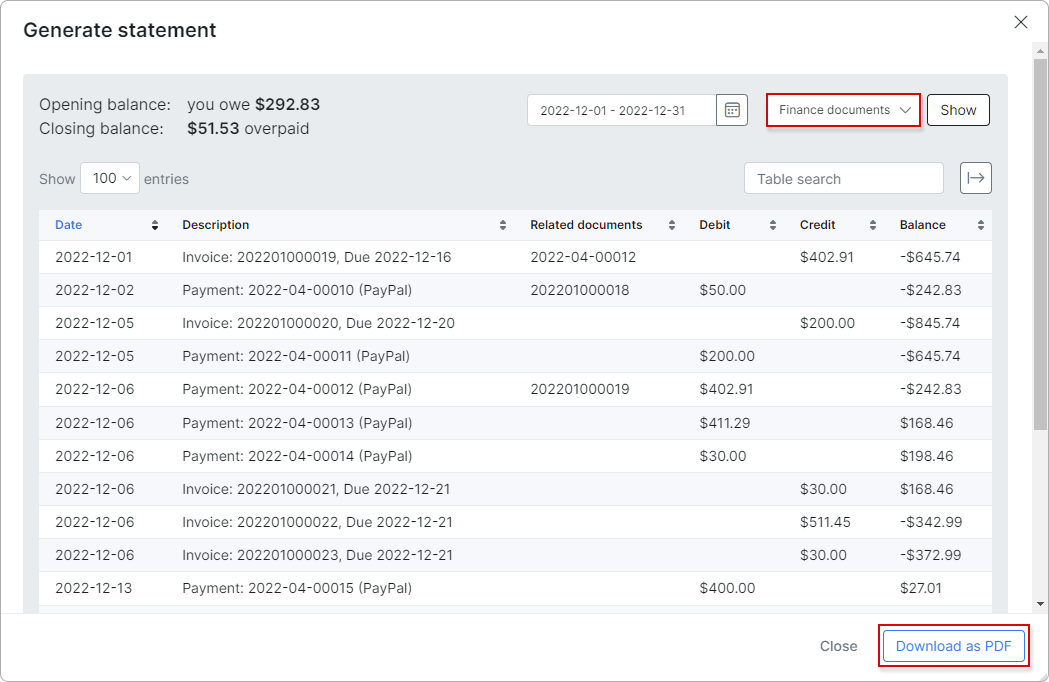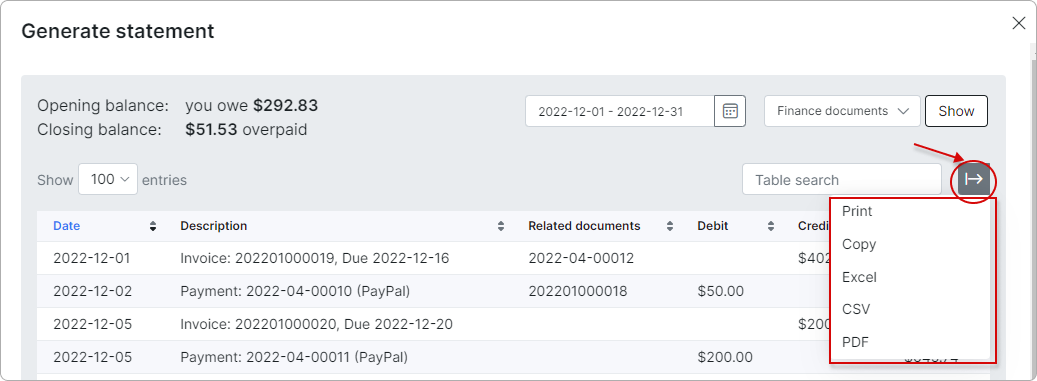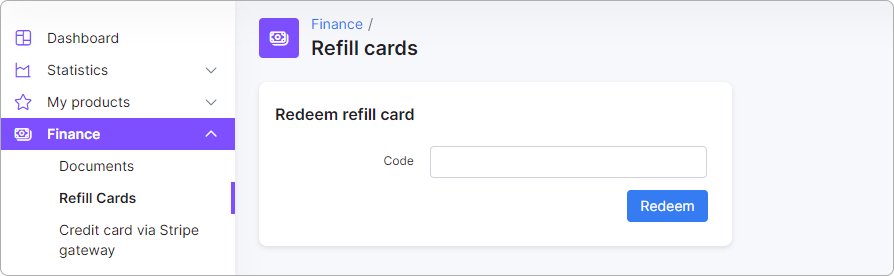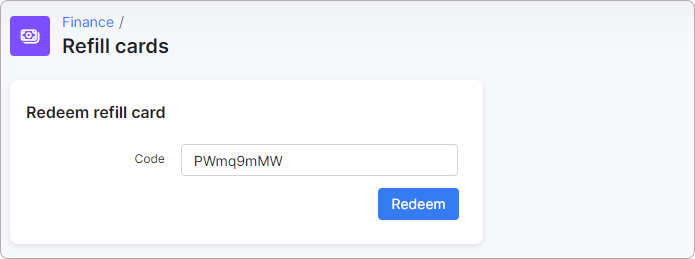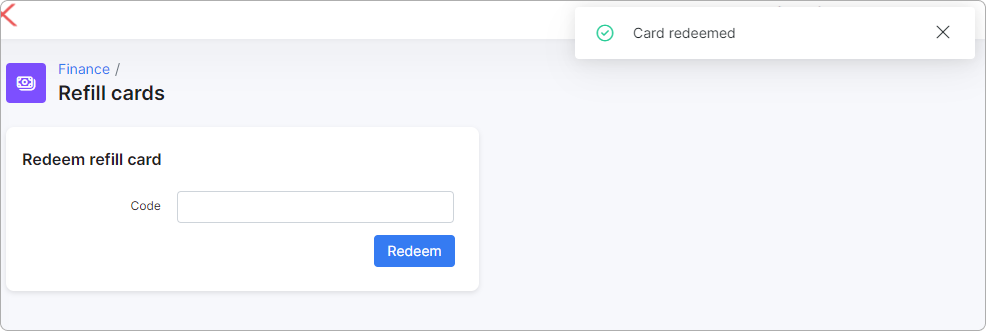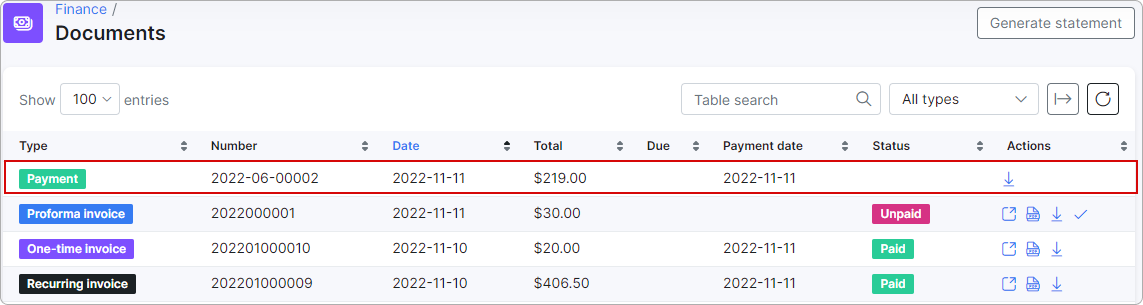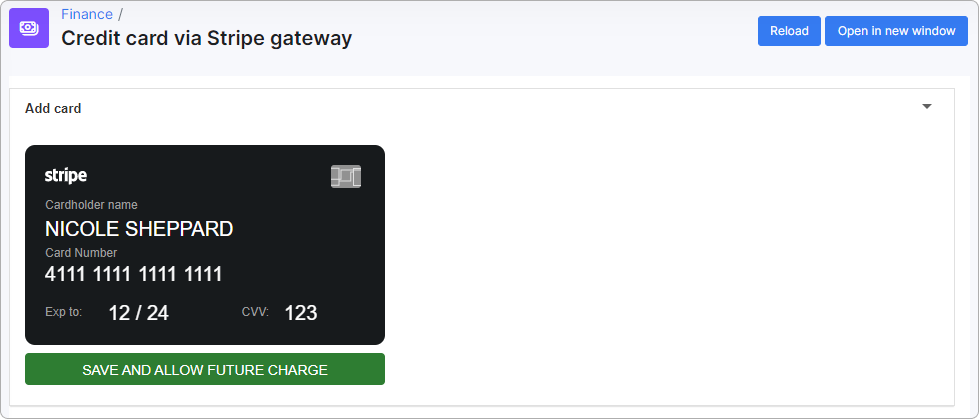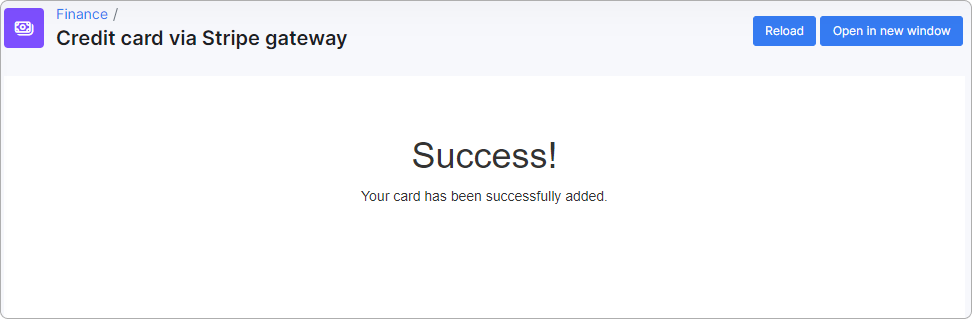¶ Finance
¶ Overview
Here, the customer can view all their transactions, and financial documents; pay invoices with integrated payment gateways, generate statements and export transactions or finance documents.
Refill cards and payment gateways can also be added to the Finance menu through the portal configuration.
¶ Finance documents
On this page, all finance documents such as Recurring (Proforma/One-time) invoices, Payments and/or Credit notes are available.
More information about the finance document types can be found here.
Finance documents are represented in the table by Number, Date, Total, Due, Payment date, Status, Actions (action buttons):
The customer can regulate how many entries are shown per page:
Finding finance documents by any word or number in the table can be done in the search bar:
In the search by document type, the customer can choose All invoices, a single document type or All types from the list:
By clicking the Export to button, the finance documents can be printed, copied or downloaded as an excel, CSV or PDF file:
The Refresh button reloads all data in the table:
¶ Payments with negative value
Payments with a negative value are displayed with the label Refund:
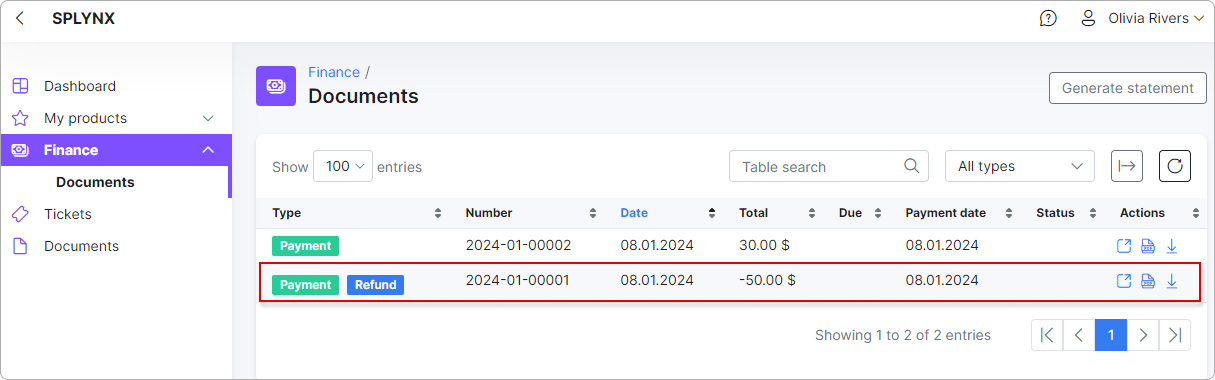
For additional information, please refer to the following article:
Payments with negative value
¶ Action buttons
In the Actions column, several action icons are available with which the customer can manage their finance documents:
![]() (all types except Payment)
(all types except Payment)
With the help of the View button, the customer can view information about a document:
 (all types except Payment)
(all types except Payment)
TheView PDF button allows the customer to view a document in PDF format.
 (all types)
(all types)
The Download PDF button allows the customer to download a document as a PDF file.
 (all invoices)
(all invoices)
The Pay button allows the customer to pay invoices with any payment gateway linked to the account:
¶ Generate statement
Statements can be generated by clicking on the following button:
In the statement window, the customer's transactions and financial documents are represented as a table. The customer can view their Opening and Closing balances on top, indicate the period for which documents and transactions are to be shown, search through the table with the search field and select the number of entries to show in the window:
The customer can choose between showing Transactions or Finance documents:
The statement can then be downloaded in PDF format by clicking the Download as PDF button at the bottom of the statement window:
Statement for finance documents:
The customer can export the statement in any convenient format by clicking this button:
¶ Refill cards
The feature has to be enabled by the admin in Config → Main → Portal → (Per partner settings → Finance):
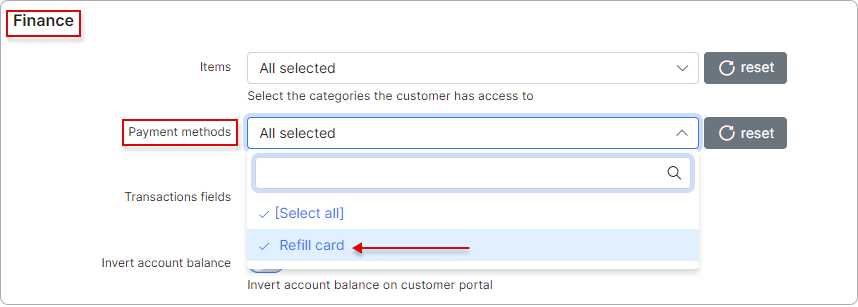
Once enabled - Refill cards will become available in the Finance menu:
To use a refill card - the customer should enter the code from their card and then click the Redeem button to refill their balance:
The payment from the refill card can be seen in the finance documents list:
¶ Payment add-ons
All payment gateways that have been enabled for usage within the customer portal will be shown in the Finance menu as well:
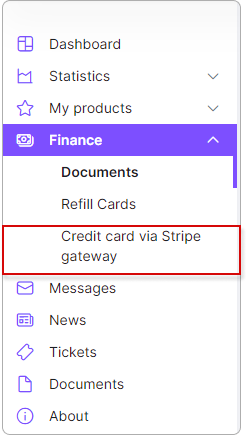
Fields available will vary depending on the payment gateway:
To learn more about payment add-ons, please read this article.