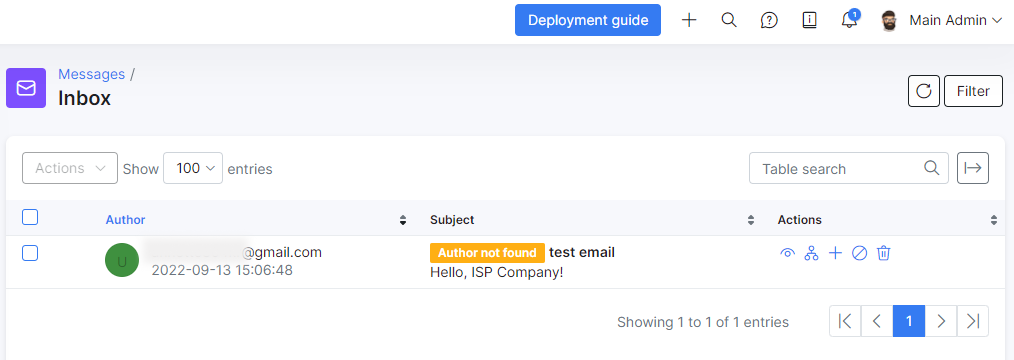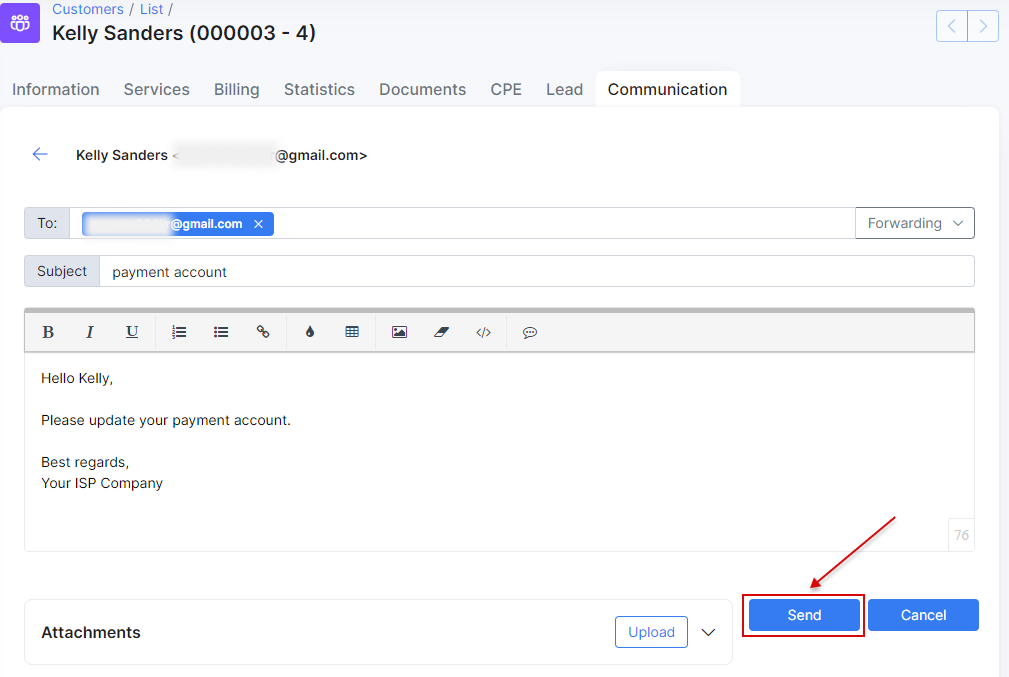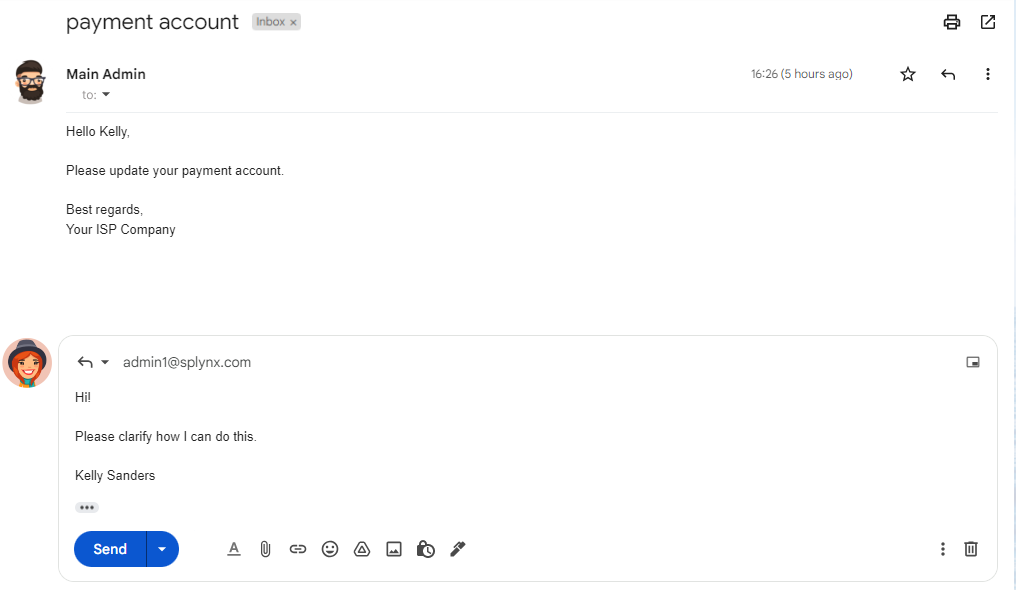¶ Overview
Using this feature an administrator can send emails to the customer/lead as a personal message. The conversation between an administrator and the customer/lead will be visible only for a sender and for a receiver. None of other administrators won't be able to see this conversation in Splynx.
You can find this feature configuration in My Profile on Email tab:
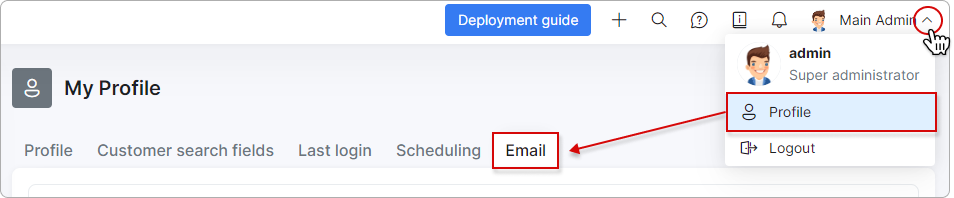
Below you can find a description of all available options to configure.
¶ Email tracking
![]()
-
Enable inbox processing - enable/disable synchronization of incoming emails between email account and Splynx;
-
Which messages to process - select All or Unread messages for processing;
-
Process old (historic) messages - this option allows select of date from which Splynx will try to process emails. If disabled, Splynx will process emails from the moment when processing is enabled;
-
Mark as read - mark emails as read (into email account) if processed by Splynx successfully;
-
Deny list - a list of emails and domains that will be ignored (won't be synced) by Splynx. Each email/domain should be on a new line;
¶ Access settings
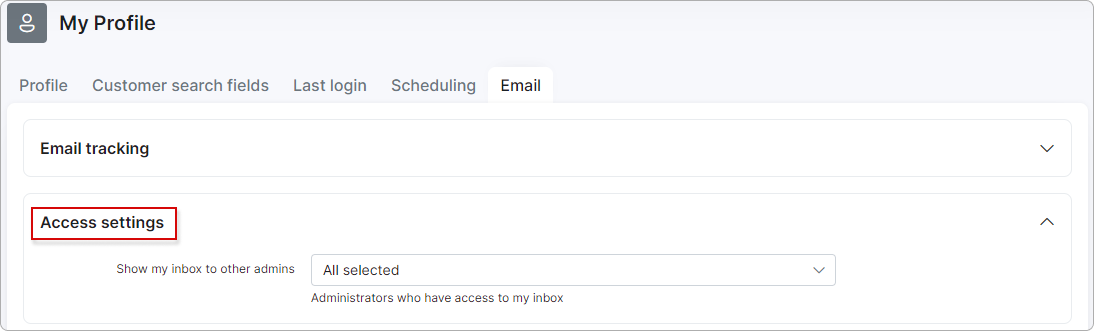
Here you can select admins who will have an access to your incoming emails. Be very attentive with this option as all enabled administrators can read your incoming emails.
¶ IMAP settings
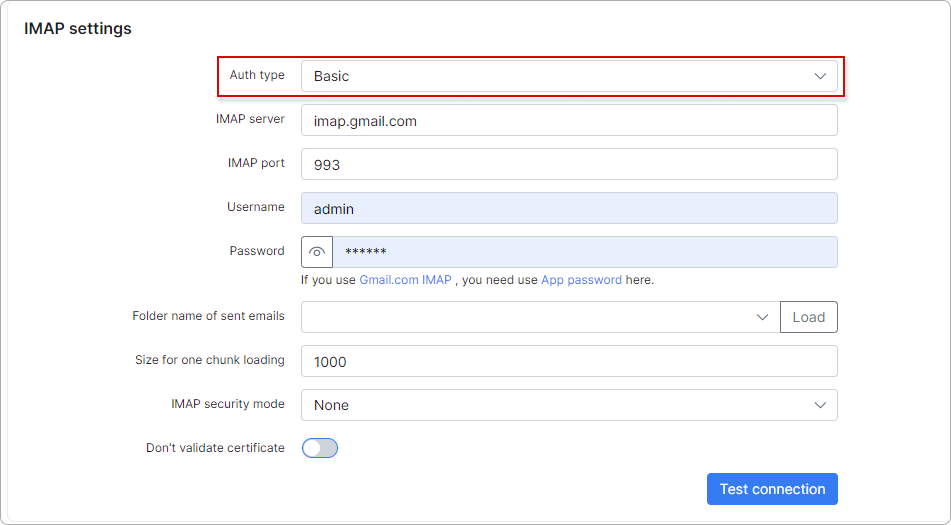
- Auth type - Basic, OAuth Office 365, or OAuth Google (using Google API) .
To configure your incoming mailbox with the OAuth Office 365 type, please read this article: MS Office 365 OAuth.
-
IMAP server - an address of your IMAP server;
-
IMAP port - specify IMAP port (usually 143 or 993);
-
Username/Password - here you need to set a username and a password to your email account. In this case it's a Gmail account login/password.
-
Folder name of sent emails - here you need to click on
Loadbutton first and after this a folder should be selected automatically. It should be a folder of sent emails and not any other folder.
-
Size for one chunk loading - specify the number of emails to be processed per iteration;
-
IMAP security mode - use SSL, TLS, or None when connecting to an IMAP server;
-
Don't validate certificate - enable/disable validation of certificate.
When all these settings are set, click the Test connection button to ensure that connection between Splynx and mail server is active, if no - check your settings.

¶ SMTP settings
Here we have an administrator's personal SMTP settings (for email sending).
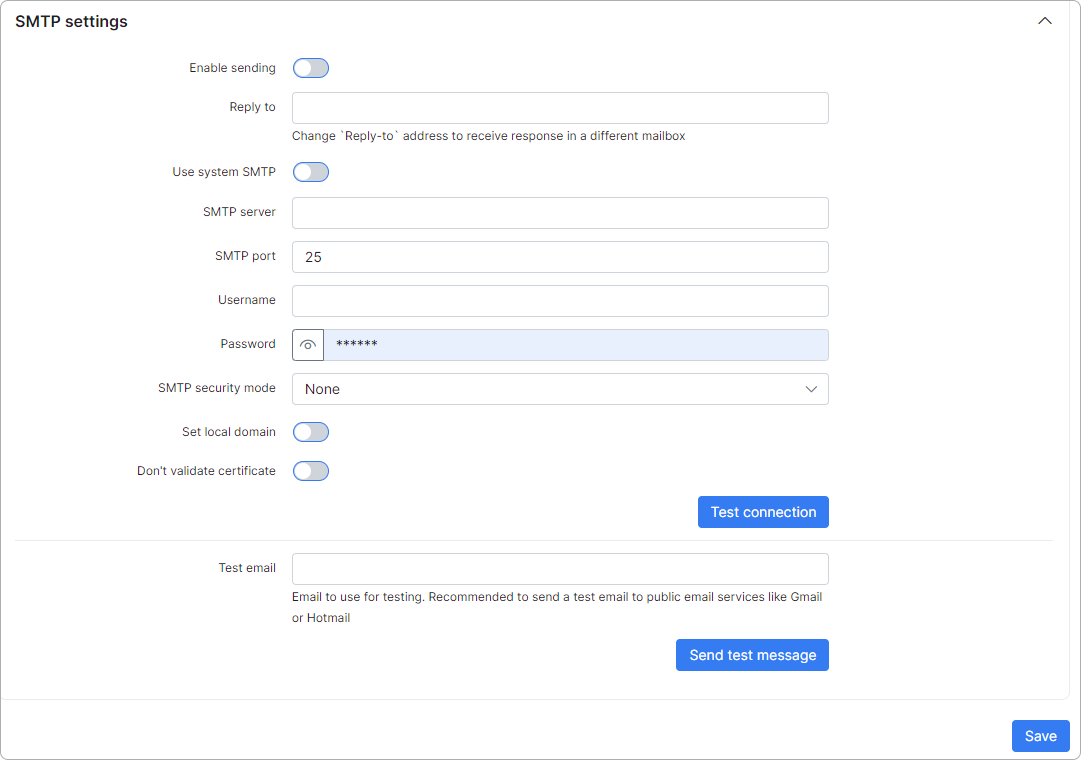
-
Enable sending - enable/disable sending of email from admin's account;
-
Reply to - here you can specify an email address to reply;
-
SMTP gateway - you can choose either None or Use system SMTP, which allows to send messages to a customer using system email configuration in
Config → Main → Email. -
SMTP server - mail server address;
-
SMTP port - mail server port (usually 25, 465 or 587);
-
Username/Password - here you need to set a username and a password to your email account.
-
SMTP security mode - mail server security type (none, TLS or SSL);
-
Set local domain - enable/disable local domain setting;
-
Don't validate certificate - enable/disable validation of certificate.
Don't forget to test the connection by clicking the Test connection button and sending a test email.
¶ Example
Once we have configured IMAP and SMTP in My Profile, let's test with some customer.
First we'll send some message directly to Main Admin's email address from some not-registered in Splynx email:
It's exactly the same message that Main Admin has on his Gmail account:
As you can see under Messages / Inbox we received a non-registered message with the mark "Author not found". But near each message we have the "Action" section where we can:
- View message;
- Pair to a customer;
- Add a customer with this email address;
- Block email;
- Delete message.
Now let's test with some registered customer.
To create a personal message to a customer navigate to "Communication" tab and click on "Send email":
Customer received this message and reply to it:
Once customer replied, admin will see this message under Communication tab:
 In a previous steps we enabled access to our inbox for splynx admin:
In a previous steps we enabled access to our inbox for splynx admin:
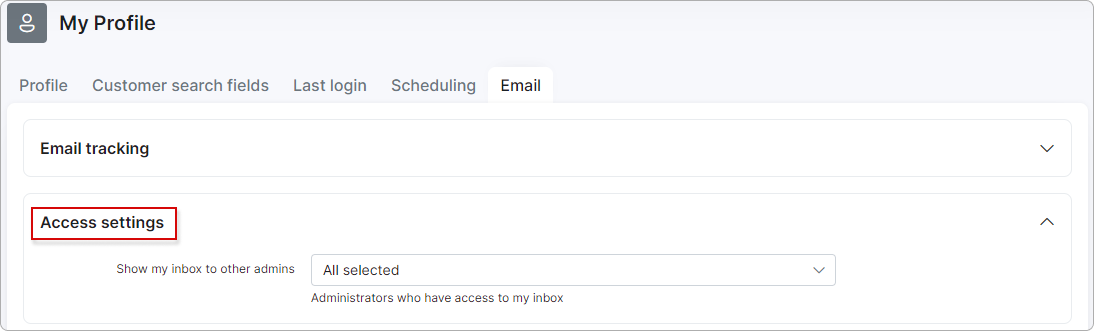
It means that splynx admin can view Inbox and messages under Communication tab under customer profile of that admin who allowed this but if splynx admin has no configured IMAP under My profile he won't see any messages:
¶ Troubleshooting
-
Admin outgoing mail (SMTP) processing logfile is written to
Administration → Files → mail.logor via CLI/var/www/splynx/logs/cron/mail.log. -
Outgoing message pool & history can be reviewed via
Administration → Logs → Email, please check following manual for more info: Logs/Email.
Sending emails from a name different from the email account used for SMTP login may be prohibited by your email service provider or disabled on your mail server, please be attentive when configuring this.
Sending emails from a different name can be enabled/disabled per administrator. (Check "Send emails from my name") in Administrators config.
- Admin incoming mail (IMAP) processing logfile can be found via
Administration → Files → incoming-mail.logor via CLI/var/www/splynx/logs/cron/incoming-mail.log.