¶ Workflow
¶ Overview
To open the workflow mode, click on the following button at the top right corner of the tasks list:
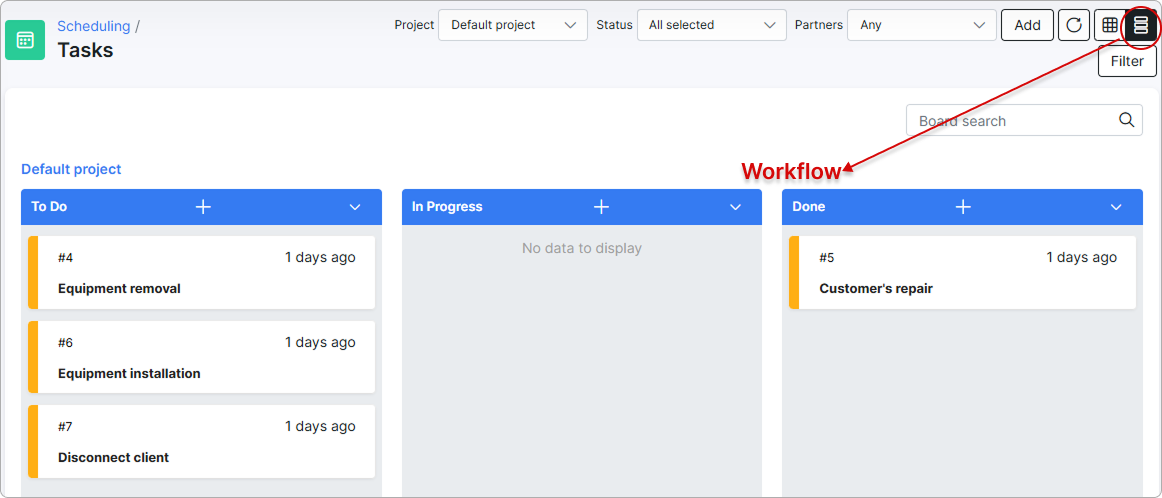
 It is possible to view the workflow only if a project is selected:
It is possible to view the workflow only if a project is selected:
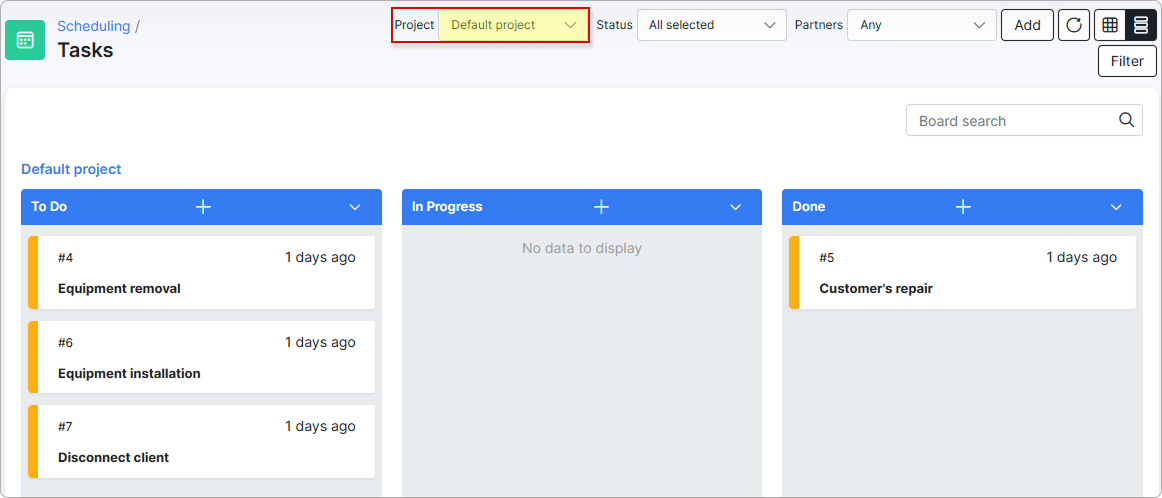
Workflow allows you to control project tasks and progress with a visual board interface.
¶ Configuration
 To configure a custom workflow, navigate to Config → Scheduling → Workflows.
To configure a custom workflow, navigate to Config → Scheduling → Workflows.
Please read Workflows (Configuration) to learn more about the workflow configuration.
¶ Changing the status
You can change each task's status by dragging it to the needed position on the board and conveniently open any task by simply clicking on it.

¶ Adding new tasks
It is possible to add new tasks in any desired stage of the workflow with the + icon.

¶ Archive
You can also archive tasks, modify the sorting of tasks or move tasks with the arrow icon:

It is also possible to archive a separate task by clicking on  button at the top right corner of each task (the button appears when you are hovering over the top right corner of the task card):
button at the top right corner of each task (the button appears when you are hovering over the top right corner of the task card):
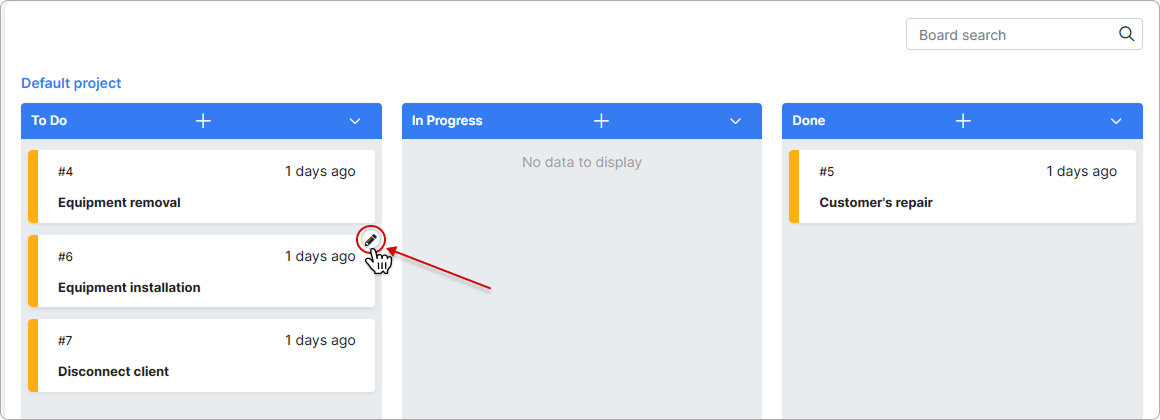
¶ Board search
The Board search field allows you to search for tasks by a common word in them:
