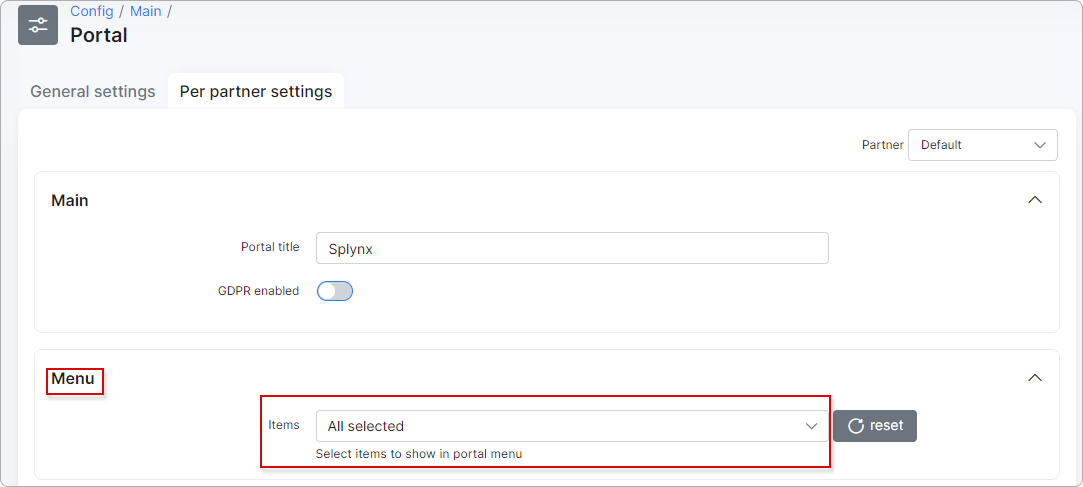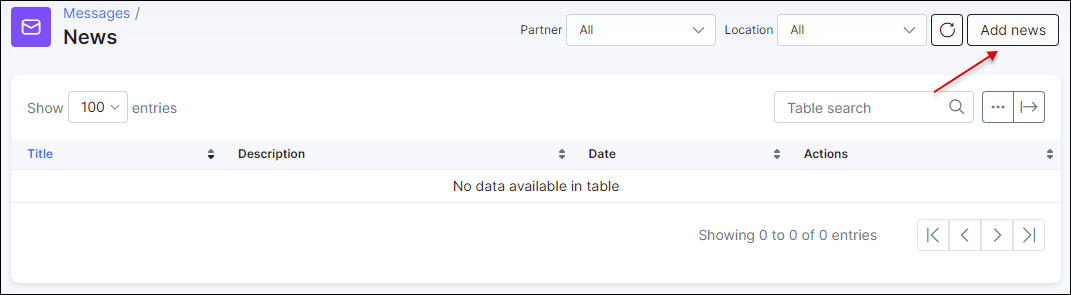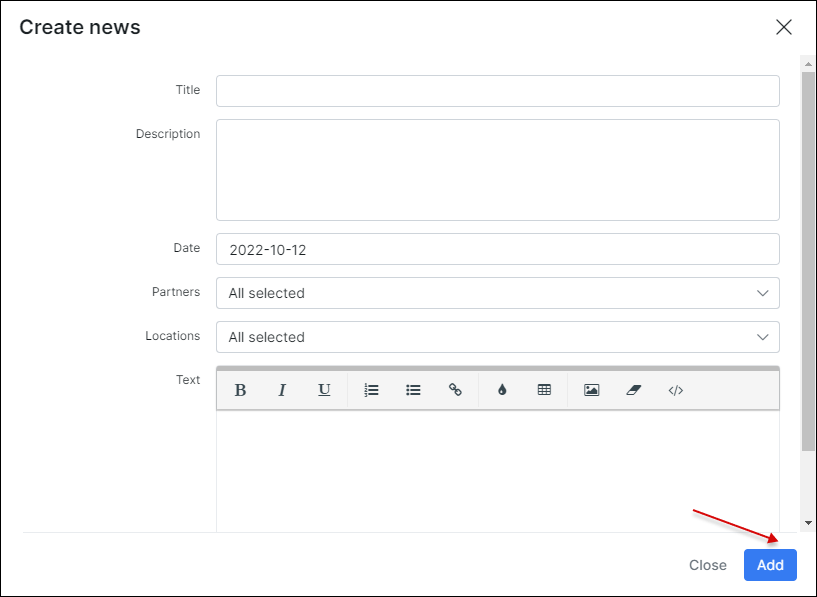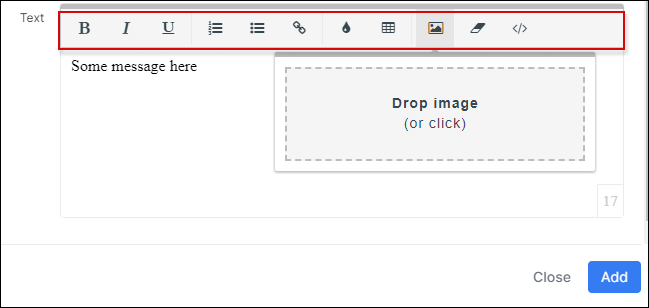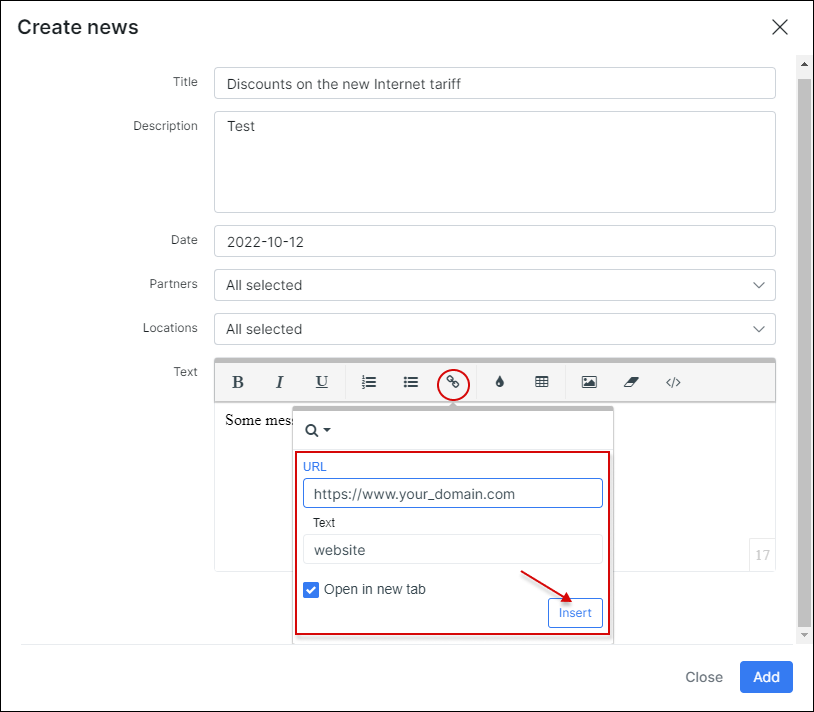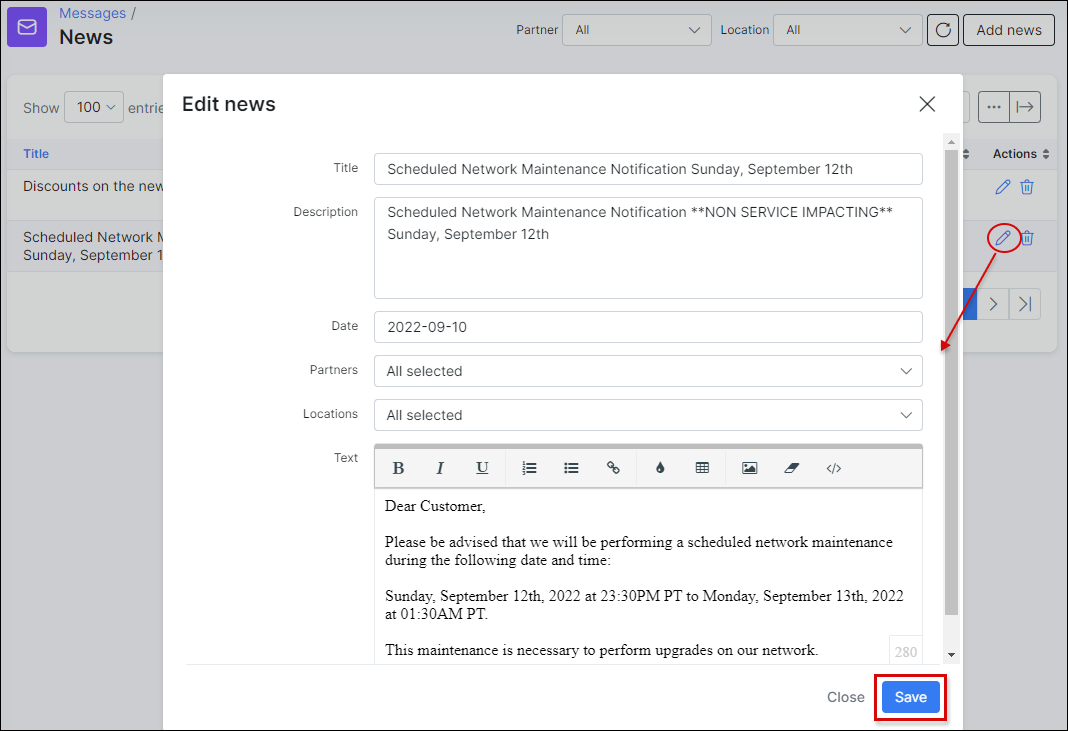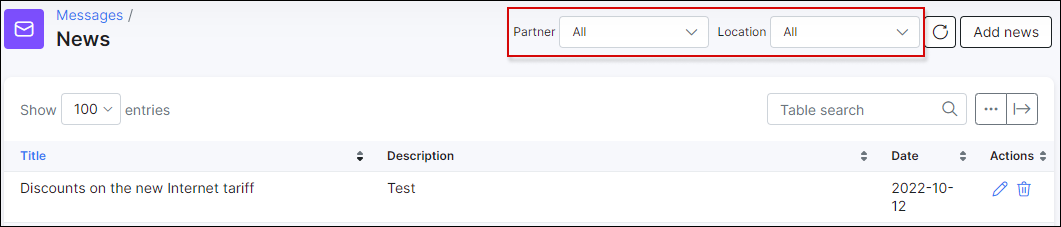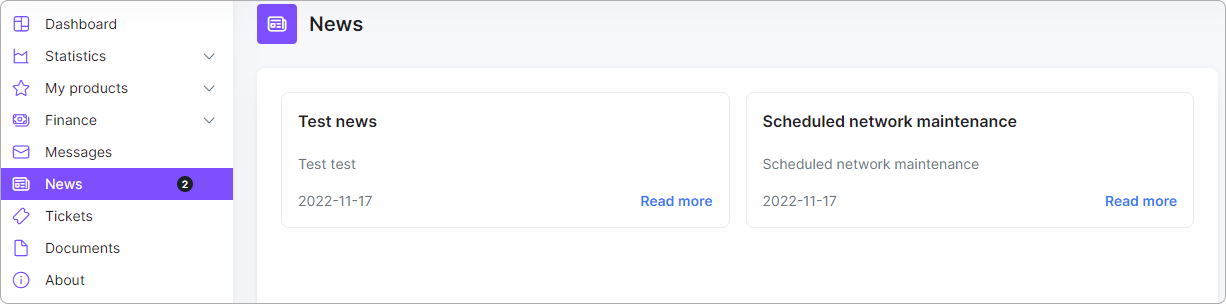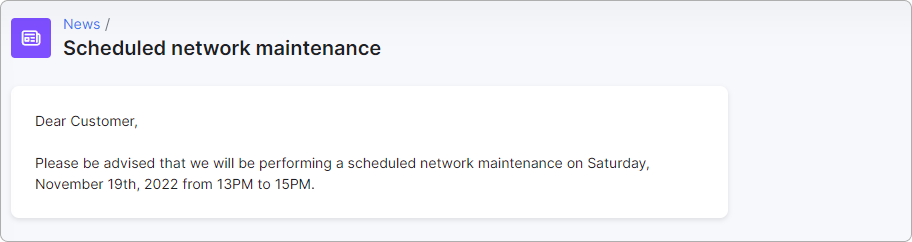¶ News
- Configuration
- Adding news
- Editing and deleting
- Filtering
- Exporting and Table management
- News on Customer portal
¶ Configuration
News section can be enabled for Customer Portal in Config → Main → Portal → (Per partner settings → Menu):
¶ Adding news
The news feature will help you to provide your customers with updated information about services or some business aspects of your company.
To create News go to Messages → News and click on Add news at the top right corner of the table.
When you click on Add news button, a window will appear where you will be able to fill in the title, description in the provided fields, to choose the correct date, select partners and location if necessary, and type text relative to the news you wish to deliver.
The editing options of the text allow you to edit or format the text, insert URL links and images.
For example, you can insert a URL link to redirect customers to your company website to get more information about the particular topic. To do so, you simply need to highlight the word or phrase, which will be linked to a web page, click on ![]() icon in the edition field under the text and enter the URL, then simply press
icon in the edition field under the text and enter the URL, then simply press Insert button.
¶ Editing and deleting
After newsletters are created, it is possible to edit or delete them with the ![]() icons in Actions column.
icons in Actions column.
¶ Filtering
It is also possible to filter the news by the Partner or by the Location.
¶ Exporting and Table management
With the help of the export icon ![]() at the top right corner of the table you can print or copy the list of the news or save it in the preferred file. By clicking on the breadcrumbs icon
at the top right corner of the table you can print or copy the list of the news or save it in the preferred file. By clicking on the breadcrumbs icon ![]() you can choose columns to be displayed in the news table by enabling/disabling the provided fields and to sort the table, simply drag & drop the fields in the desired sequence.
you can choose columns to be displayed in the news table by enabling/disabling the provided fields and to sort the table, simply drag & drop the fields in the desired sequence.
¶ News on Customer portal
Customers will be able to see the news in the News section on Customer Portal. By clicking on the Title of the newsletter they can view/read it and by clicking on the interactive link in the text they will be redirected to a webpage if a URL is set.