¶ Paystack
- Overview
- Installation
- Configuration
- Invoice payment
- Top up balance
- Webhooks
- Add-on logs
- Direct payments
¶ Overview
Paystack is a Splynx add-on which allows customers to pay for invoices via the payment gateway - https://paystack.com/.
The add-on can work with different credit cards and bank accounts if cards or bank accounts are saved in customer profiles.
The add-on allows you to charge all customers using Direct debit orders.
¶ Installation
The add-on can be installed in two methods: via the CLI or the Web UI of your Splynx server.
To install the Paystack add-on via CLI, the following commands can be used:
apt-get update
apt-get install splynx-paystack
To install it via the Web UI, navigate to Config → Integrations → Add-ons:

Locate or search for the splynx-paystack add-on and click the Install icon in the Actions column:
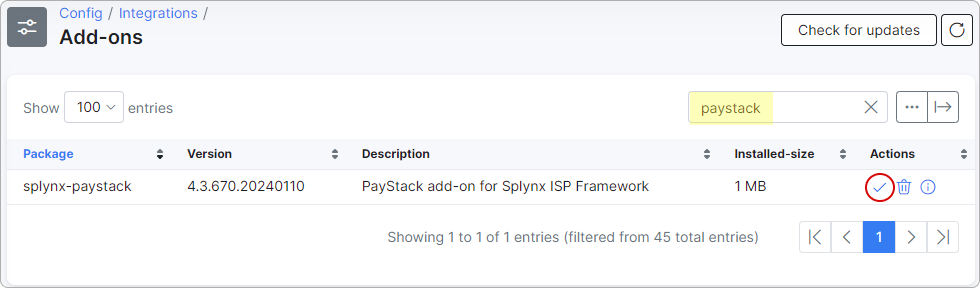
Click the OK, confirm button to begin the installation process:
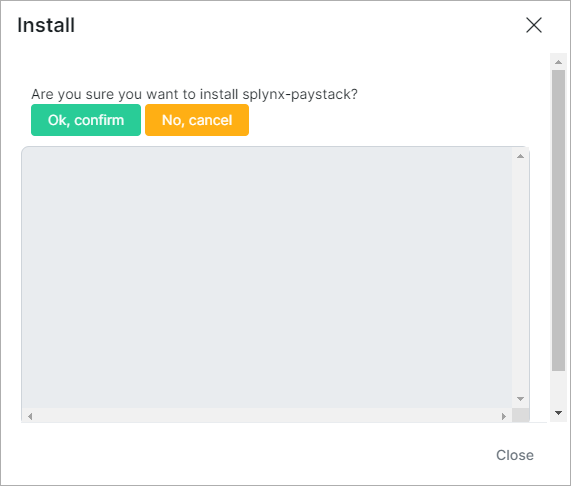
¶ Configuration
After the installation process is complete, you need to configure the parameters in Config → Integrations → Modules list, as shown below:

Locate or search for the splynx-paystack add-on module and click the  (Edit) icon in the Actions column:
(Edit) icon in the Actions column:
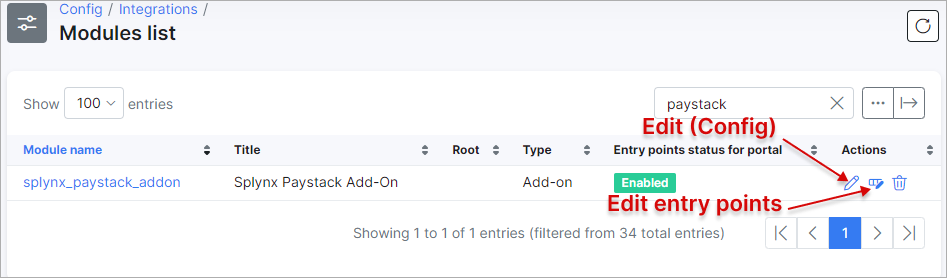
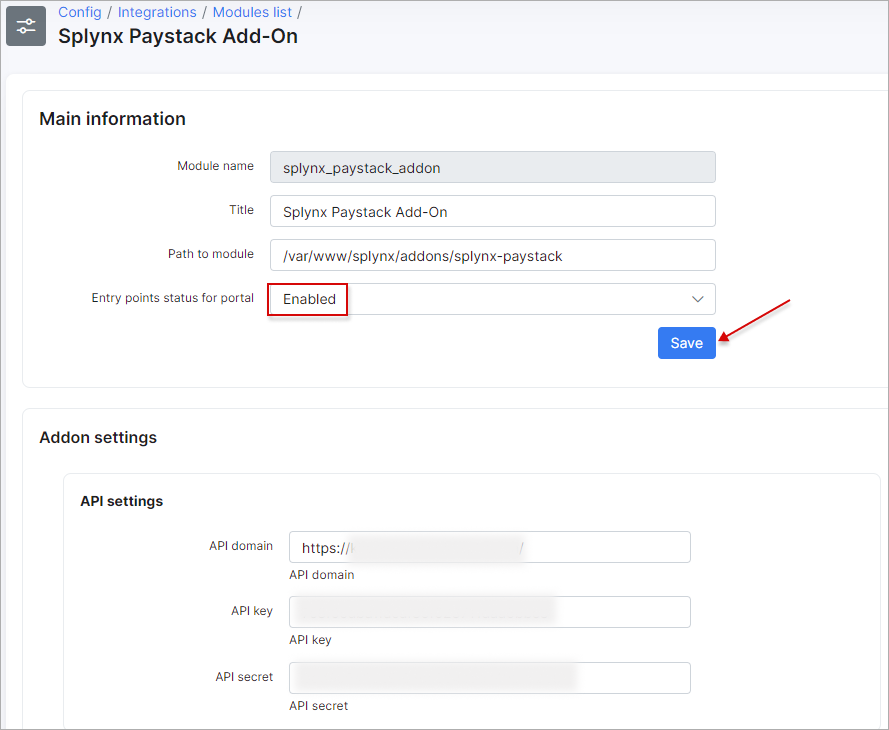
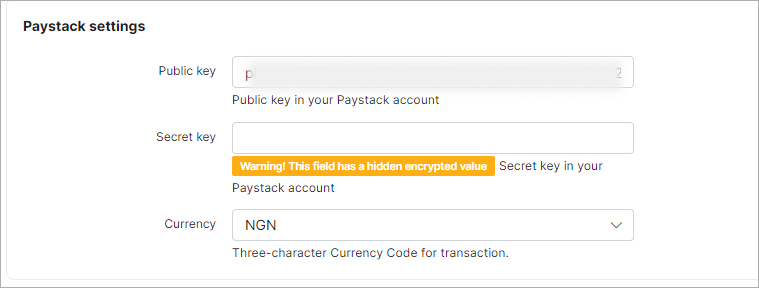
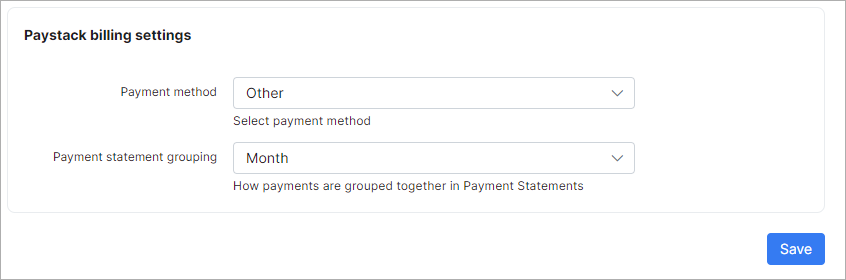
Public and Secret keys can be obtained from your Paystack account:
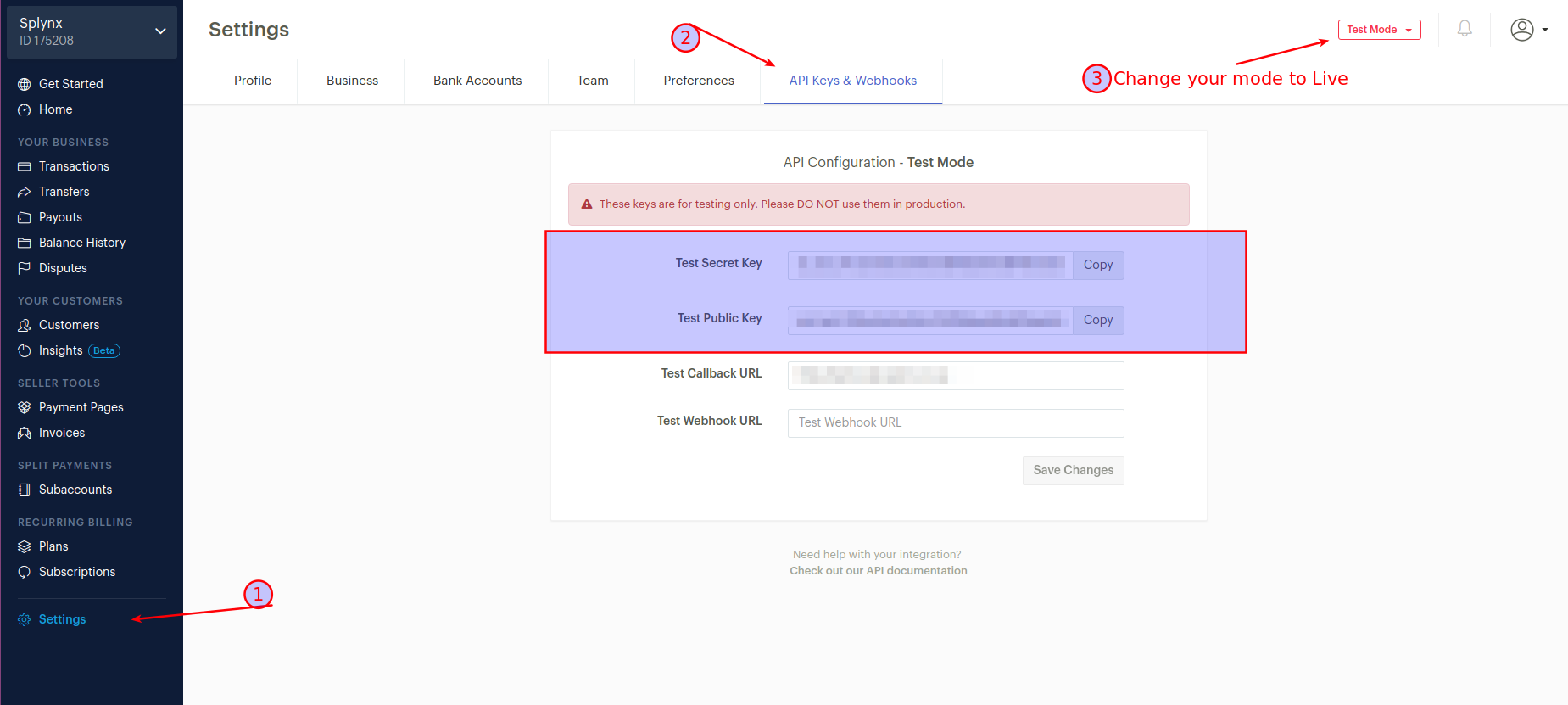
The configuration of add-on Entry points can be found in Config → Integrations → Modules list, near the splynx_paystack_addon module item in the Actions column. Click the  (Edit entry points) icon. More information about Modules list can be found here.
(Edit entry points) icon. More information about Modules list can be found here.
¶ Invoice payment
Once the configuration has been completed, customers can pay their invoices on the Customer Portal using the Paystack system in Finance → Invoices:
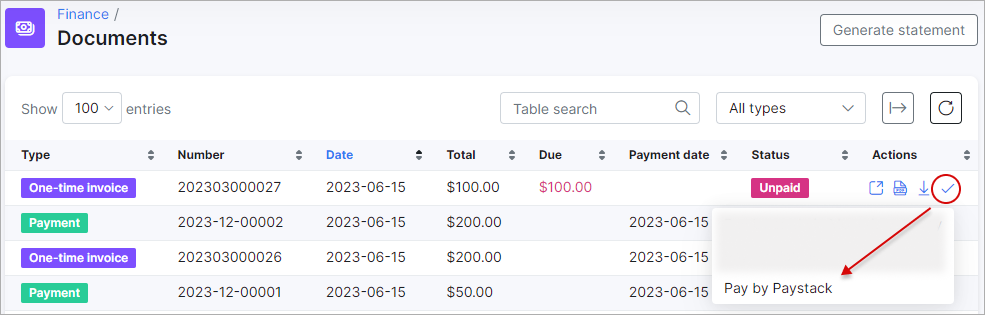
Or directly from the Portal Dashboard:
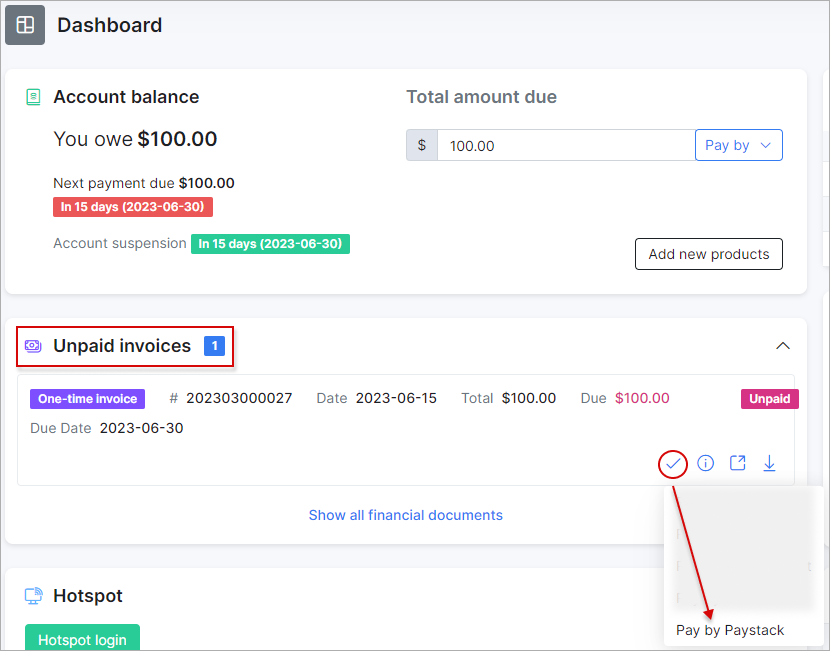
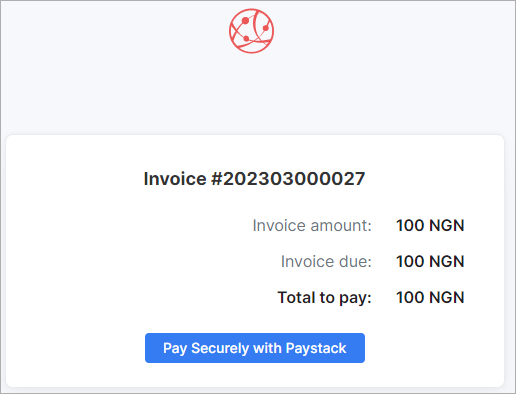
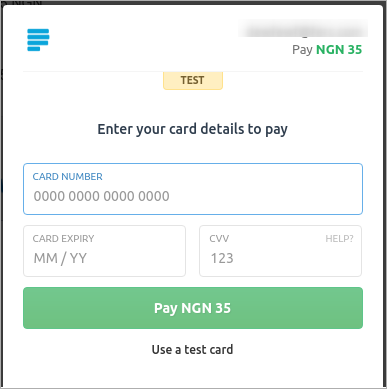
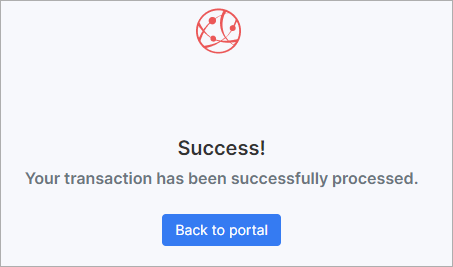
 All customer personal information related to their bank account is stored encrypted in the database.
All customer personal information related to their bank account is stored encrypted in the database.
If everything goes well, you will see the status of the invoice marked as Paid (on the customer and admin portal):
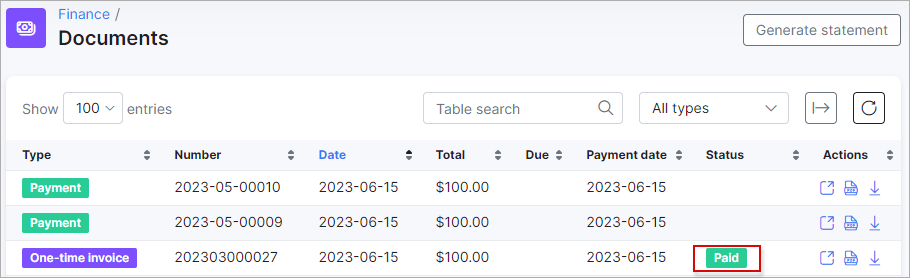
Additionally, you can charge all customers in one click. To do this, navigate to Finance → Invoices, set the period, and click the Charge button, as shown below:
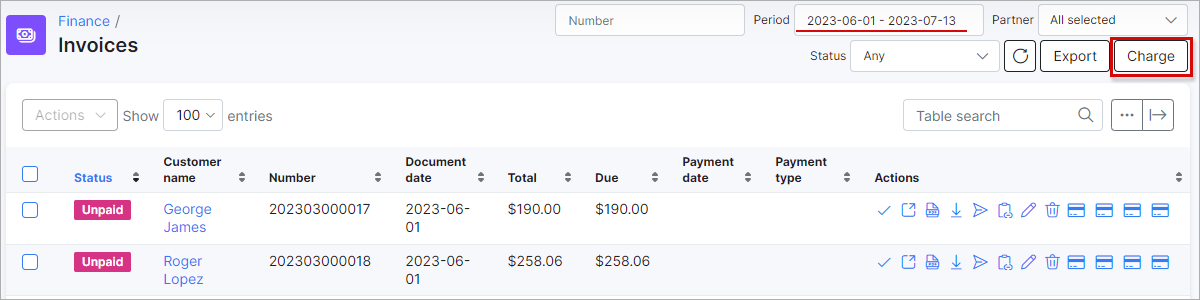
Select paystack as the External handler in the Invoices tab, and then click the Next button:
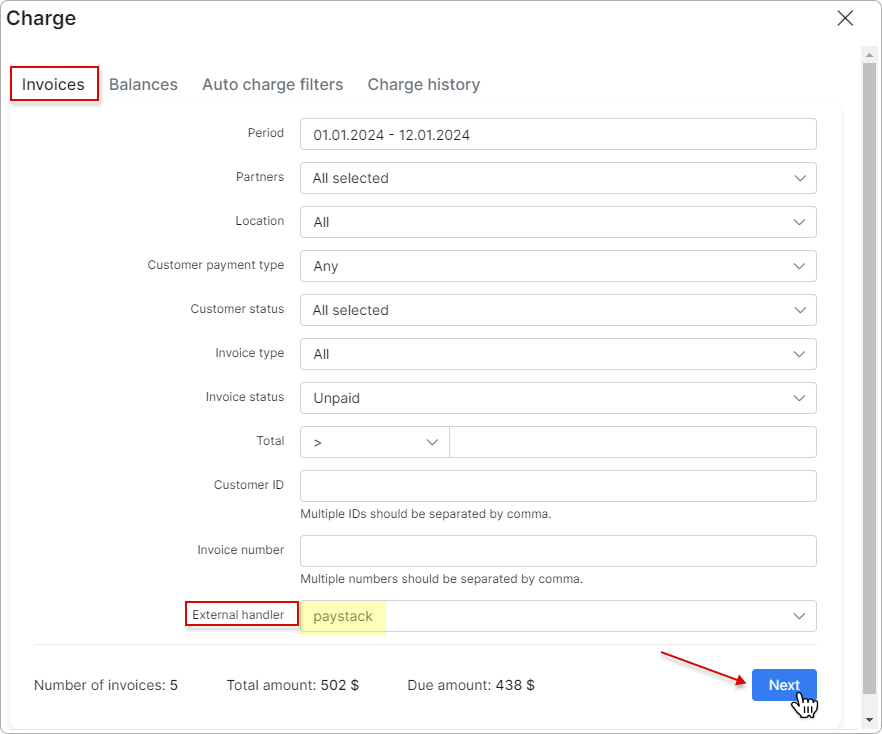
In the new window, toggle the Confirm charge switch to enable it, and then click the Charge button to complete the charging process:
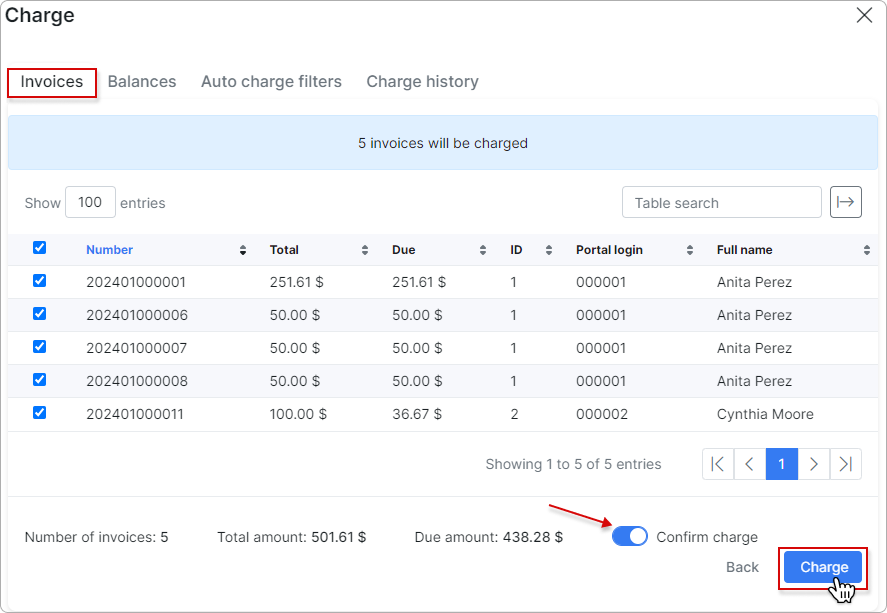
To learn more details about how to charge invoices, please read Invoices
¶ Top up balance
Customers can top up their balances from the Dashboard on the Customer Portal with the Pay by button:
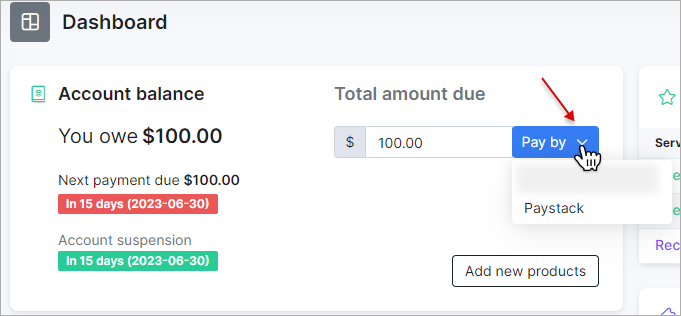
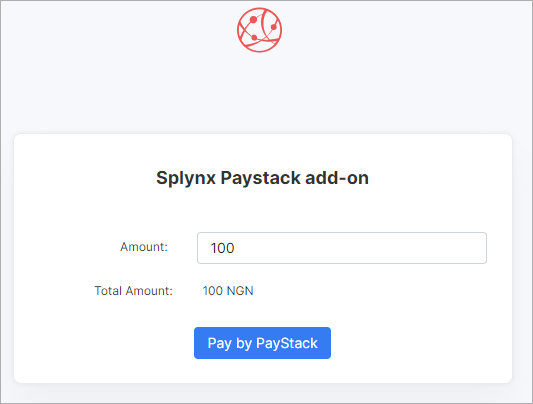
¶ Webhooks
The add-on supports handling webhooks sent by Paystack (used for payment processing).
To ensure Paystack knows where to deliver these webhook events, you must specify the webhook URL in your Paystack account.
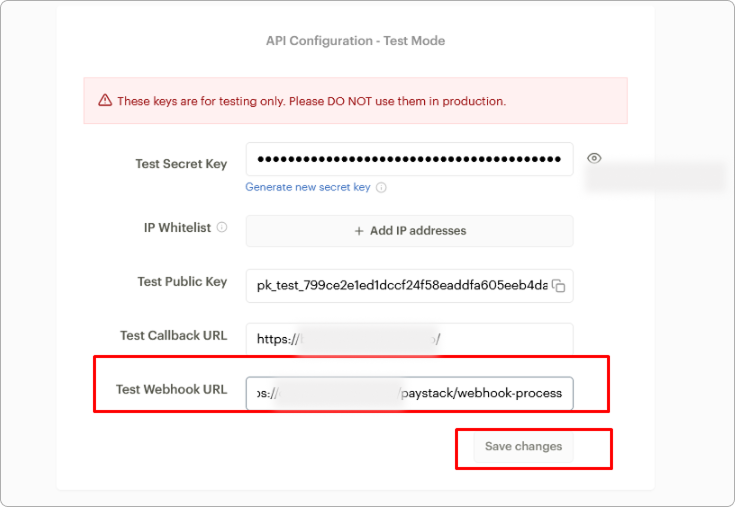
-
Sign in to your Paystack account.
-
Navigate to
Settings → API Keys & Webhooks. -
In the Webhook URL field, enter the URL of your virtual host.
Replace 'SPLYNX_URL' with your actual URL:
https://SPLYNX_URL/paystack/webhook-process
- Click
Save changesto apply the configuration.
After saving, Paystack will send webhook notifications to the URL you provided.
¶ Add-on logs
Paystack add-on logs can be found in Administration → Logs:

In Paystack Logs the different records can be viewed, like when a verification was performed or when a transaction was processed, etc.
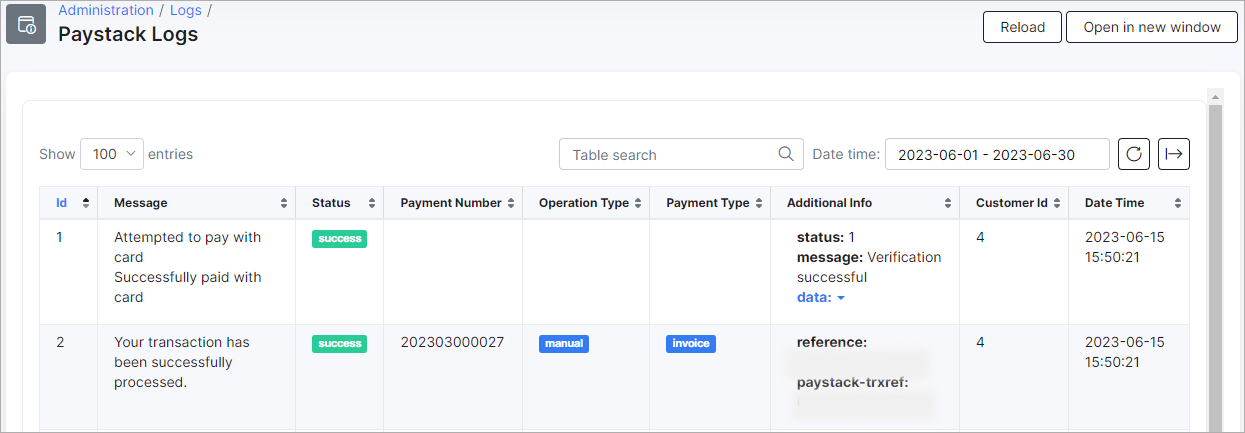
¶ Direct payments
Using the payment links is the simplest way to accept payments made with a credit card or bank account. This feature is available in the Paystack add-on for paying Invoices and Proforma Invoices. It provides convenience and simplicity for your customers, increasing the likelihood of on-time payments.
To create a direct payment link, please use the patterns below:
To pay the Invoice:
by invoice ID
https://<splynx_domain_address>/paystack/direct-pay-invoice-by-id?item_id=<Invoice_id>
by invoice number
https://<splynx_domain_address>/paystack/direct-pay-invoice?item_id=<Invoice_number>
To pay the Proforma Invoice:
by proforma invoice ID
https://<splynx_domain_address>/paystack/direct-pay-proforma-by-id?item_id=<proforma_id>
by proforma invoice number
https://<splynx_domain_address>/paystack/direct-pay-proforma?item_id=<proforma_number>
