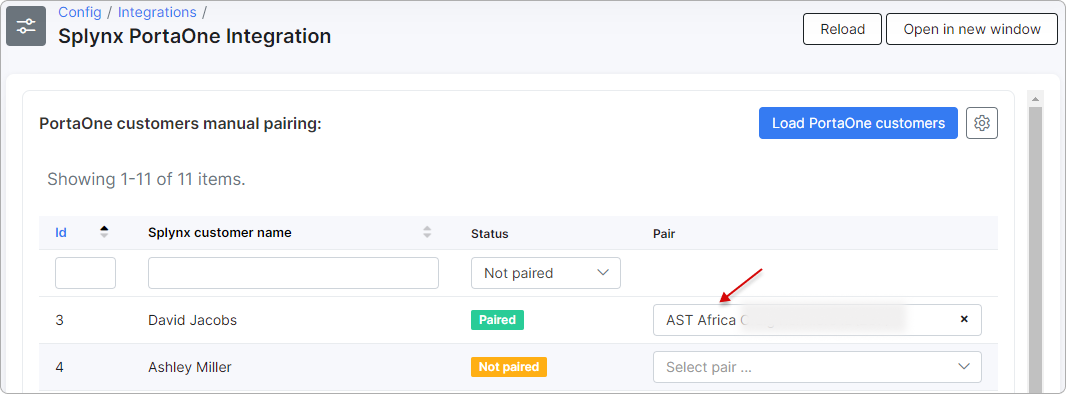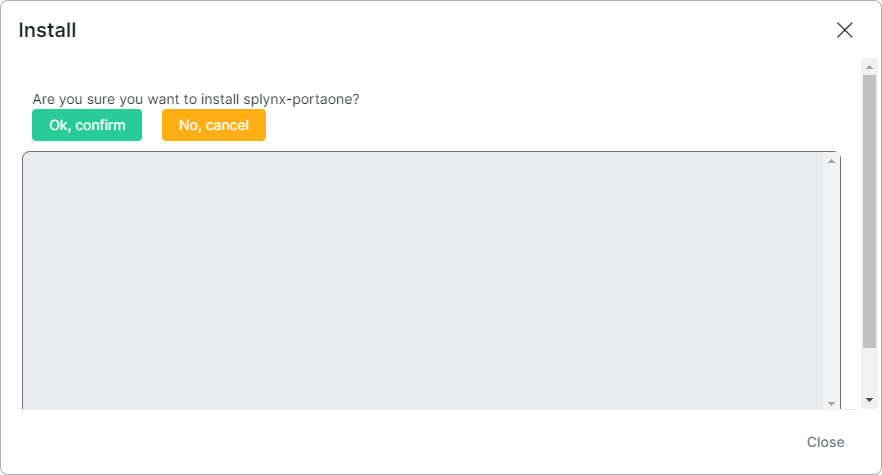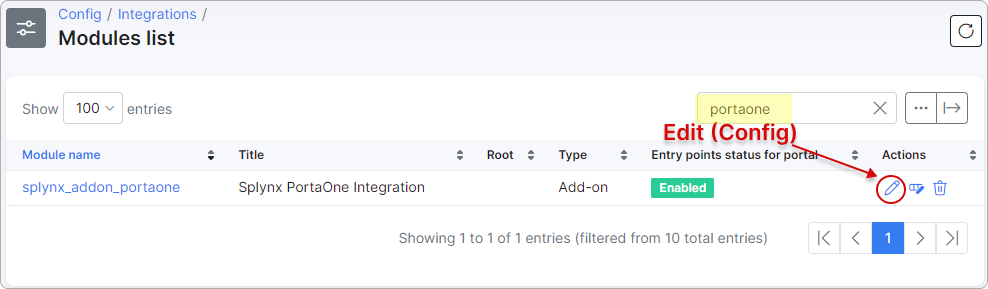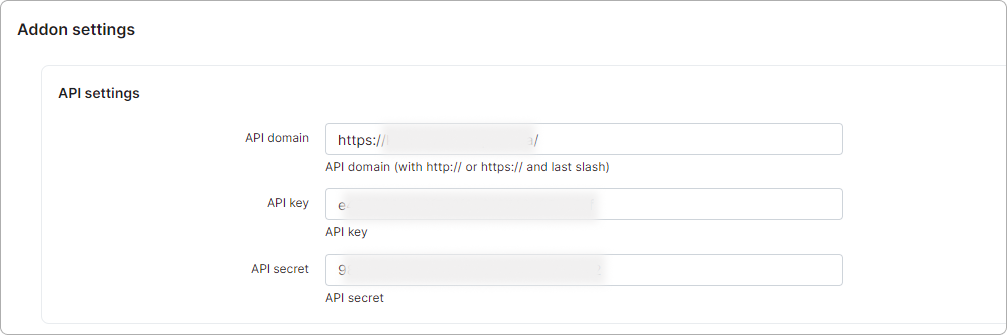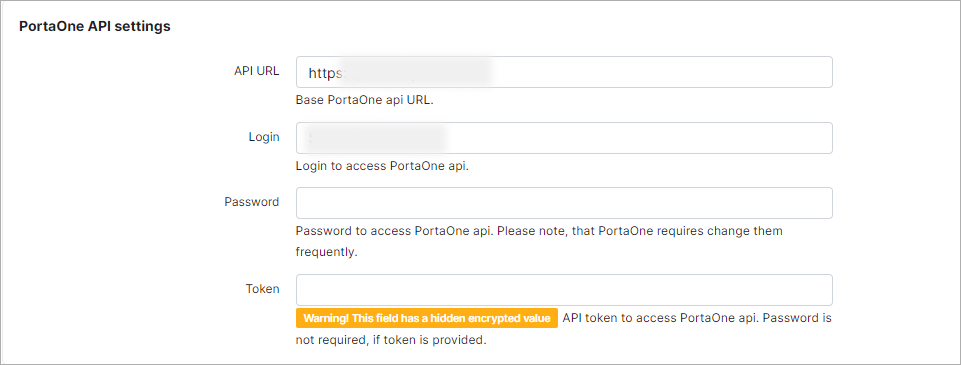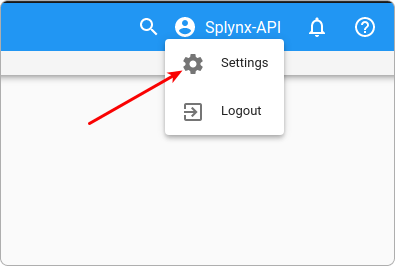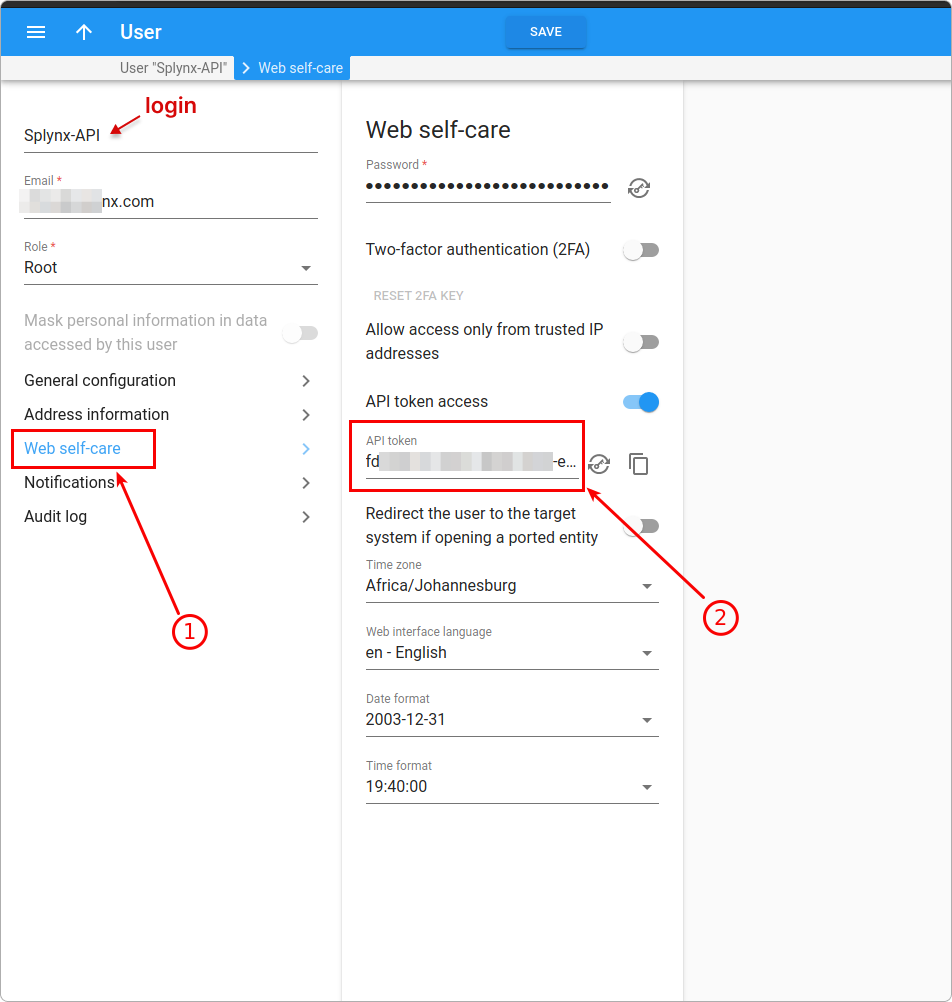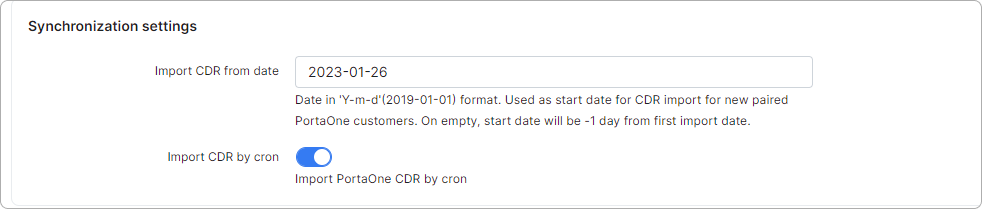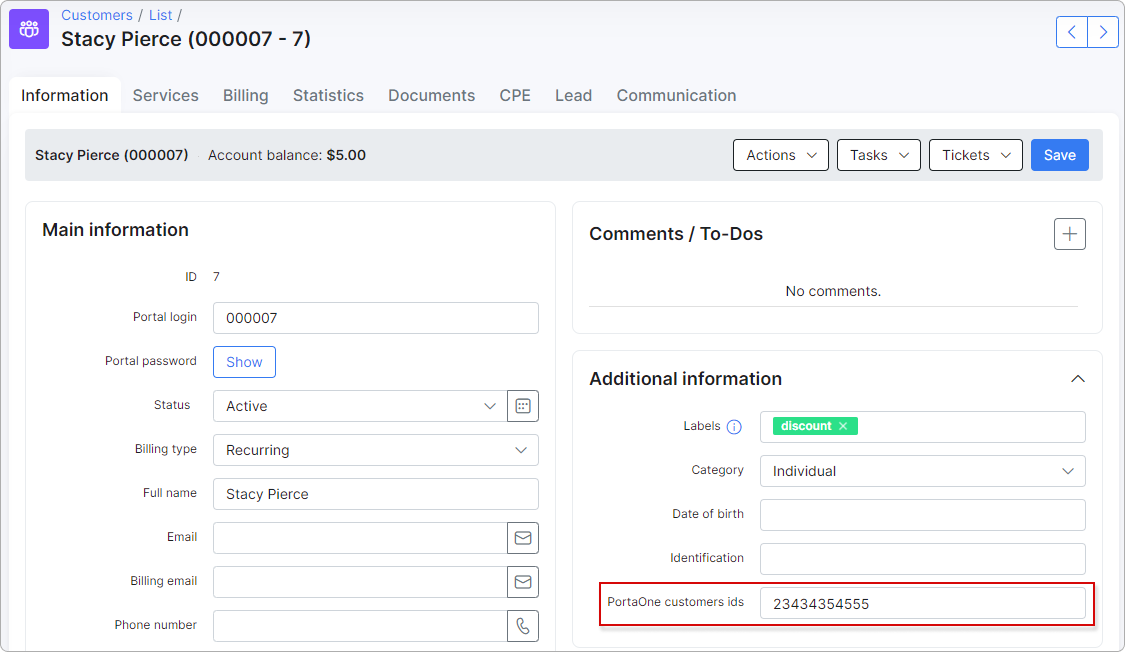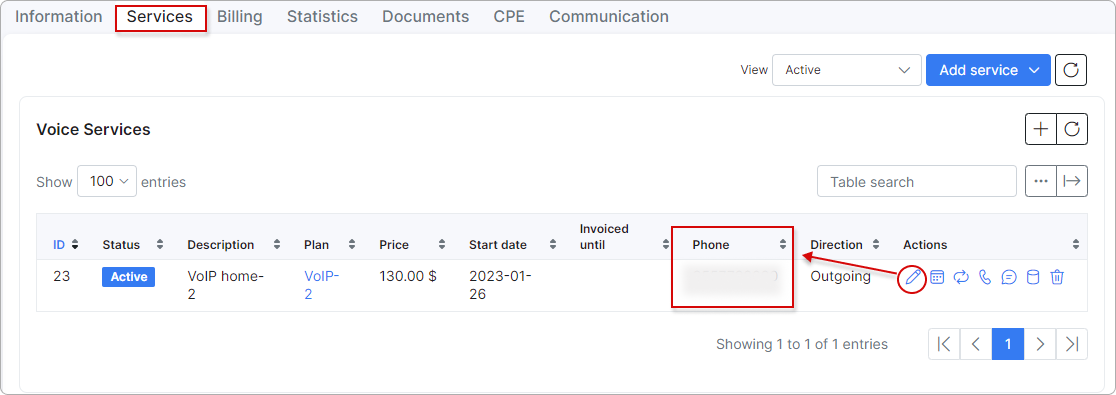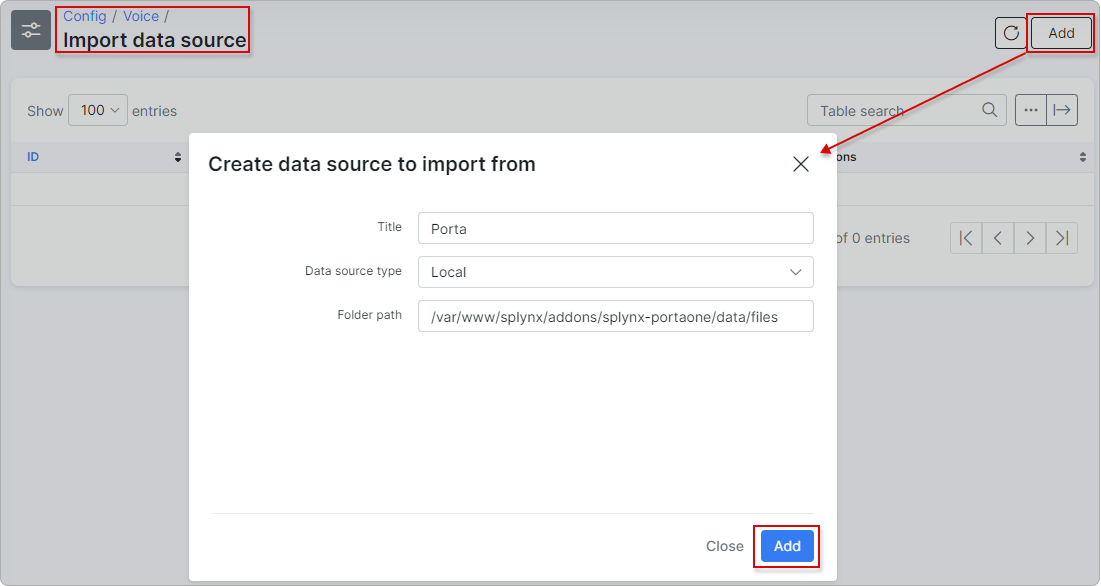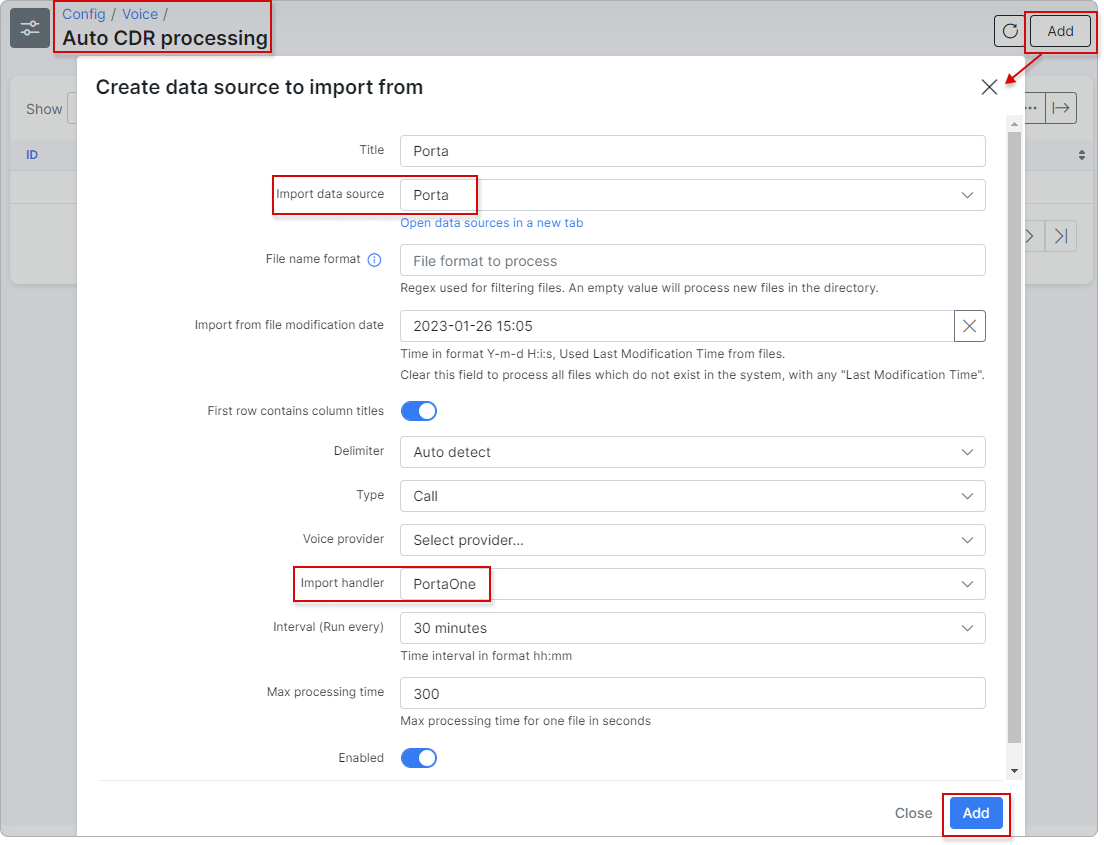¶ PortaOne
- Overview
- Installation
- Basic configuration
- Customer account settings
- Voice processing configuration
- Splynx PortaOne Integration
¶ Overview
The PortaOne add-on is used to import customers' calls from the PortaOne software system into Splynx.
Individual calls and their prices (CDRs) can be shown in Splynx as Statistics within the customer profile and their Customer Portal. These calls can also be included in a customer’s PDF invoices.
¶ Installation
The add-on can be installed via one of two methods: via CLI or the Web GUI.
To install the PortaOne add-on via CLI, the following commands should be used:
apt-get update
apt-get install splynx-portaone
To install the addon via the Web GUI:
-
Navigate to Config → Integrations → Add-ons.
-
Locate or search for the
splynx-portaoneadd-on and click on the install icon in the Actions column:
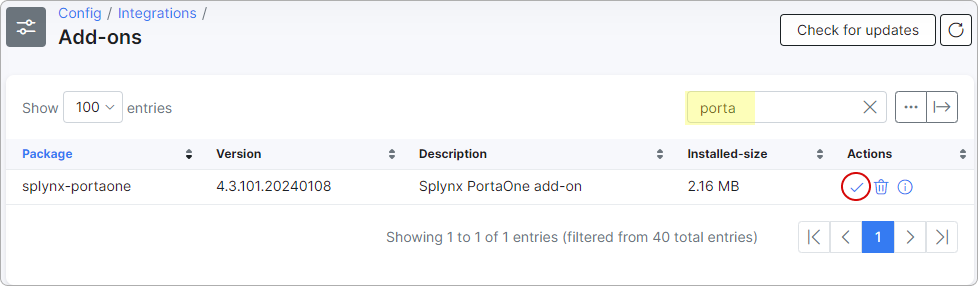
- Click on the
OK, confirmbutton to begin the installation process:
¶ Basic configuration
Navigate to Config → Integrations → Modules list and search for splynx_addon_portaone.
Then click the Edit (Config) button to perform the basic configuration:
¶ API settings
 The API domain, API key and API secret are already pre-populated by default after the add-on installation and don’t require any configuration.
The API domain, API key and API secret are already pre-populated by default after the add-on installation and don’t require any configuration.
¶ PortaOne API settings
- API URL - PortaOne API URL;
- Login - your login to access the PortaOne API;
- Password - your password to access the PortaOne API;
 PortaOne requires you to change the password regularly.
PortaOne requires you to change the password regularly.
- Token - your token to access the PortaOne API.
 The password is not required if the token is provided.
The password is not required if the token is provided.
The PortaOne software system:
¶ Synchronization settings
- Import CDR from date - the date (in 'yyyy-mm-dd' format) used as the start date for the CDR import for newly paired PortaOne customers. If left empty, the start date will be one day before the first import date;
- Import CDR by cron - import PortaOne CDRs using cron. CDRs will be imported from PortaOne to Splynx daily at 01h00. If disabled, no CDRs will be imported from PortaOne.
¶ Customer account settings
The PortaOne customers ids field will automatically appear after the add-on installation under the customer's Additional information.
When the basic configuration is done, add the PortaOne ID for each customer that should import calls:
On PortaOne, you can retrieve the customer's ID:
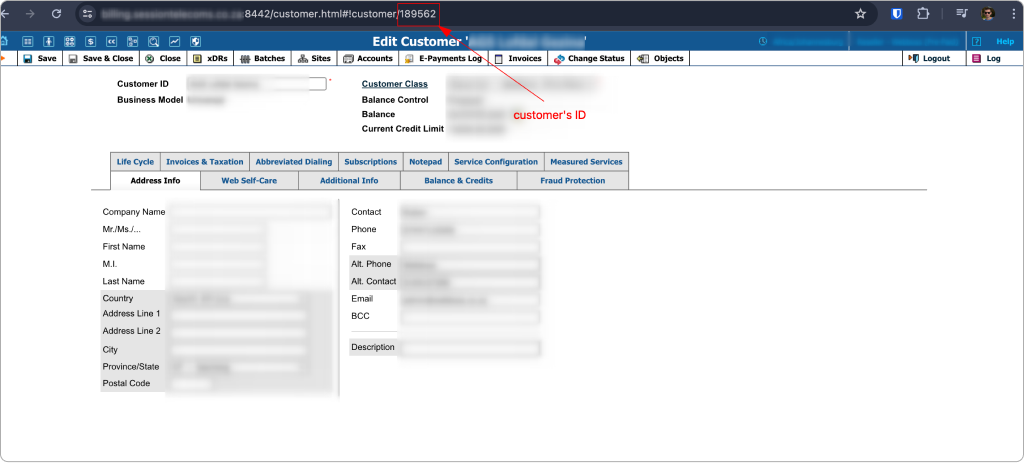
The customer’s phone number should also be set in the relevant voice service:
¶ Voice processing configuration
The next step is to configure the Auto CDR processing.
An import data source should be created in Config → Voice → Import data source
- Set a relevant name.
- Select “Local” as the Data source type.
- Use the following default path:
/var/www/splynx/addons/splynx-portaone/data/files
Then navigate to Config → Voice → Auto CDR processing and create an Auto CDR processing entity where we should define the data source to import from, as well as the PortaOne handler (auto-created by the addon):
The system will now auto-process voice calls from the addon local folder using the defined interval.
¶ Splynx PortaOne Integration
Under Config → Integrations → Splynx PortaOne Integration, you can import CDRs and logs, as well as manually pair customers.

¶ CDRs import
To import CDRs, click on the gear button at the top right corner of the page and choose Import CDR:
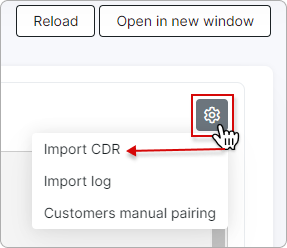
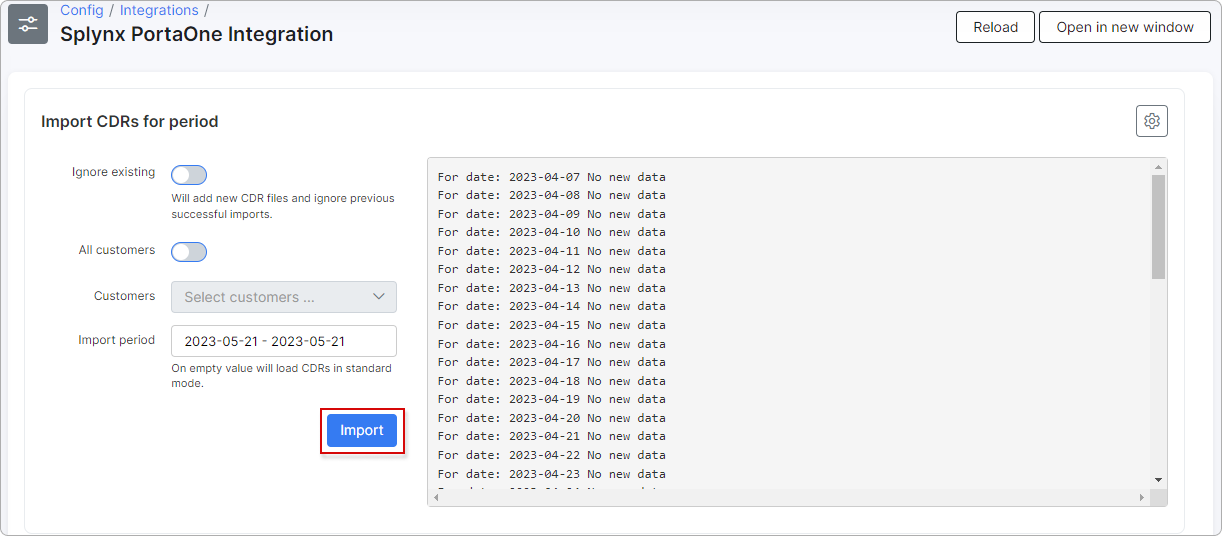
¶ Log import
To import the log, click on the gear button at the top right corner of the page and choose Import log:
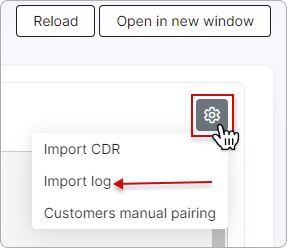
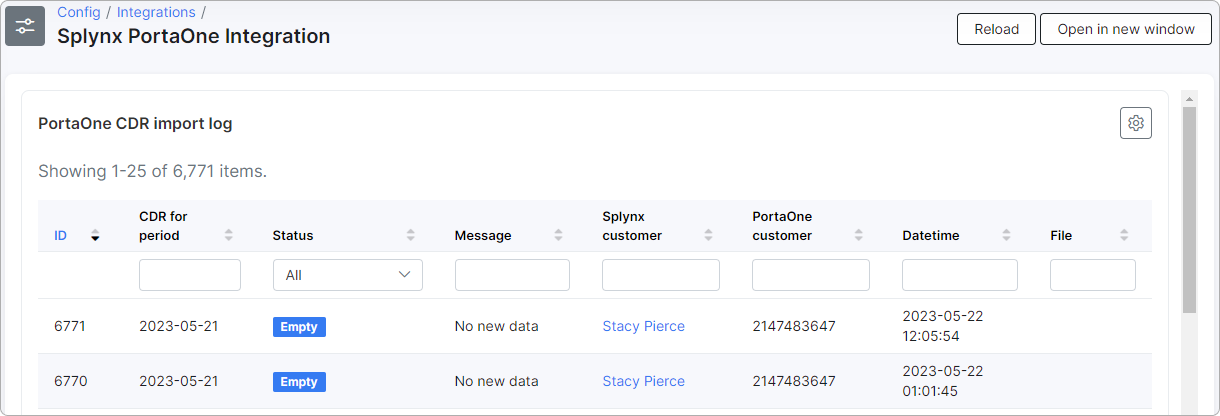
¶ Customers manual pairing
To perform the customers manual pairing, click on the gear button at the top right corner of the page and choose Customers manual pairing:
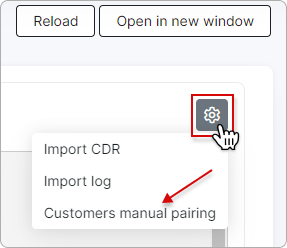
Then, select Pair next to the customer name. The status will change from Not paired to Paired, indicating a successful pairing: