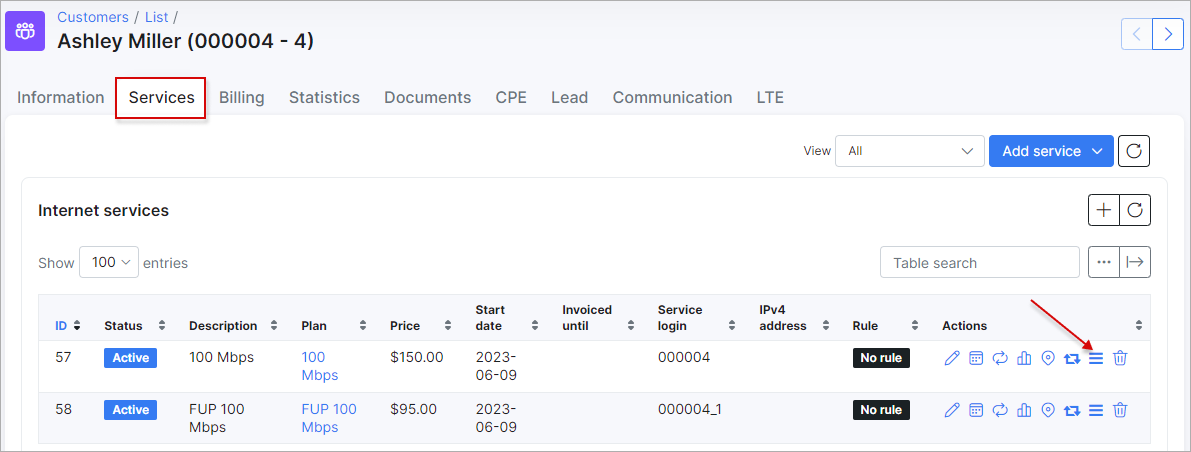¶ Preseem
¶ Overview
Preseem is an add-on module designed for integrating your Splynx customers, services, and network infrastructure with the Preseem service.
The Preseem service offers a QoE (Quality of Experience) monitoring (instead of network monitoring) and optimization platform for wireless internet service providers (WISPs). It enables WISPs to understand the QoE that the network delivers down to a tower, sector, and subscriber level, eliminating typical complaints such as "my Internet is slow" and resolving other network problems.
¶ Installation
To install the add-on, use one of the two methods: via CLI on the Splynx server or via the Splynx Web UI.
To install the add-on via CLI, the following commands can be used:
apt-get update
apt-get install splynx-preseem
To install the add-on from the Web UI, navigate to Config → Integrations → Add-ons:

Find there the splynx-preseem add-on and click the Install icon in the Actions column of the table:
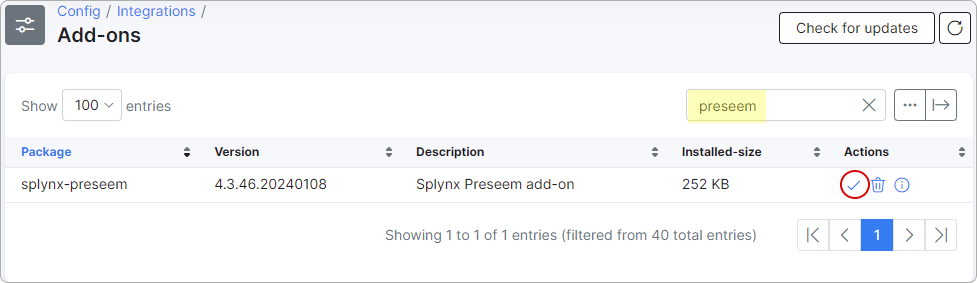
Then, click the OK, confirm button to begin the installation process:
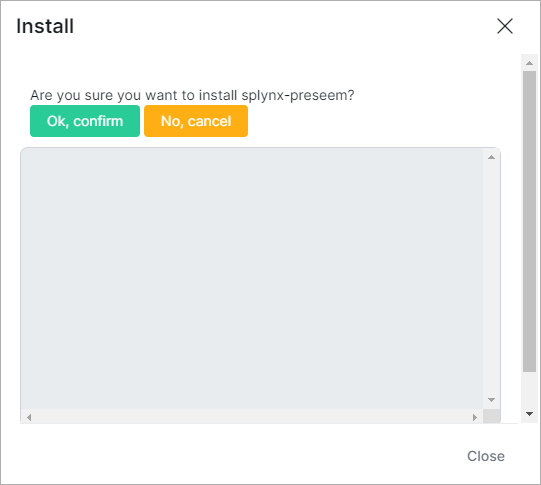
Once the installation process is complete, all configurations for the add-on can be found in Config → Integrations → Modules List. Simply click the necessary module icon, and you will be able to change the add-on settings.
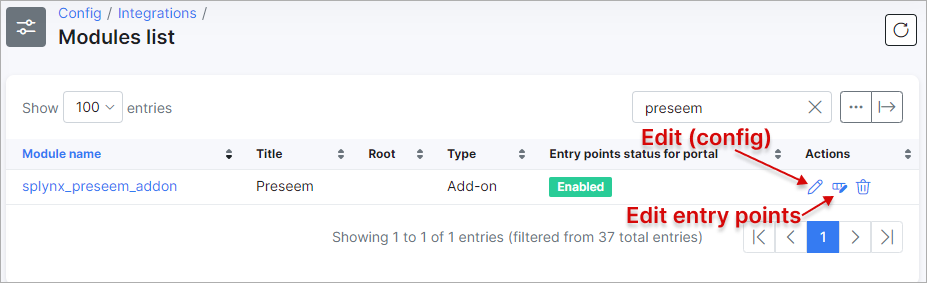
¶ How the Preseem module works
After the add-on is installed in your Splynx system, an API key/secret will be created with the following permissions:
| Tariff Plans | Internet | View |
| FUP | Compiler | View |
| FUP | Policies | View |
| FUP | Capped Data | View |
| FUP | CAP Tariff | View |
| FUP | FUP Limits | View |
| Customers | Customer | View |
| Customers | Customers Online | View |
| Customers | Customer Internet services | View |
| Networking | Routers | View |
| Networking | Router contention | View |
| Networking | MikroTik | View |
| Networking | Monitoring | View |
| Networking | IPv4 Networks | View |
| Networking | IPv4 Networks IP | View |
| Networking | CPE | View |
| Networking | CPE AP | View |
| Networking | IPv6 Networks | View |
| Networking | IPv6 Networks IP (Addresses) | View |
| Administration | Locations | View |
Preseem polls Splynx on information about sites, device, accounts and services via an API from the Preseem cloud using the following data models:
| Network Devices |
|---|
| Devices from the Networking/Hardware section of Splynx are read into Preseem based on their type |
| The Location in Splynx is used to set the Tower in Preseem |
| The title in Splynx is used to set the Sector name in Preseem. If two devices have the same title, the IP address is appended to the description |
| The IP Address in Splynx is used as the management IP address in Preseem. Preseem will try to connect to this IP address to SNMP poll the device. |
| Preseem will set a 10Gbps shaper on the IP Address of all devices in UIPC to prevent management traffic from being shaped to the default rate. |
| Tariff Plan |
|---|
| The Download Speed and Upload Speed in Splynx are used to set the download speed and upload speed of packages in Preseem |
| The package speeds can be multiplied by a constant factor by configuring a service rate multiplier in Preseem. Currently this configuration can only be done by Preseem, but in the future it will be available in the Preseem web app |
| Customer data |
|---|
| Each active Service on the customer in Splynx is mapped to an Account in Preseem. The Account ID in Preseem is set to {Customer ID}.{Service ID} in Splynx, e.g. a client with ID 107 in Splynx with services 1051 and 1052 will result in two accounts in Preseem with identifiers 107.1051 and 107.1052; Optionally, the Login field on the Service in Splynx can be used as the Account ID in Preseem. |
| The Full name in Splynx is the Account Name in Preseem. If there are more than one services for the customer, the service description is appended to the account name in Preseem |
| The Service assigned to the customer is used to set the upload and download rates for the account in Preseem |
| By default, disabled Splynx customers are not read by Preseem. This behavior can be changed by Preseem so that disabled services are blocked or slowed down. Currently this configuration can only be done by Preseem, but in the future it will be available in the Preseem web app |
| By default, blocked Splynx customers are shaped to their regular service speed by Preseem. This behavior can be changed by Preseem so that blocked services are blocked or slowed down. Currently this configuration can only be done by Preseem, but in the future it will be available in the Preseem web app |
| Services in Splynx with a status of Paused are not read by Preseem |
| The Plan assigned to the service is used to set the upload and download speeds that Preseem will enforce. The plan speeds can be overridden by setting additional attributes on the service called preseem_shape_downstream and preseem_shape_upstream. The plan speeds can be multiplied by a constant factor by configuring a service rate multiplier in Preseem. Currently this configuration can only be done by Preseem, but in the future it will be available in the Preseem web app |
| Preseem will obey the FUP Policies set in Splynx to override its default shaping and blocking behavior for a service |
| The upload and download rates in Preseem will be shared by the IP Address of each service as well as any Additional IPv4 networks and Delegated IPv6 prefixes assigned to the service. CPE management IP addresses are included in the shaper if they are inspected by the Preseem appliance |
| Any MAC addresses set on the Service in Splynx are used to help map the customer to its account and AP in Preseem |
| Inventory assigned to an account as a CPE will be used to help map the customer to its account and AP in Preseem |
 Changes in Splynx are synced to Preseem within 5 minutes.
Changes in Splynx are synced to Preseem within 5 minutes.
¶ Using the Preseem module
After installing the add-on, to finish the integration, please provide the Preseem support team with the following data:
- the Splynx URL;
- the Key and Secret from the API key configuration
Moreover, Preseem can read your APs and routers from Splynx. To do this, it needs to know which Device Types map to which type of equipment. You can find this information in Config → Networking → Hardware. Simply send a screenshot of these settings or let the Preseem support engineer know which Device Type IDs should be used for APs and routers, as this information is not available via the Splynx API.
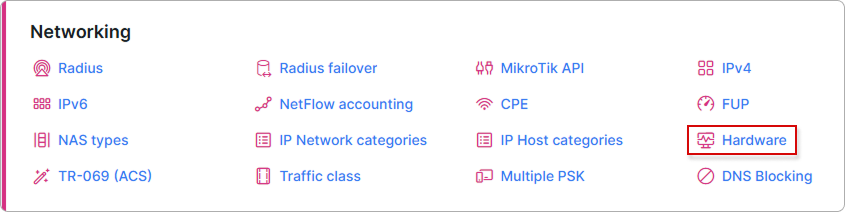
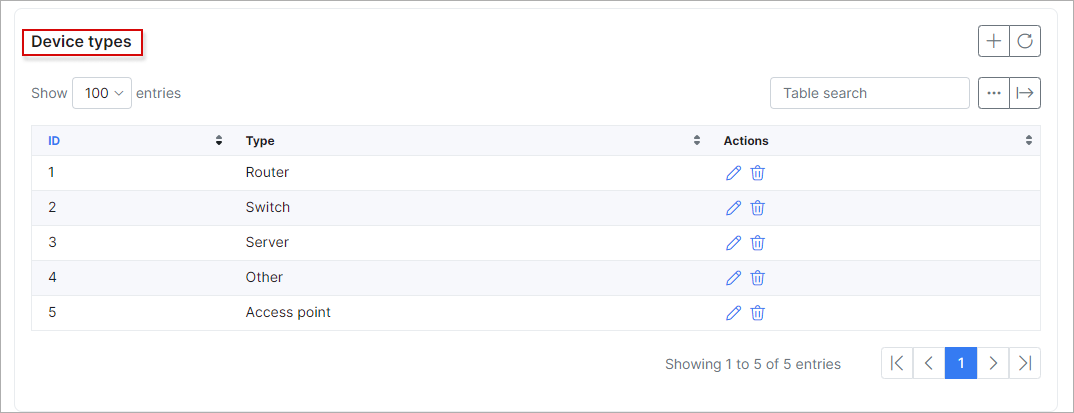
In order to open some customer's preseem page, open the customer list in Splynx, select a preferred account, choose SERVICES tab and on available internet service click the Preseem button in Action column:
To access a customer's Preseem page, follow these steps: open the customer list in Splynx, select the desired account, go to the SERVICES tab, and click the Preseem button in the Actions column next to the corresponding internet service.