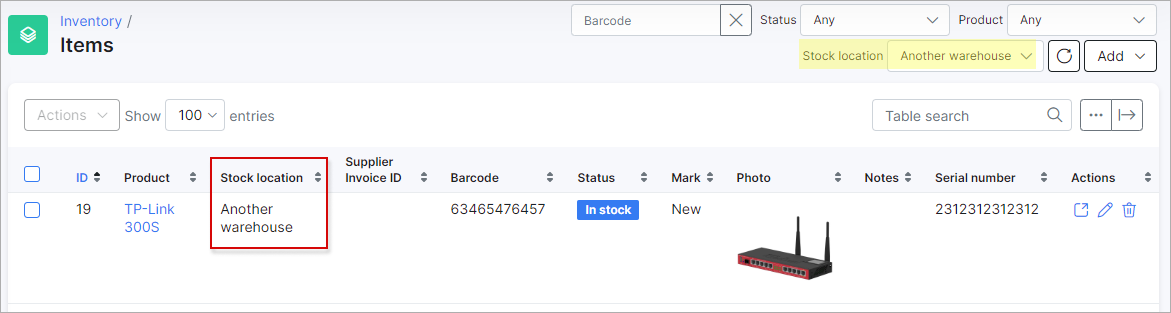¶ Stock locations
¶ Overview
We've developed stock locations to add your warehouses where equipment (inventory items) is stored.
Config → Inventory → Stock locations:
![]()
This section is an easy-to-use list of available warehouses.
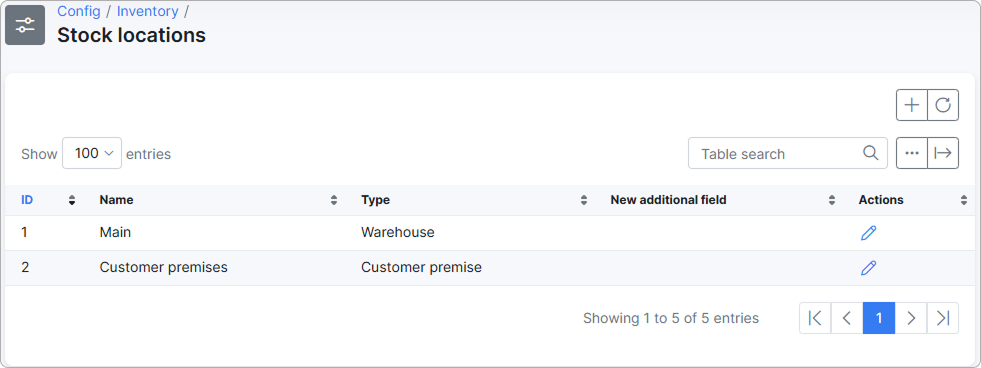
"Main" and "Customer premises" are default locations and cannot be removed, but they can be renamed.
To learn more, please read
Inventory items (Customers)
¶ Adding a stock location
To add a new stock location, simply click on the + button. In the new window, enter the location name, type, and the administrators who will have access to it and its items:
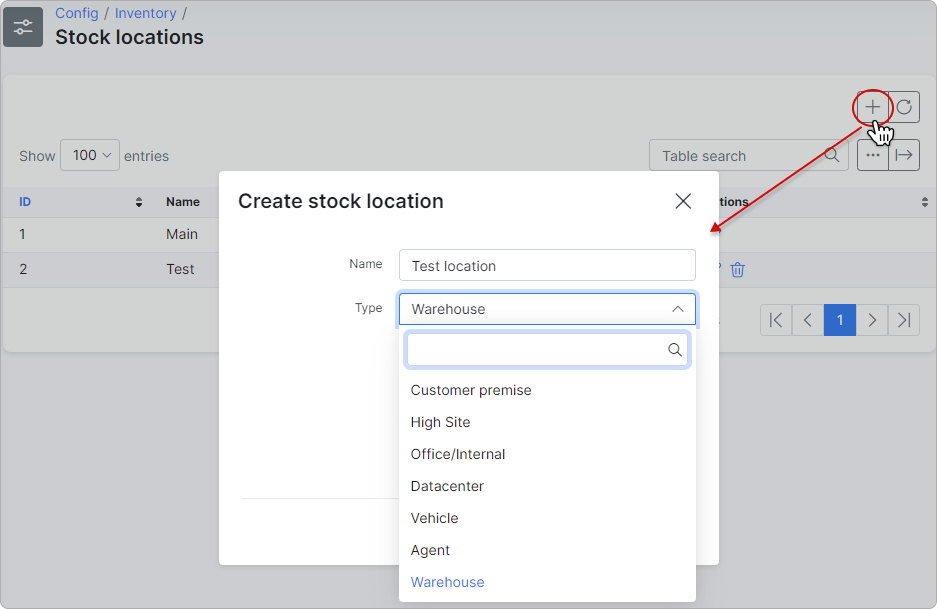
If no administrators are selected, the location is open to all admins.
Super admins always have unrestricted access to all stock locations.
Only administrators with permission to the stock location section will be displayed in this input.
¶ Where stock locations are used
Stock locations are used to identify where inventory items are stored.
Navigate to Inventory → Items:
Stock locations can be selected for each item in the inventory. Also, a whole list of items can be sorted by stock location, simply select the desired location in the "Stock location" drop-down list.
¶ Additional fields
You can create additional fields for the Stock locations config. To do this, go to Config → System → Additional fields and select the 'Stock Locations' module at the top right corner of the page. Fill in the necessary fields and enable the desired options. Then click on Add.
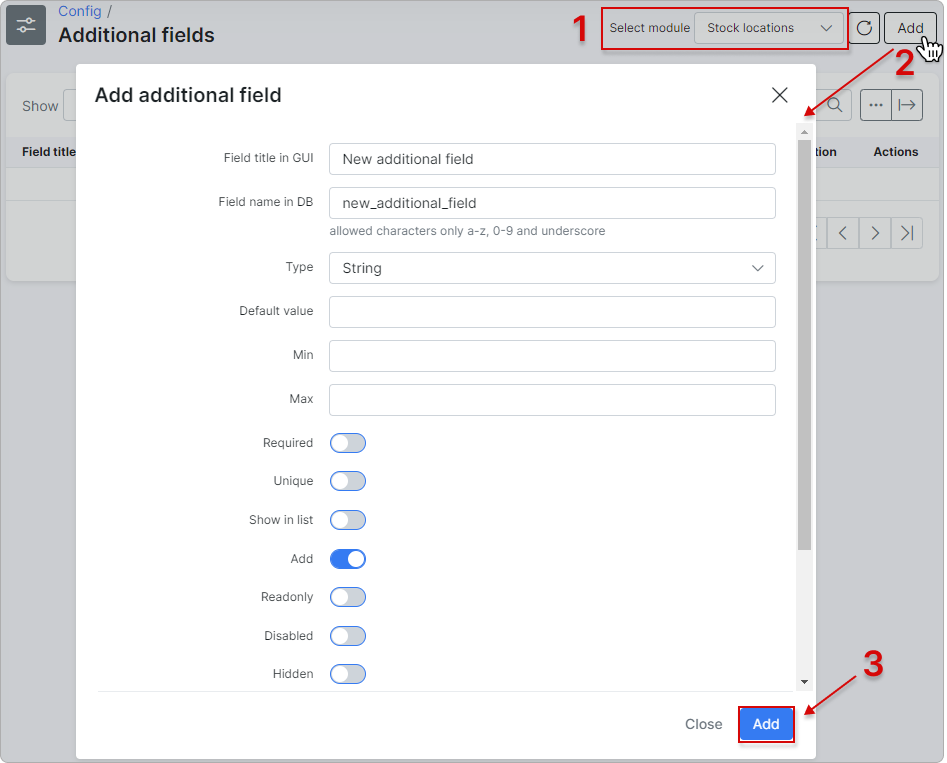
After this, the additional field will appear when creating a new stock location:
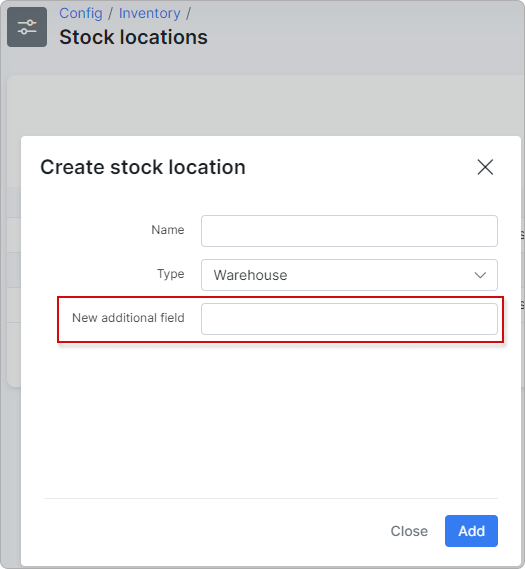
To display it in the table, click the breadcrumbs button and enable the column:
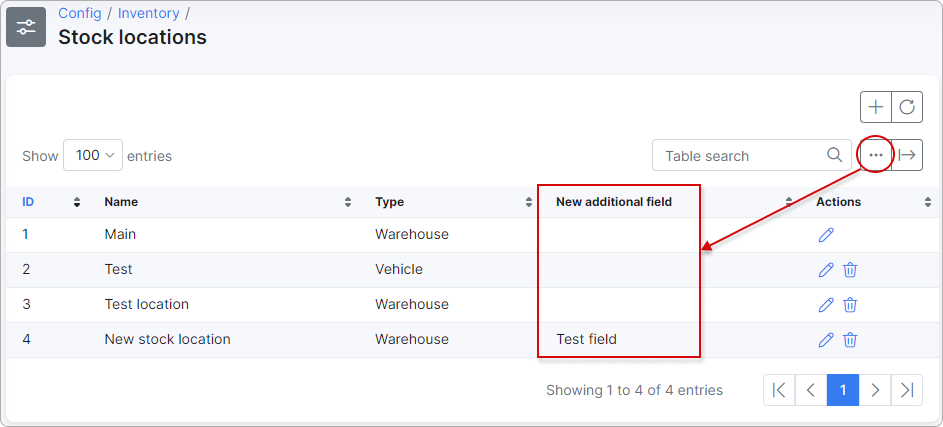
You can also add the Administrators column, which displays who has access to a particular stock location. You can enable this column using the breadcrumbs button:
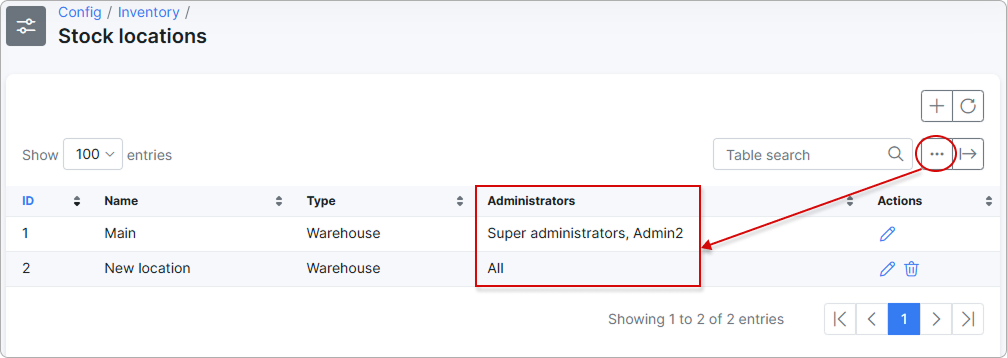
Only Super administrators can view the Administrators column in the Stock location table.
¶ Permissions
When adding or editing an admin, you can assign stock locations to them if they have the Inventory/Items permission enabled:
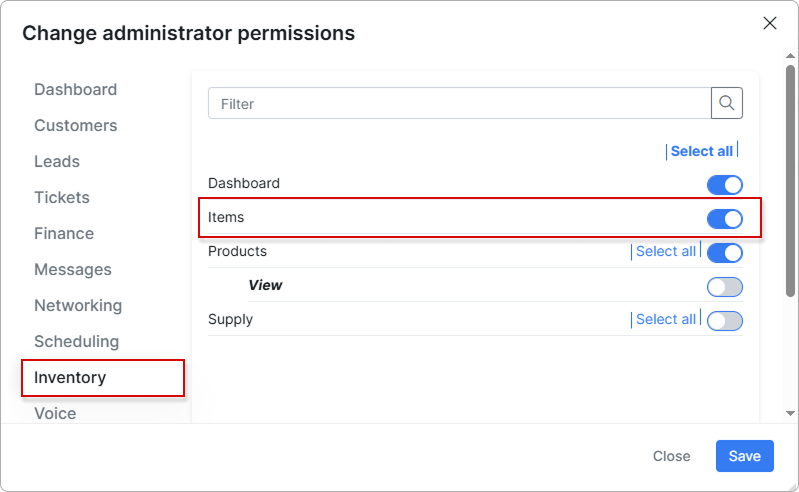
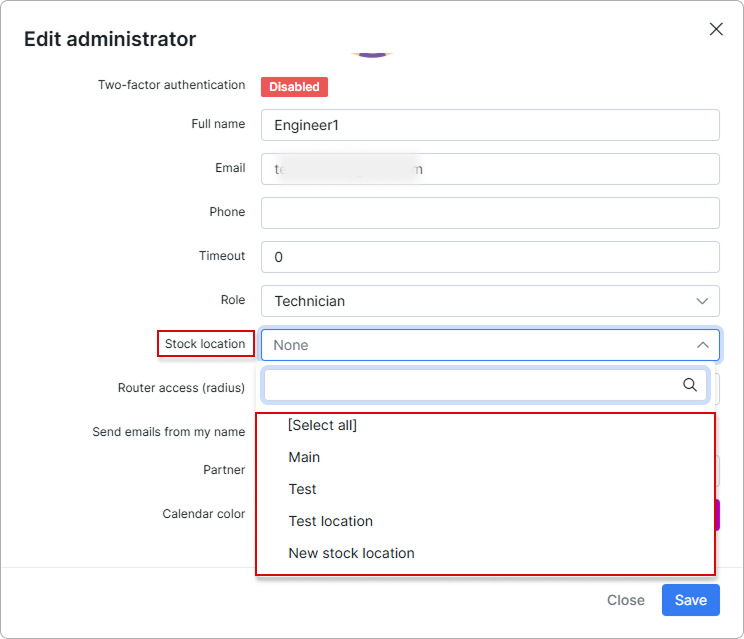
To learn more, please read the following articles: