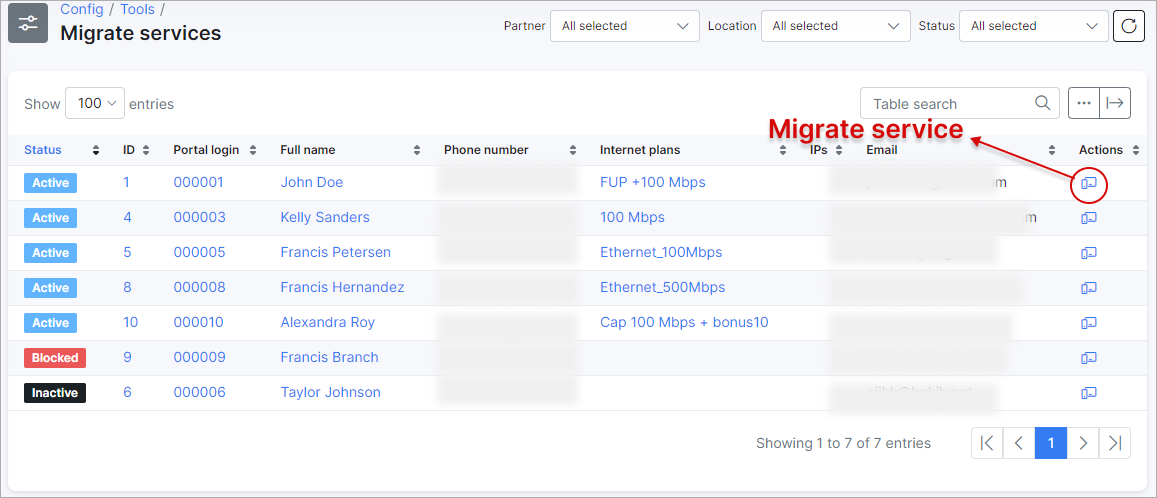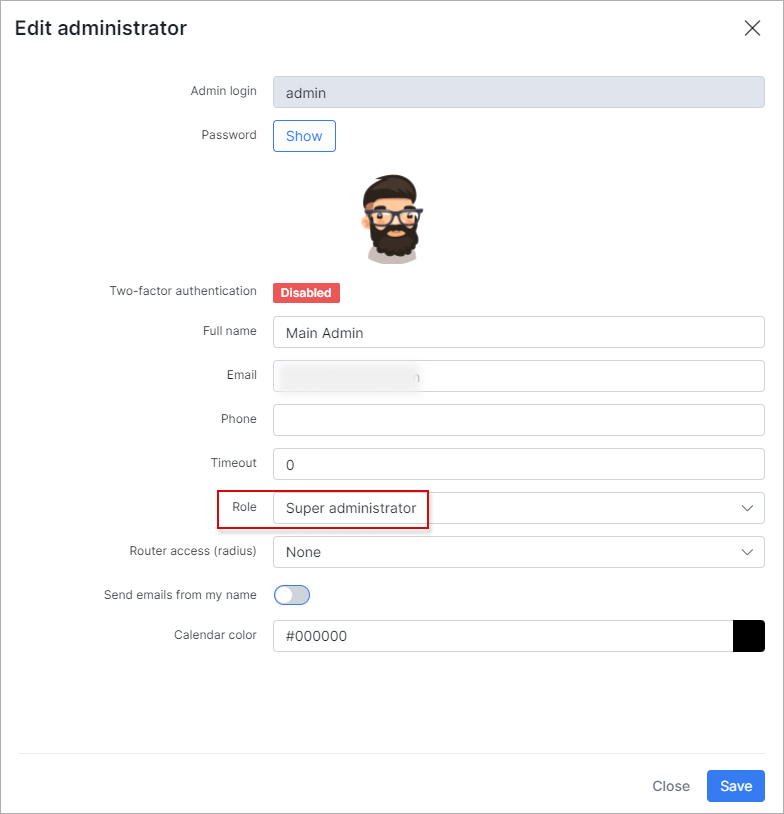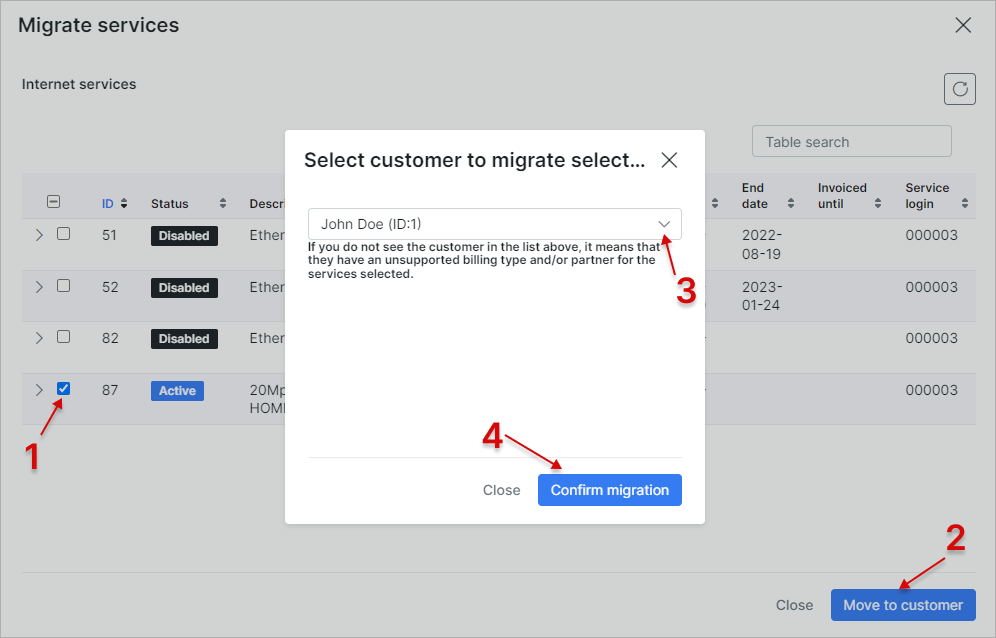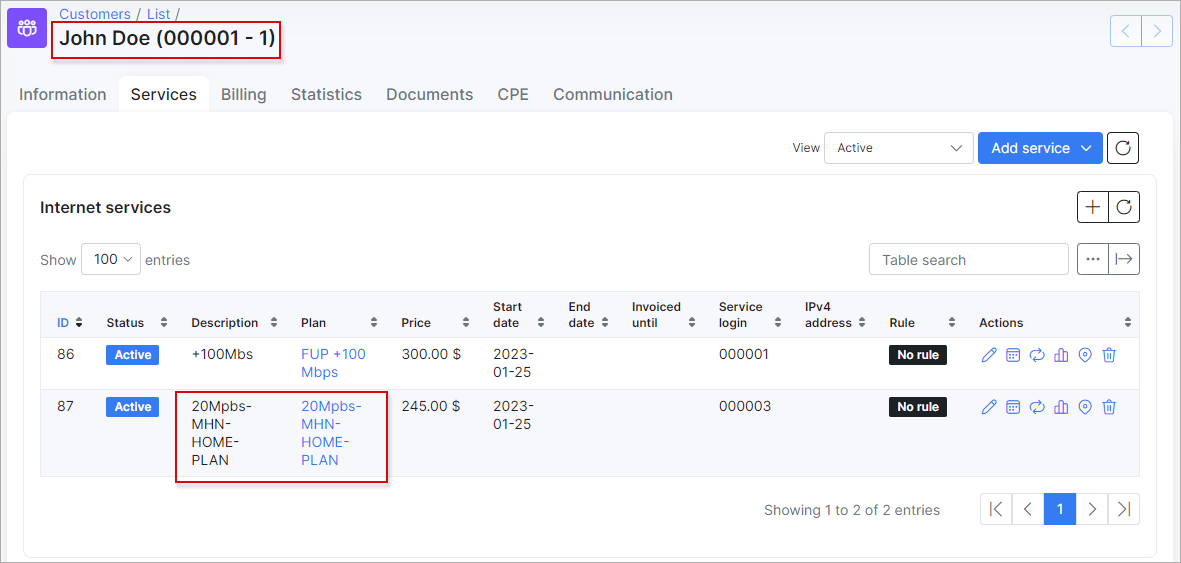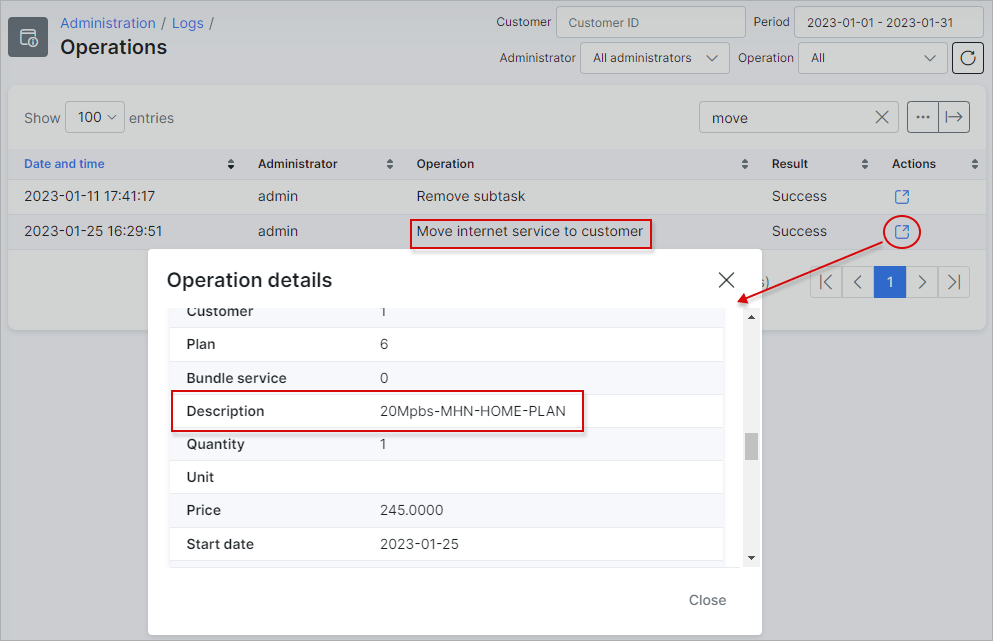¶ Migrate services
¶ Overview

With the use of this tool, we can move all services with its statistics from one customer to another.
Service migration feature will come in handy if during customers import there are errors in relation with their services; it's necessary to merge two customers into one; customers move to another location and want to keep their Tariff plans etc.
¶ List of customers
After you click on Migrate services in Config → Tools, the list with customers and their services will be opened:
You can sort the list by Partner, Location and Status of customers. Or use the Search field to find customer by id or Full name.
In Actions column click on  icon to start service (-s) migration.
icon to start service (-s) migration.
During Internet service (-s) migration will be moved all its statistic, e.g. traffic, IP address, for Voice service - all calls, sms, date etc.
 For the process of migration use only administrator account with
For the process of migration use only administrator account with super administrator role. Double check if ID column is enabled in Services tab of customer's profile.
click here to see the screenshots
¶ Migration process
In the new window, put the check mark near the service you want to migrate and press the Move to customer button. Then, select the new customer and press the Confirm migration button:
The service you selected will be moved to the new customer.
¶ Migration log
The log about the migration operations can be found in Administration → Logs → Operations.
In Actions column, click on the View icon to check the operation details:
¶ Table management and export
The list of customers in Config → Tools → Migrate services can be modified to display the necessary fields with ![]() icon at the bottom of the table or the data can be exported in a format of choice with the export
icon at the bottom of the table or the data can be exported in a format of choice with the export ![]() icon.
icon.