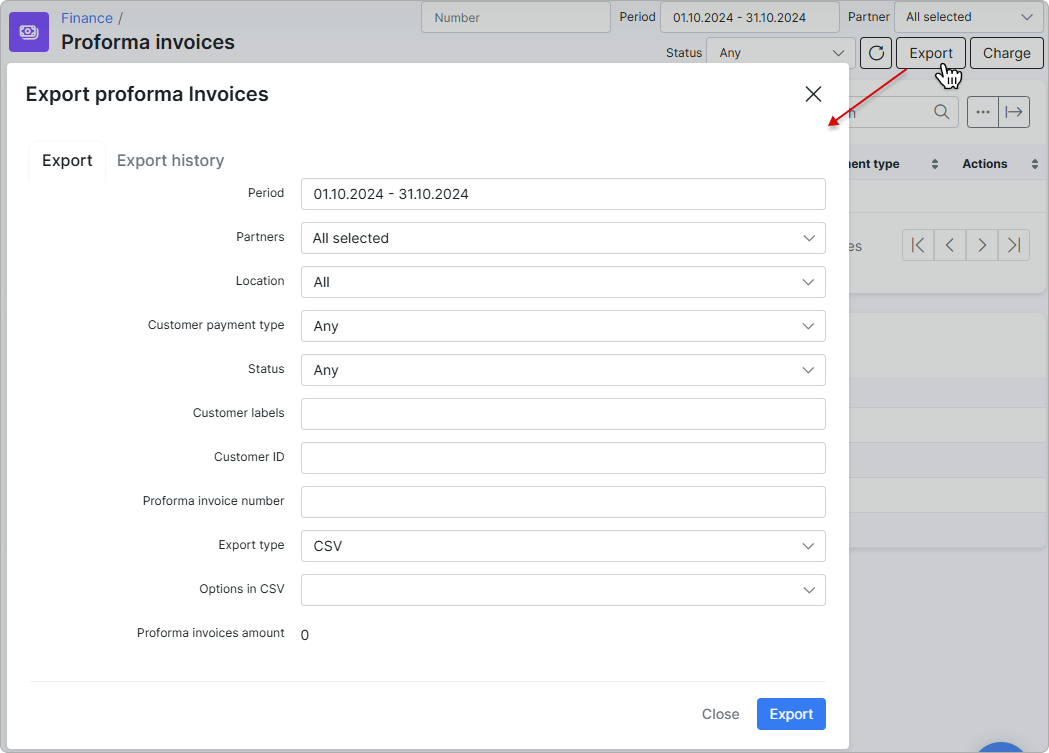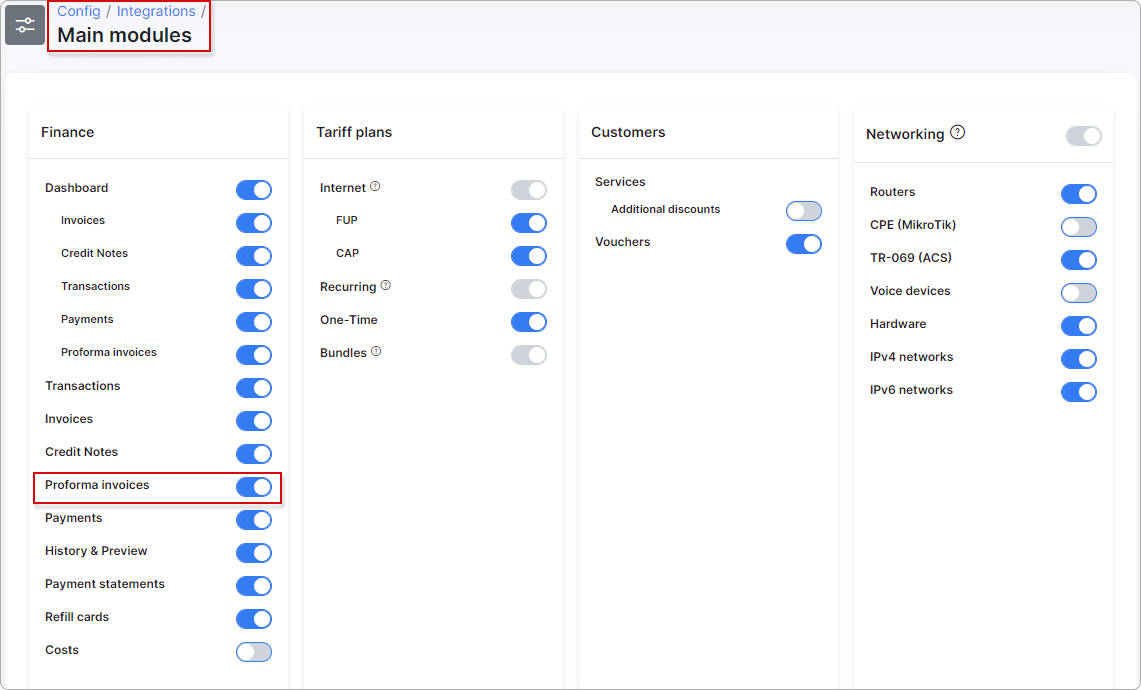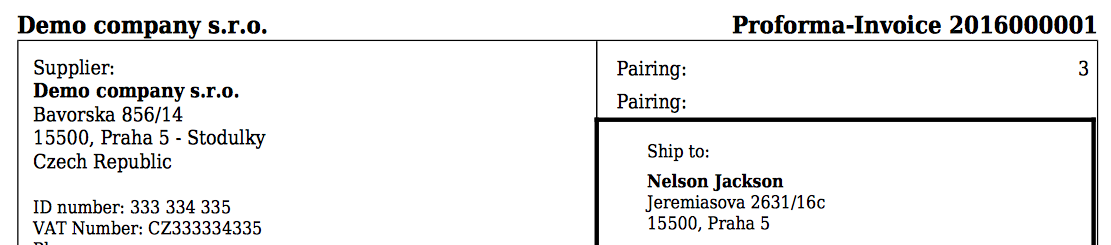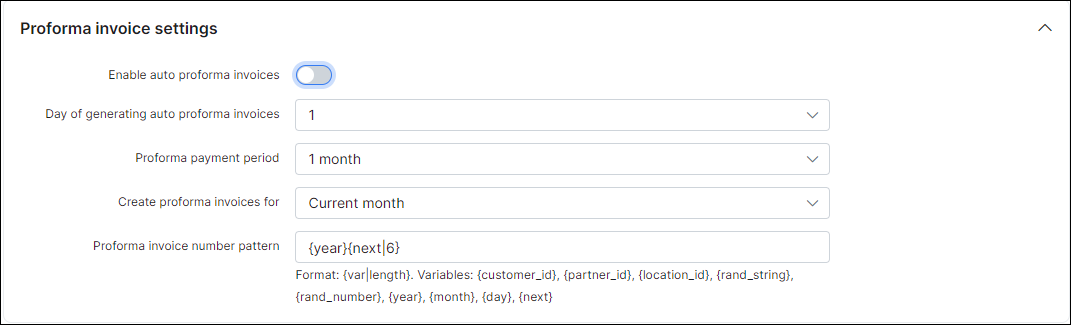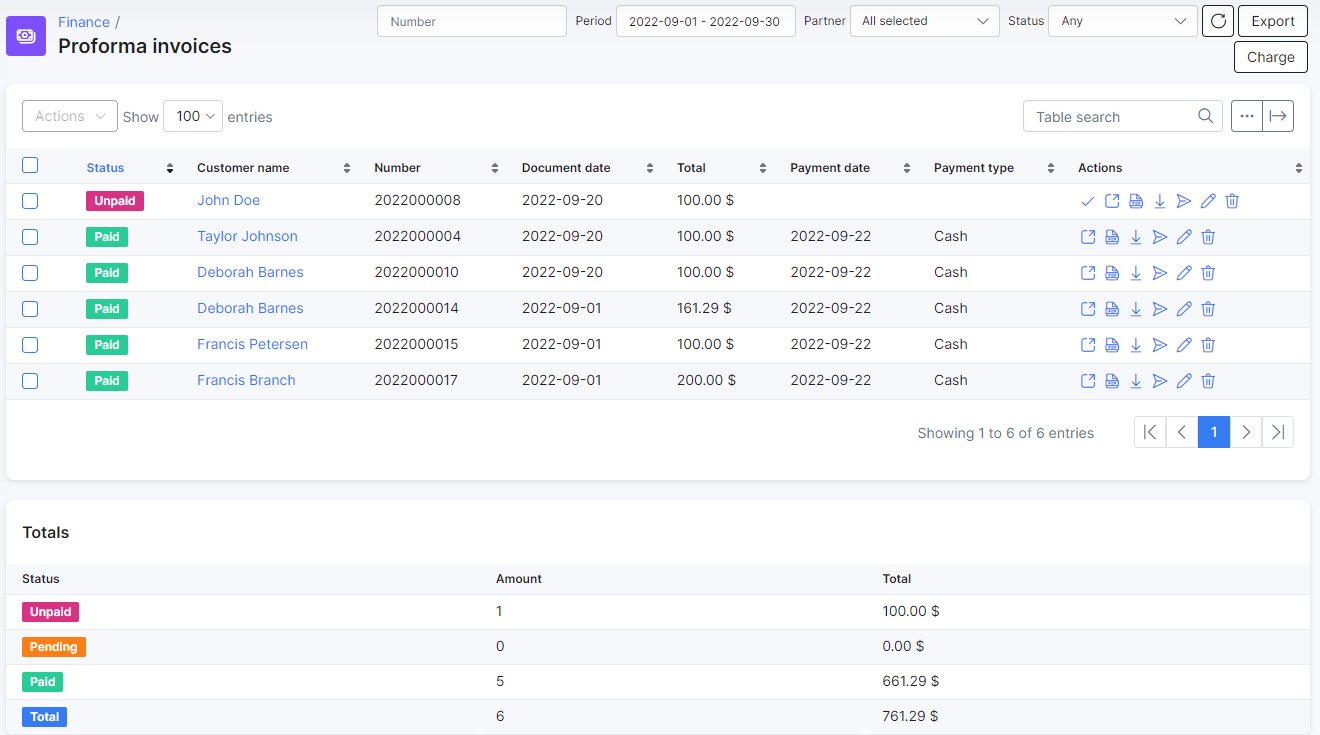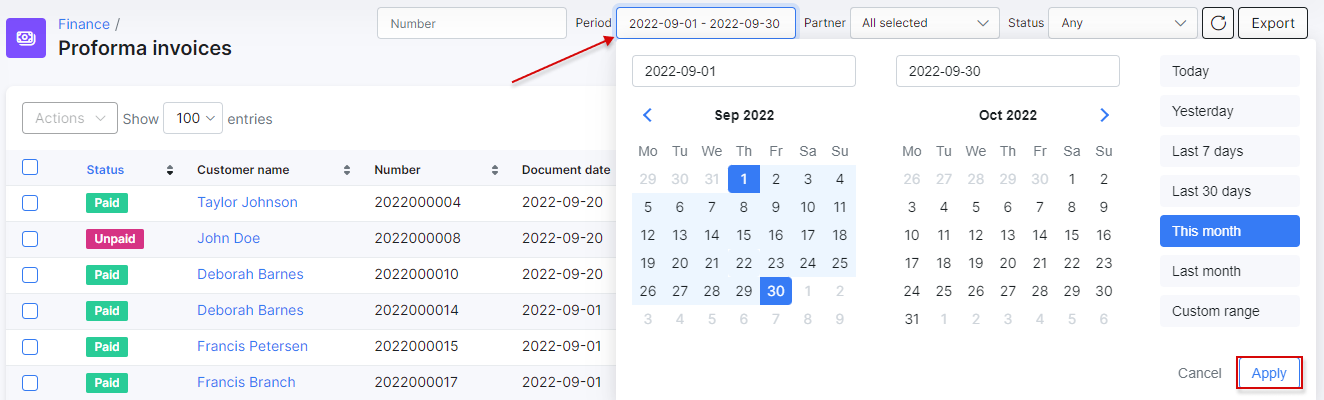¶ Proforma invoices
¶ Overview
Proforma invoice is a brief or estimated invoice sent by a seller to a buyer in advance for the delivery of services/goods. It notes the kind and quantity of services/goods, their value, and other important information. Proforma invoices are commonly used as preliminary invoices with a quotation, or for customs purposes in importation. Unlike ordinary invoices, proforma invoices do not request for payment.
 Please make sure proforma invoices are enabled in
Please make sure proforma invoices are enabled in Config → Integrations → Main modules:
In our billing system, Proforma invoice can be used as a request for payment in advance. For example, it can be created 1 month before the occurring payment, so you will see if the customer is able to pay the proforma invoice. When a proforma invoice is created, the customer’s balance will not be changed. The main reason for this billing approach is to prevent the payment of VAT tax for non-paying customers. If the customer pays the amount specified in the Proforma invoice PDF, the company can issue a tax invoice.
An example of this document is shown in the picture below:
¶ Configuration
It is possible to set up proforma invoice global settings for all customers in Config → Finance → Settings.
You can also enable auto-creating of proforma invoices, simply enable the toggle and complete the parameters for generating.
Parameter descriptions
- Day of generating Auto Proforma Invoices - the day to generate proforma invoices
- Proforma payment period - the period to charge customers for the invoice
- Create proforma Invoice for - which month to charge the customer for
- Proforma invoice number pattern - pattern for generating the proforma invoice number
There is also the possibility to create Proforma Invoices manually in customer's Finance documents section by clicking on Add document and selecting Proforma invoice in the drop-down menu.
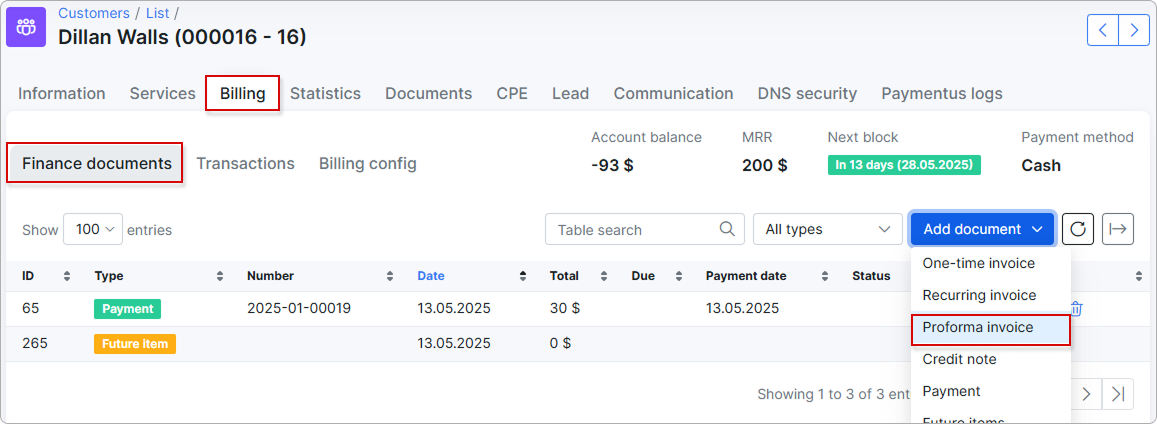
¶ List
All issued proforma invoices in the system can be found in Finance → Proforma Invoices. It is possible to range them by a particular period of time or partner.
You can also access a specific customer's proforma invoices. Navigate to Customers → List → Select customer → Billing → Finance documents:
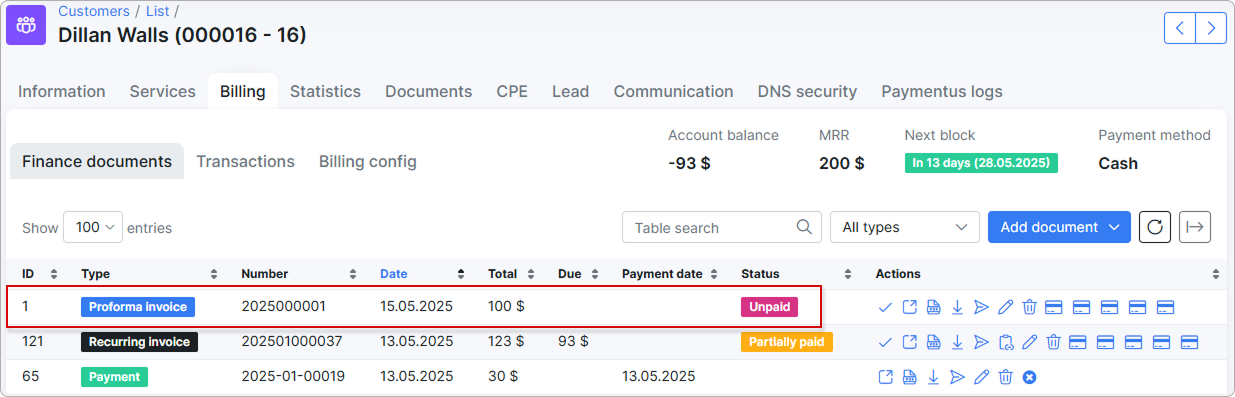
¶ Filter
Also, it is possible to filter proforma invoices in finance to view specific data by its number, period, status or partner.
¶ Statuses
Let's consider the proforma invoice statuses in details:
| Status | Description |
|---|---|
 |
the invoice has been created, but the customer has not made any payments towards the balance |
 |
the proforma invoice has not been paid and is not yet past due but payment is sent for processing. Once the invoice payment is processed successfully, the proforma invoice will be updated to either Paid or Unpaid status. |
 |
a payment has been successfully collected |
¶ Actions
Changes can be made to all proforma invoices with the icons ![]() in the "Actions" column.
in the "Actions" column.
You can apply all these actions either in Finance → Proforma invoice or in Customers → List → Select customer → Billing → Finance documents.
Actions overview:
![]() View proforma invoice
View proforma invoice
![]() Open proforma invoice in PDF format
Open proforma invoice in PDF format
- To be able to view proforma invoices in PDF format, it is necessary to configure an invoice template first in
Config → System → Templatesand define the template to use inConfig → System → Company information.
More information about Invoice template configurations can be found here: Templates, Invoices.
 Download proforma invoice in PDF format
Download proforma invoice in PDF format
![]() Send proforma invoice via email
Send proforma invoice via email
- It is possible to send the proforma invoice via email if the email server is configured).
![]() Edit proforma invoice information
Edit proforma invoice information
![]() Delete proforma invoice
Delete proforma invoice
¶ Data exporting
To print or export the list of proforma invoices for accounting purposes, go to Finance → Invoices and click on Export. You can select and enter here Period of time, Partner, Location, Customer payment type (cash, bank transfer, PayPal, Credit card, refill card, etc.), Status (paid\ unpaid), Customer labels, Customer ID, Proforma invoice number, Export type (CSV, PDF file inactive, one PDF file, etc.). Also it is possible to check an export history in the next tab.