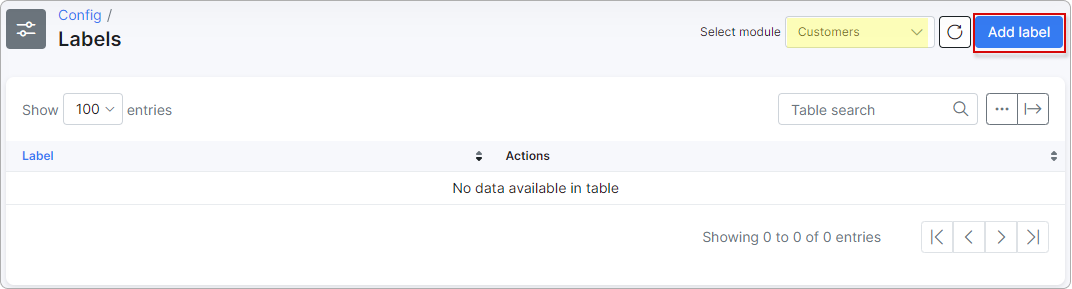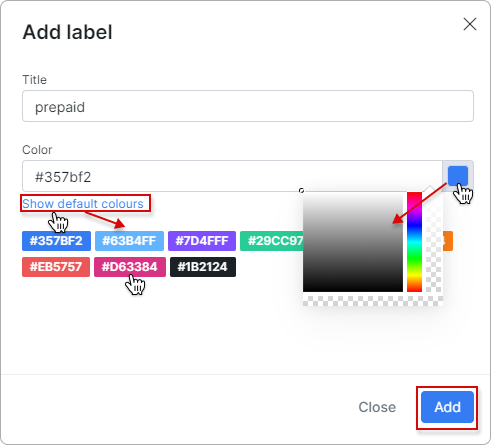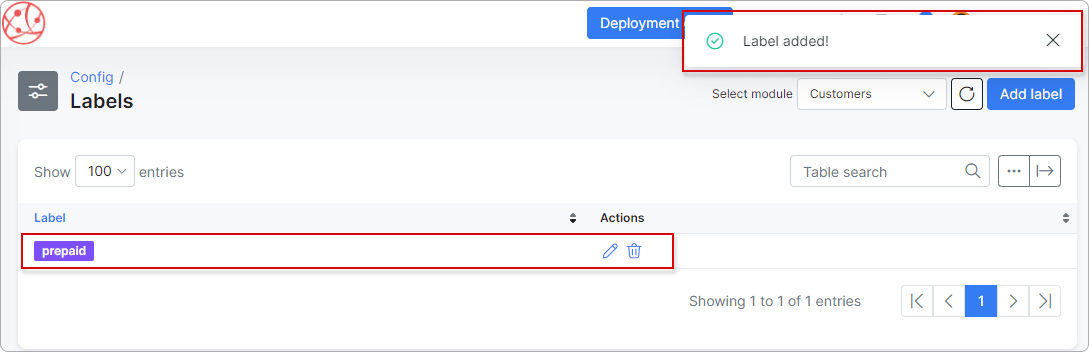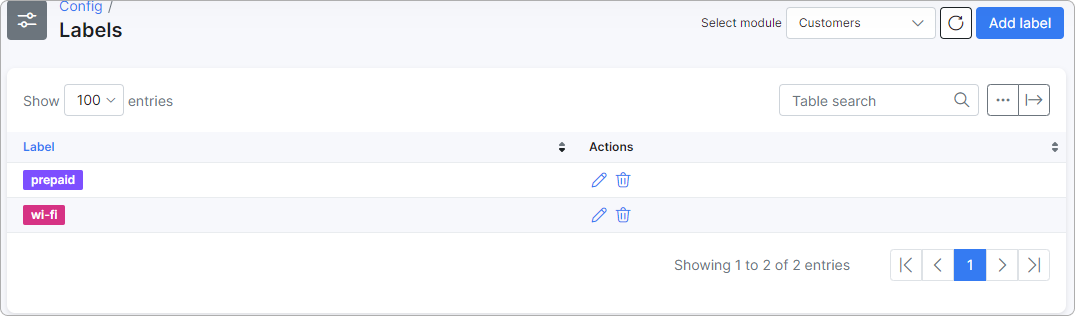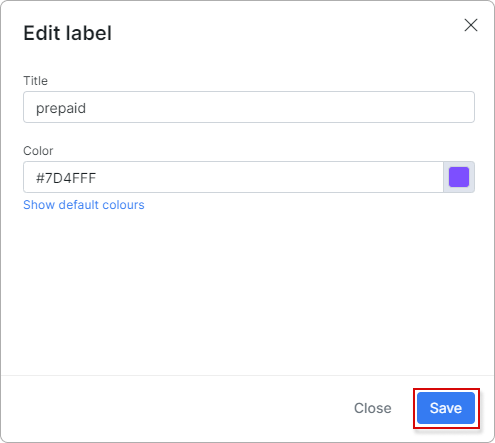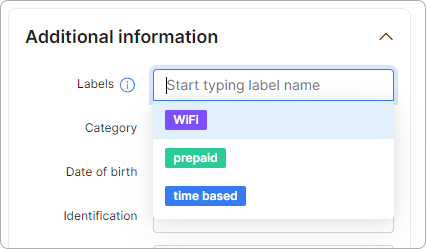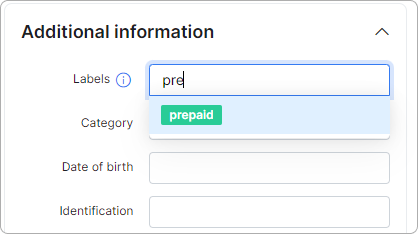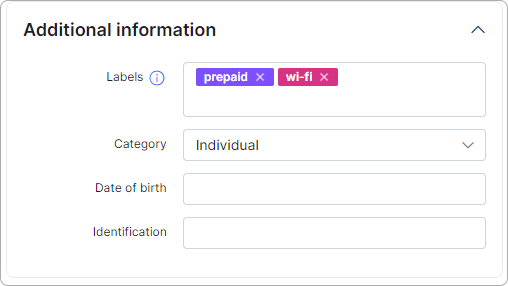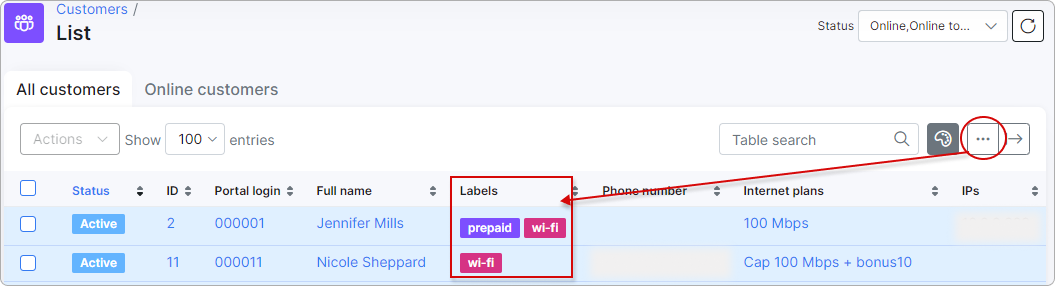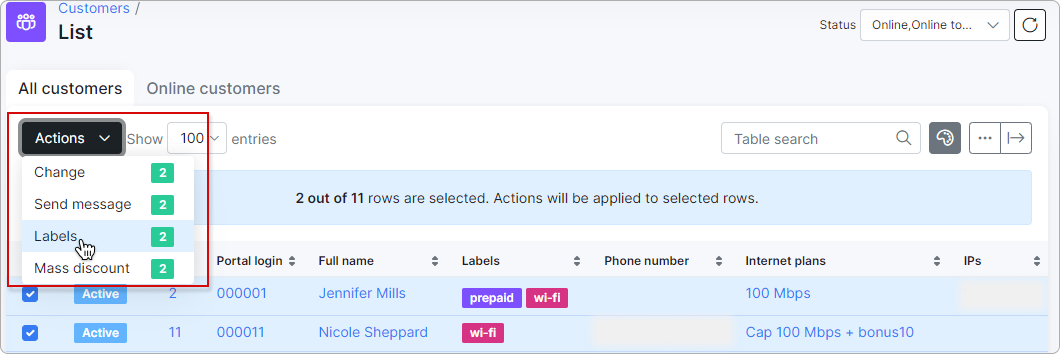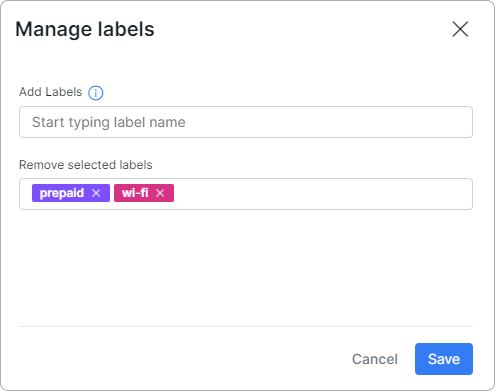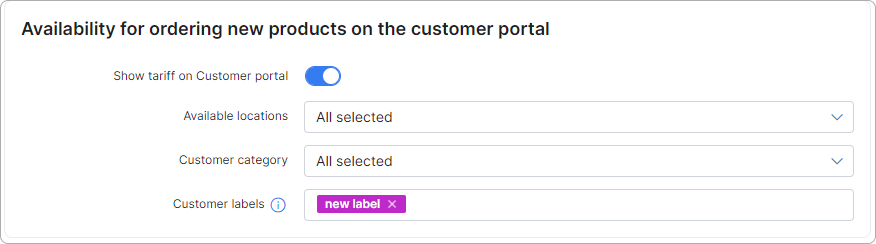¶ Labels
¶ Overview
Labels are used to define new service order availability alongside tariff plans. You can filter customers by labels and decide which services will be available for ordering on the Customer portal depending on the customer's label(-s) and how that match that of the tariff plans.
Labels can also be used for tickets and tasks to simplify their filtering and processing.
¶ How to create labels
Labels can be created and configured in Config → System → Labels:

Labels are available for the Customers, Tickets, and Tasks modules.
To add a new label, click on the Add label button:
In the resulting window, type in the Title of the new label and the hex code of its colour in the Color field.
To choose a default colour, first, click on Show default colours and then on the colour you wish to be added automatically. Or you can open the palette and pick up a colour from it.
Once this is done, click on Add:
You can edit  or delete
or delete  labels using the action icons.
labels using the action icons.
¶ Customers
After the label has been created, it can be added to a customer in the Information tab in the Additional information section:
You can add multiple labels:
The added labels will also be shown under the Labels column in the customers' list:
You can apply a mass action for labels to manage them easily: select customers from the list, click on the Actions button and then on Labels in the drop-down menu:
Once this is done, labels can be added or removed for selected customers:
¶ Maps
You can utilize customer labels to filter data on the map by navigating to Customers → Maps. In this scenario, you will view the data of the customer(s) associated with the selected label(s):
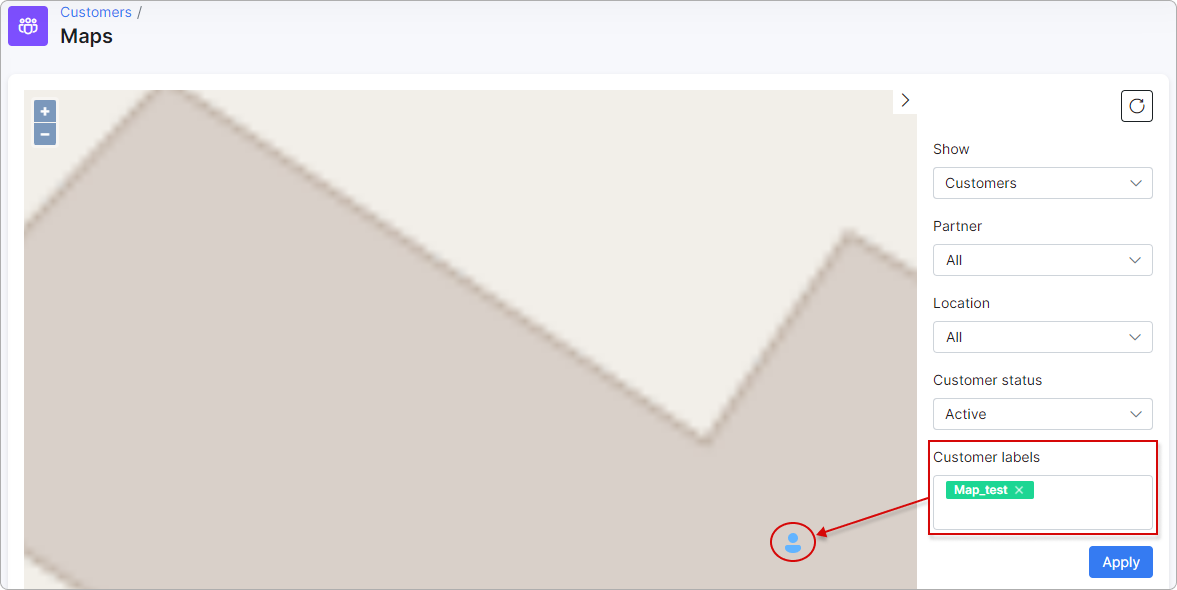
¶ Tickets
To add a label to tickets, select the Tickets module, and then click the Add label button:
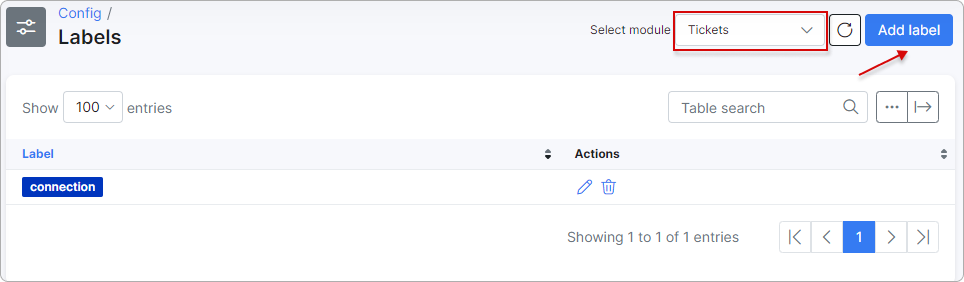
You can add available labels to a ticket, and you can add more than one label to the same ticket:
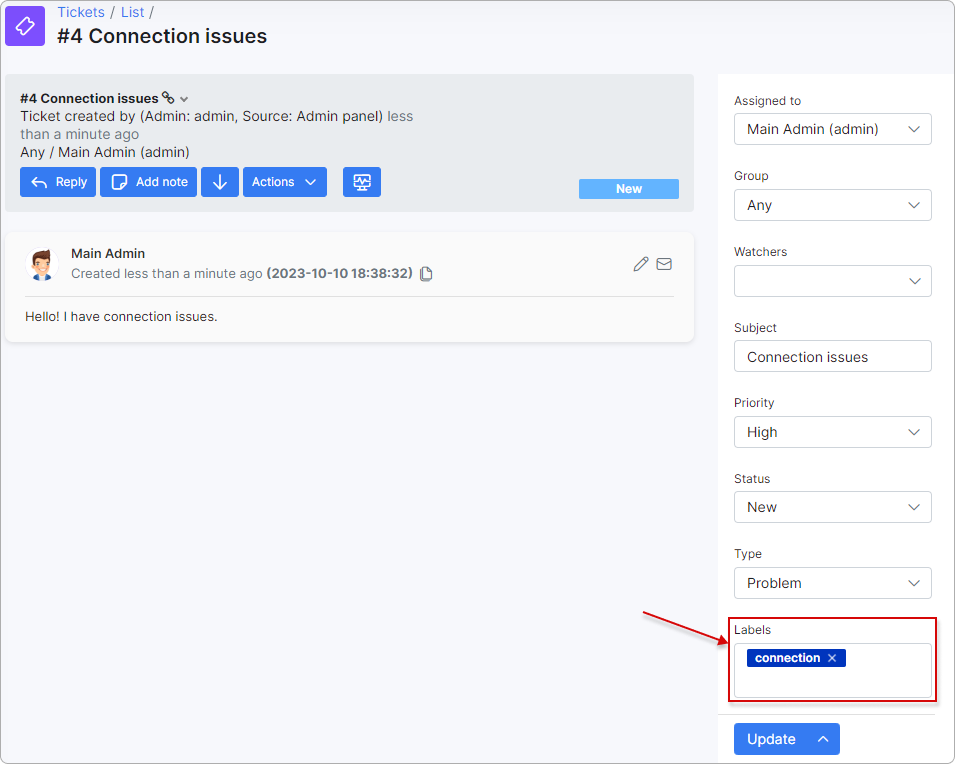
When labels are added, you can filter tickets by their labels:
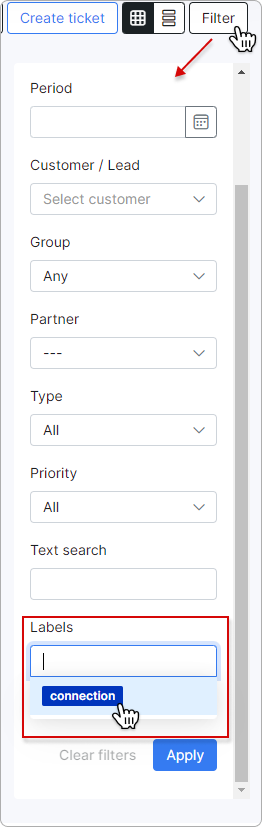
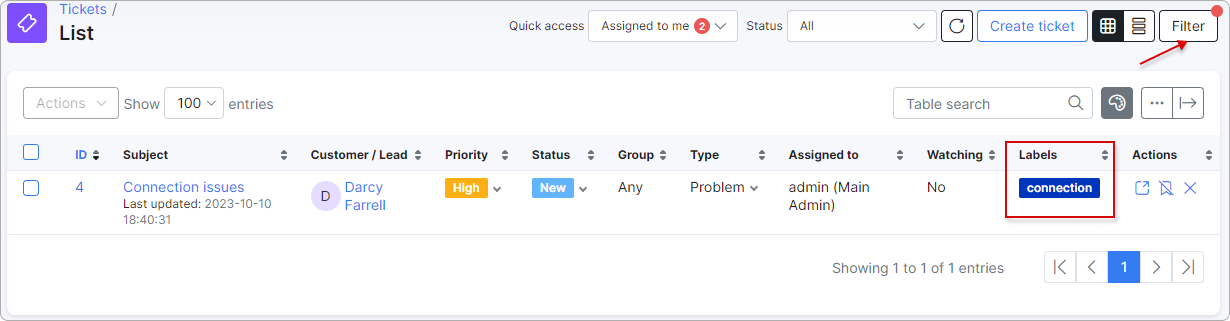
¶ Services
With the help of labels, you can control the availability of services for ordering on the Customer portal.
Just indicate a label(-s) in the Customer labels field under the Availability for ordering new products on the customer portal section when creating/editing a tariff plan (Internet, Voice, Recurring or Bundle).
Then this tariff plan will be available for ordering on the Customer portal only for customers with the corresponding label(-s).
You can learn more about product ordering in Order new products
¶ Tasks
To add labels for tasks, navigate to Config → System → Labels, select "Tasks" as the module, and click Add label.
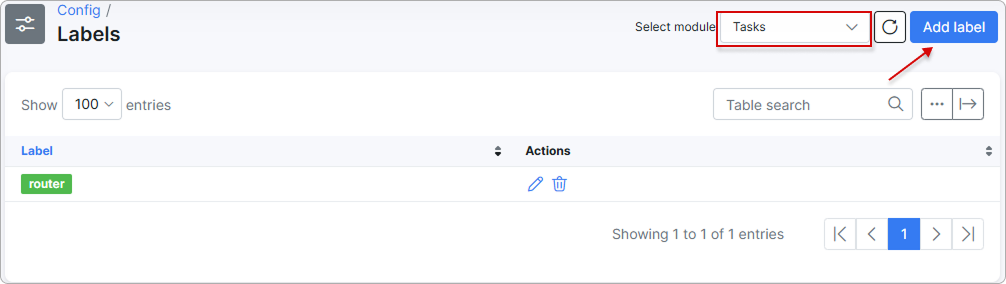
When the label is created, you can add it to tasks.
To do this, go to the Details tab within a task and select the label.
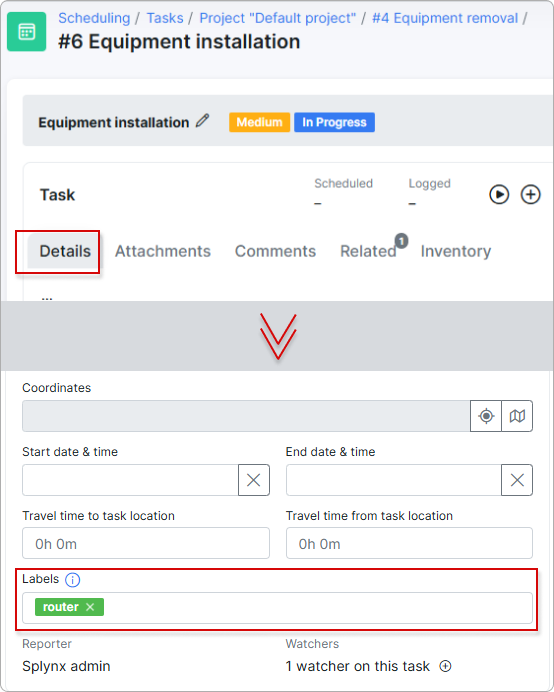
Or use the mass action feature to add the same label(s) to multiple tasks:

In the pop-up window, choose the label(s) to be added:
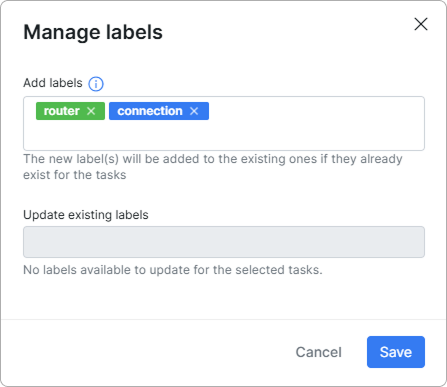
If a task already has a label, the new one will be added alongside it. Alternatively, you can remove the existing label at the same time:
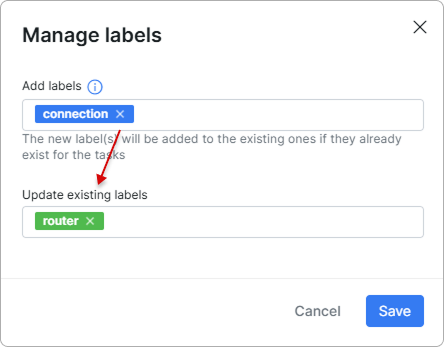
You can enable the Labels column using the breadcrumbs button to view the labels assigned to tasks.
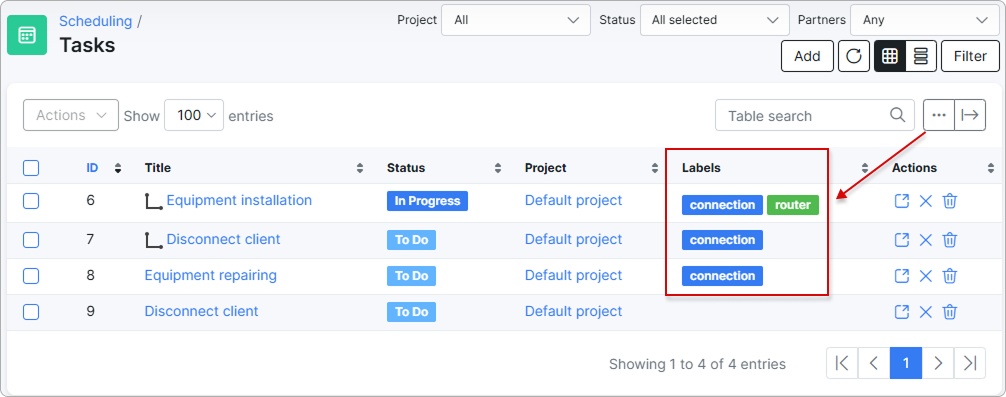
Labels make it more convenient to filter tasks for better management:
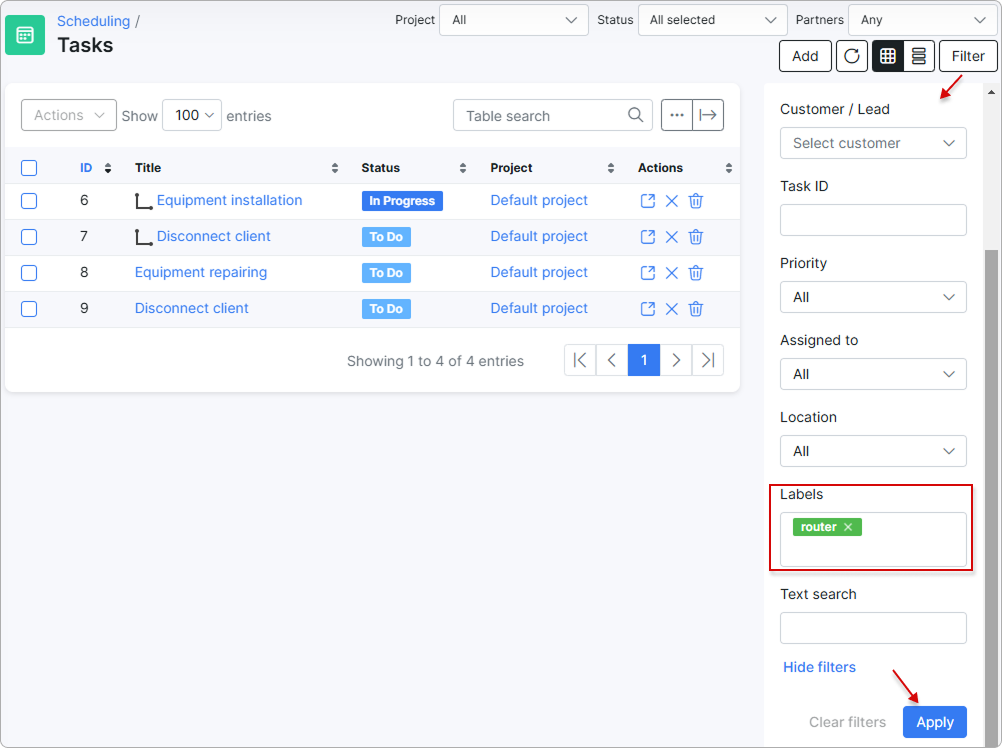
For more information, please read Tasks