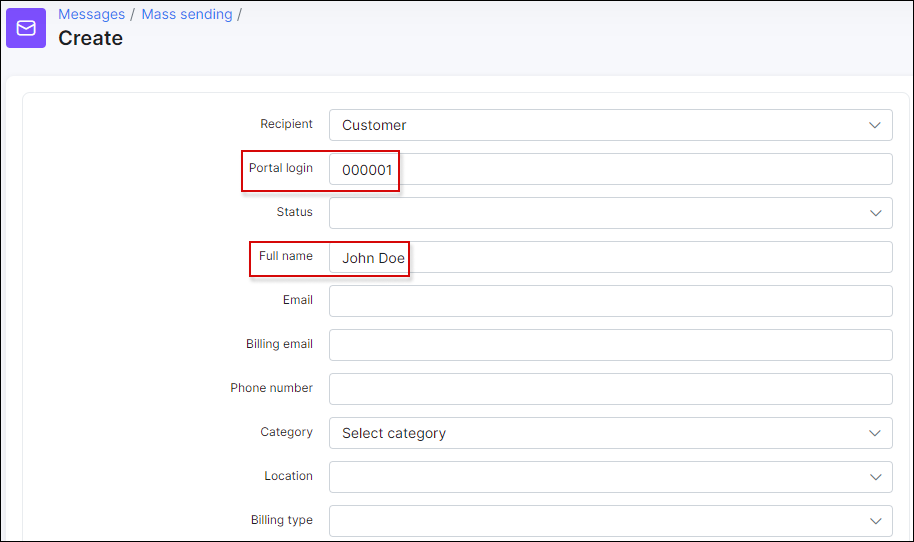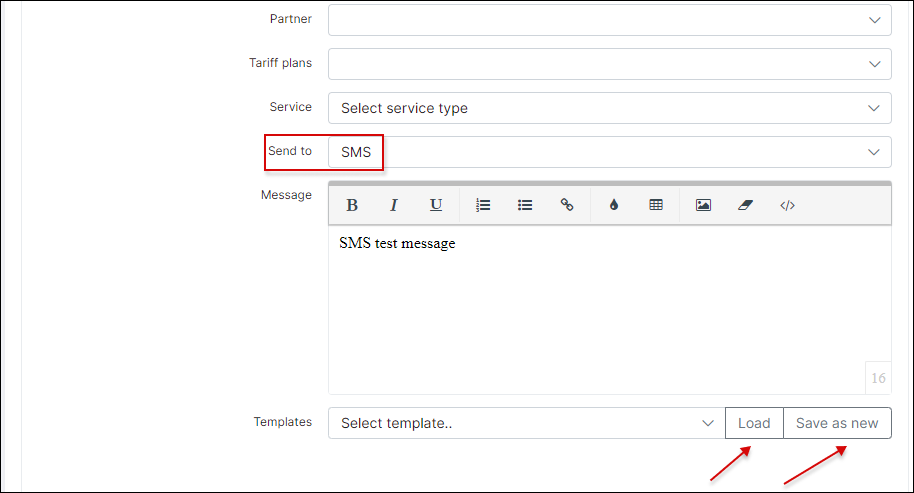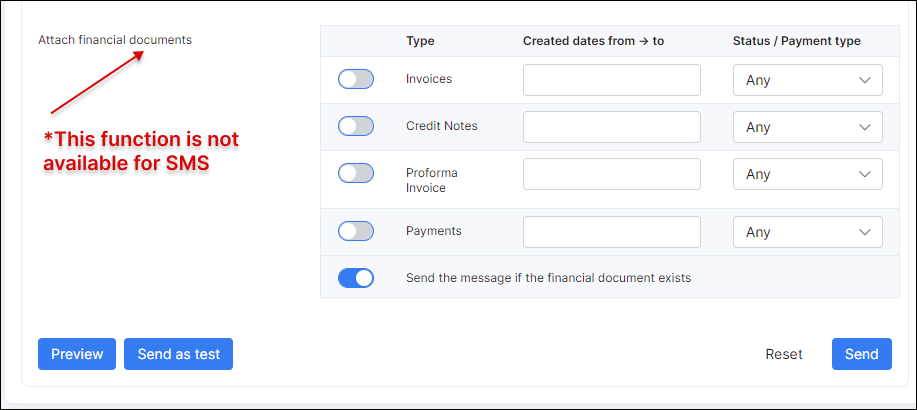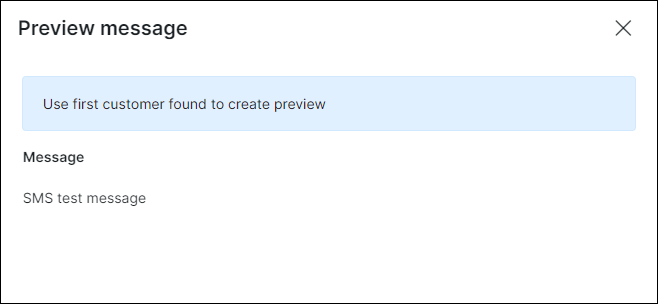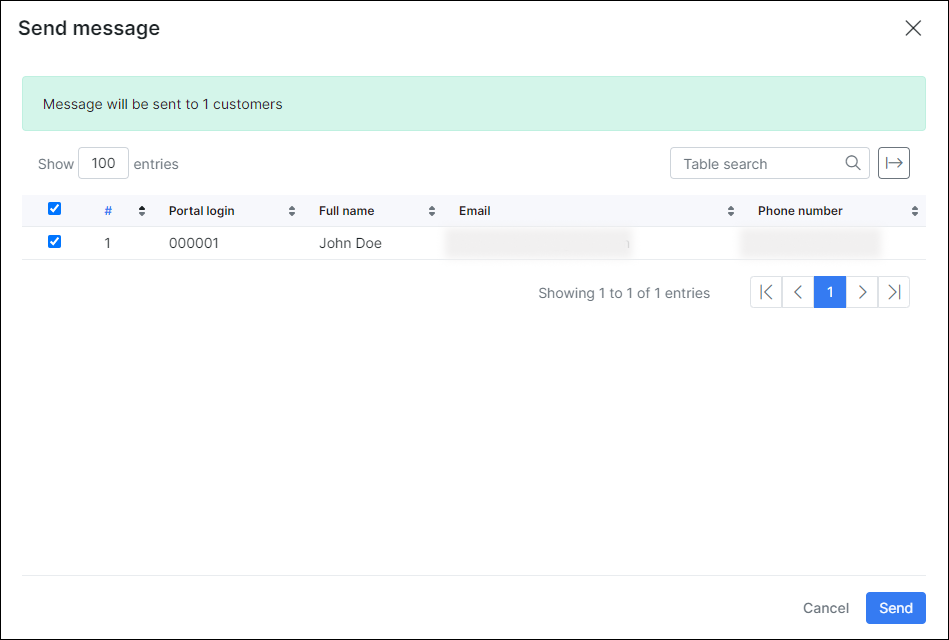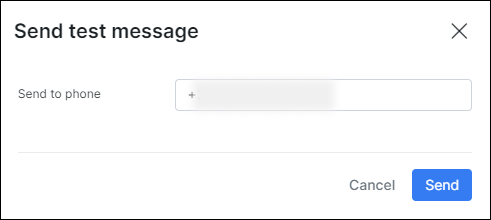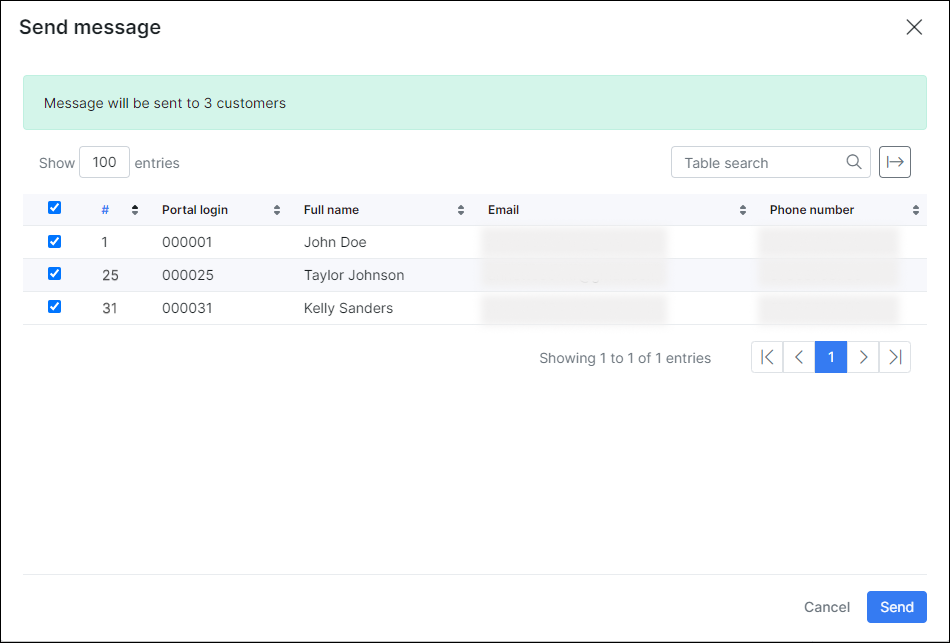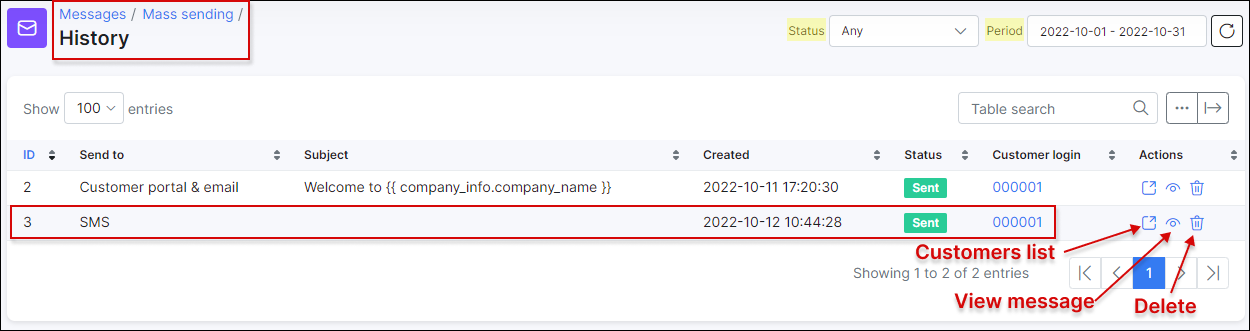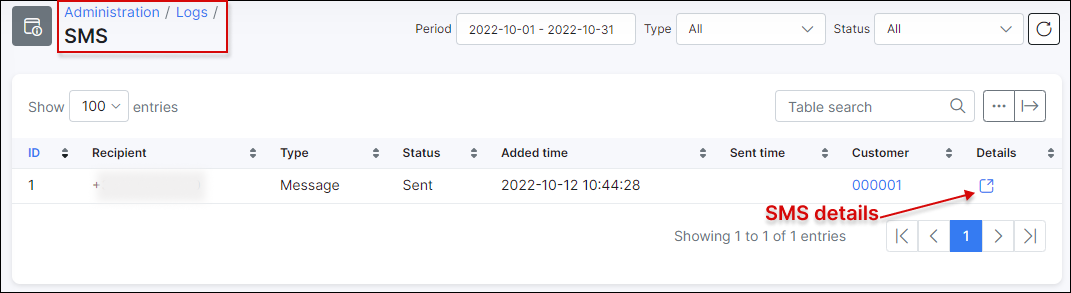¶ SMS messages
¶ Configuration
Before sending the SMS messages to customer(-s), it is necessary to configure SMS first in Config → Main → SMS. For example, you can use BulkSMS, Clickatell or any other SMS provider.
More information can be found in this tutorial: SMS sending configuration.
¶ Creating a message
To send message via SMS click on Create in Messages → Mass sending. The window will pop-up with the following fields:
-
Recipient - to select who receives the message: Customer or Lead;
-
Portal login - the login that customer uses to login to Portal, e.g.
000040; -
Status - there are New, Active, Inactive, Blocked statuses of the customer and it's possible to Select all;
-
Full name - full name of the customer;
-
Email - email address of the customer;
-
Billing email - email address of the customer for the billing correspondence;
-
Phone number - phone number of the customer;
-
Category - could be
Individualperson orBusiness; -
Location - location of the customer;
-
Billing type - Recurring, Prepaid (Custom) or Prepaid (Daily);
-
Partner - partner, service provider of the customer
-
Tariff plans - all available tariff plans in Internet, Voice, Recurring, Bundles categories;
-
Service - type of service: Bundles, Internet, Voice, Recurring;
-
Send to - the options are: Email, Customer portal, Customer portal & email, SMS;
-
Message - body of the message;
-
Templates - templates of Email, SMS, Customer portal can be used;
-
Attach financial documents - Invoices, Proforma Invoices, Credit Notes and Payments from Splynx.
 This function is not available for SMS.
This function is not available for SMS.
You don't have to fill out all the fields to send an SMS to a customer. The easiest way is to enter a customer's Portal login or Full name, choose Send to SMS option, write a message.
You can choose a message body from SMS template or write particular text to populate the body of the message. You can also type your own message and save it as a new template by clicking on Save as new button or load the existing one.
¶ Preview
You can check your SMS message before sending it by clicking on the Preview button at the bottom of the page.
¶ Sending a message
When you click on Send button, a window will appear with the confirmation details of the recipient.
If you click on Send as test button, a window will appear where the customer's Phone number has to be entered.
There is an option to send mass SMSs, for example, you can choose particular recipients by Partner or Location.
¶ History
All SMSs and emails that were sent on the system are displayed in Messages → Mass sending → History. You can sort them by their status (Any, New, Processing, Sent, Cancelled, Removed, Sent with error) or by period of time (Today, Yesterday, Last 7 days, Last 30 Days, This month, Last month, Custom Range).
By clicking on Actions icons, you'll be able to see the list of customers, view the SMS message or delete it.
¶ Logs
It is also possible to check the recipients list by their IDs and Phone number in Administration → Logs → SMS, where you can set a particular period, type of SMS or its status.