¶ Windcave
- Overview
- Installation
- Settings
- Entry points configuration
- Invoice payment
- Balance Top-up
- Charge invoices for all customers
- Direct payment
¶ Overview
Windcave (formerly Payment Express) is a Splynx add-on which allows refilling of customer balance and paying invoices via the payment gateway - https://www.windcave.com/.
The add-on can work with different credit cards, if cards are saved on customer profiles, the add-on allows you to charge all customers using Direct debit orders.
¶ Installation
The add-on can be installed in two methods, via the CLI or Web UI of your Splynx server.
To install the Payment Express add-on via CLI, the following commands can be used:
apt-get update
apt-get install splynx-paymentexpress
To install it via the Web UI:
Navigate to Config → Integrations → Add-ons:

Locate or search for the splynx-paymentexpress add-on and click the Install icon in the Actions column:
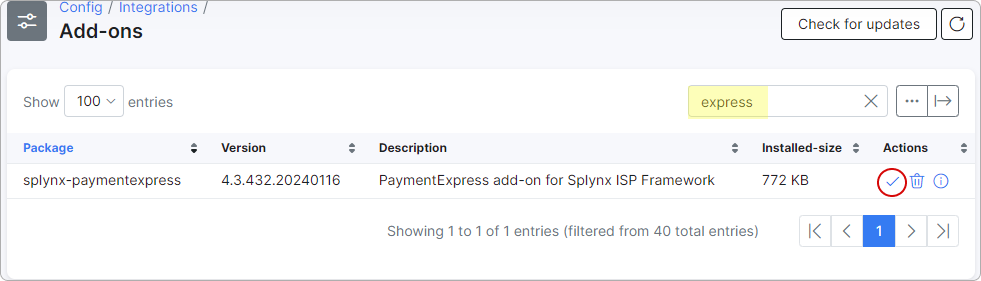
Click the OK, confirm button to begin the installation process:
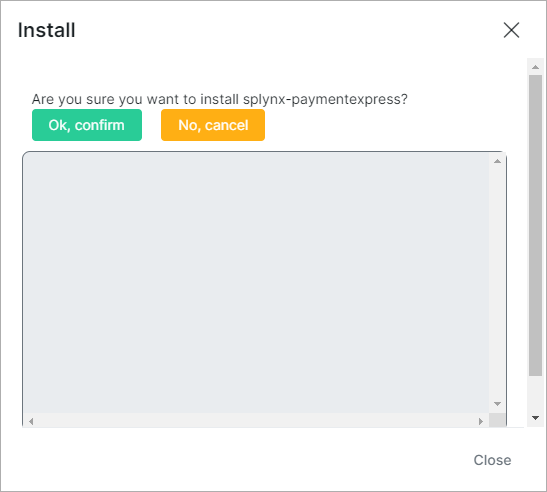
¶ Settings
After the installation process has completed, you have to configure the add-on:
Navigate to Config → Integrations → Modules list:

Locate or search for the splynx-paymentexpress add-on and click on the  (Edit) icon in the Actions column:
(Edit) icon in the Actions column:
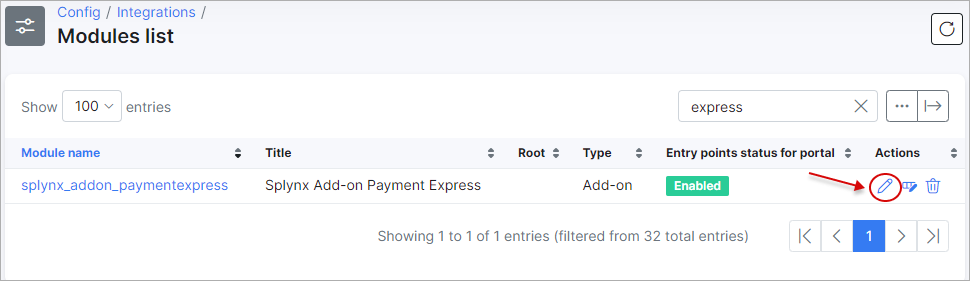
¶ Main information and API settings
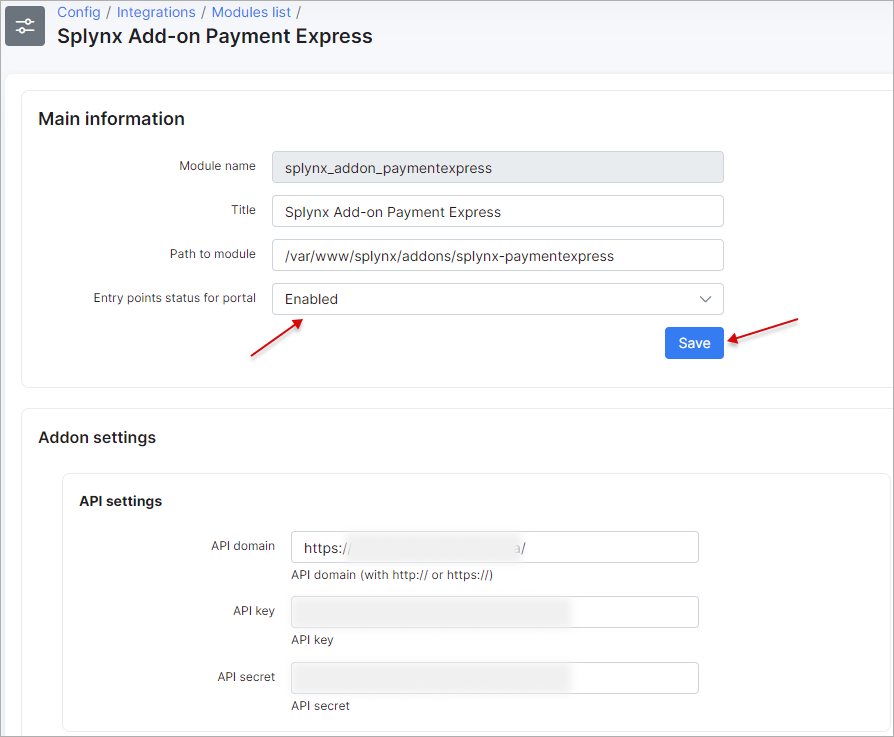
-
API domain - api domain should be the same as Splynx URL. The forward slash
/is required at the end; -
API key, API secret - auto generated default values. Don't change it unless it is absolutely necessary.
¶ Windcave settings

- Currency - select a currency. Windcave supports a number of currencies, which can be used with all interfaces;
¶ Windcave PxPay credentials
Type your PxPay Payment Express account credentials in the related fields.
In case in Splynx system is used the multiple Partners scheme, you can divide the Payment Express configuration between them. Create a new partner in Splynx, in the Payment Express config select the necessary partner and set the required settings.
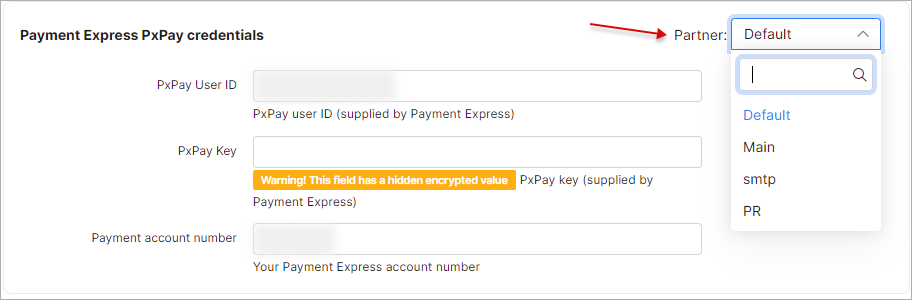
 The fields marked with
The fields marked with * sign have the different values from original ones (original values are related to Default partner).
¶ Common settings
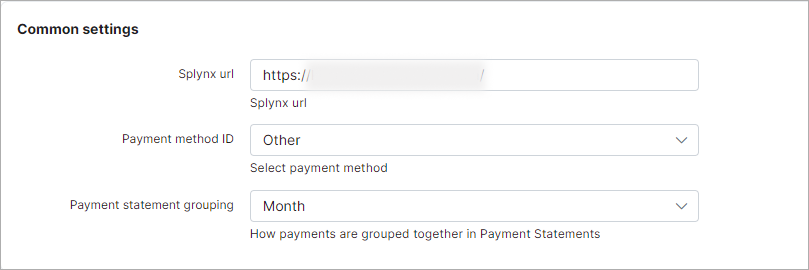
-
Splynx url - your Splynx URL address with a slash sign at the end;
-
Payment method ID - when a customer pays using this add-on, the payment will be allocated as this payment method;
-
Payment statement grouping - choose how to group payment statements (
Finance → Payment Statements → History) monthly or daily.
¶ Entry points configuration
The configuration of add-on Entry points can be found in Config → Integrations → Modules list, near the splynx_addon_paymentexpress module item in the Actions column. Click the  (Edit entry points) icon.
(Edit entry points) icon.
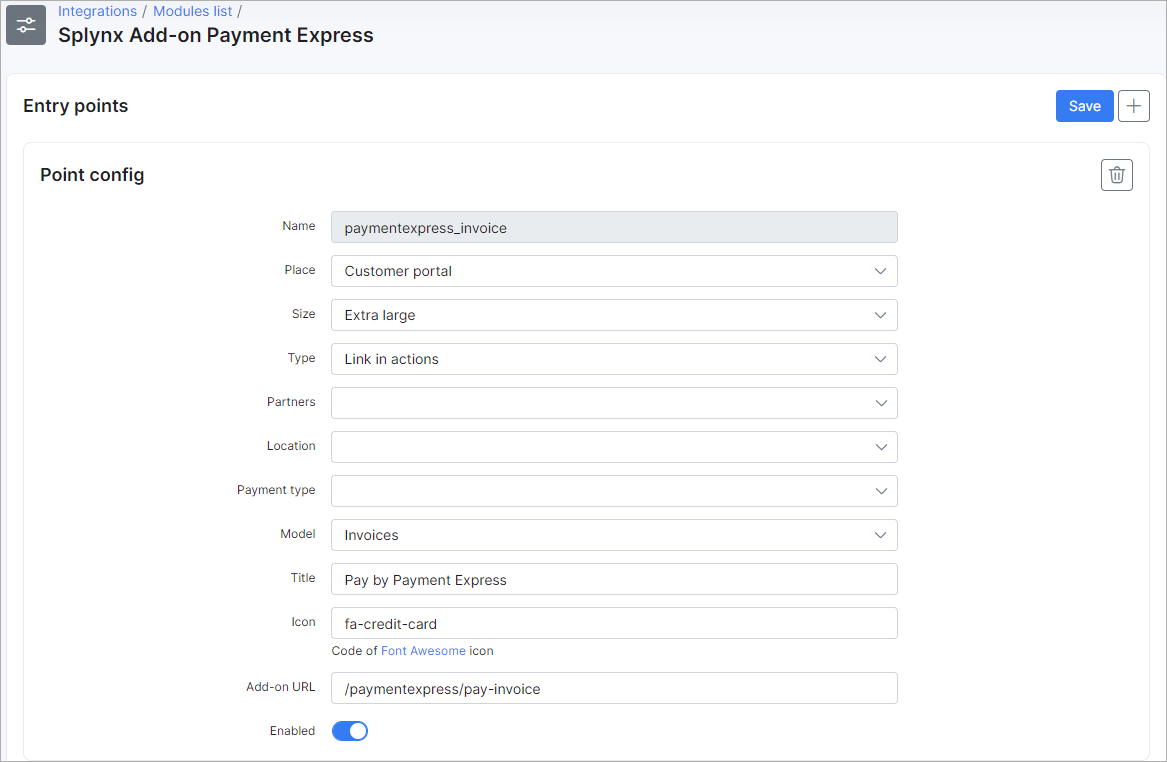
More information about Modules list can be found here.
¶ Invoice payment
Once the configuration has been completed, the customer can add a credit card on the Customer Portal in Finance → Credit card via Payment Express.
 An amount of $1 will be debited to authorize the card, which will then be refunded.
An amount of $1 will be debited to authorize the card, which will then be refunded.
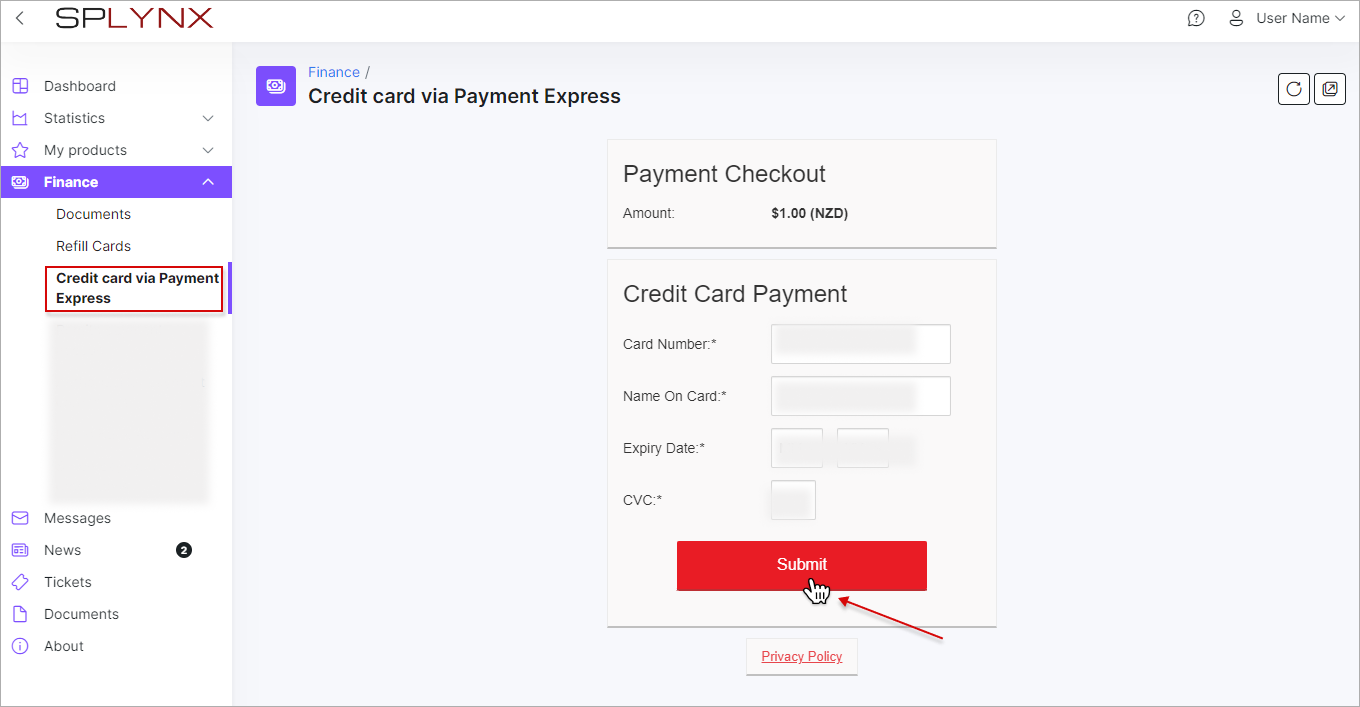
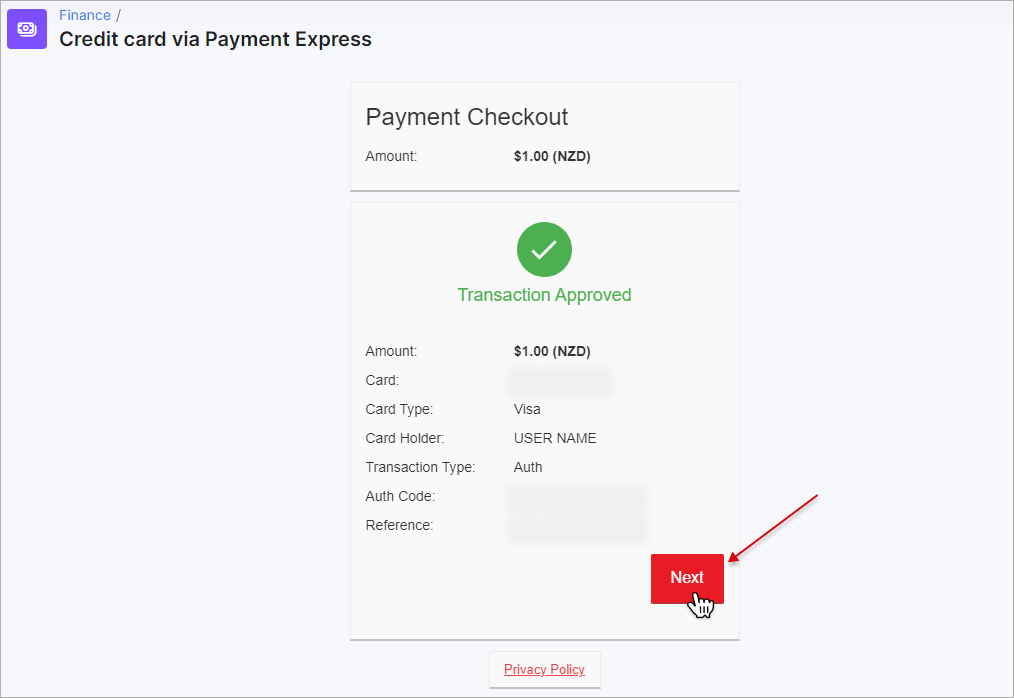
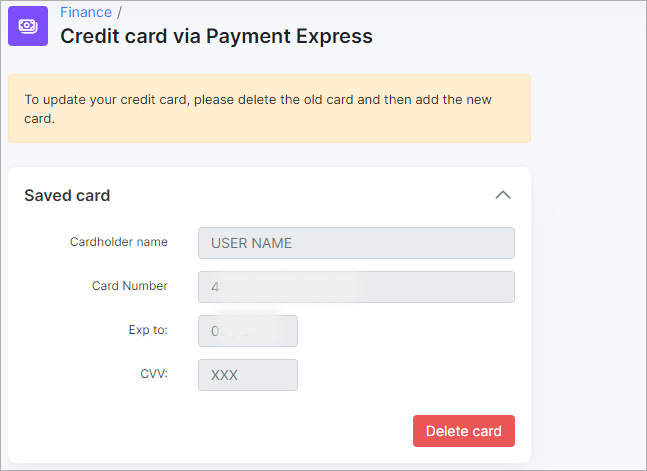
Now customers can pay for their invoices using the Payment Express system in Finance → Invoices or from the Dashboard on the Customer Portal:
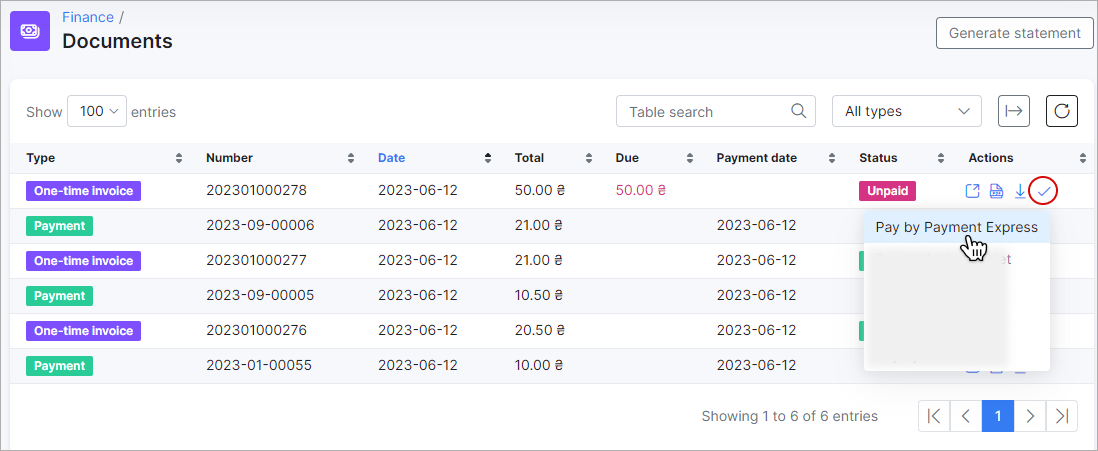
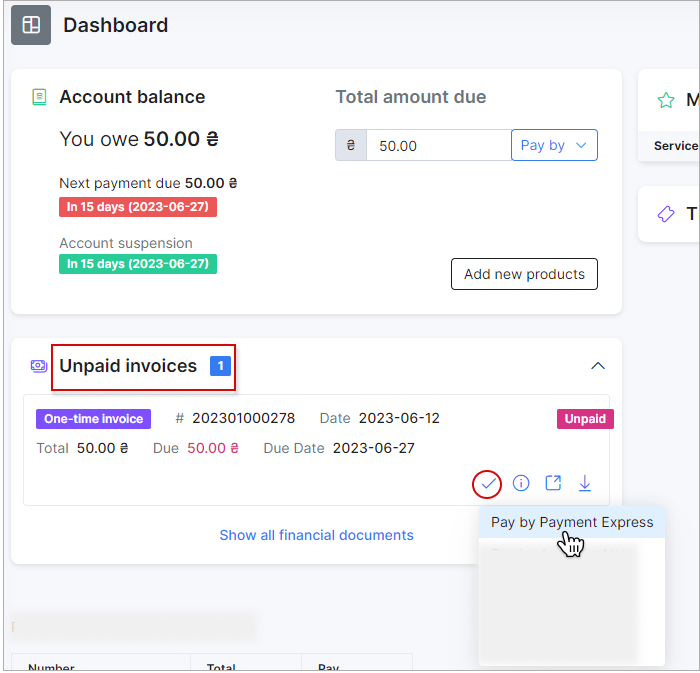
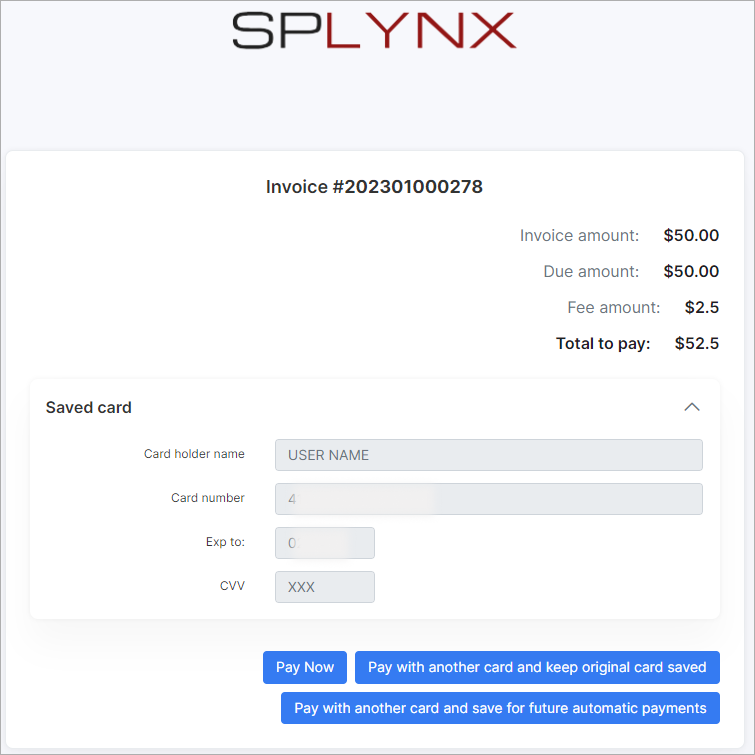
If the customer adds the payment credentials, the administrator can pay invoices directly from the customer’s profile without entering the CVC:
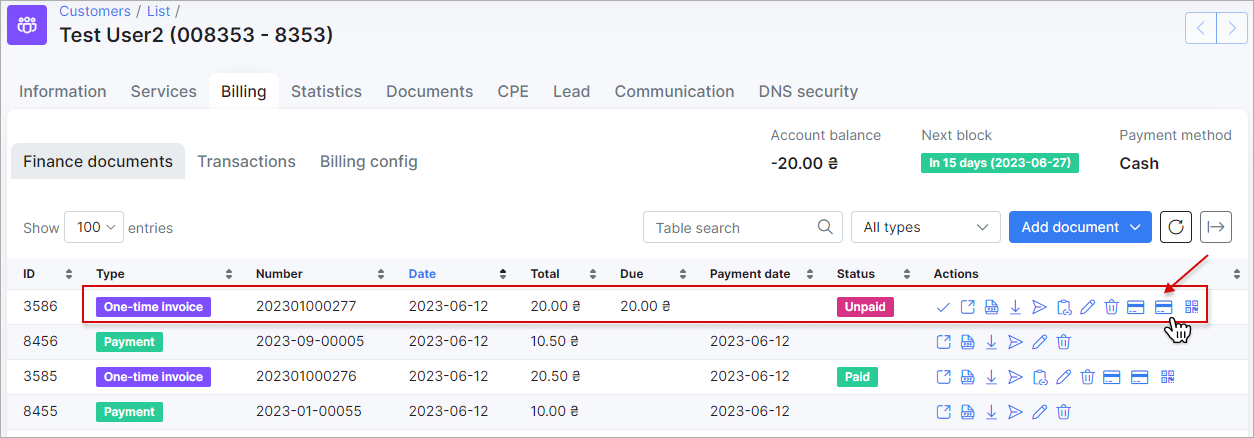
You will see the status of the invoice marked as Paid (both on the customer and admin portals):
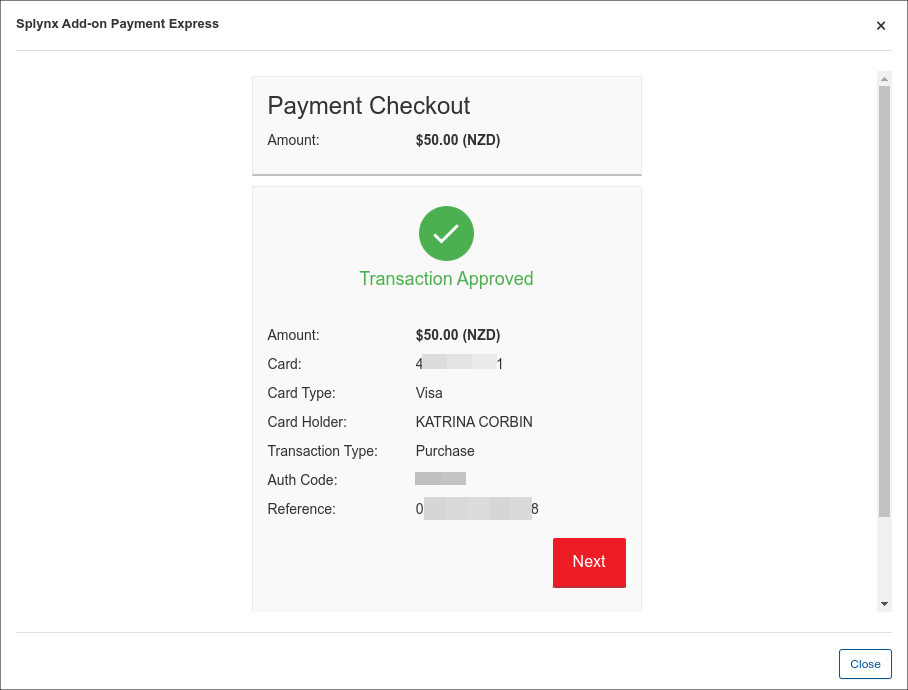
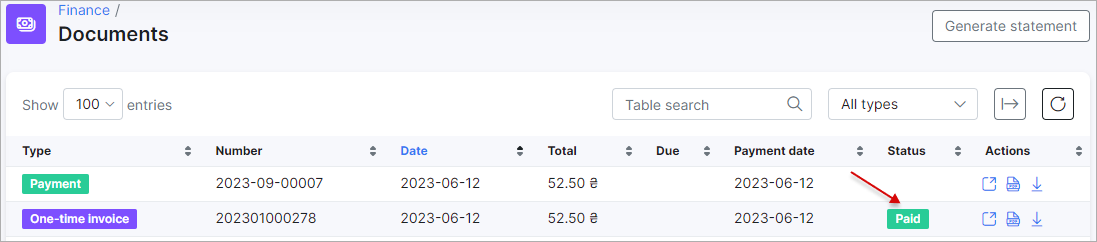
¶ Balance Top-up
Customers can top up their balance with Windcave (formerly Payment Express) on the Portal Dashboard page:
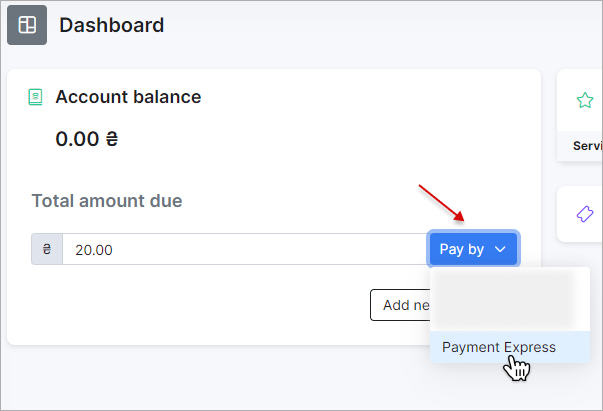
The administrator of Splynx can also top up the customer's balance using the Pay Now button on the Information tab, for example, of customer's profile (the paymentexpress_add_money_by_admin_new entry point should be enabled).

¶ Charge invoices for all customers
Additionally, the administrator can charge all customers using one button, navigate to Finance → Invoices, set the period and click the Charge button as depicted below:
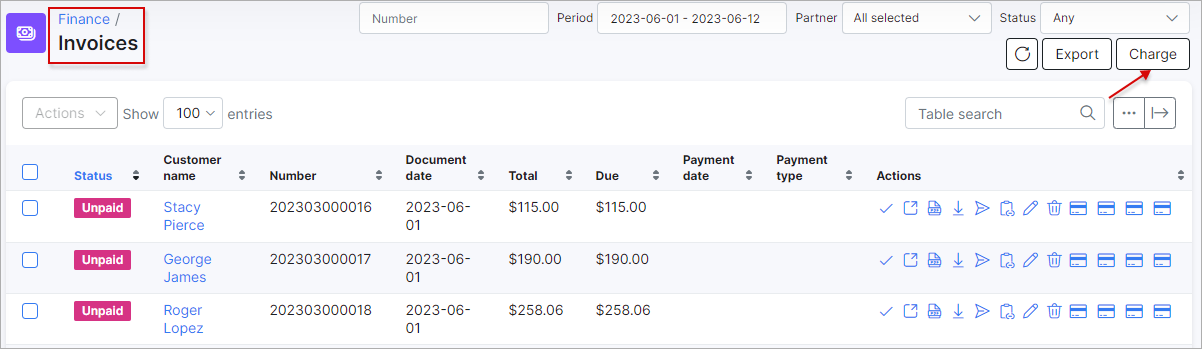
Select paymentexpress as the External handler in the Invoices tab, and then click the Next button:
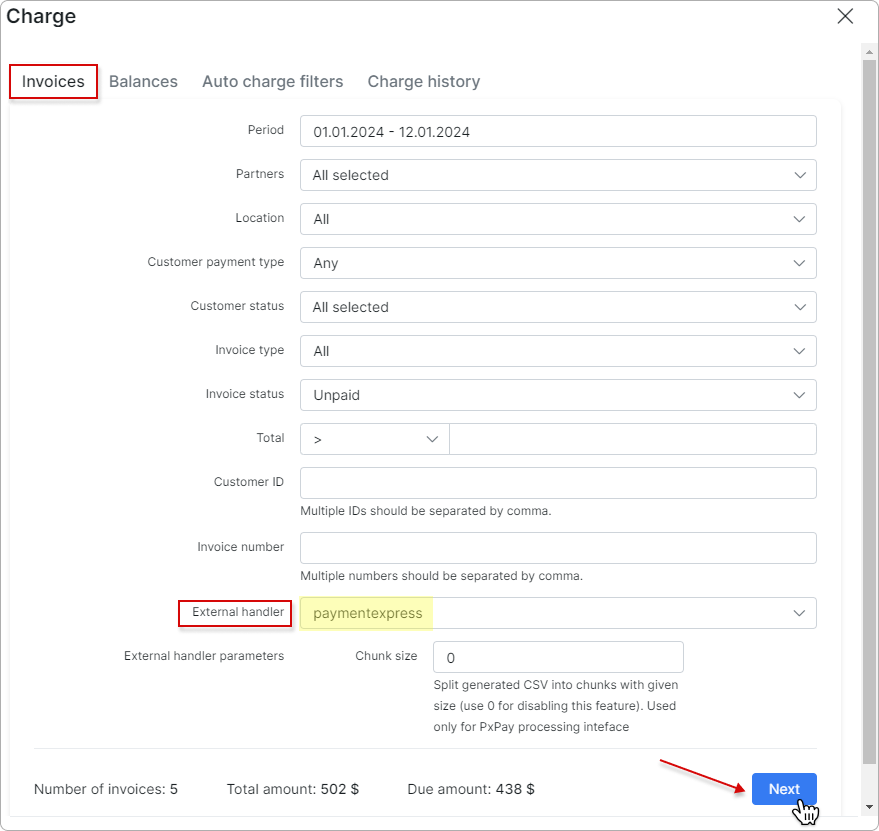
In the new window, toggle the Confirm charge switch to enable it, and then click the Charge button to complete the charging process:
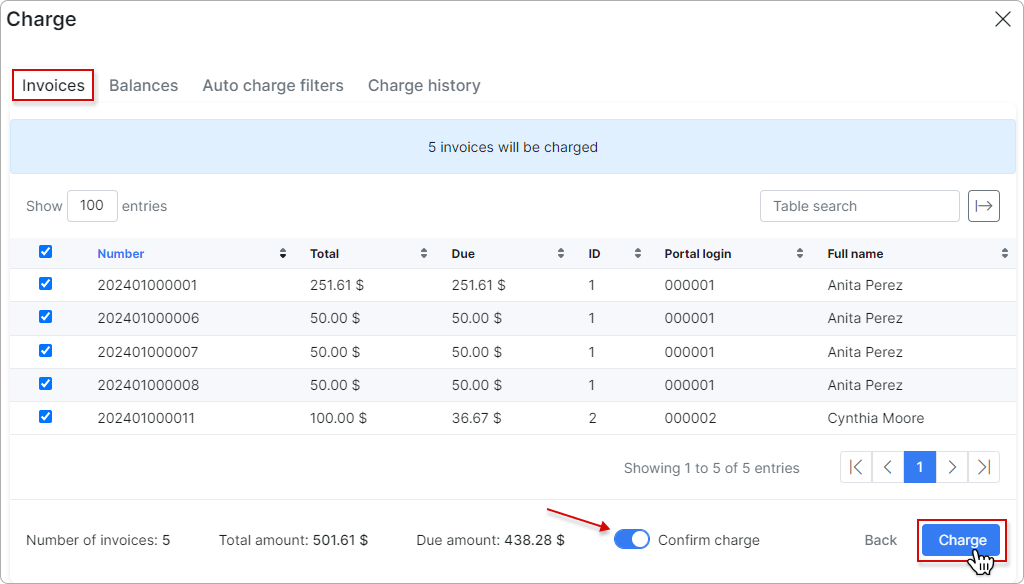
The Charge history tab contains the charge history of all charges you have made, sometimes it is very helpful when there are finance issues.
To learn more details about how to charge invoices, please read Invoices
¶ Direct payment
Using the payment link is the simplest way to accept payment made with credit card (the credentials should be entered every time). This feature is available in the Windcave add-on to pay the Invoices.
To create a direct payment link to pay the invoice, please use the pattern below:
https://<splynx_domain_address>/paymentexpress/direct-pay-invoice?item_id=<Invoice_number>
