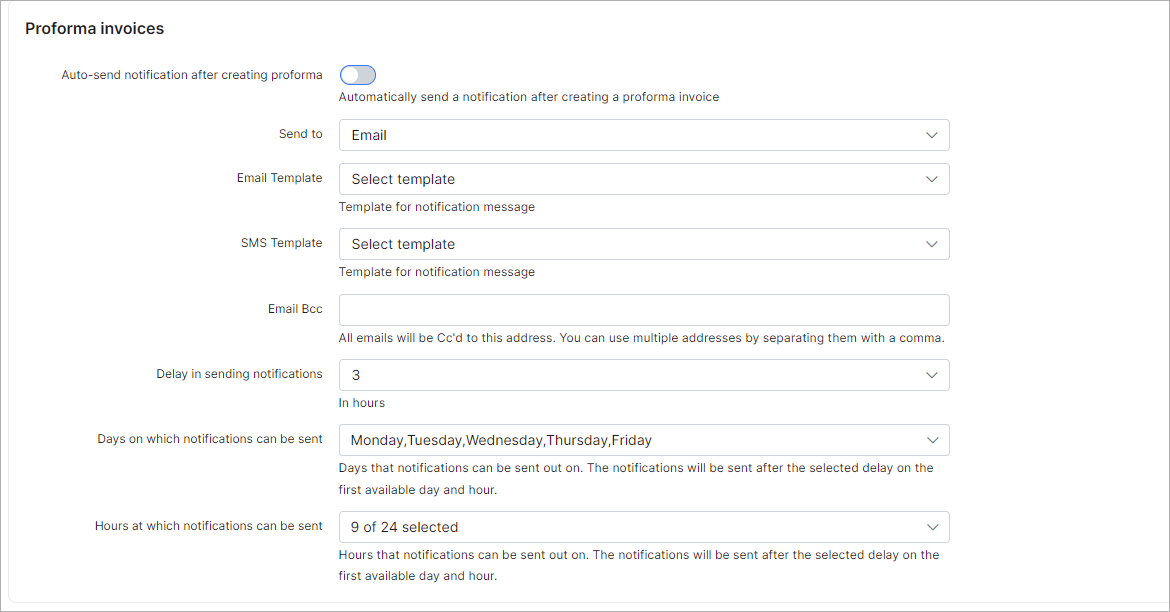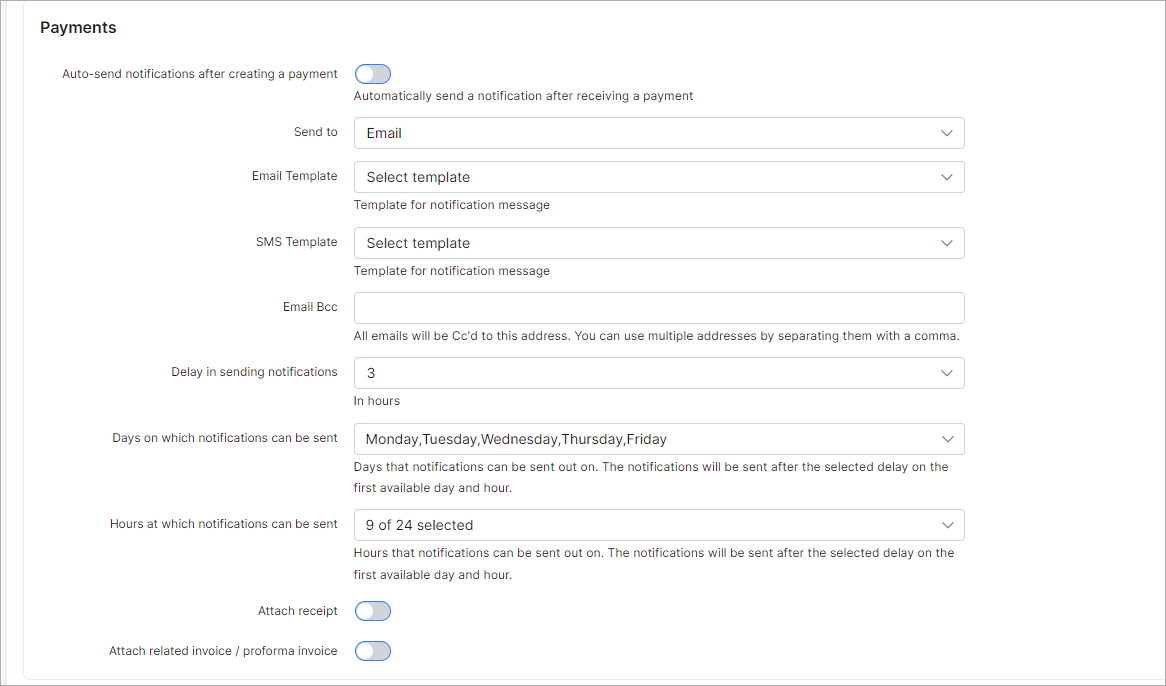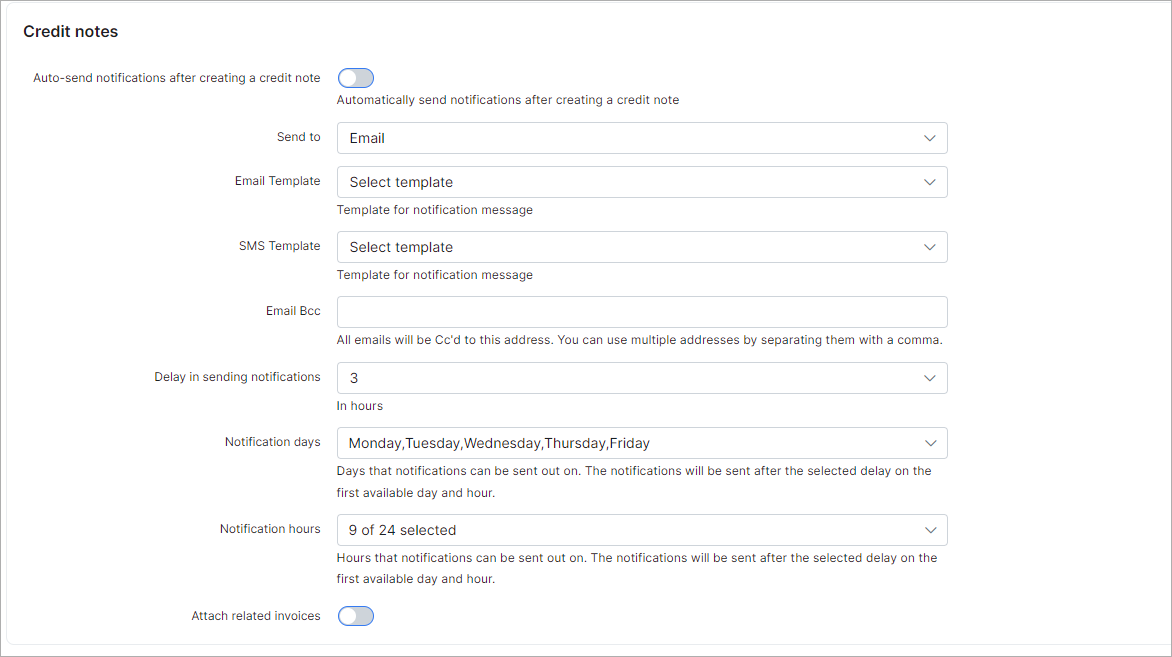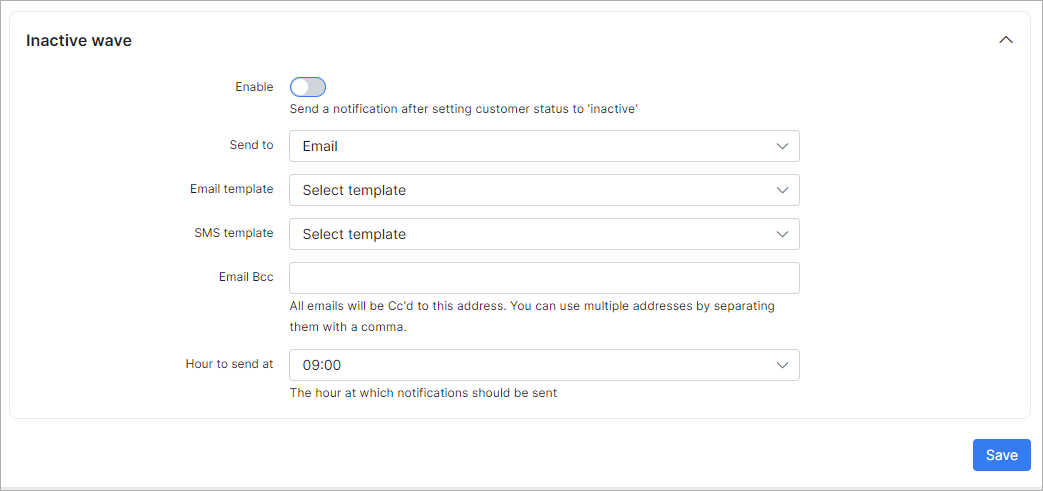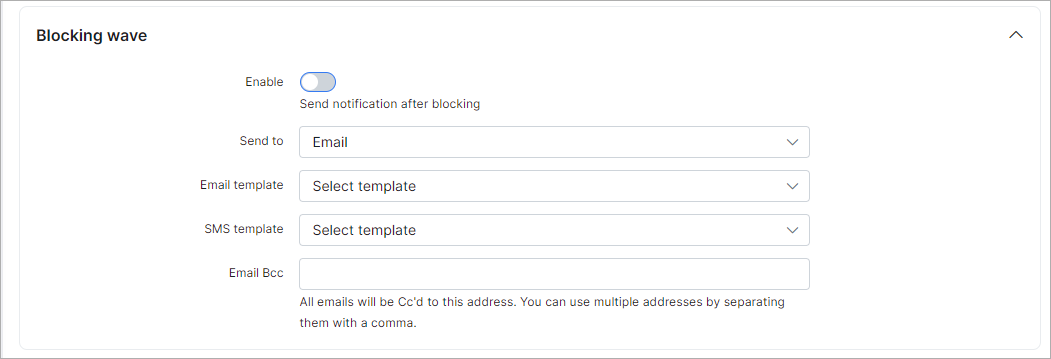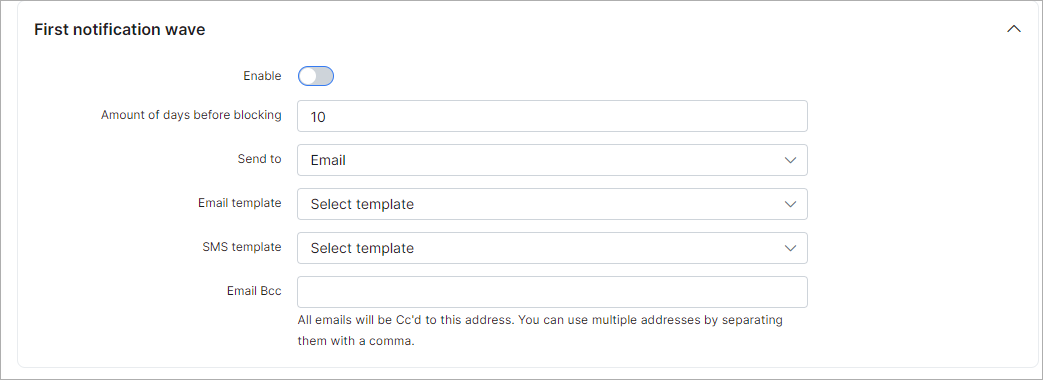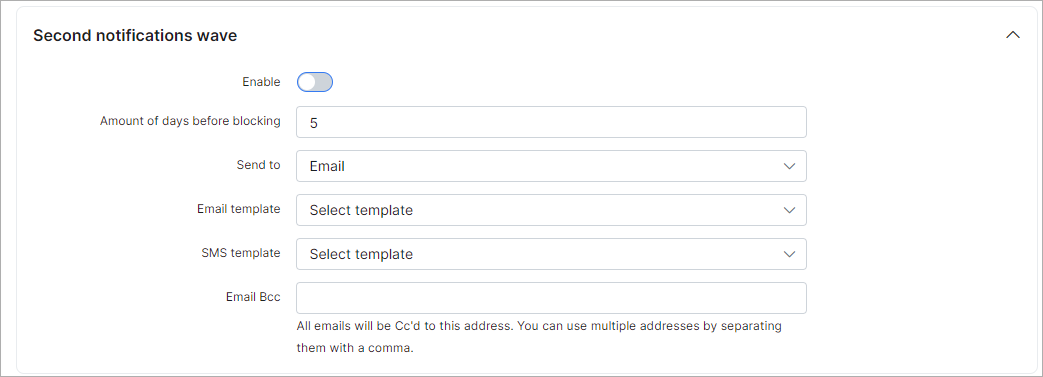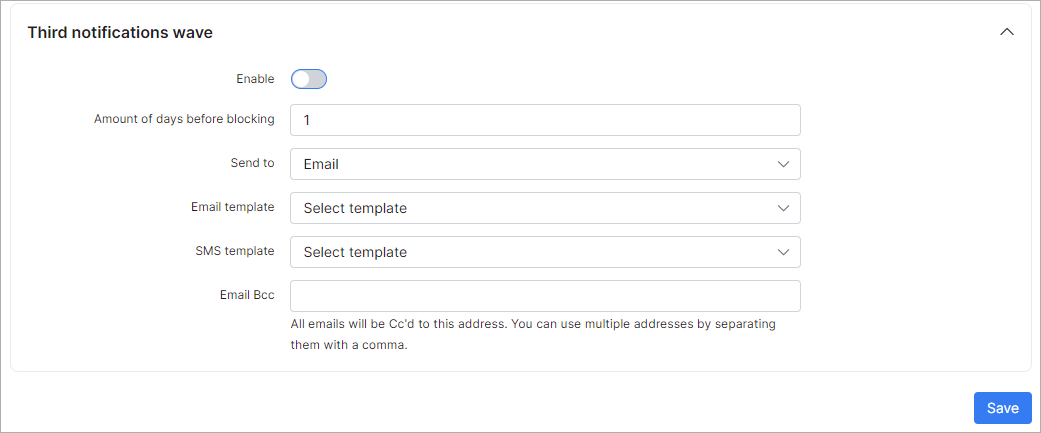¶ Notifications
¶ Overview
In this section we can configure the parameters for the notifications of the finance module.
To set up finance Notifications, navigate to Config → Finance → Notifications.
 To send notifications via Emails - email sending must be configured, and to send notifications via SMS - sms sending must be configured.
To send notifications via Emails - email sending must be configured, and to send notifications via SMS - sms sending must be configured.
There are the following types of notifications which can be configured here: Global, Recurring, Prepaid (Custom), Card expiration notifications, Services, Contracts:

Please don't forget to select the partner at the top right corner.
¶ Global
¶ Invoices
Notifications for invoices can be configured here:
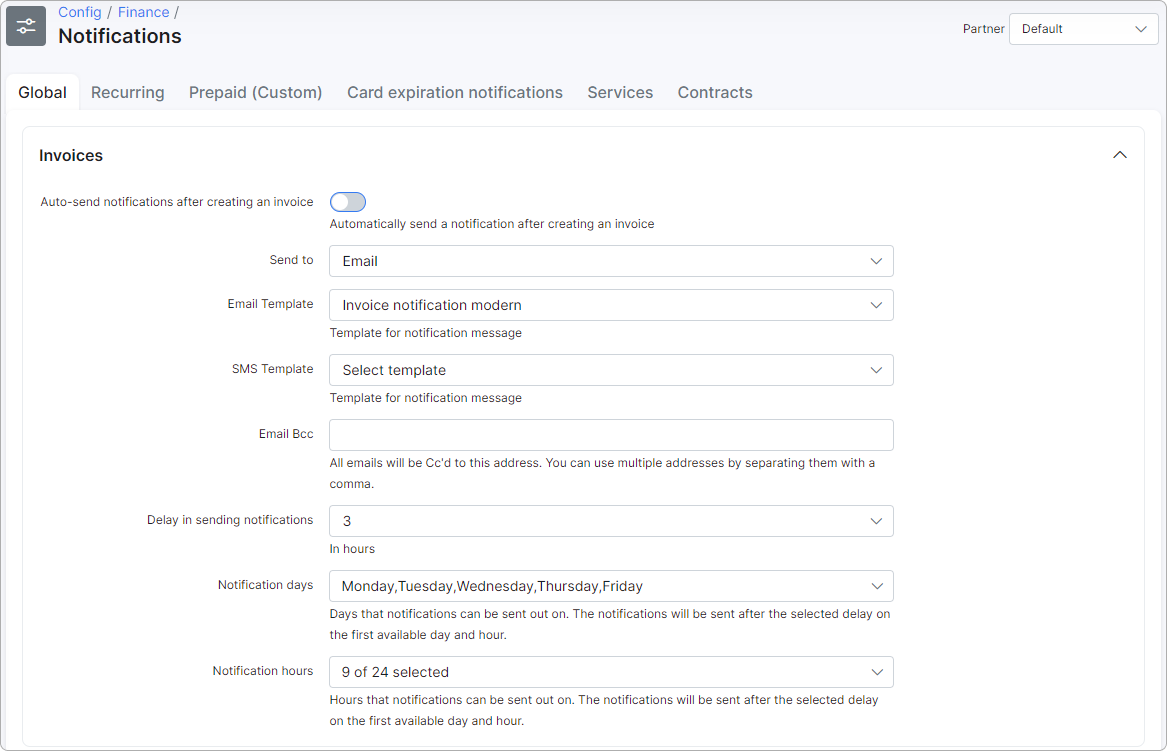
- Auto-send notifications after creating an invoice - enables/disables auto sending of invoices after creation;
- Send to - choose where to send notifications to: Email, SMS or Email + SMS;
- Email Template - select an email template to use for the body of the message; can be added under Config → System → Templates → Email;
- SMS Template - select an SMS template to use for the body of the message; can be added under Config → System → Templates → SMS;
- Email Bcc - send a copy to this email;
- Delay in sending notifications - delay in hours to send notifications after the invoice creation;
- Notification days - available days for sending notifications;
- Notification hours - available hours for sending notifications.
¶ Proforma invoices
Notifications for proforma invoices can be configured here:
- Auto-send notifications after creating proforma - enables/disables auto sending of proforma invoices after creation;
- Send to - choose where to send notifications to: Email, SMS or Email + SMS;
- Email Template - select an email template to use for the body of the message; can be added under Config → System → Templates → Email;
- SMS Template - select an SMS template to use for the body of the message; can be added under Config → System → Templates → SMS;
- Email Bcc - send a copy to this email;
- Delay in sending notifications - delay in hours to send notifications after proforma invoice creation;
- Days on which notifications can be sent - available days to send notifications (will be sent in the first available day);
- Hours at which notifications can be sent - available hours to send notifications (will be sent at the first available hour).
¶ Payments
Notifications for payments can be configured here:
- Auto-send notifications after creating a payment - enables/disables auto sending of notifications when payments are created;
- Send to - choose where to send notifications to: Email, SMS or Email + SMS;
- Email Template - select an email template to use for the body of the message; can be added under Config → System → Templates → Email;
- SMS Template - select an SMS template to use for the body of the message; can be added under Config → System → Templates → SMS;
- Email Bcc - send a copy to this email;
- Delay in sending notifications - delay in hours to send notifications after payment creation;
- Days on which notifications can be sent - available days to send notifications (will be sent in the first available day);
- Hours at which notifications can be sent - available hours to send notifications (will be sent at the first available hour);
- Attach receipt - enable this option to attach a receipt to the message;
- Attach related invoice/proforma invoice - enable this option to attach a related invoice or proforma invoice to the message.
¶ Credit notes
Notifications for credit notes can be configured here:
- Auto-send notifications after creating a credit note - enables/disables auto sending of notifications when credit notes are created;
- Send to - choose where to send notifications to: Email, SMS or Email + SMS;
- Email Template - select an email template to use for the body of the message; can be added under Config → System → Templates → Email;
- SMS Template - select an SMS template to use for the body of the message; can be added under Config → System → Templates → SMS;
- Email Bcc - send a copy to this email;
- Delay in sending notifications - delay in hours to send notifications after credit note creation;
- Notifications days - available days to send notifications (will be sent in the first available day);
- Notification hours - available hours to send notifications (will be sent at the first available hour);
- Attach related invoices - enable this option to attach related invoices to the message.
¶ Failed payments notifications
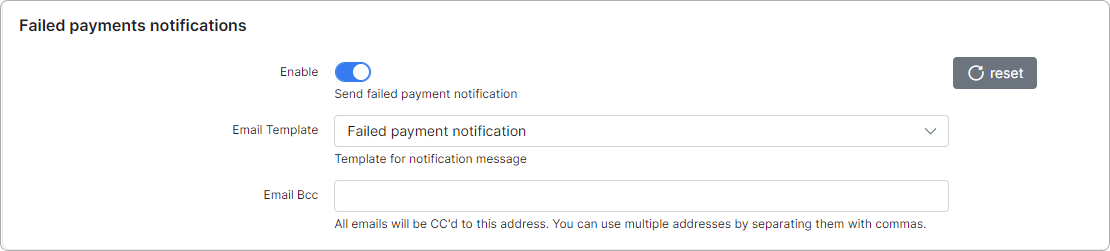
- Enable - if the toggle is enabled, the customer will receive an email if their payment fails.
- Email Template - choose a template for the notification message.
- Email Bcc - all emails will be copied to this address (you can use multiple addresses by separating them with commas).
¶ Recurring
¶ Blocking wave
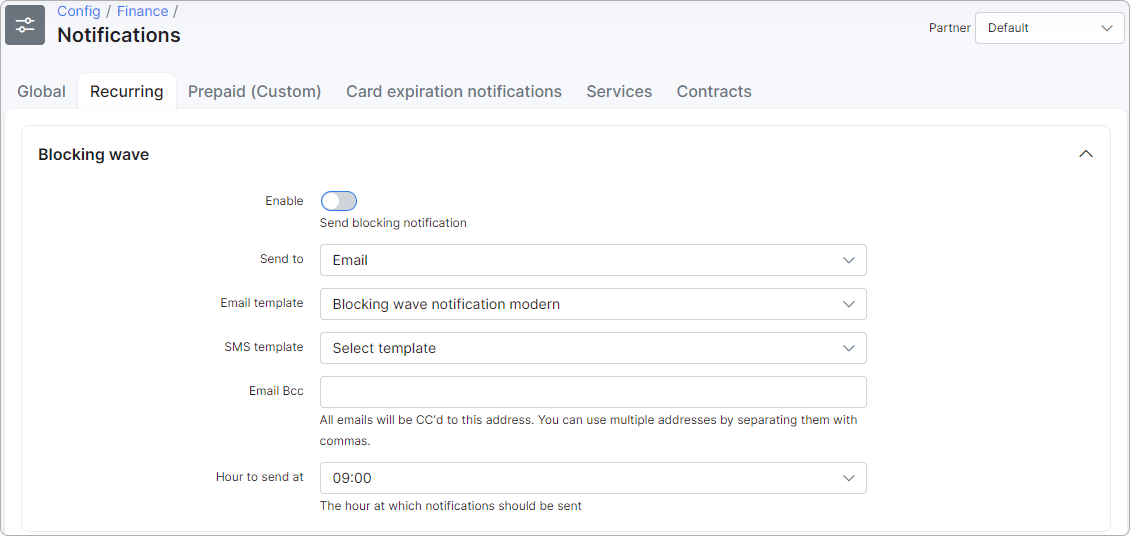
Blocking wave notifications can be configured here:
- Enable - enables/disables sending of notifications after blocking of customers;
- Send to - type of notification: email, SMS or email+SMS;
- Email Template - select an email template to use for the body of the message; can be added under Config → System → Templates → Email;
- Email template for sub-account - select a template for email notifications regarding sub-account activity;
- SMS Template - select an SMS template to use for the body of the message; can be added under Config → System → Templates → SMS;
- Template SMS for sub-accounts - select a template for SMS notifications regarding sub-account activity;
- Email Bcc - send a copy of the notification to this email;
- Hour to send at - select the hour of day to send these notifications.
¶ Inactive wave
Inactive wave notifications can be configured here:
- Enable - enables/disables sending of notifications when customers become inactive;
- Send to - type of notification: email, SMS or email+SMS;
- Email Template - select an email template to use for the body of the message; can be added under Config → System → Templates → Email;
- SMS Template - select an SMS template to use for the body of the message; can be added under Config → System → Templates → SMS;
- Email Bcc - send a copy of the notification to this email;
- Hour to send at - select the hour of day to send this notifications.
¶ Prepaid (Custom)
Notifications for Prepaid (Custom) can be configured here.
¶ Main settings
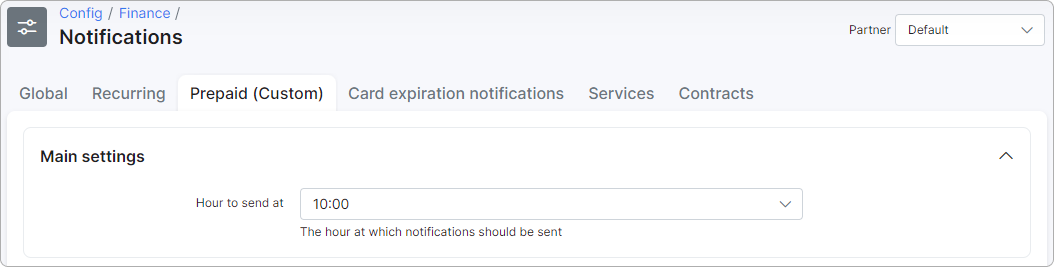
- Hour to send at - select the hour of day to send notifications.
¶ Blocking wave
Blocking wave notifications can be configured here:
- Enable - enables/disables sending of notifications after blocking of customers;
- Send to - type of notification: email, SMS or email+SMS;
- Email Template - select an email template to use for the body of the message; can be added under Config → System → Templates → Email;
- SMS Template - select an SMS template to use for the body of the message; can be added under Config → System → Templates → SMS;
- Email Bcc - send a copy of the notification to this email.
¶ First notification wave
First notification wave can be configured here:
- Enable - enables/disables sending of notifications;
- Amount of days before blocking - amount of days before blocking to send these notifications;
- Send to - type of notifications: email, SMS or email+SMS;
- Email Template - select an email template to use for the body of the message; can be added under Config → System → Templates → Email;
- SMS Template - select an SMS template to use for the body of the message; can be added under Config → System → Templates → SMS;
- Email Bcc - send a copy of the notification to this email.
¶ Second notifications wave
Second notifications wave can be configured here:
- Enable - enables/disables sending of notifications;
- Amount of days before blocking - amount of days before blocking to send these notifications;
- Send to - type of notifications: email, SMS or email+SMS;
- Email Template - select an email template to use for the body of the message; can be added under Config → System → Templates → Email;
- SMS Template - select an SMS template to use for the body of the message; can be added under Config → System → Templates → SMS;
- Email Bcc - send a copy of the notification to this email.
¶ Third notifications wave
Third notifications wave can be configured here:
- Enable - enables/disables sending of notifications;
- Amount of days before blocking - amount of days before blocking to send these notifications;
- Send to - type of notifications: email, SMS or email+SMS;
- Email Template - select an email template to use for the body of the message; can be added under Config → System → Templates → Email;
- SMS Template - select an SMS template to use for the body of the message; can be added under Config → System → Templates → SMS;
- Email Bcc - send a copy of the notification to this email.
Example:
A customer will be blocked on the 26th of the current month, today we are on the 3rd and all 3 waves of notifications are enabled. The customer will receive the first notification 10 days before blocking (the 16th day of the month), the second notification - 5 days before blocking (the 21th day of the month) and the third - 1 day before blocking (the 25th day). All notifications will be sent at the time you have specified in "Hour to send at".
¶ Card expiration notifications
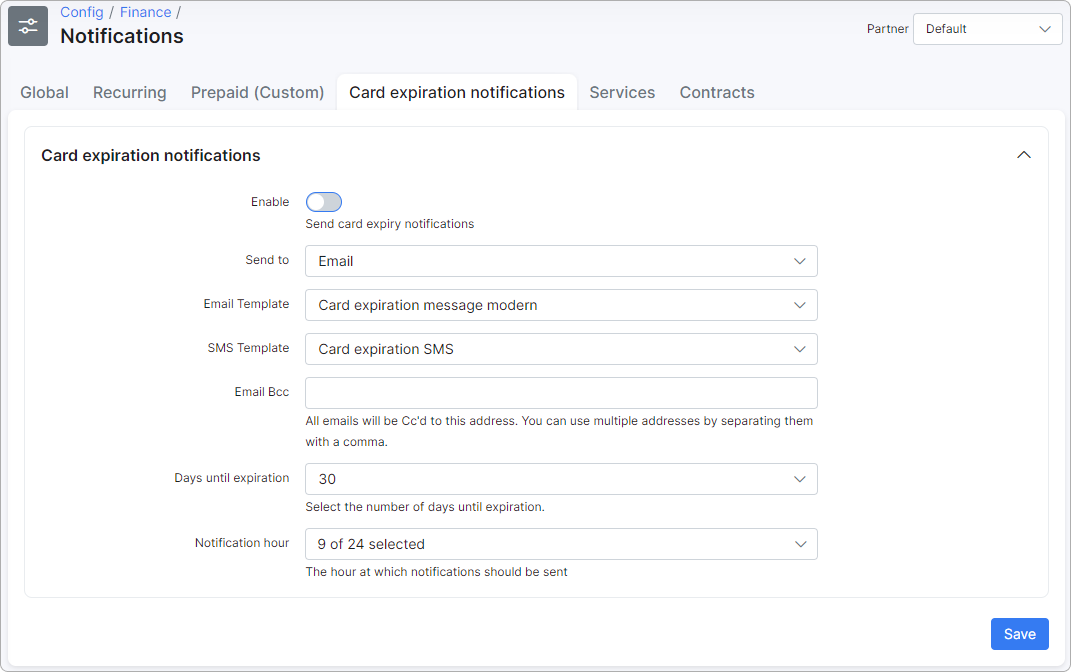
Card expiration notifications can be configured here:
- Enable - enables/disables sending of notifications;
- Send to - type of notifications: email, SMS or email+SMS;
- Email Template - select an email template to use for the body of the message; can be added under Config → System → Templates → Email;
- SMS Template - select an SMS template to use for the body of the message; can be added under Config → System → Templates → SMS;
- Email Bcc - send a copy of the notification to this email;
- Days until expiration - indicate the number of days until the card expiration;
- Notification hour - choose time for sending notifications.
¶ Services
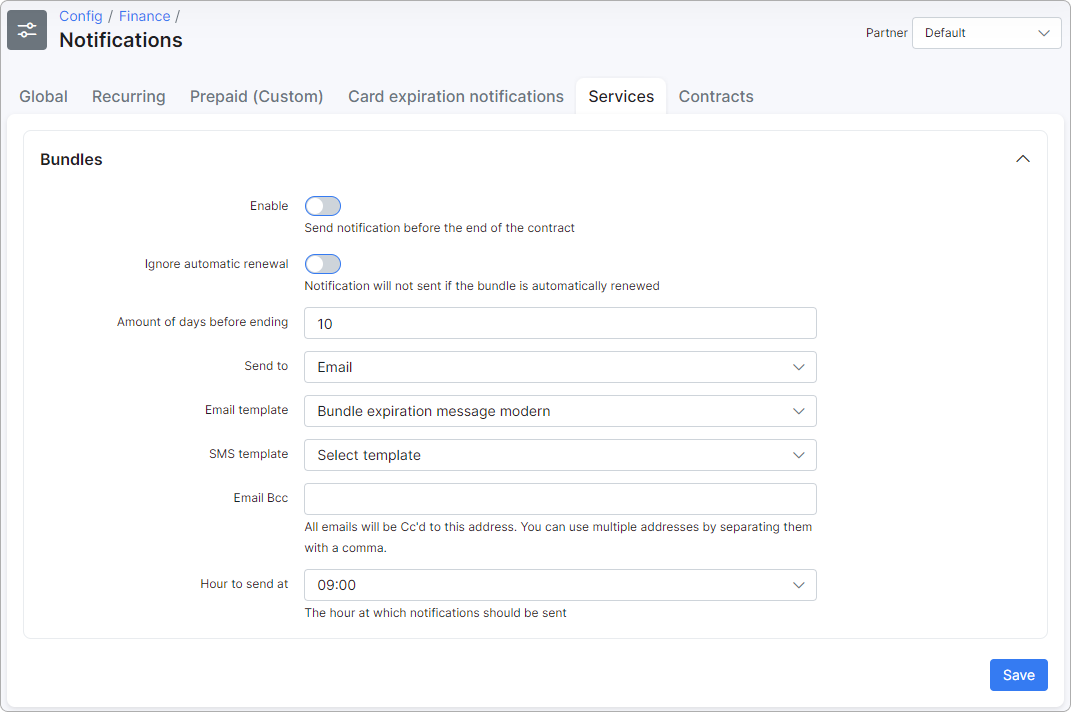
Notifications for bundle services can be configured here.
- Enable - enables/disables sending of notifications;
- Ignore automatic renewal - notifications will not be sent if the automatic renewal bundle is enabled;
- Amount of days before ending - amount of days before the end of the bundle contract;
- Send to - type of notifications: email, SMS or email+SMS;
- Email Template - select an email template to use for the body of the message; can be added under Config → System → Templates → Email;
- SMS Template - select an SMS template to use for the body of the message; can be added under Config → System → Templates → SMS;
- Email Bcc - send a copy of the notification to this email;
- Hour to send at - select the hour of day to send notifications.
¶ Contracts
Notifications for contracts can be configured here.
¶ Contract reminder notifications
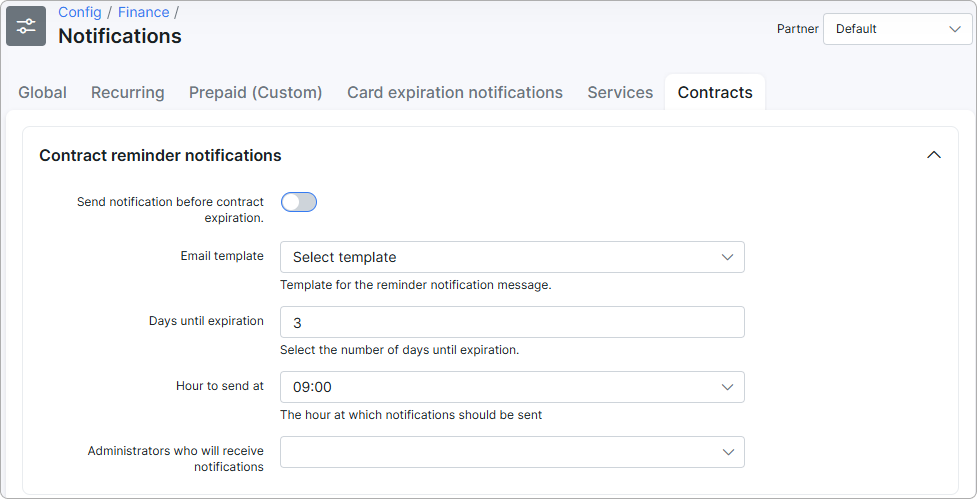
- Send notification before contract expiration - enable/disable sending notifications before the contract expiration date;
- Email template - select a template for the reminder notification message;
- Days until expiration - select the number of days before the contract expiration to send a notification;
- Hour to send at - choose the time for sending notifications;
- Administrators who will receive notifications - select administrators to receive notifications.
¶ Contract signing notifications
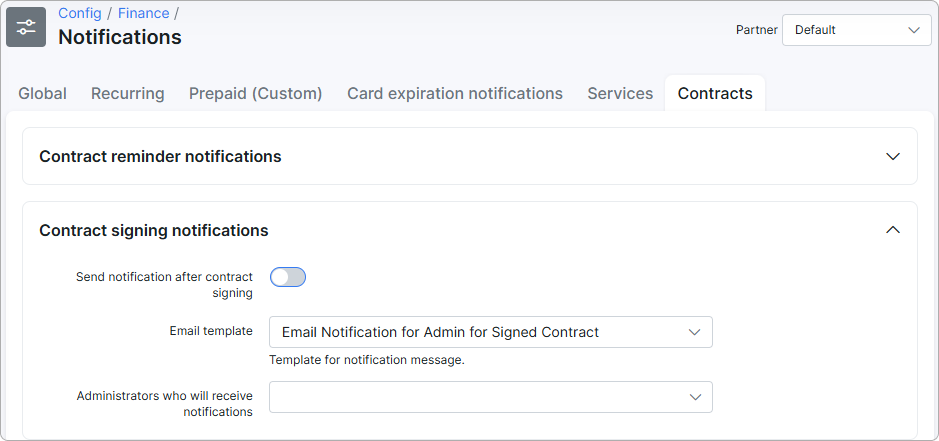
- Send notification after contract signing - enable/disable sending notifications after signing the contract;
- Email template - select an email notification template;
- Administrators who will receive notifications - select administrators to receive notifications.
¶ Contracts accept settings
These settings are required when sending OTPs to share the contract with the customer outside of Splynx.
For more details, please read the following information:
Sharing contracts outside of Splynx
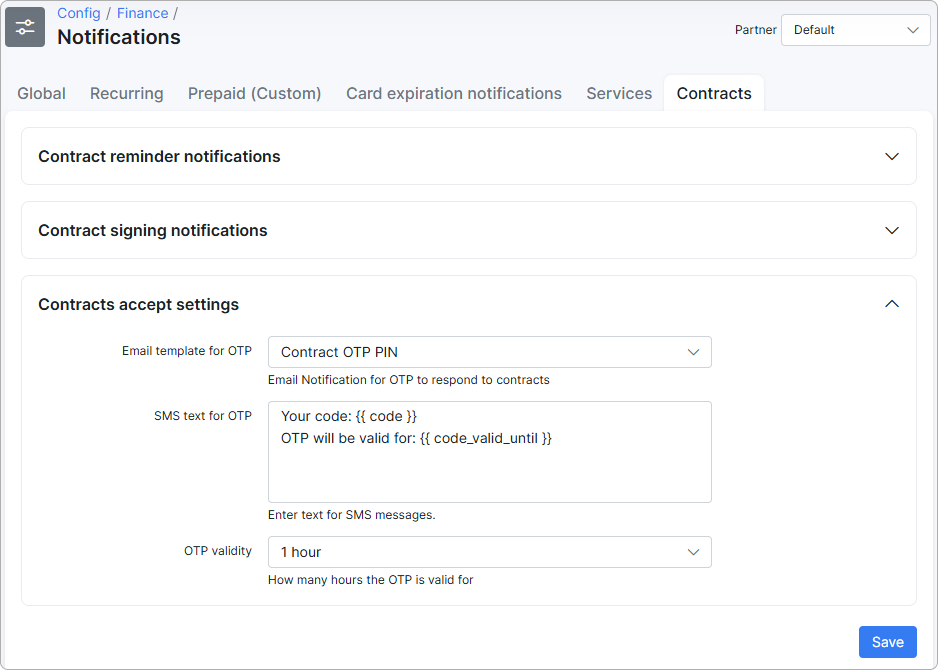
- Email template for OTP - select the email notification template for OTP responses to contracts.
- SMS text for OTP - enter text for SMS messages.
- OTP validity - set the duration for which the OTP remains valid.