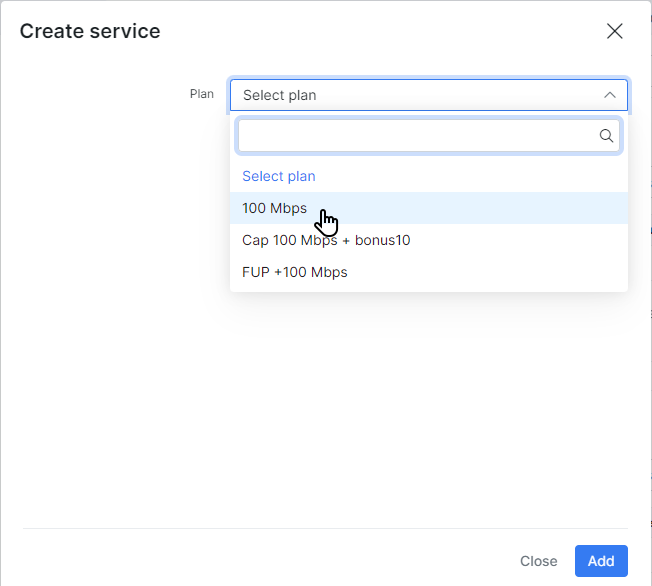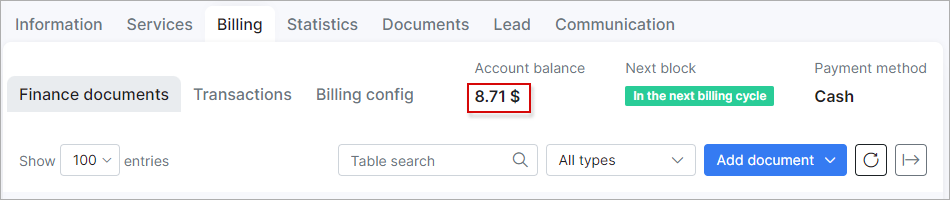¶ Customer services
- Overview
- Adding a new service
- Actions
- Relation
- Blocking customers by Admin
- Change Plan from Admin Portal
- Additional discounts
- Cancellations
- Ping and Traceroute
¶ Overview
On the customer's Services tab, you'll find all the products/services provided to that specific customer. Here, you can edit existing services or add new ones to the customer's account. This is where you manage all services for a client, which will affect the bill they receive.
These are the services available to customers: Internet, Voice, and Recurring services.
¶ Adding a new service
To add a new service for a customer, select the customer from the list, navigate to the Services tab, and click either on Add service or on the + sign located above the service table on the right.
 Customers have to be active on the system to use their services, and the same applies when adding services to their profile.
Customers have to be active on the system to use their services, and the same applies when adding services to their profile.
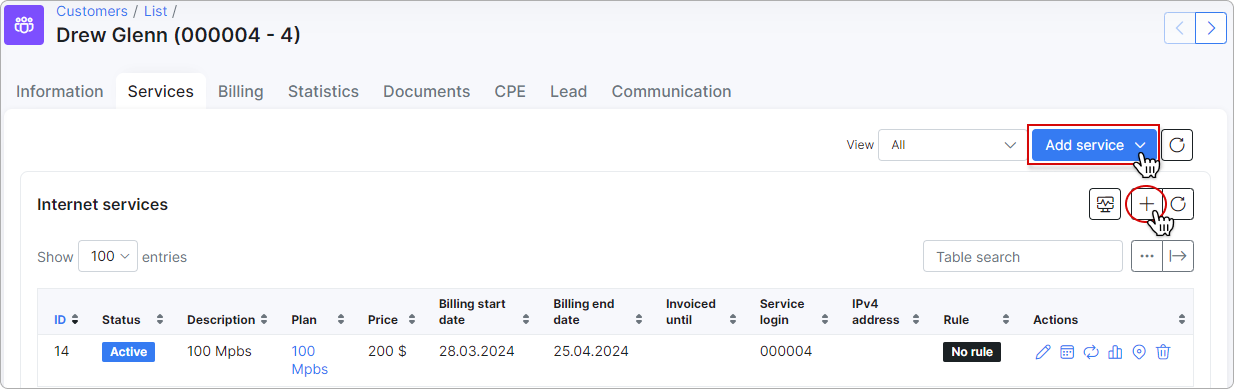
After clicking Add service or + button, a window will pop up for you to select a service from the list of existing tariffs.

-
Plan - the tariff selected/list of tariffs available to select (
Internet,Voice,Custom). -
Description - a description of the tariff (optional).
-
Quantity - the number of plans for the selected service.
-
Unit - a unit of measurement (if using for invoices - for example: m, ft, etc.) (optional).
-
Price - the price of the tariff (custom prices can be set that differ from service price in the tariff configuration).
-
Pay period - period of which to charge for this service.
-
Billing start date - the day from which the service will be invoiced as a line item.
-
Billing end date - the final day for invoicing. Following this, the service will be deactivated, and no future charges will apply.
-
Discount - sets a discount with parameters of a percentage, within start and end dates of the discount; please note that these dates refer to the period of which the discount will be applied.
-
Status - the options are
Active,Disabled,Paused,Pending,Archived.- Active - service is active and ready for use.
- Disabled - used when assuming that the customer will no longer use the service, the end date has to be reached or configured for the system to stop accounting for it in a billing perspective. This will be applied to existing services of customers marked as inactive.
- Paused - used to disable temporary the service. Will be set automatically to the new service generated when a client is marked as Inactive. When the customer is activated, the service status will automatically change to Active with the start date of the day of activation.
- Pending - status of the new service during the waiting period of a planned service change. Between the old service's end date and the new's start date.
- Archived - status for services archived for future reference.
-
Additional one-time service - adds a once-off, one-time service as a future item to the first invoice (useful for adding items automatically to the first invoice like installation fees.)
-
Type of connection - choose the type of connection for the service.
-
Access device - link the available hardware devices to this service for easier management and connection to network sites.
-
Router - The router that API will use to connect to (for all API functions - Shaping, contention, address lists).
Mikrotik API router determines where to add blocking rules, queues, authorization, and from which router to account traffic for the service. Neflow router determines from which router traffic accounting data comes. Router selection will also allow an additional filter in Mass "messaging".
 This is only required when using API authentication methods in Routers settings.
This is only required when using API authentication methods in Routers settings.
-
Service login - the username used in services such as PPPoE or Hotspot. Login must be unique in active services.
-
Service password - the password for the login used in services.
 If the service password is not entered, the password from the Main Information page will be used.
If the service password is not entered, the password from the Main Information page will be used. -
IPv4 assignment method - the options are None (Router will assign IP), Permanent IP, Dynamic IP. (Make sure the IP's network is the same type of assignment when creating it in IPv4 manager).
-
Additional IPv4 network – assigning two or more public IP addresses to a customer service can be done in different ways. The approach depends on your setup and objectives.
To learn more, please read Additional IPv4 network
-
IPv6 network - an IPv6 preconfigured network. You need first to add an IPv6 network in Networking → IPv6 networks → Add. For more information, read IPv6.
-
Delegated IPv6 network - the network, that should be used by CPE's/Home routers within LAN network.
-
Mac(s) - MAC address(es) of client device(s). Separated by comma.
Only the first MAC address will be used if the Authorization/Accounting method for the router is set to Hotspot (Users) / API Accounting or PPP (Secrets) / API Accounting.
- Port ID - the port ID
Suggested read:
Network sites
¶ Actions
After adding a service, you can perform various actions using the following icons:
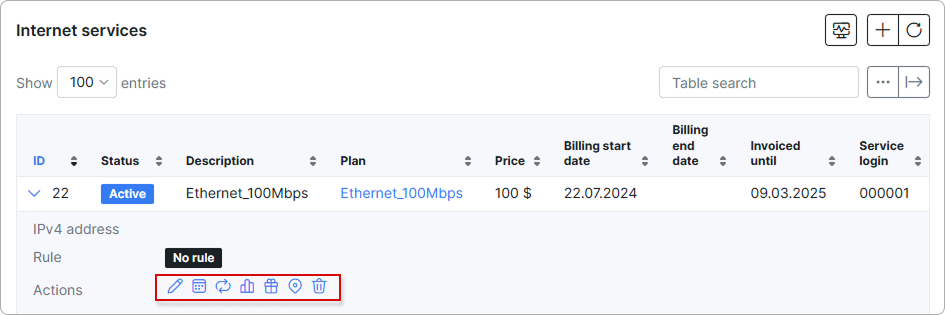
![]() - edit service details;
- edit service details;
![]() - schedule service editing. Select a date and enter the necessary details to be changed on that date:
- schedule service editing. Select a date and enter the necessary details to be changed on that date:
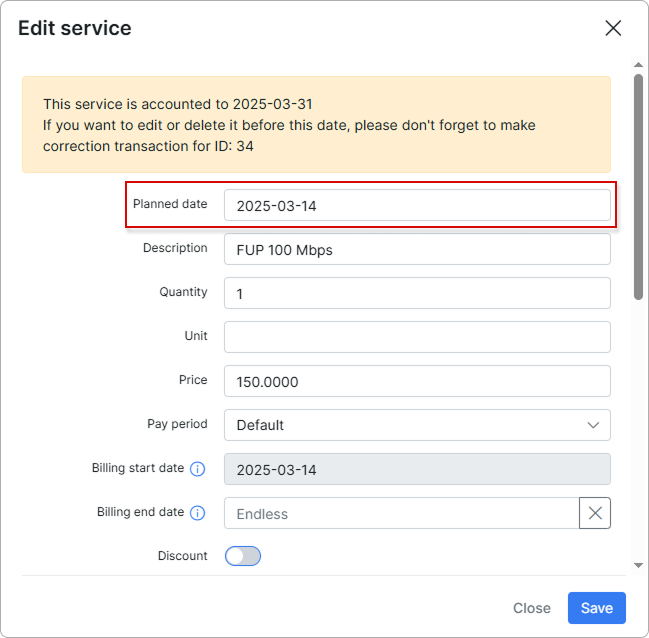
![]() - service graph. View the service statistics as a graph for the selected time period:
- service graph. View the service statistics as a graph for the selected time period:
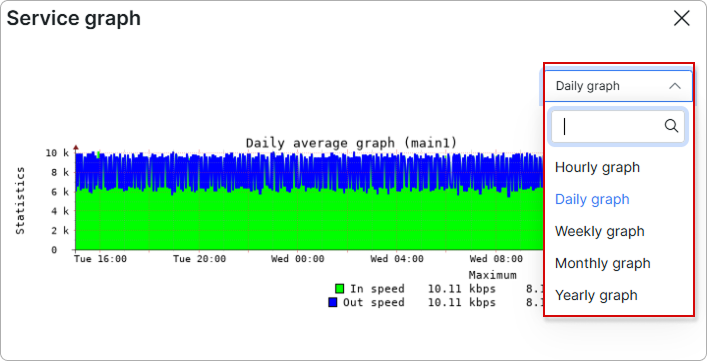
![]() - service additional discounts;
- service additional discounts;
![]() - set the geo data for the service to display it on the map. The customer's location will also be on this map:
- set the geo data for the service to display it on the map. The customer's location will also be on this map:
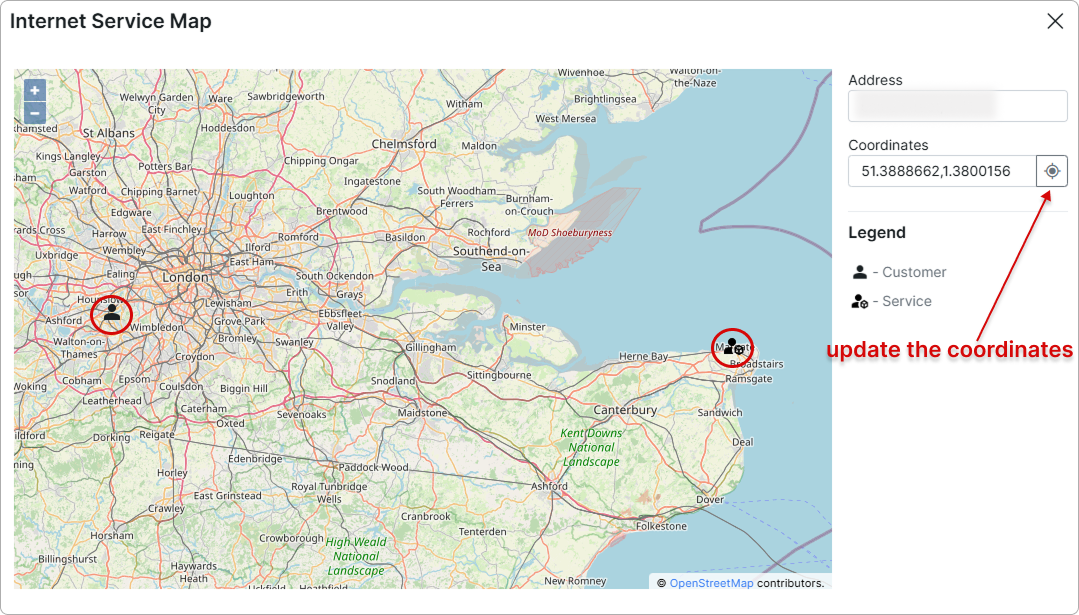
![]() - delete the service.
- delete the service.
¶ Relation
 The relation between customer, service and invoice and service accounting:
The relation between customer, service and invoice and service accounting:
-
If the customer has an
unpaidrecurring invoice (e.g. an invoice was created inBilling daydate at 22:00 PM) and the customer doesn't pay the invoice before the date ofPayment due (days after billing day), the customer status will be changed toBlocked, but their service (e.g. Internet service) is still active and accounted by billing. If the customer has only the one-time invoice and it's not paid beforePayment due, theBlockedstatus won't be applied to the customer, the one-time invoice will haveunpaidstatus. The customer won't beDisabledafterDeactivation periodhas passed as well; -
The recurring invoice status in period from
Billing daytoPayment duedate isunpaid, fromPayment duetoDeactivation periodand afterDeactivation periodthe invoice will be considered asoverdue; -
If the customer with
Blockedstatus pays theoverdueinvoice, the customer's status will be changed toActive; -
If the customer with
Blockedstatus does not pay the invoice before the date ofDeactivation perioddate, his status will be changed toInactive (doesn't use service). And after he decides to pay the invoice, the status will be changed toActive; -
If the customer has
Inactive (doesn't use service)status, his service (e.g. Internet service) will bedisabled(withBilling start date=Billing daydate andBilling end date=Deactivation perioddate) and the duplicate of the previous service will be created withPausedstatus, itsBilling start date= the date ofDeactivation period.
And after customer decides to pay theoverdueinvoice, the status of the duplicate service will be changed toActiveand itsBilling start datewill be changed to the invoice payment date.
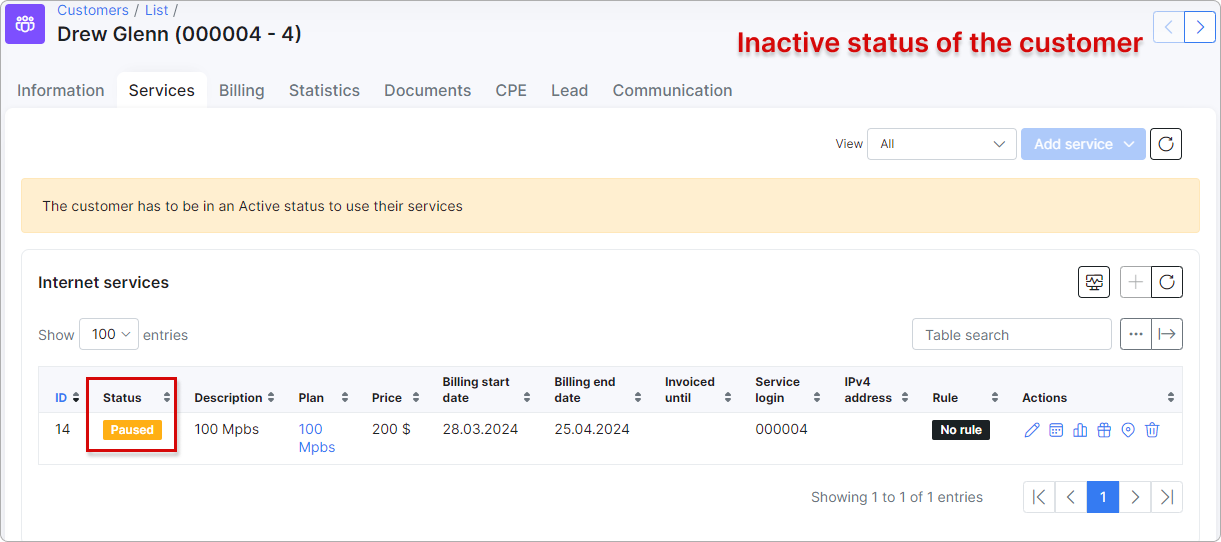
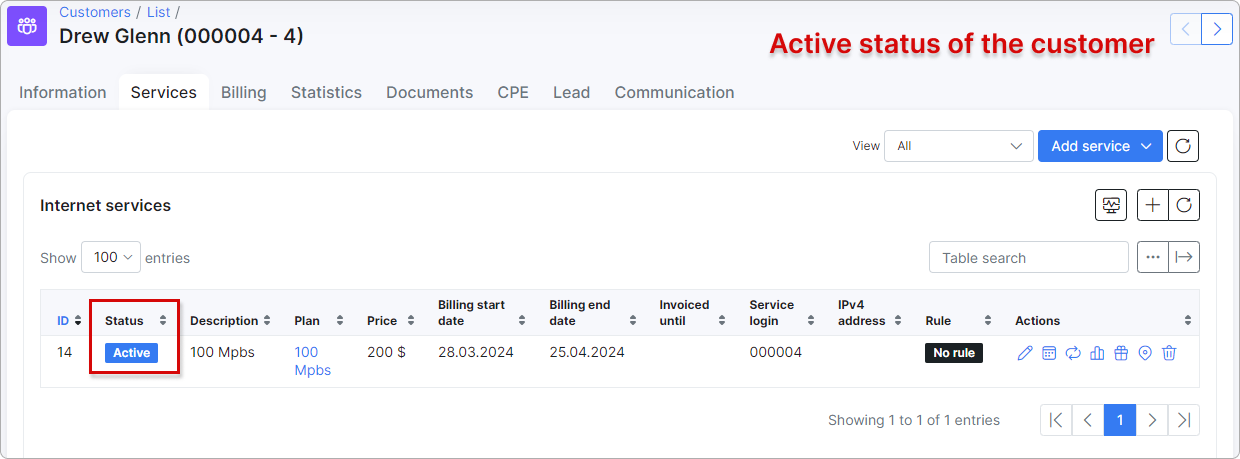
- Mind that the service (-s) with the
Disabledstatus, but without theBilling end date, is still accounted by billing. If you want to disable the charge for such service (-s) in the next month, please set theBilling end dateto service or change its status toArchivedmanually. Also, pay attention that the disabled customer service will be charged up for the whole month.
Example: the disabled serviceBilling start date= 2024-01-01, theBilling end date= 2024-01-25 (Billing due(value: 15 days) andDeactivation period(value: 10 days), as a result, the disabled service is charged up to 2024-01-31)
¶ Blocking customers by Admin
The system automatically blocks customers who fail to pay on time. If a customer misses a payment deadline, their status is changed to Blocked. Once they pay all outstanding invoices, their status is changed back to Active.
However, if an admin manually blocks a customer, the system cannot automatically unblock them. Only an admin can unblock the customer. This functionality allows admins to block customers in debt regardless of the system's automatic processes.
¶ Change Plan from Admin Portal
The following steps will show how an administrator in Splynx can change customer service in a correct way.
 It is required to have more than one
It is required to have more than one Internet/Voice/Recurring tariff plan in Splynx in order to change from one to another.
For example, a customer uses Ethernet_500Mbps as his current Internet service and wants to change it to Ethernet_100Mbps (created in Tariff plans → Internet). The Ethernet_500Mbps service had been already charged and the customer had paid the invoice (period: (2024-10-01 - 2024-10-31)). The Ethernet_500Mbps service start date is 2024-10-01. The new Ethernet_100Mbps service should be started on 2024-10-20 according to customer request.
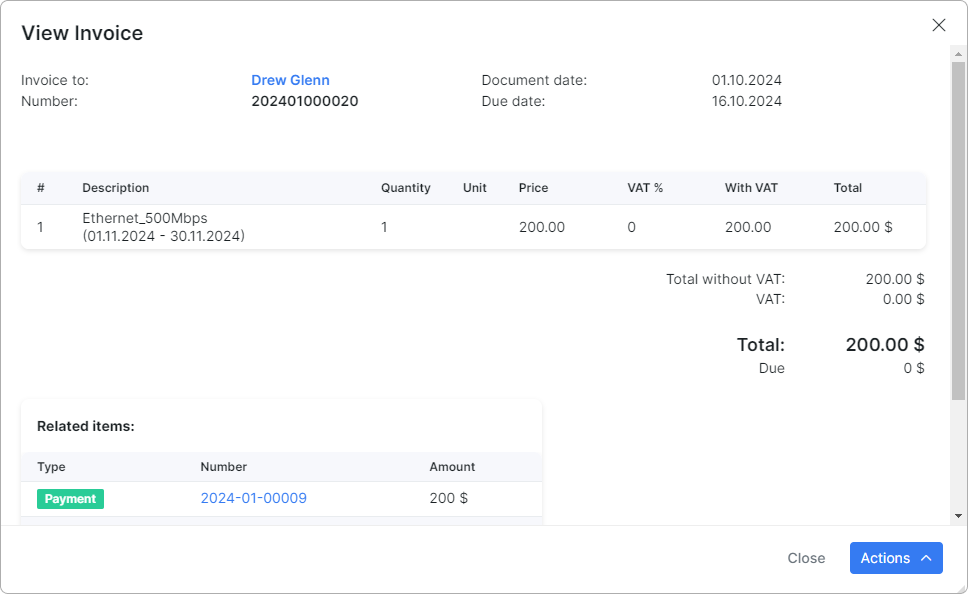
-
Find the necessary customer and go to Services tab of their profile. There is an active service that the customer uses at the moment.
-
Click on
 (Change plan) icon in Actions column of the required service:
(Change plan) icon in Actions column of the required service:
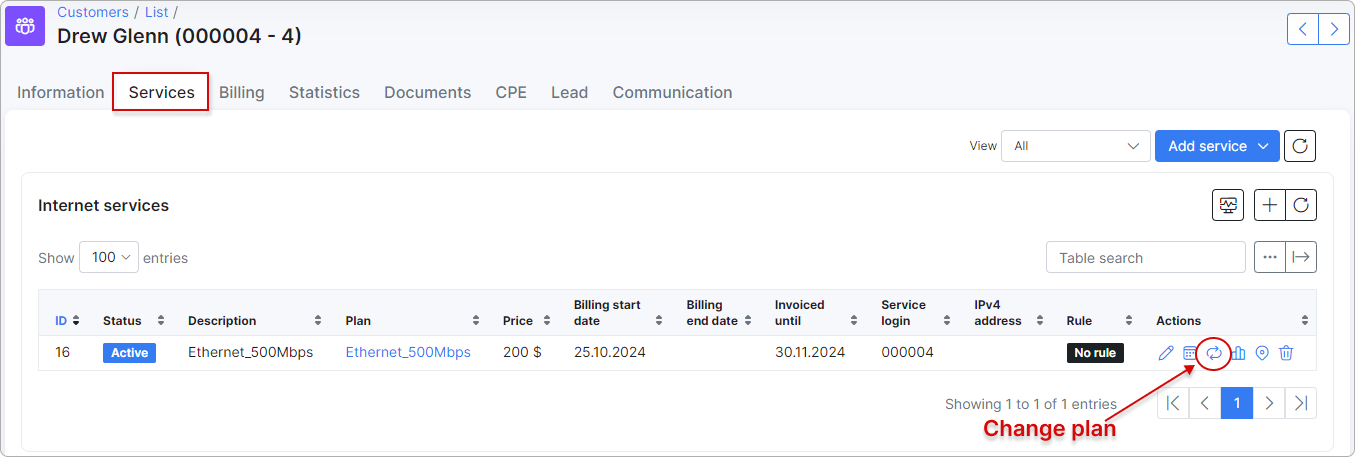
- In the new window, choose
New plan start date(2024-10-20) andNew plan(Ethernet_100Mbps) for customer and press Apply button:
 NOTE: If the option
NOTE: If the option Refund unused money is not used for recurring billing in Config → Finance → Change plan, you can change the tariff only after 2024-10-31.
More info about available settings you can find in Change plan guide.
In our case we use the next settings:
-
Plan change refund:
Refund unused money; -
Additional fee when changing to a less expensive plan:
Additional fee when changing to a less expensive plan(value: 30); -
Create invoice after service change:
Immediately till end of active month.
 You can configure the above settings in Config → Finance → Change plan.
You can configure the above settings in Config → Finance → Change plan.
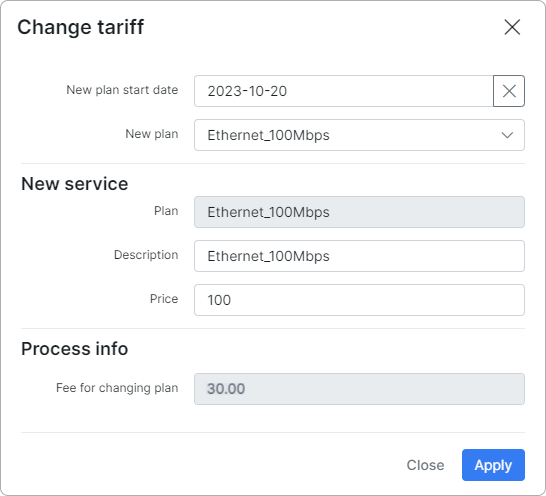
- As a result, the end date (2024-10-19) is added to Ethernet_500Mbps service and the new service Ethernet_100Mbps appears in the list with the Pending status, its start date is 2024-10-20.
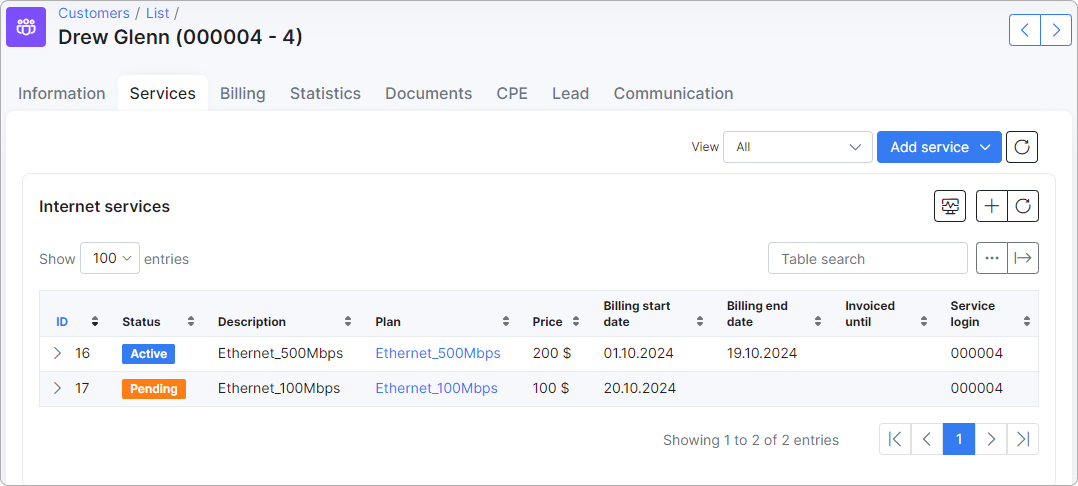
On customer balance we can see 8.71$ that were refunded:
How it was calculated
200$/31days = 6.4516$/day
19days*6.4516$/= 122.5804$
200$ - 122.5804 = 77.4196$
77.4196$ - 30$ (fee) = 47.4196$ ~ 47.42$
100$/31days = 3.2258$/day
3.2258$ * 12days (from 20 to 31 of October 2024) = 38.7096$ ~ 38.71$
47.42$ - 38.71$ = 8.71$
- On October 20, the new service Ethernet_100Mbps will be activated and the previous one - Ethernet_500Mbps will be disabled:
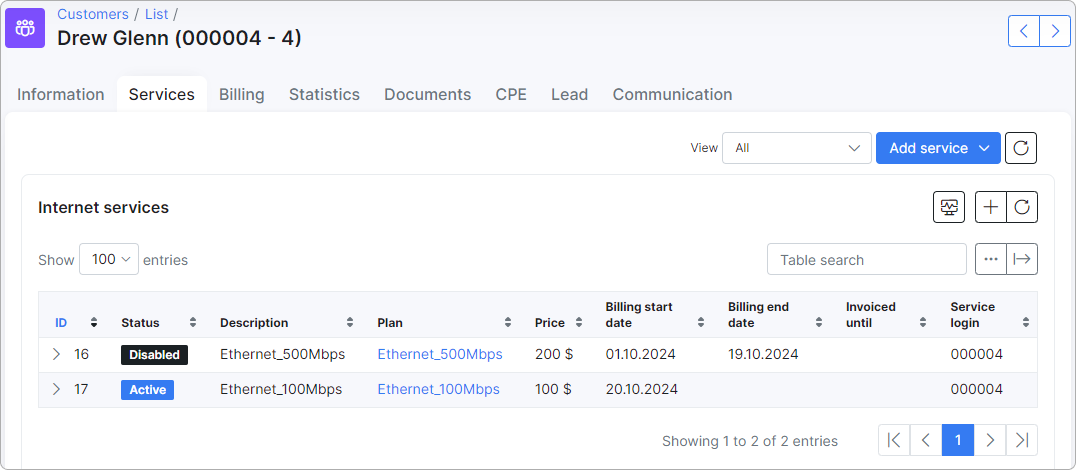
Another example
In case a customer decides to change their previous service (Ethernet_500Mbps, price 200USD) on the same day of its activation (e.g. the option Use the customer creation date as billing day is enabled under Settings of recurring billing section in Config → Finance → Settings. The customer was created on Sept 09 (Billing day), the service start date is also 2024-09-09. And the customer was charged for Ethernet_500Mbps service on Sept 09 as well) to a new one (Ethernet_100Mbps, price 100USD), the previous service will be archived and the new one will be activated on the same day.
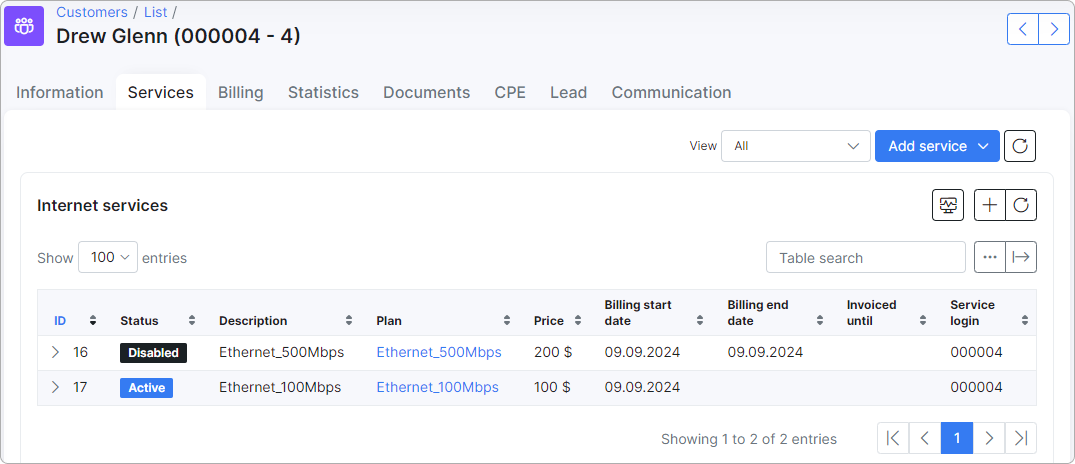
¶ Additional discounts
You can apply additional discounts for customer's services. First, you need to enable this option in Config → Integrations → Main modules:
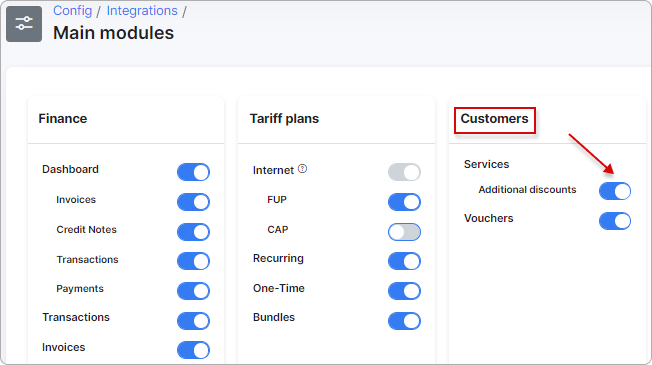
To create an additional discount, please follow these steps:
- Navigate to the customer's profile, go to the Services tab, and click on the gift box icon next to the desired service to apply an additional discount:
![]()
- In the opened window, you will find details regarding the main discount for the service, if available. Additionally, you can generate an additional discount by clicking the
Addbutton:
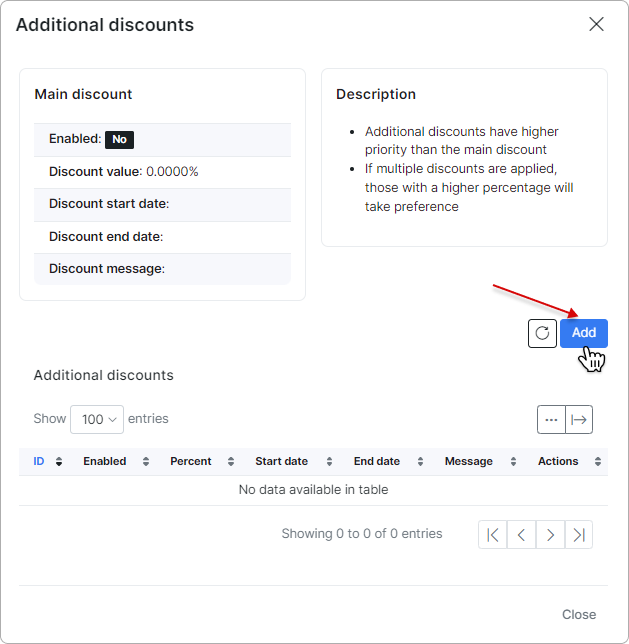
- Determine whether to enable or disable the discount. Specify the discount percentage, choose the start date of its activation, and define its end date. Additionally, compose a message with a brief description of the additional discount:
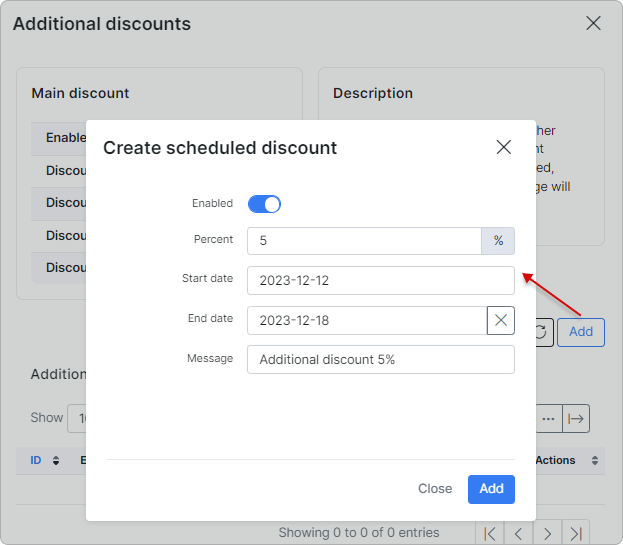
The recently created discount will be displayed in the table alongside other discounts, allowing you to edit or delete it.

If the service already has the main discount, you will find its details under the Main discount section in the Additional discounts window:
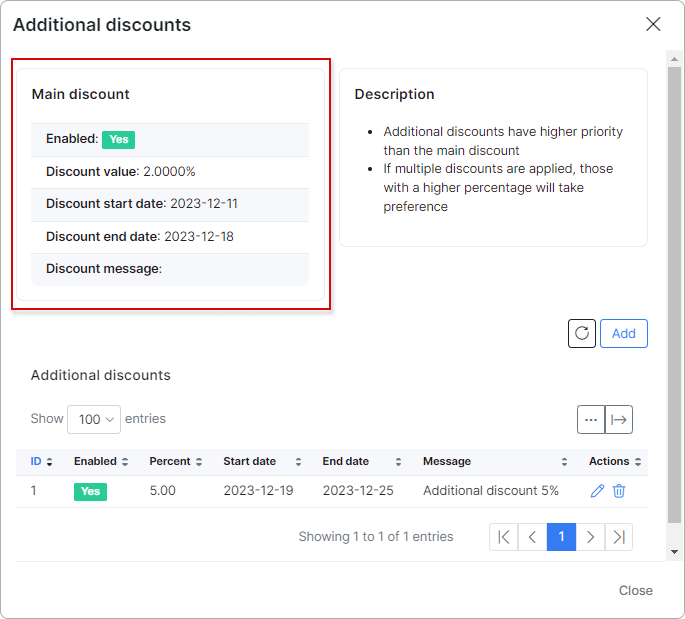
 Additional discounts take precedence over the main discount.
Additional discounts take precedence over the main discount.
 When multiple discounts are applied, those with a higher percentage will be prioritized.
When multiple discounts are applied, those with a higher percentage will be prioritized.
Additionally, you can show or hide columns in the additional discounts table by clicking the breadcrumbs button:
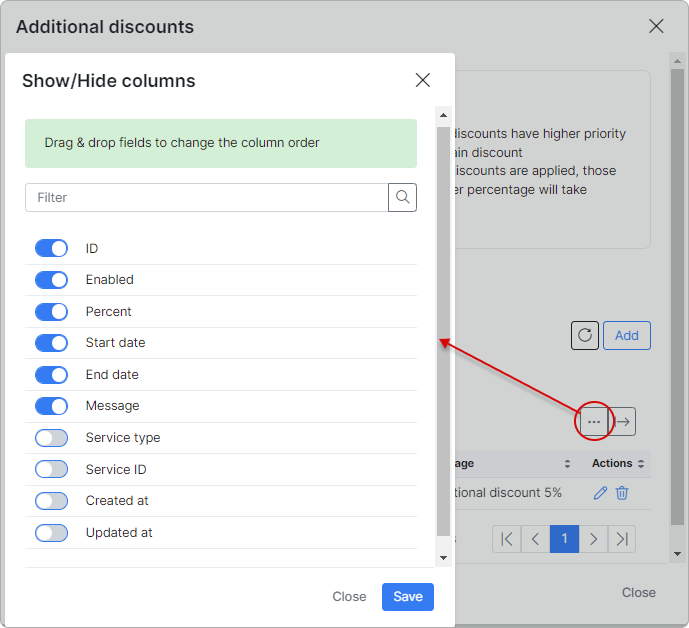
After clicking the Export to button, you can print, copy, or export the table data in any available format (such as Excel, CSV, or PDF).
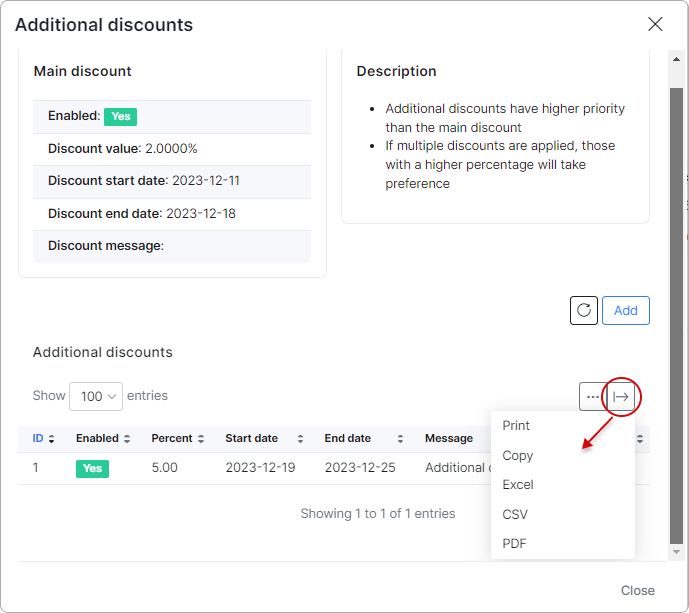
¶ Cancellations
To cancel a service you can simply set an end date on the service. This will:
-
Alert the system not to bill this service beyond the end date.
-
Set the service to a Disabled status at the end of the specified day, thereby pushing a Packet of disconnect to the NAS for the existing service when using Radius (once the customer tries to reconnect they will receive a Reject_0 address list entry or be blocked from reconnecting entirely depending on the radius config) or in the case of Mikrotik API, removing the lease/secret from the NAS.
Suggested read:
My Services on the Customer Portal
¶ Ping and Traceroute features
You can use the Ping and Traceroute features to check the devices connected to the customer's internet services.
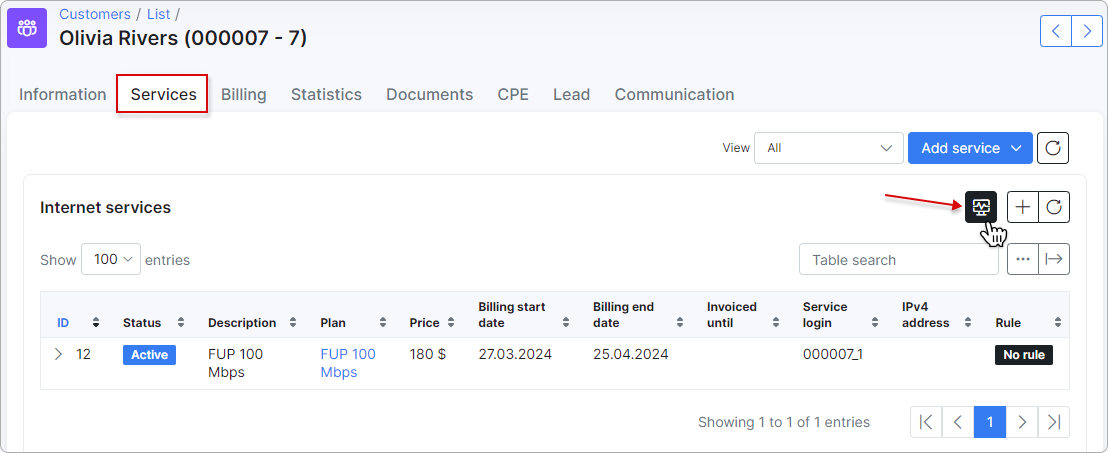
To learn more, please read the Ping and Traceroute article.