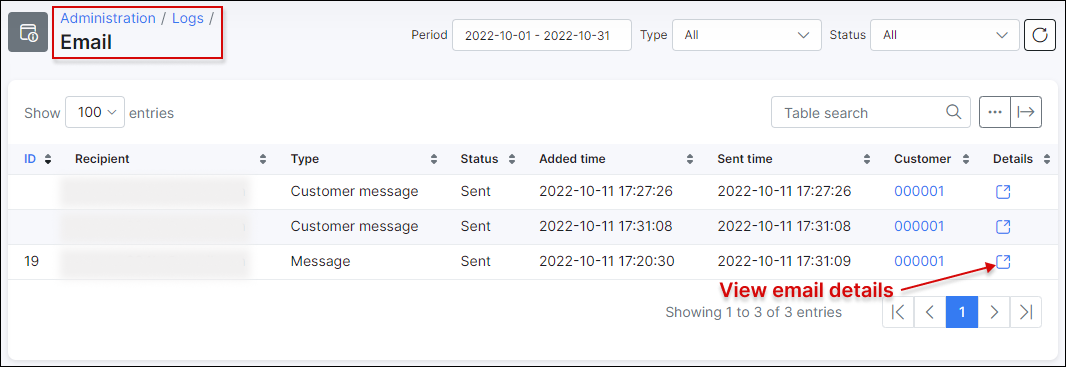¶ Mass sending
¶ Creating a message
The messages option in Messages → Mass sending → Create allows you to send an email to the customer(-s) directly from Splynx using different templates and attaching financial or other documents.
It is necessary to configure SMTP first in
Config → Main → Emailbefore sending an email to a customer. More information about email configuration can be found in Email config.
To create a new message click on Create in Messages → Mass sending, a window will appear with the following fields:
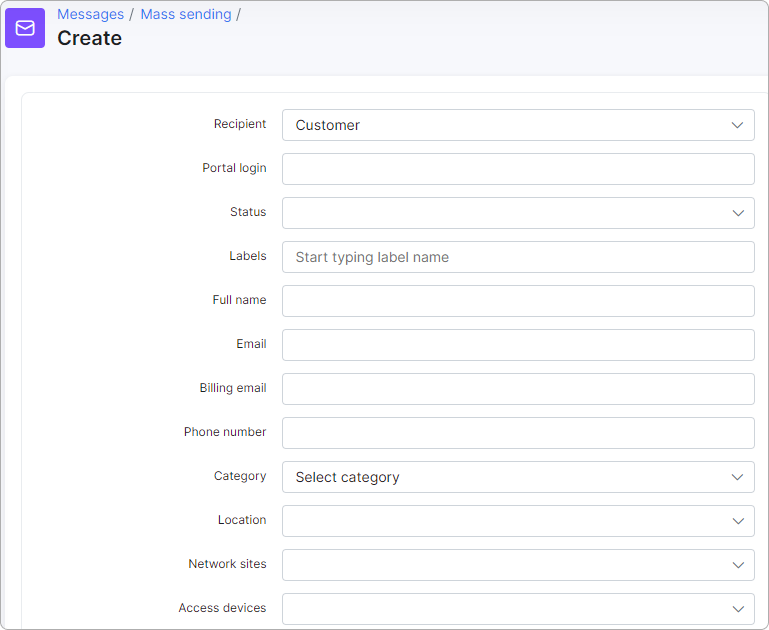
-
Recipient - select who receives the message: Customer or Lead;
-
Portal login - the login that customer uses to login to Portal, e.g.
000040; -
Status - there are New, Active, Inactive, Blocked statuses of the customer and it's possible to Select all;
-
Labels - select the label(s) that are applied to this customer(s);
-
Full name - full name of the customer;
-
Email - email address of the customer;
-
Billing email - email address of the customer for the billing correspondence;
-
Phone number - phone number of the customer;
-
Category - could be
Individualperson orBusiness; -
Location - location of the customer;
-
Network sites - select the network site(s) associated with the customer(s);
-
Access devices - select the access device(s) to which the customer's service(s) is linked;
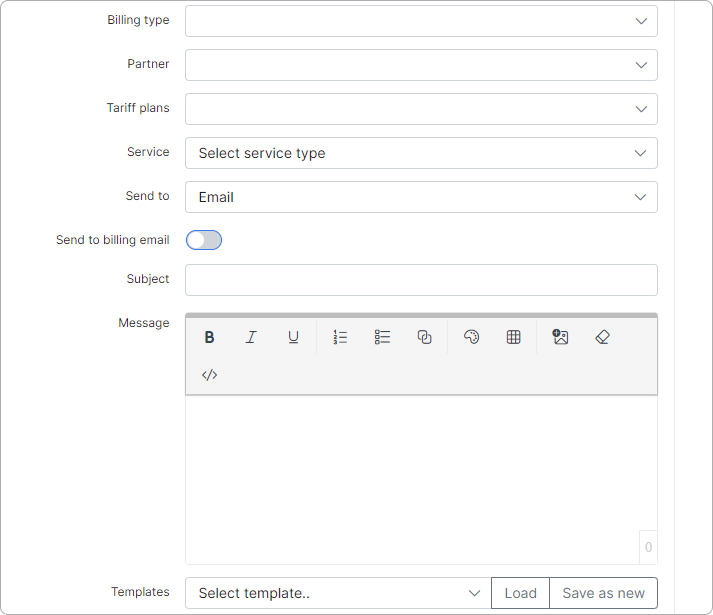
-
Billing type - Recurring or Prepaid (Custom);
-
Partner - partner, service provider of the customer
-
Tariff plans - all available tariff plans in Internet, Voice, Recurring, Bundles categories;
-
Service - type of service: Bundles, Internet, Voice, Recurring;
-
Send to - the options are: Email, Customer portal, Customer portal & email, SMS;
-
Send to billing email - toggle enables/disables to send message to customer's Billing email;
-
Subject - subject of the email;
-
Message - body of the message;
-
Templates - templates of Email, SMS, Customer portal can be used;
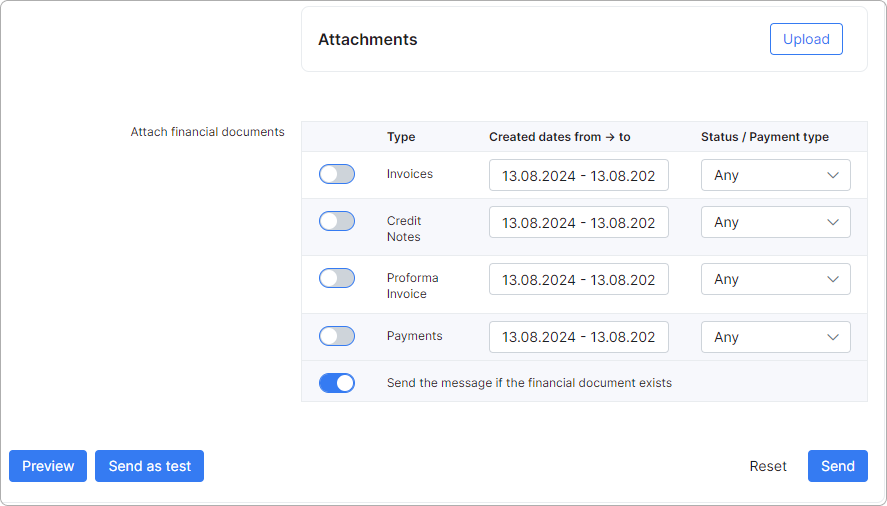
-
Attachments - file (-s) sent along with a message;
-
Attach financial documents - Invoices, Proforma Invoices, Credit Notes and Payments from Splynx.
You don't have to fill out all the fields to send an email to a customer. The easiest way is to enter a customer's Portal login or Full name, choose the Send to option, type a Subject and write a message.
You can choose a message body from templates or write particular text to populate the body of the message. You can also type your own message and save it as a new template by clicking on Save as new button or load the existing one. There is also an option to attach customer's financial documents.
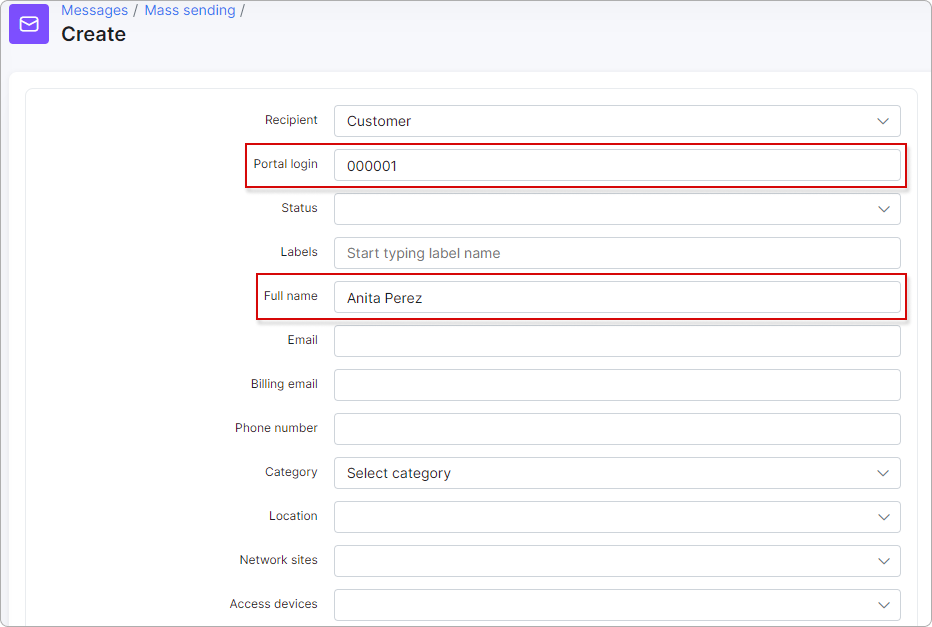
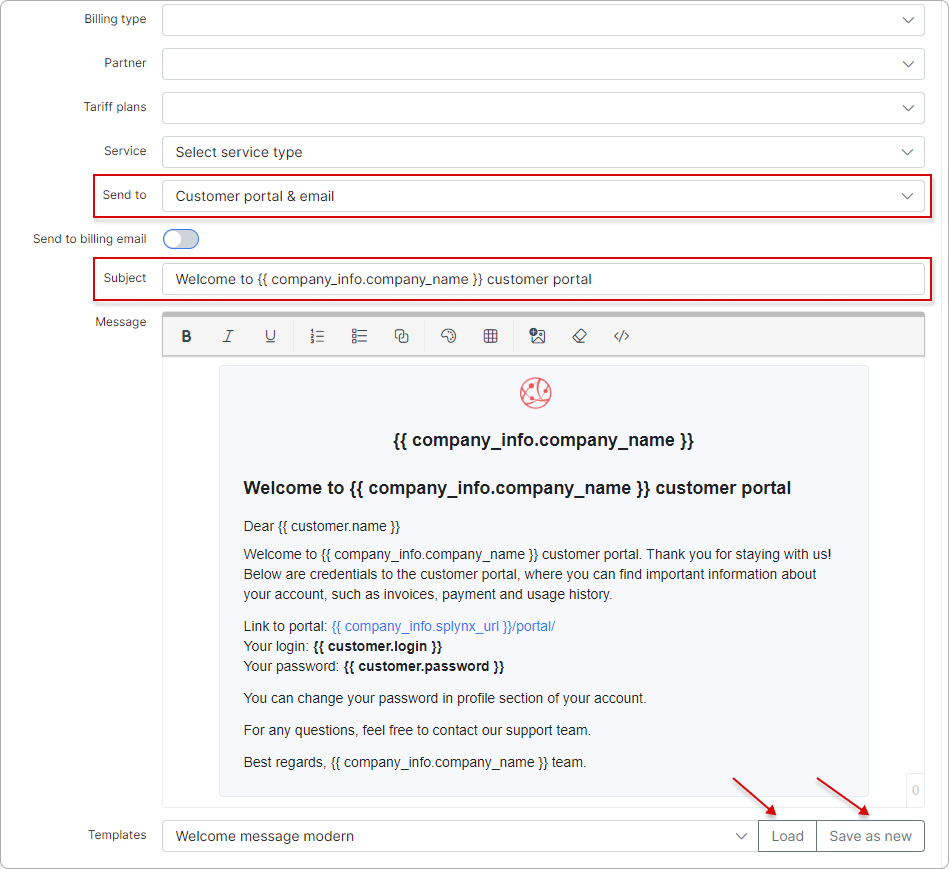
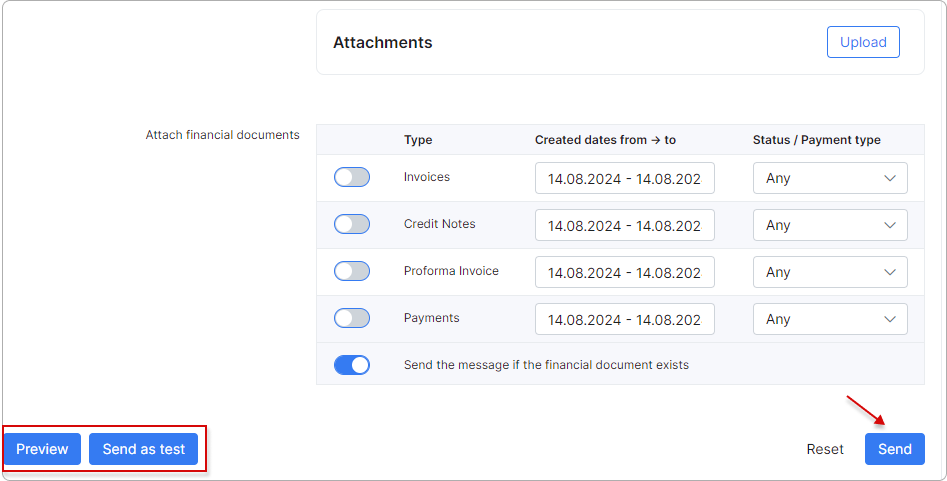
¶ Preview
You can view your message before sending it by clicking on Preview button at the bottom of the page.
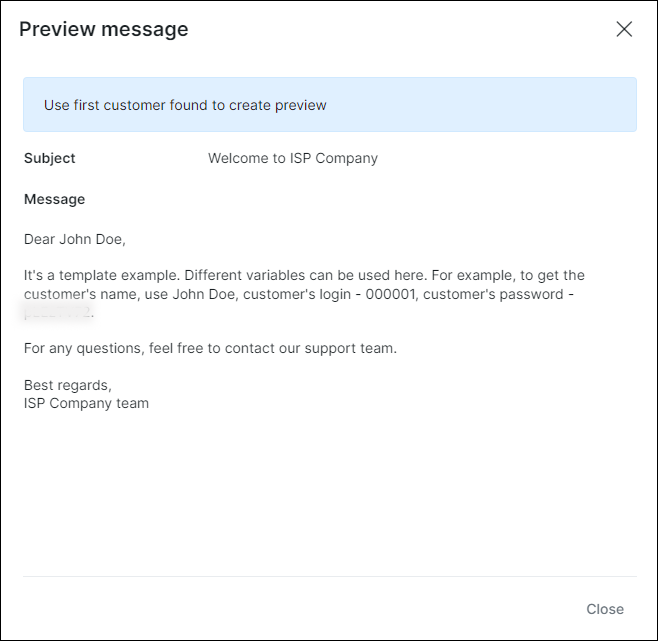
¶ Sending a message
When you click on Send button, a window will appear with the confirmation details of the recipient.
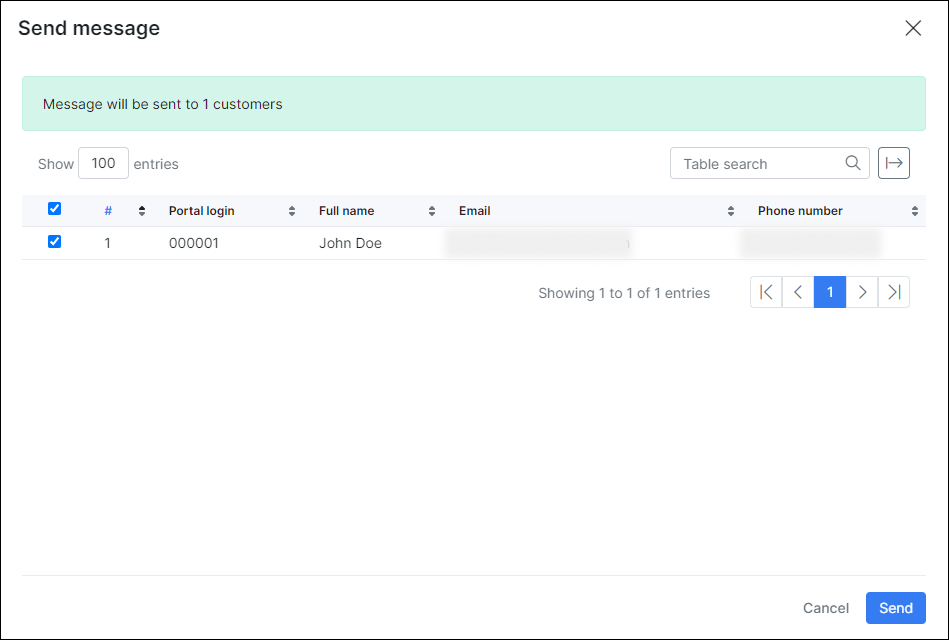
If you click on Send as test button, a window will appear where the customer's Portal login has to be entered.
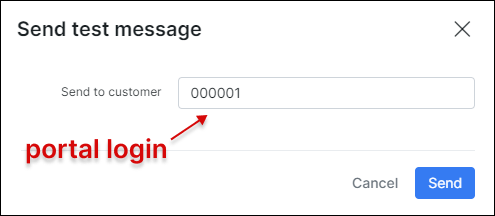
There is also an option of mass sending, for example, you can choose particular recipients by Partner or Location.
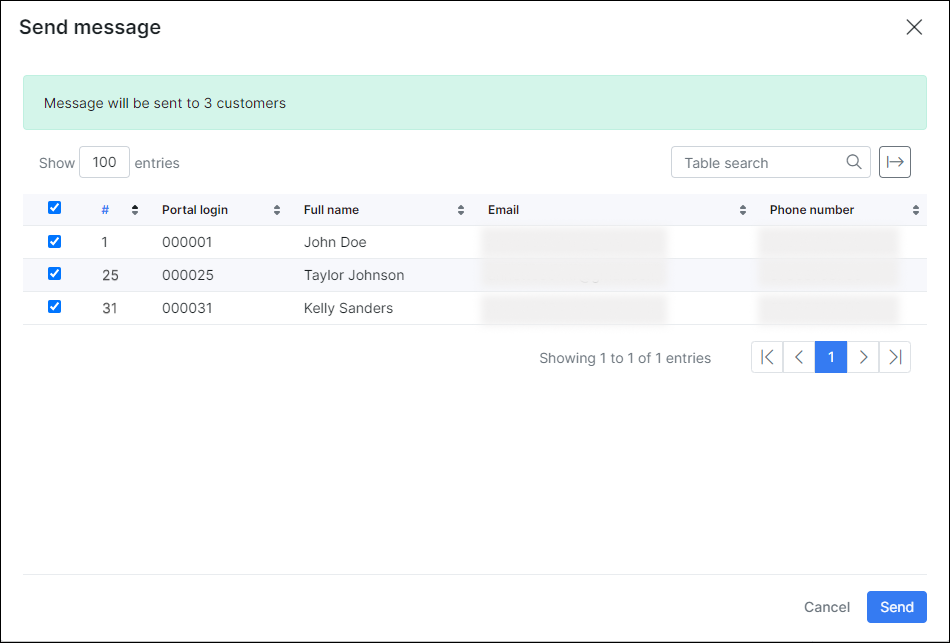
If you choose the sending option as Send to Customer portal or Customer portal & email, customers will be able to read messages in their portal in the Messages section:
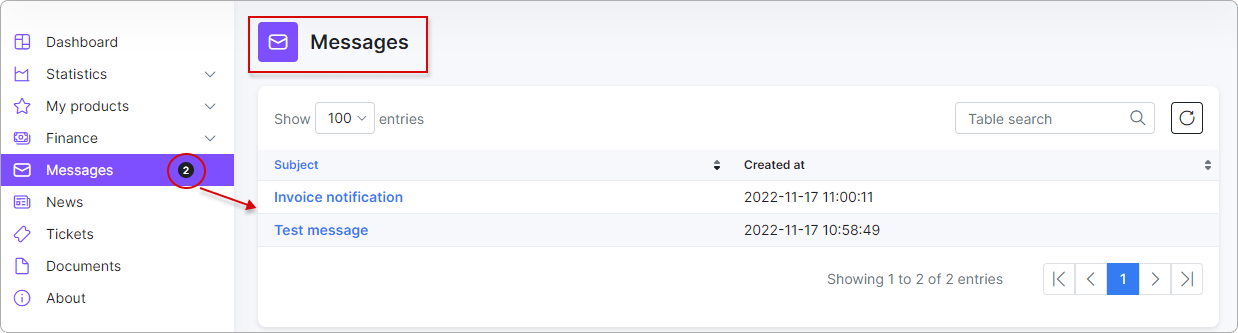
Click on the subject to open the message:
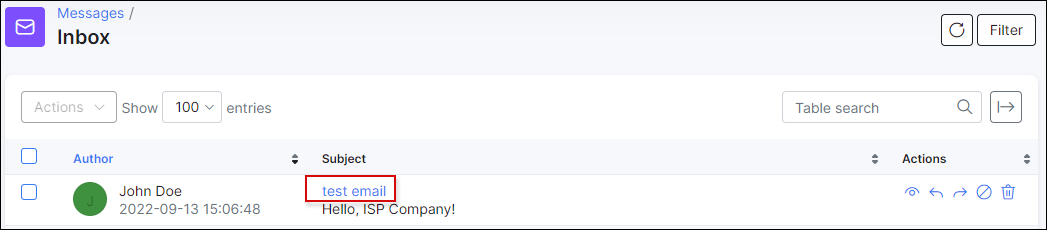
¶ History
It is possible to track all emails that were sent in Splynx by navigating to Messages → Mass sending → History. You can sort all items by their status (Any, New, Processing, Sent, Cancelled, Removed, Sent with error) or by period of time (Today, Yesterday, Last 7 days, Last 30 Days, This month, Last month, Custom Range).
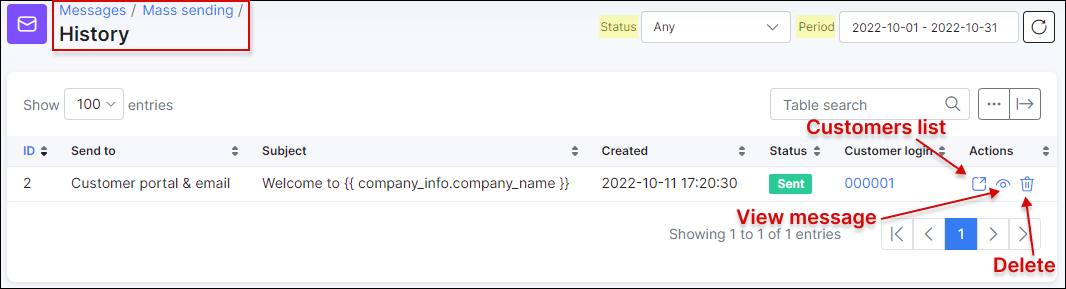
¶ Logs
It is also possible to check all recipients list by their IDs and Email addresses in Administration → Logs → Email, where you can set a particular period, type of email message or its status.