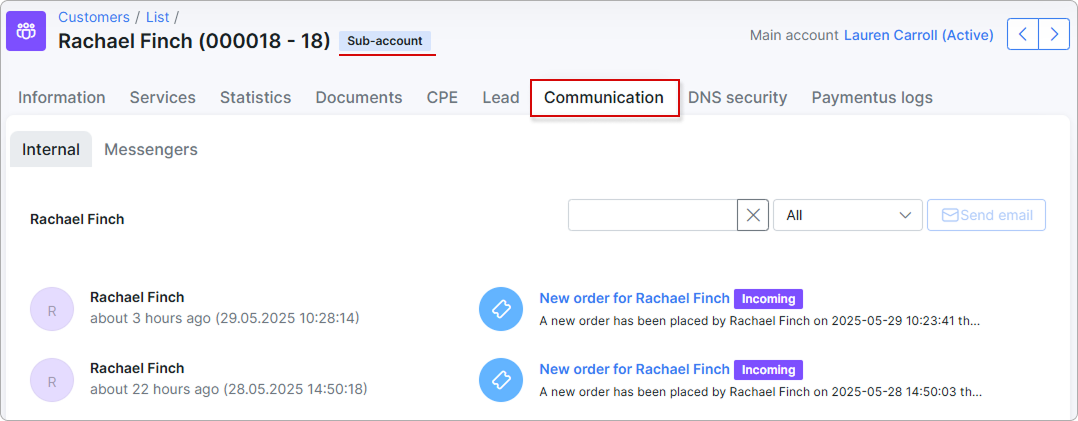¶ Linked accounts (Customer portal)
¶ Overview
The main account can view and manage its sub-accounts from the Customer portal, under the Sub-accounts section. You can filter the table by sub-account statuses.
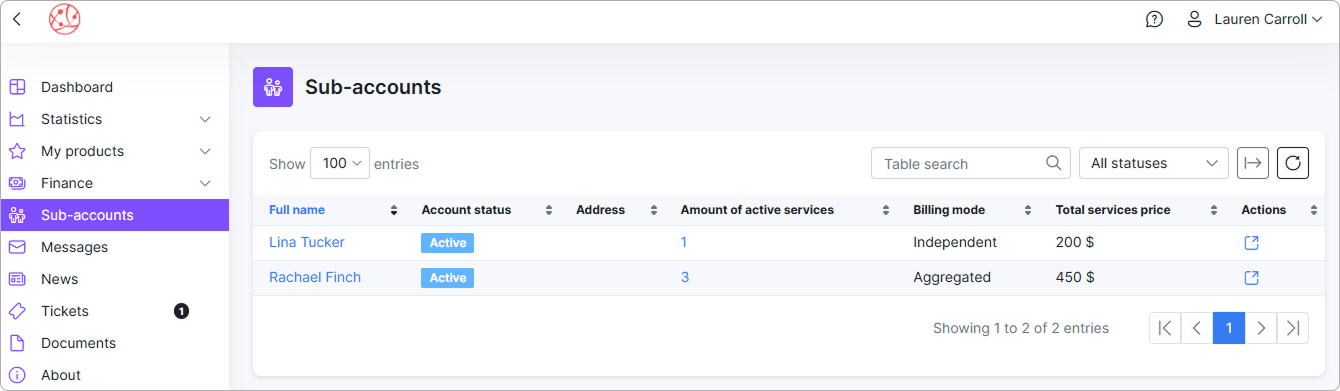
On the Dashboard, there is also a section listing the recently linked sub-accounts and their statuses, along with a link to the main Sub-accounts section:
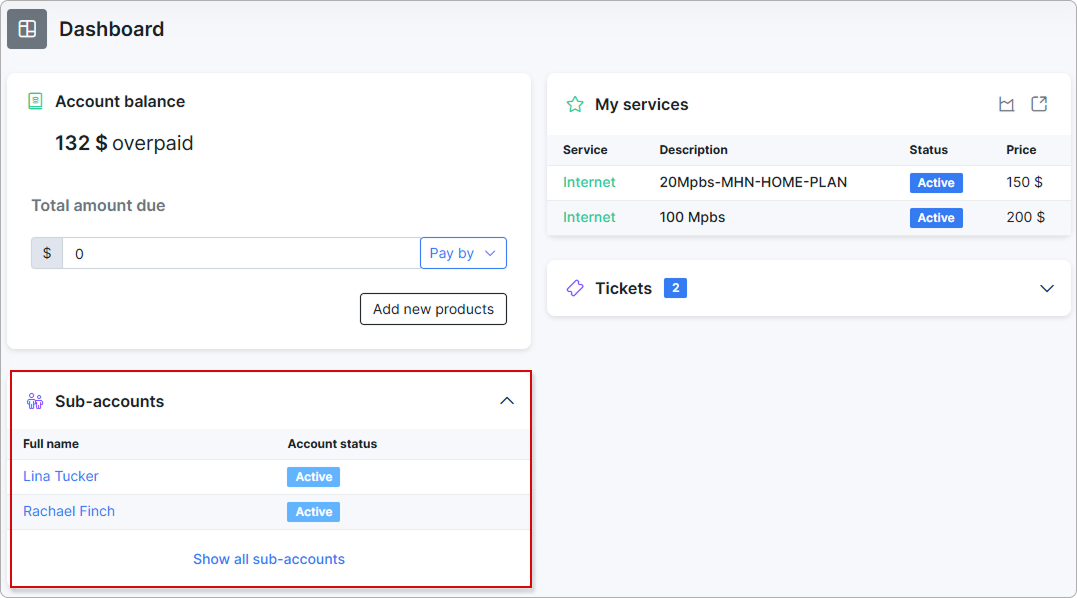
The scope of management is defined by the admin in the configuration settings.
To learn more, please read:
¶ Sub-accounts management
By default, the main account can only view sub-accounts linked to it on the Customer portal. A new section, Sub-accounts, will appear. Here, you can view the full name of each sub-account, their account status, address, number of active services, billing mode, and total service cost:
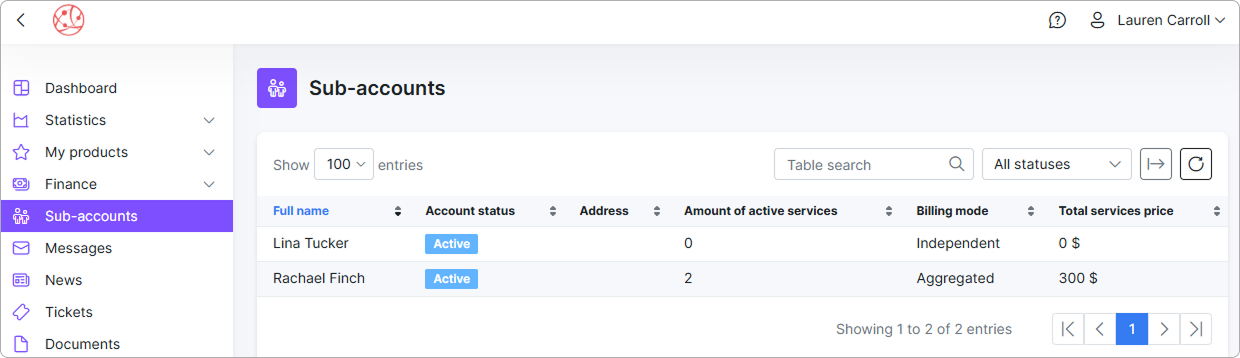
However, when the Sub-account management toggle is enabled in the Admin Portal under the Sub-accounts tab, the main account can manage its aggregated sub-accounts from the Customer portal:
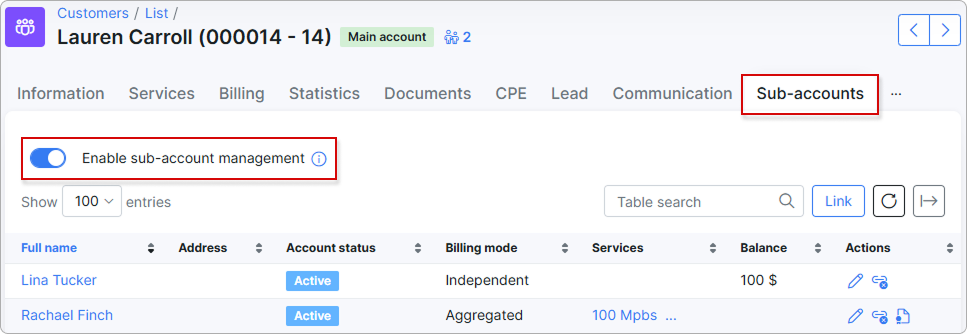
The names and active services then become clickable on the Customer portal, allowing the main account to view and manage orders, statistics, tickets, and more for its aggregated sub-accounts:
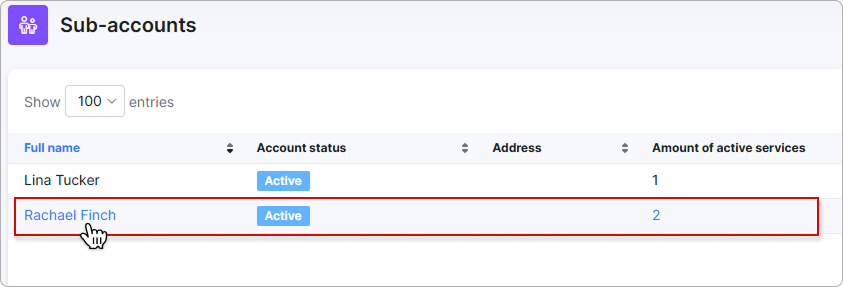
To grant access to independent sub-accounts as well, the admin needs to enable the corresponding toggle in the Config → Main → Portal (General setting/Main):

After this, the main account can also view and manage their independent sub-accounts from the Customer portal. They can pause active services (but not order new ones, unlike with aggregated sub-accounts), view documents and Internet usage statistics, and create support tickets.
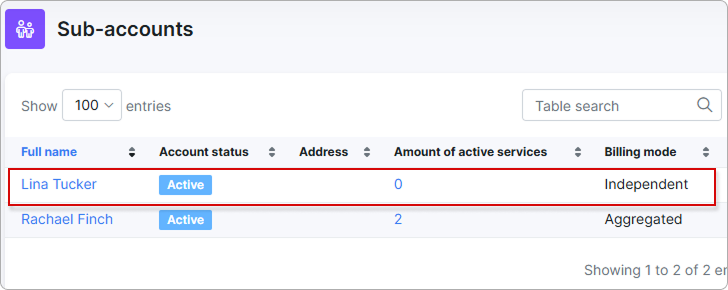
¶ Orders
Depending on the configuration, orders can be placed by both the main account and its sub-accounts through their Customer portal.
¶ Ordered by main account
If the main account has the necessary permissions for sub-account management, it can order new products for its aggregated sub-accounts in the Orders section.
To do this, the main account needs to select the account for which the order is intended:

You can order services for only one account at a time
When the product is added to the cart, you can see which account the order is for:
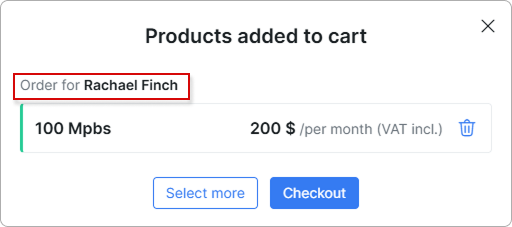
After the order is paid by the main account, it can view the associated account, order date, and total amount under Manage orders. It can also access a detailed order summary:
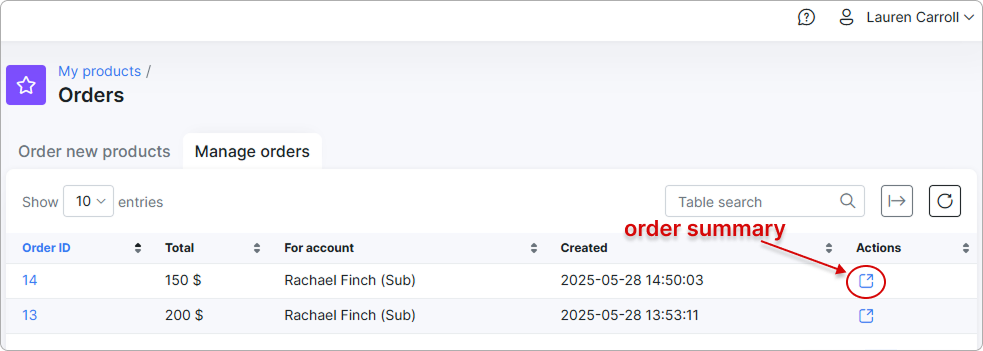
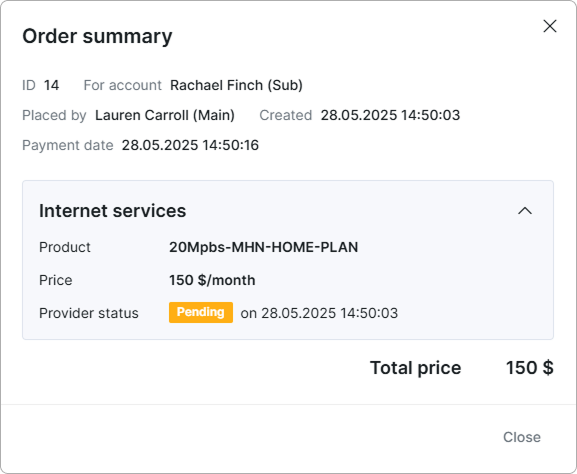
If the order was paid through the payment gateway or using the account balance, an invoice will be issued automatically for the main account:
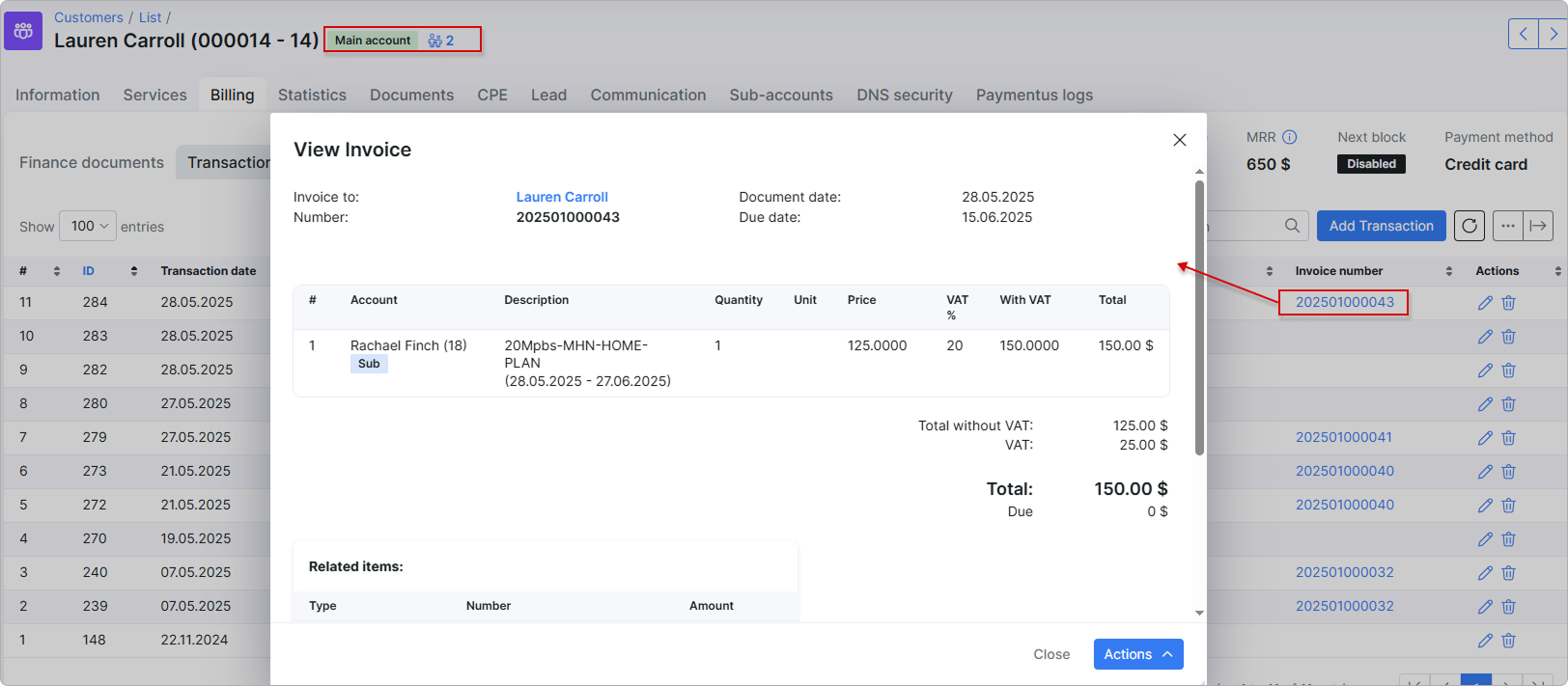
On the sub-account profile, the ordered service will appear as Active, but the admin must approve the request by setting the start date and clicking Approve. The service will be charged starting from the specified date:
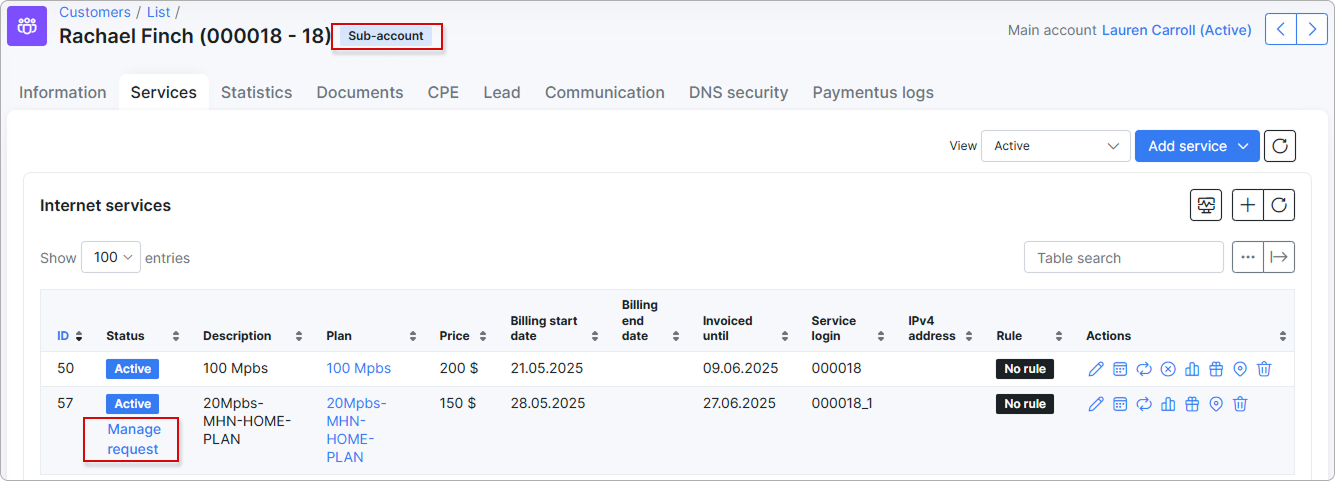
The activity history will be shown for the sub-account:
¶ Ordered by aggregated sub-account
If the aggregated sub-account has permissions set by the admin in the Portal configuration, it can place orders through its own portal:
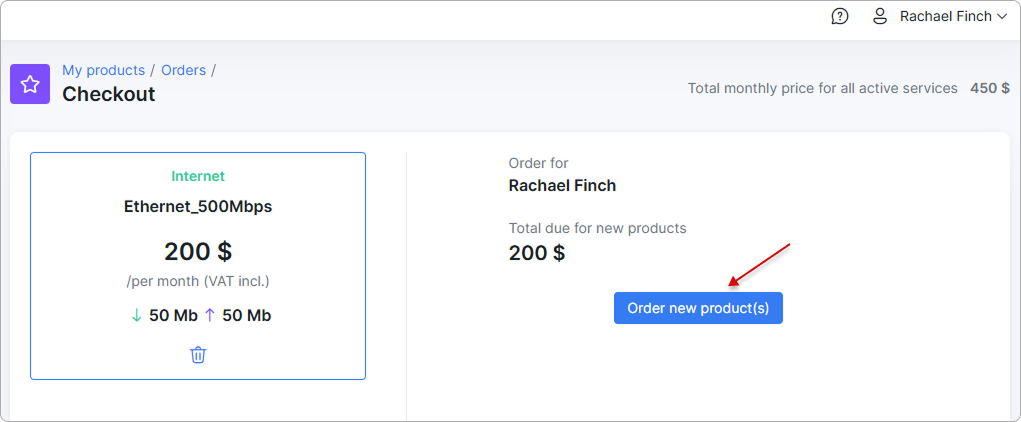
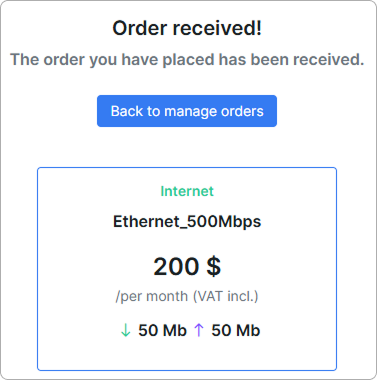
Once the order has been received, the main account will be notified by email:
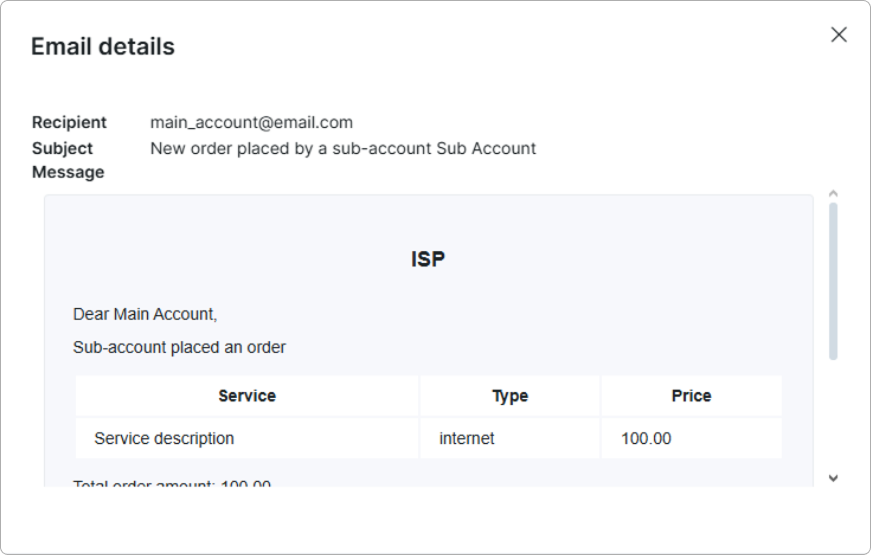
It will also receive a notification on the portal indicating that a new request needs to be managed under the Manage orders tab:
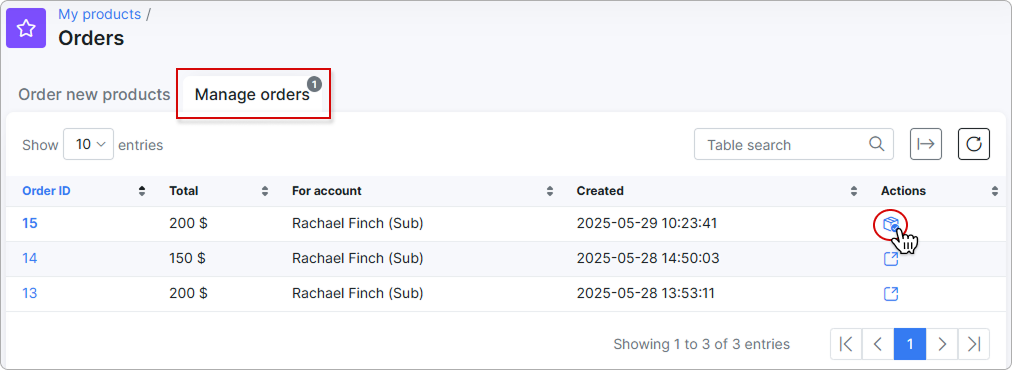
The main account can either reject the order or approve it by paying with a selected payment method:
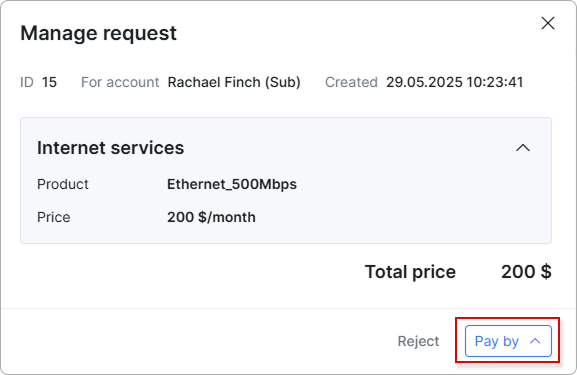
If the payment is successful, a recurring invoice will be created automatically for the main account:
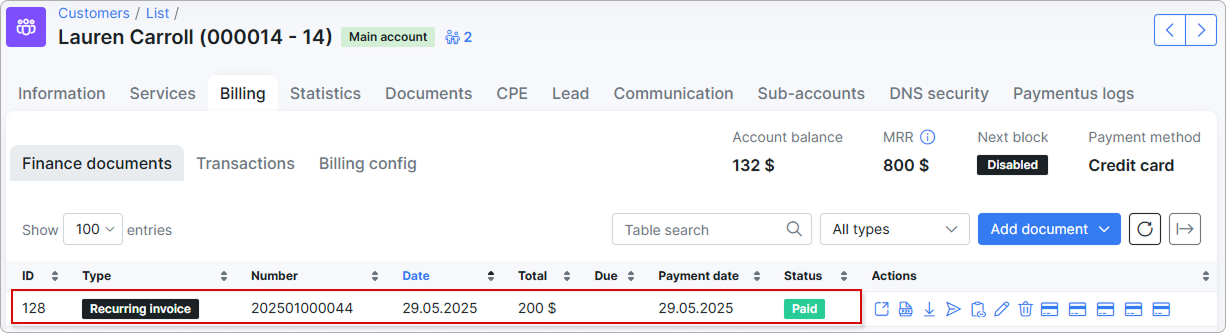
In the sub-account’s profile, the admin will need to manage the request by either rejecting it or specifying the actual start date and approving it:
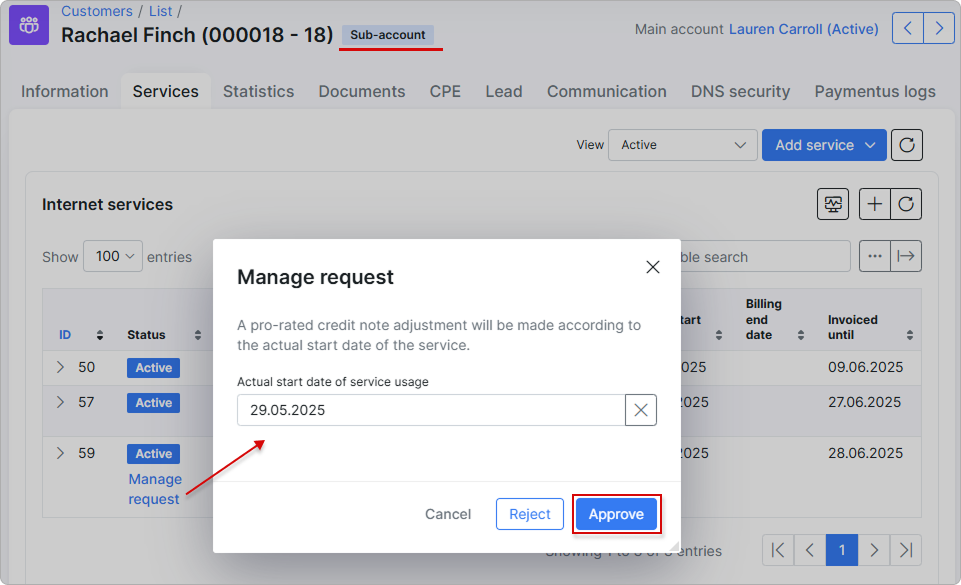
¶ Email templates
You can configure the main account order template in Config → Main → Portal (Per Partner settings/Order new products):
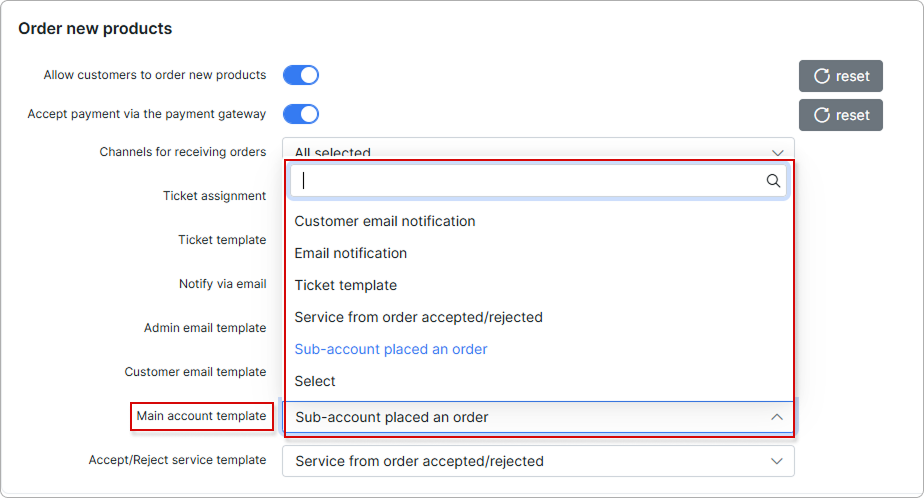
If Sub-account placed an order is selected, the main account will be notified by email using this template whenever a sub-account places an order.
This template can be configured under Templates with the type Service order:
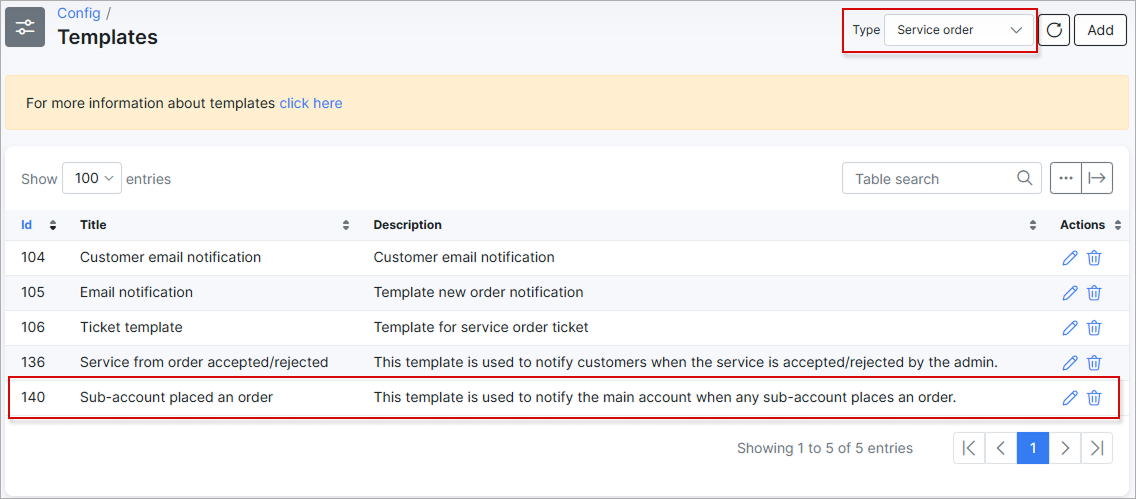
Among the placeholders with additional information, there is one for the sub-account’s full name:
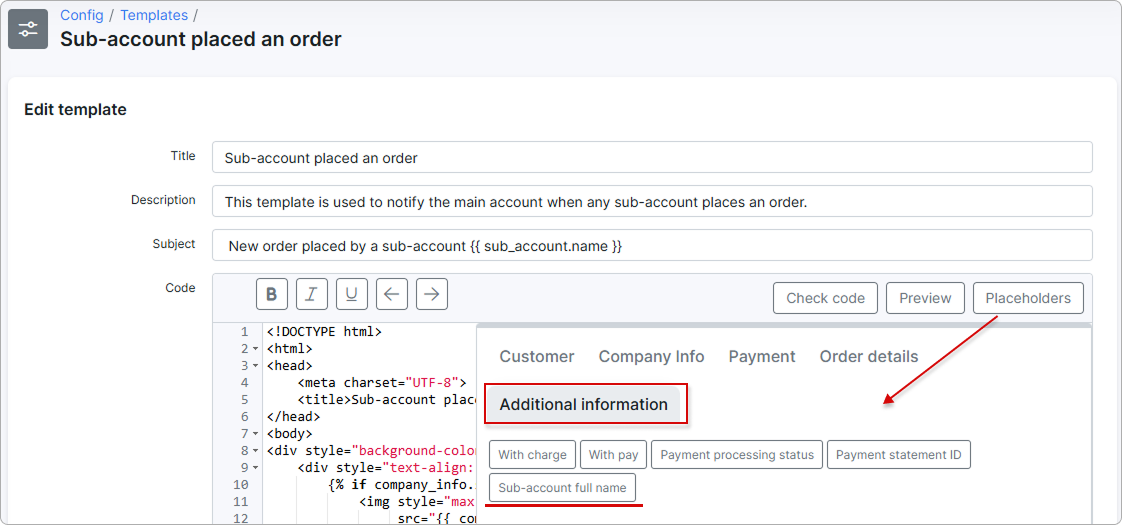
For more details, please read Orders (General information)
¶ Services
With management enabled, the main account can pause/resume and change services for its aggregated sub-accounts:
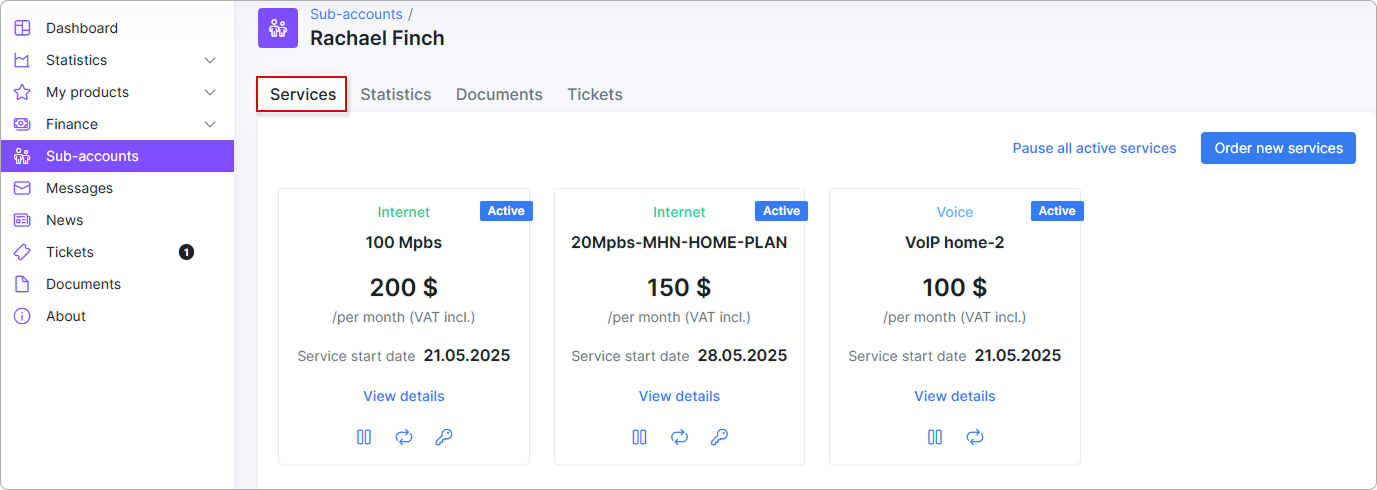
When changing a service, there are two options: Self-change service and Request to change service:
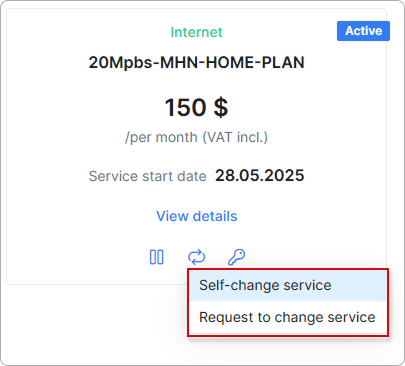
For more details on managing services on the Customer portal, please read My services.
¶ Statistics
The enabled management option also allows the main account to view Internet and Voice usage statistics for its aggregated sub-accounts.
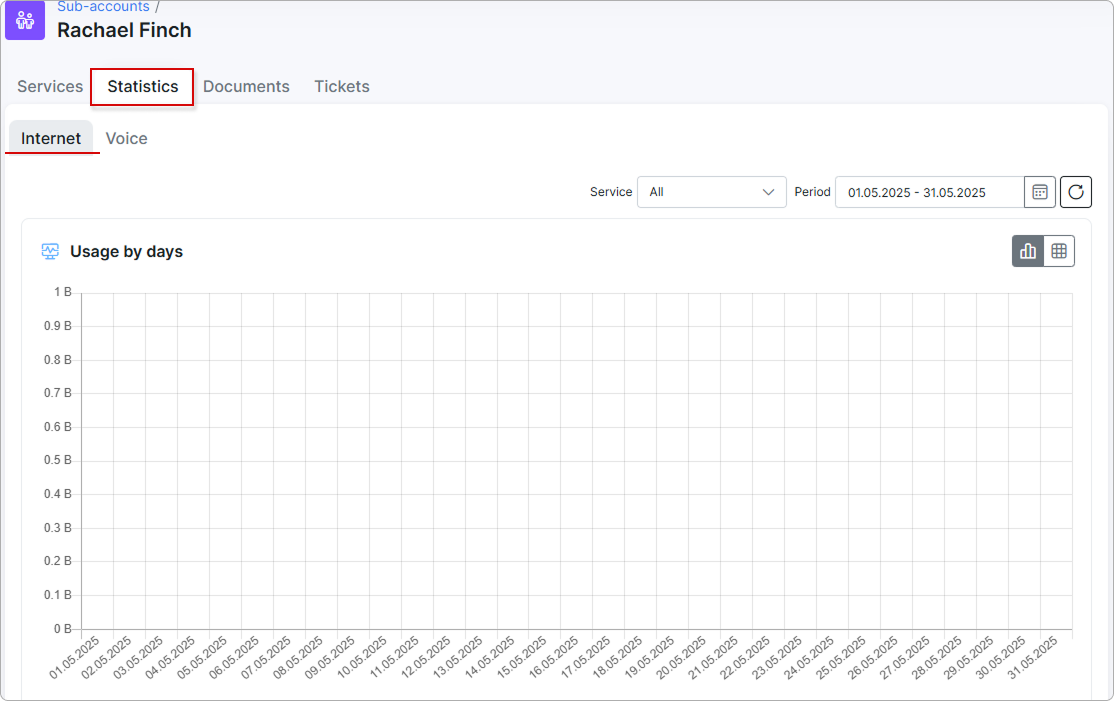
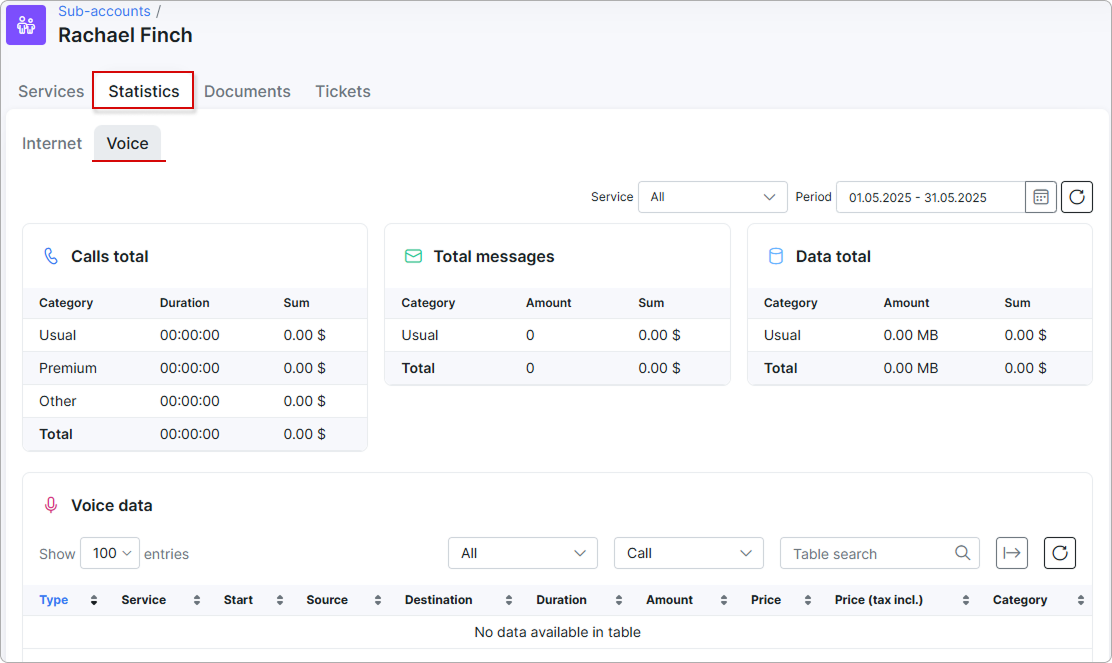
¶ Documents
Under the Documents tab, the main account customer can view the documents and contracts of its aggregated sub-accounts, as well as open them in PDF format and download them:
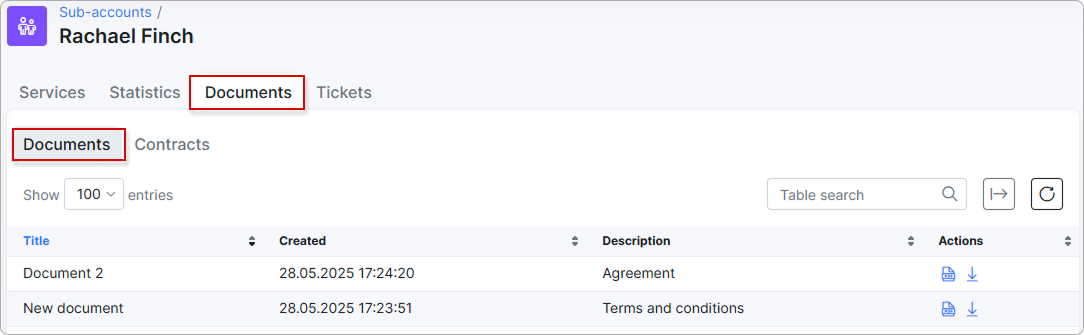
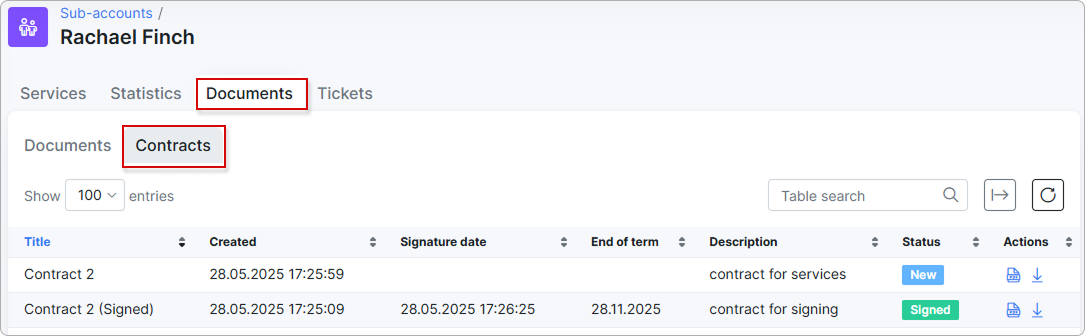
You can find more information in Documents.
¶ Tickets
Under the Tickets tab, the main account customer can create new tickets for its aggregated sub-accounts, as well as view and close existing ones:
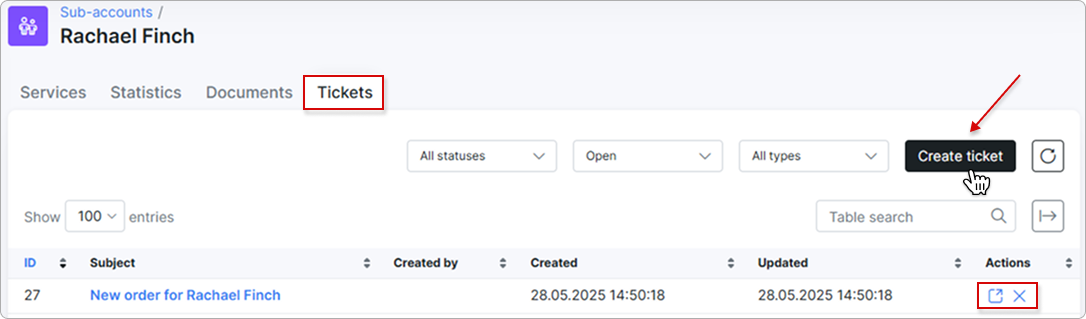
When creating a new ticket, it is possible to choose which account it relates to. If none is selected, the ticket will automatically be associated with the main account.
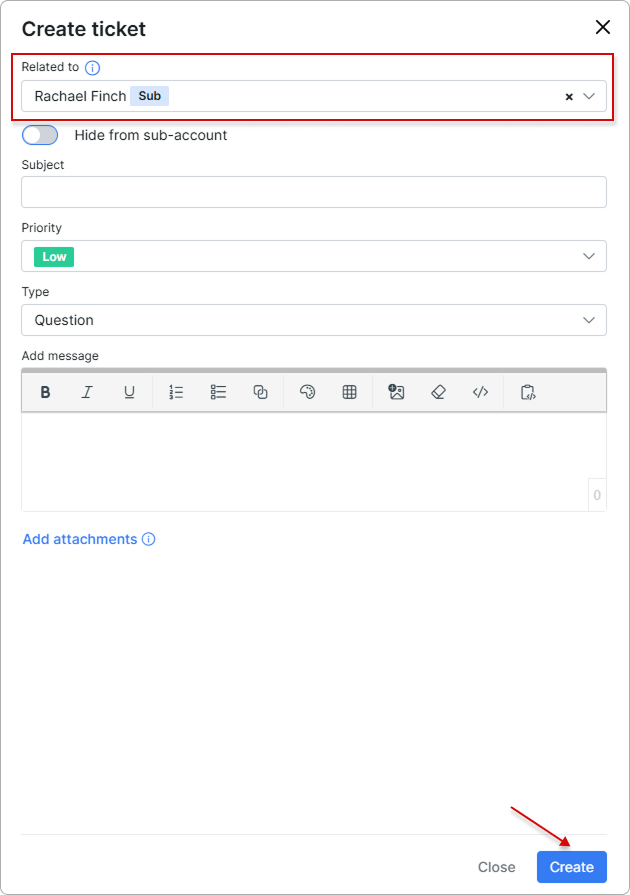
When a sub-account creates a ticket and the Hide from main account toggle is disabled, the main account will see the ticket in its own ticket list:
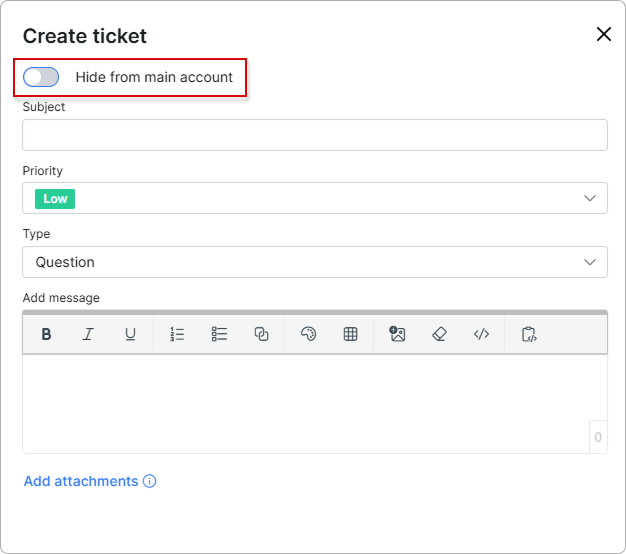
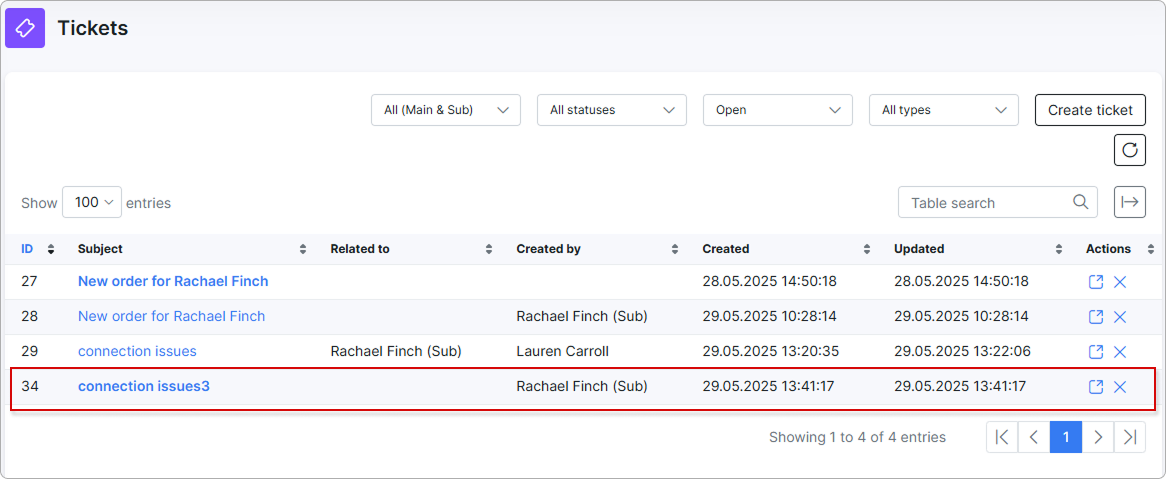
To learn more, please read Tickets.