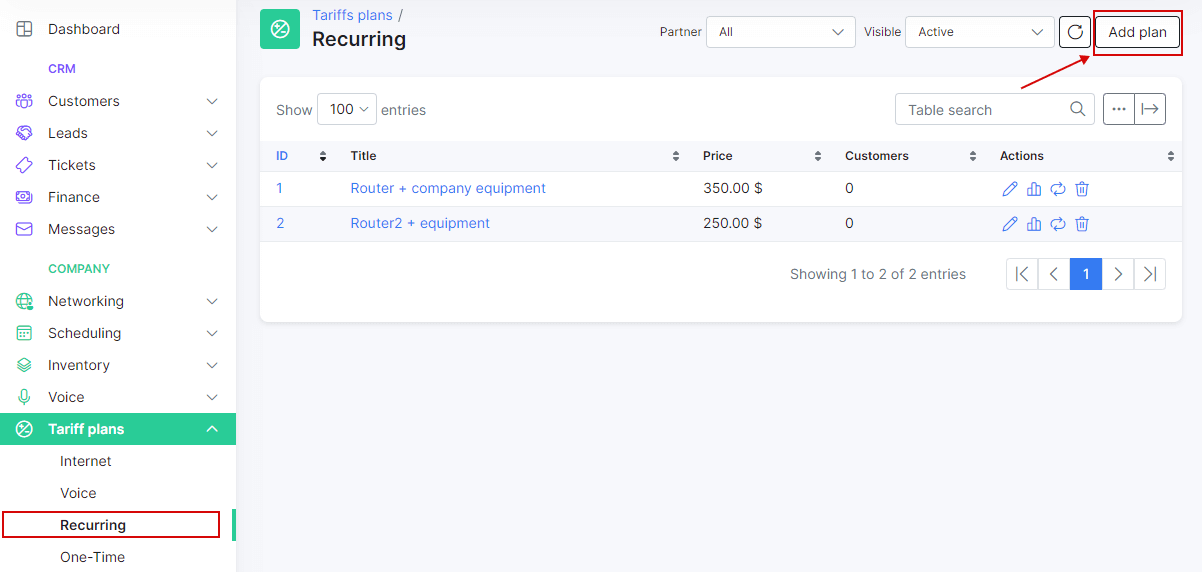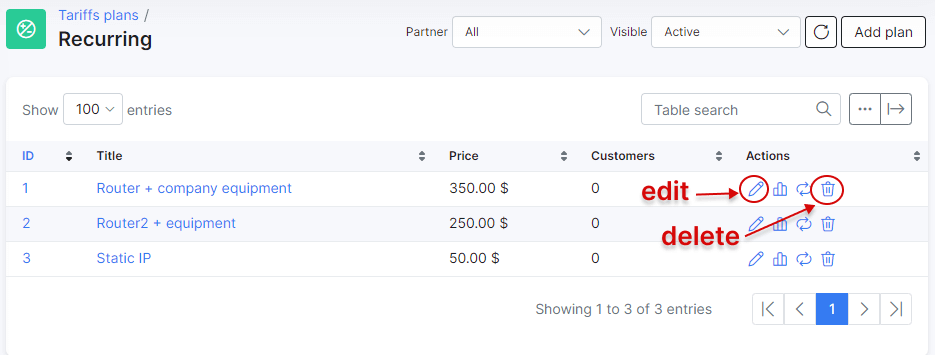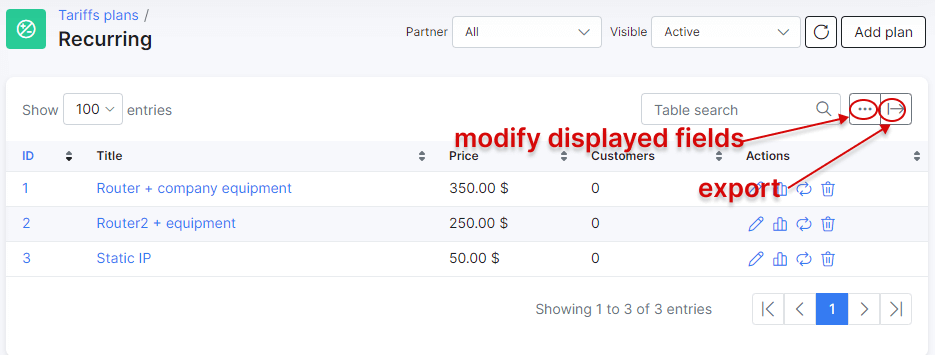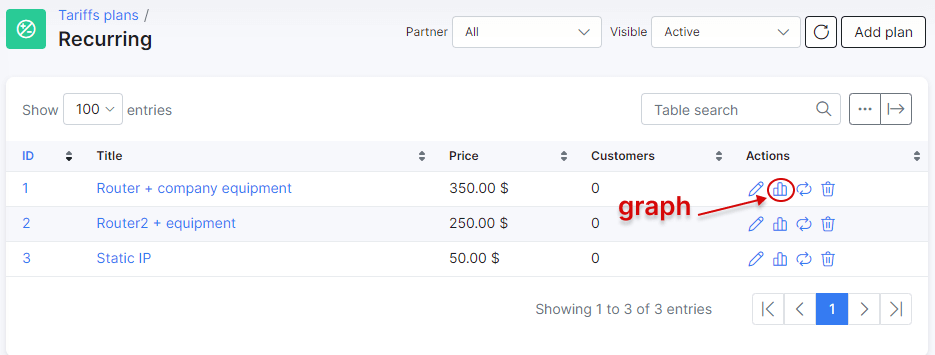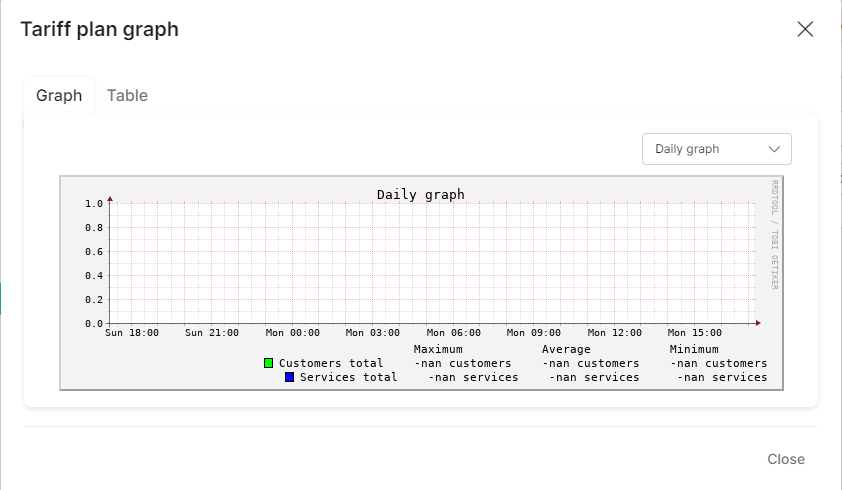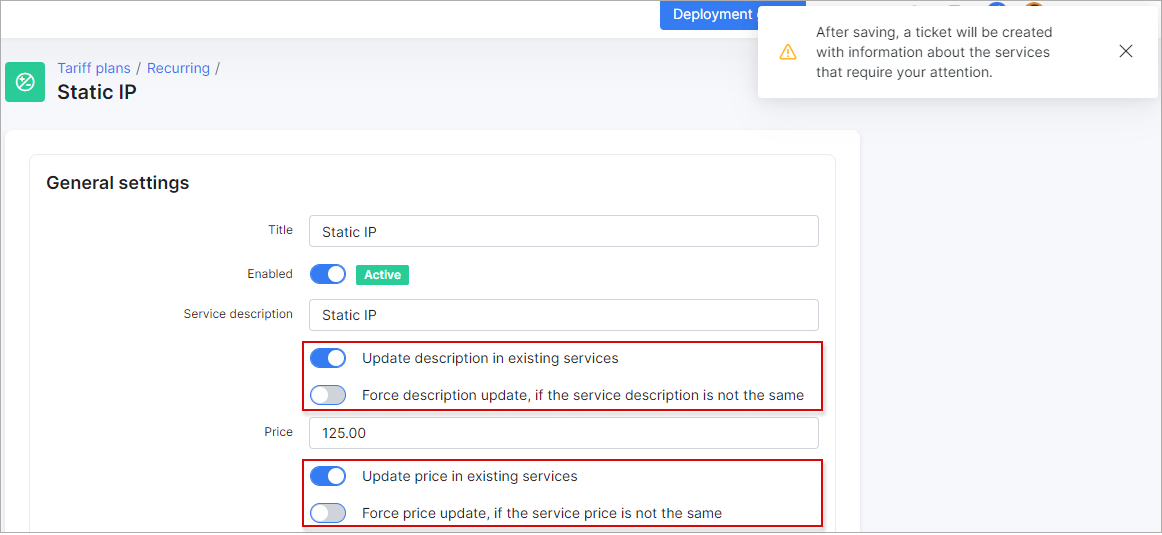¶ Recurring plans
- Overview
- Creating a plan
- Table management
- Statistical graph
- Changing a plan
- Assigning the service to customers
- Updating name and price
¶ Overview
Recurring plans are specifically designed to bill and keep track of unique services you render within your company.
For example, certain ISPs provide public IP services for users, rental of equipment, hosting or IPTV services. These are the examples of recurring tariff plans.
¶ Creating a plan
To create a recurring plan navigate to Tariff plans → Recurring and click on Add plan in the top right of the page.
You will be redirected to the add plan page where you need to enter the details of the plan in the provided fields.
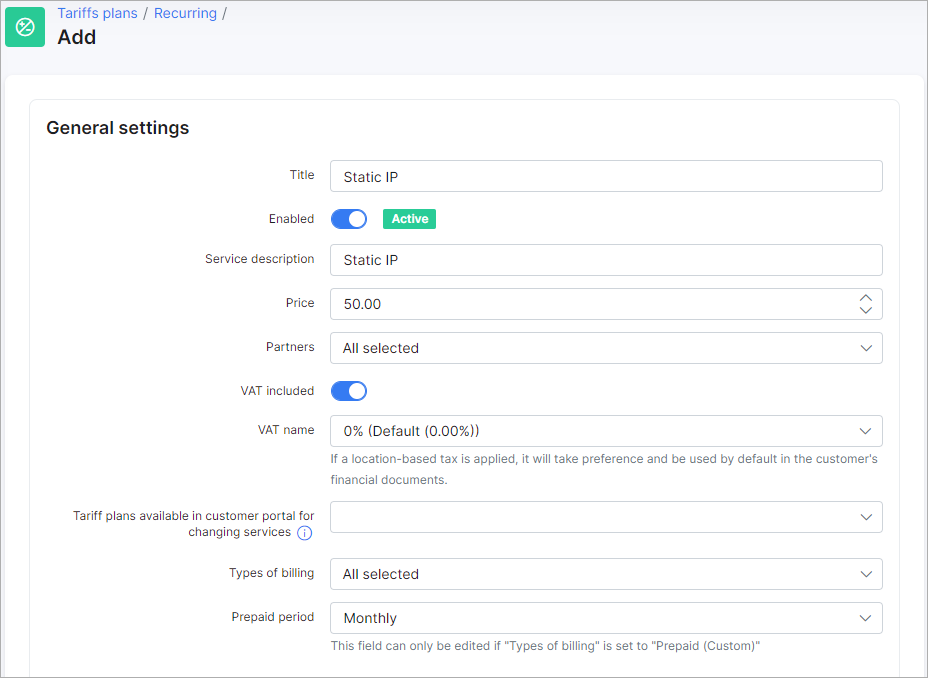
- Title - the name of the tariff in the list/table of recurring tariffs;
- Enabled - enable/disable this plan (when disabled - you won't be able to create new services);
- Service description - a brief description of the plan;
- Price - the default price for the service;
- Partners - the partners this plan will be available to;
- VAT Included - whether VAT is included in the price of the plan or not;
- VAT name - the percentage of the VAT;
 To be able to set your VAT percentage amount, you need first add it in Config → Finance → Taxes. Then you can select it in VAT field. For more information see Taxes.
To be able to set your VAT percentage amount, you need first add it in Config → Finance → Taxes. Then you can select it in VAT field. For more information see Taxes.
- Tariff plans available in customer portal for changing services - the list of other tariff plans available for changing from the current tariff in the customer's portal. For more information, please read the following tutorial: My Services;
- Types of billing - the type of billing the plan will be available to;
- Prepaid period - by default, it is set to monthly and customers will be charged for a period of a month, but it is possible to select Amount of days which will cause another field to appear: Days - this will allow you to set a period in days. (7 days (week), 10 days, etc up to 365 days);
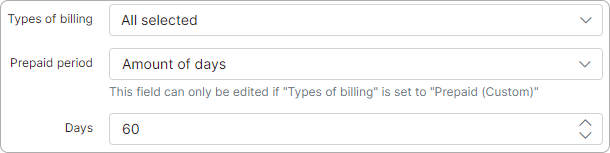
¶ Plan availability
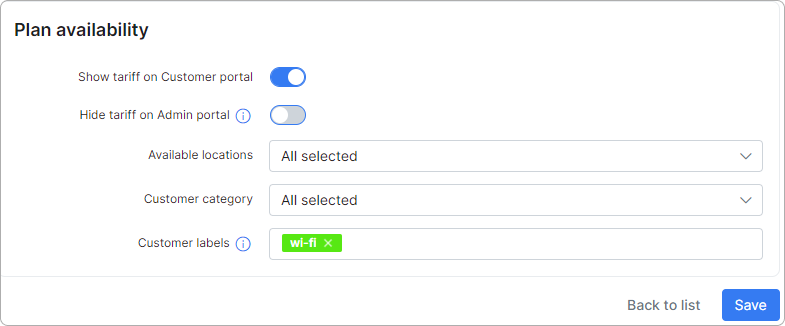
-
Show tariff on Customer portal - enable this option to make the tariff appear for ordering by customers;
-
Hide tariff on Admin portal - if a customer's location, category, and/or label is different from the tariff's values, the tariff will not be available to add as a service when the option if enabled;
-
Available locations - select available locations;
-
Customer category - select the customer category (Individual, Business or All);
-
Customer labels - select labels if you want this tariff to be available only for customers with the selected labels. Labels allow you to manage efficiently the availability of services for ordering on Customer portal.
To learn more, please read Labels and Order new products.
You can automatically create transaction categories for the respective tariff plan.
To learn more, please read Load categories from tariffs
Once the recurring plan has been created, you can edit or delete it with the icons found in the actions column of the table.
¶ Table management
Like all tables in Splynx, you can modify the appearance of content to be displayed and export the table into Excel, CSV or PDF formats. You can also choose to copy or print the table:
¶ Statistical graph
You can also view a graph of the amount of customers on this plan in the Actions column:
After clicking the graph button, the following window appears:
The graph can be presented by hour, day, week, month or year.
¶ Changing a plan
The Change plan icon  can be used to change the plan in a mass action for all the customers subscribed to this plan. Please follow the link below for more information:
can be used to change the plan in a mass action for all the customers subscribed to this plan. Please follow the link below for more information:
Change plan.
¶ Assigning the service to customers
After creating a recurring plan, you can assign it as a service to a customer. To assign a service to a customer, navigate to Customers → List, select the specific customer, open their Services tab and click on Add service button located at the top right of the page:
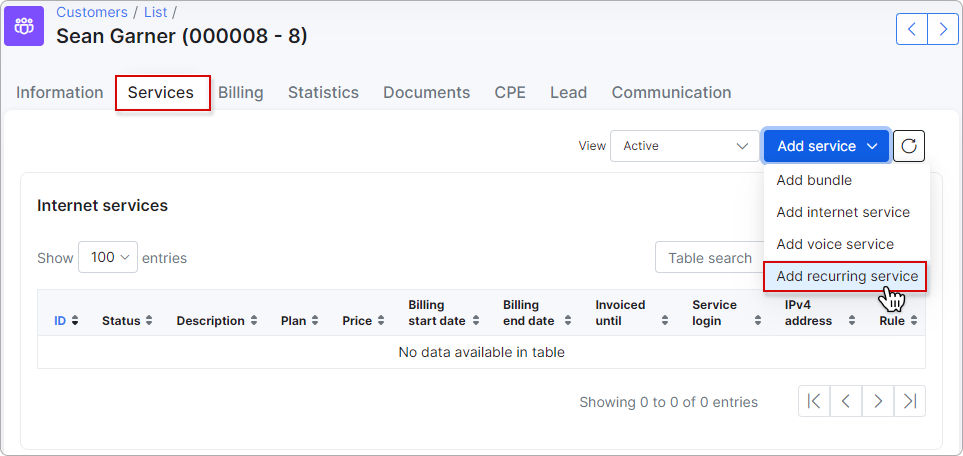
In a new window, select a plan from the drop-down list and specify the data in the fields provided for the service:
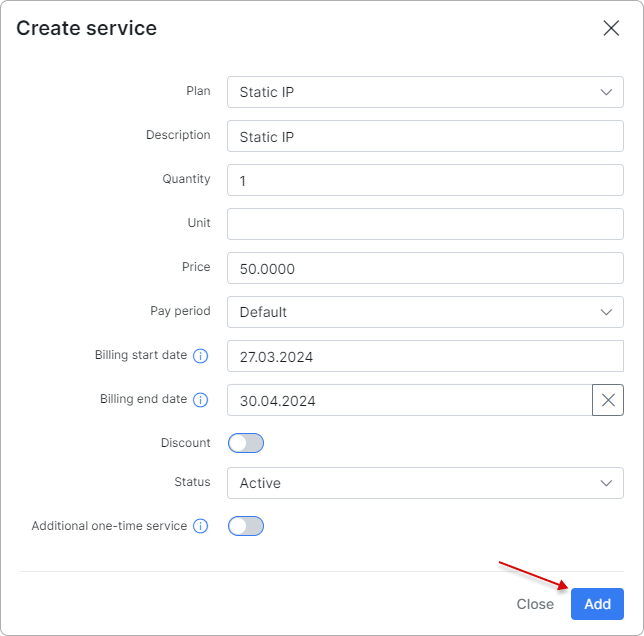
After being added, the service appears in the customer's service tab:
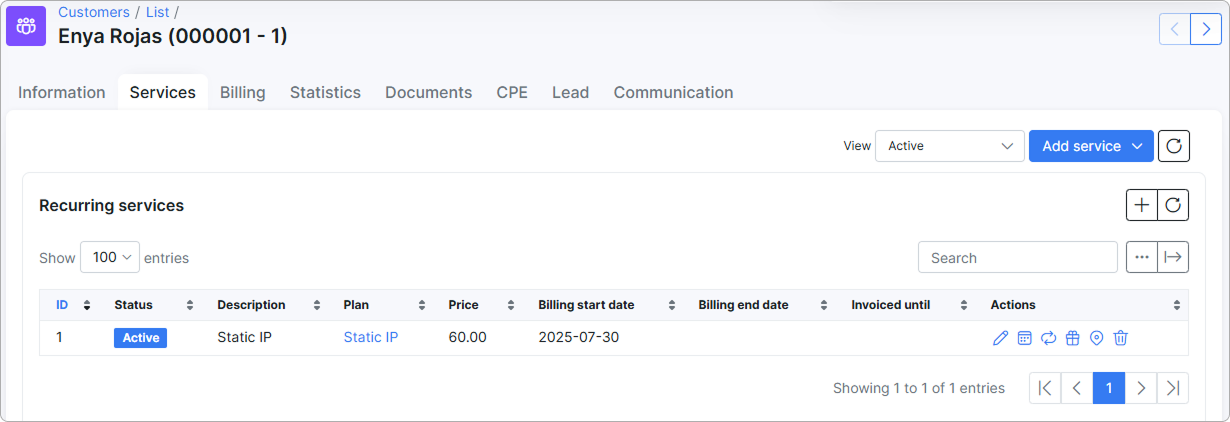
¶ Updating name and price
Another option is updating the name and price of a plan. Sometimes a business needs to increase/decrease price for plans or change the description, and in Splynx you can do it by clicking on Edit  next to the tariff plan. The following window will open with the additional toggles under the description and price fields:
next to the tariff plan. The following window will open with the additional toggles under the description and price fields:
If you need to change Service description or/and Price but you do not want to overwrite the changes (if any) in description and price made in customer services subscribed to this tariff plan, enable Update description in existing services (meaning if they are the same). If the description and price are not the same, they will remain unchanged for such services.
In case you need to change Service description or/and Price even for all services subscribed to this tariff plan, enable Force description/price update, if the service description/price is not the same. Please be careful with this option because all the previous changes made in services subscribed to this tariff plan will be overwritten!