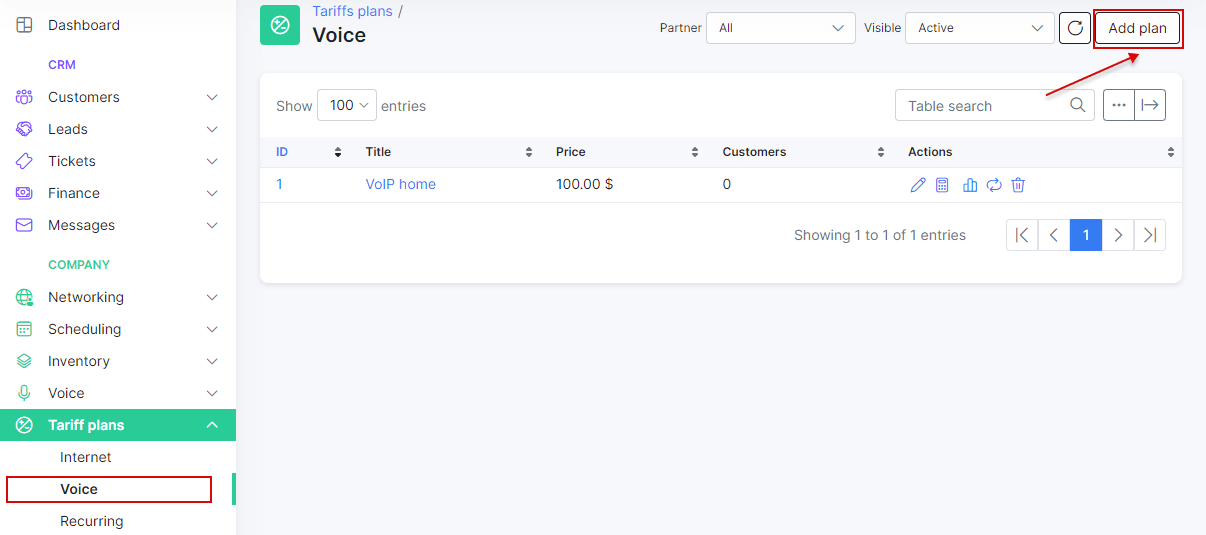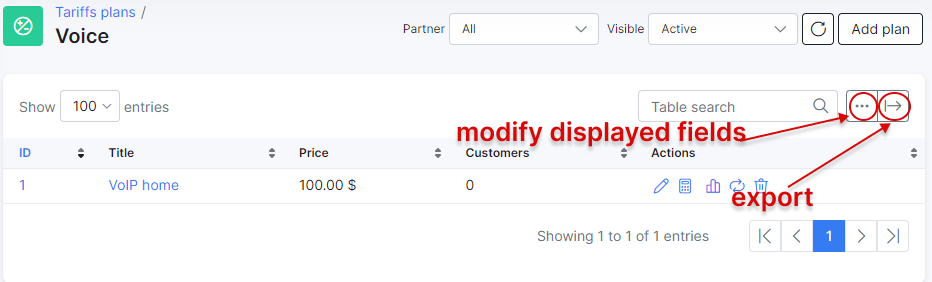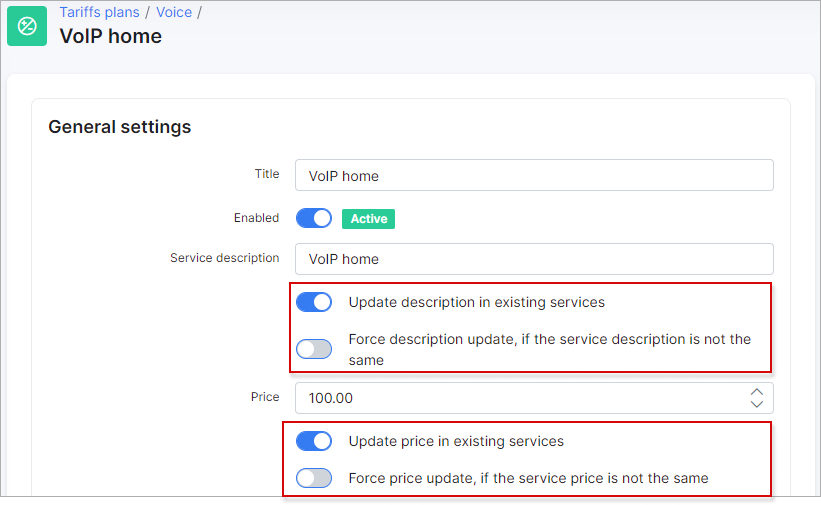¶ Voice plans
- Overview
- Adding a plan
- Statistical graph
- Changing a plan
- Adding a service for the customer
- Voice CDR processing
- Updating the name and price
¶ Overview
This is the home of your voice services you will provide to your customers.
Why use Voice plans in Splynx?
We can provide two main reasons using Splynx for voice plans:
- Charging customers monthly fees for voice services such as VOIP, Toll numbers, Number rentals or Mobile plans.
- Processing of VOIP CDR's. Splynx can automatically or manually process the CDR's from Voice platforms, attach calls from CDRs to corresponding customers, create transactions for voice service usage and make one common invoice for Voice and Internet services.
¶ Adding a plan
To configure a voice plan, navigate to Tariff plans → Voice and click on Add plan button at the top right of the page:
You will be redirected to the add plan page where you can create a new voice plan by filling in the following parameters:
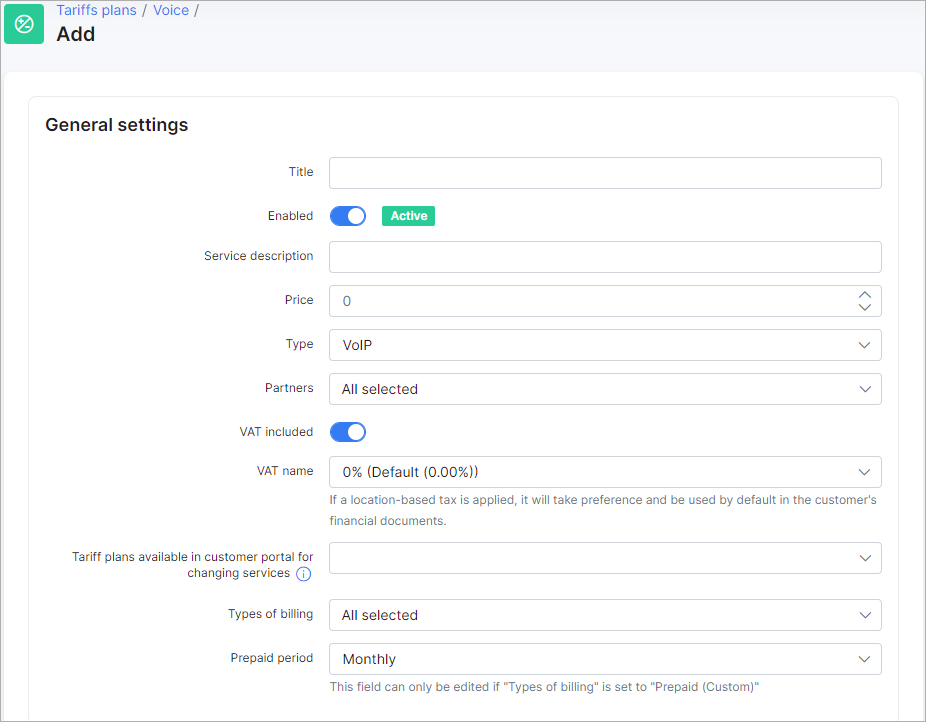
- Title - the name of the tariff in the list of voice tariffs.
- Enabled - enable/disable this plan (when disabled - you won't be able to create new services).
- Service description - the description of the plan.
- Price - the price for the service.
- Type - the options are VoIP, Fix, or Mobile.
- Partners - the partners this plan will be available to.
- VAT included - whether VAT is included in the price of the plan or not.
- VAT name - the percentage of the VAT.
 To be able to set your VAT percentage amount, you need first add it in Config → Finance → Taxes. Then you can select it in the VAT field. For more information see Taxes.
To be able to set your VAT percentage amount, you need first add it in Config → Finance → Taxes. Then you can select it in the VAT field. For more information see Taxes.
- Tariff plans available in customer portal for changing services - the list of other tariffs available for changing from the current tariff in the customer's portal. For more information, please read the following tutorial - My Services;
 If the customer is on this tariff plan and the Portal configuration permits plan changes, they can select any plan from the dropdown list to switch to.
If the customer is on this tariff plan and the Portal configuration permits plan changes, they can select any plan from the dropdown list to switch to.
- Types of billing - the types of billing the plan will be available to.
- Prepaid period - by default, it is set to monthly and customers will be charged for a month, but it is possible to select Amount of days which will cause another field to appear: Days - this will allow you to set a custom period in days (7 days (week), 10 days, etc up to 365 days):
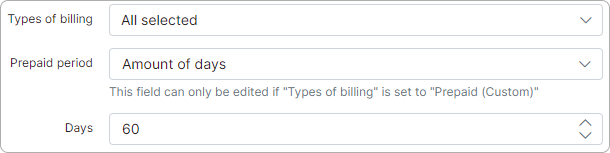
¶ Plan availability
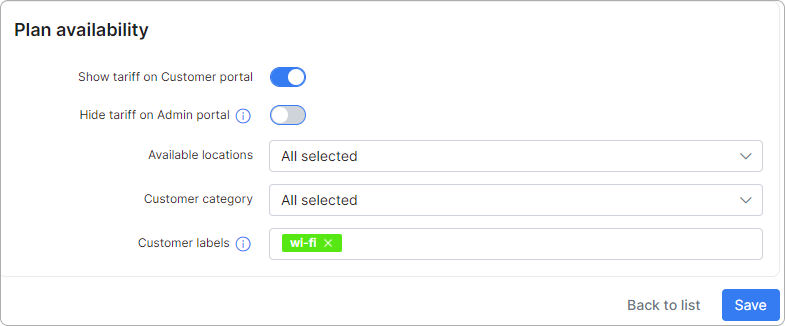
-
Show tariff on Customer portal - enable this option to make the tariff appear for ordering by customers;
-
Hide tariff on Admin portal - if a customer's location, category, and/or label is different from the tariff's values, the tariff will not be available to add as a service when the option if enabled;
-
Available locations - select available locations;
-
Customer category - select the customer category (Individual, Business or All);
-
Customer labels - select labels if you want this tariff to be available only for customers with the selected labels. Labels allow you to manage efficiently the availability of services for ordering on Customer portal.
To learn more, please read Labels and Order new products
You can automatically create transaction categories for the respective tariff plan.
To learn more, please read Load categories from tariffs
Once the voice plan has been created, it is possible to edit or delete it with the icons found in the actions column of the voice plans list:  or
or  .
.
¶ Statistical graph
It is also possible to view a statistical graph of traffic for this plan with the use of the graph  icon in the Actions column.
icon in the Actions column.
You can filter the data displayed in the graph by hour, day, week, month, or year:
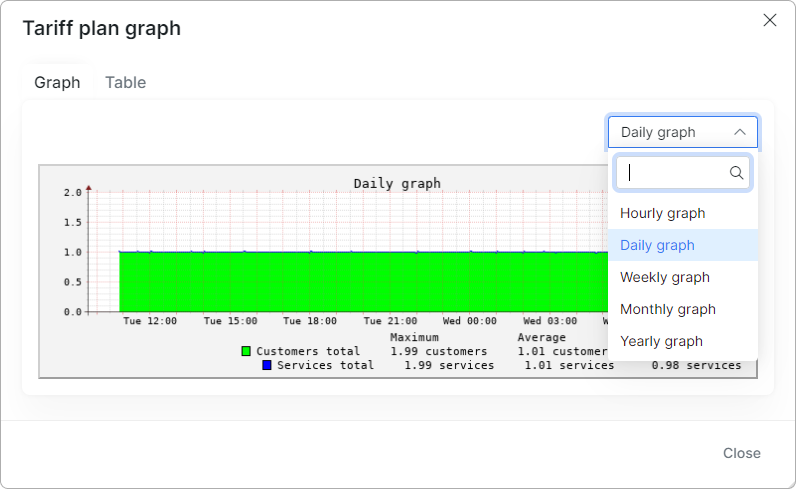
Alternatively, this data can be presented in a table format and filtered by a specific period of time:
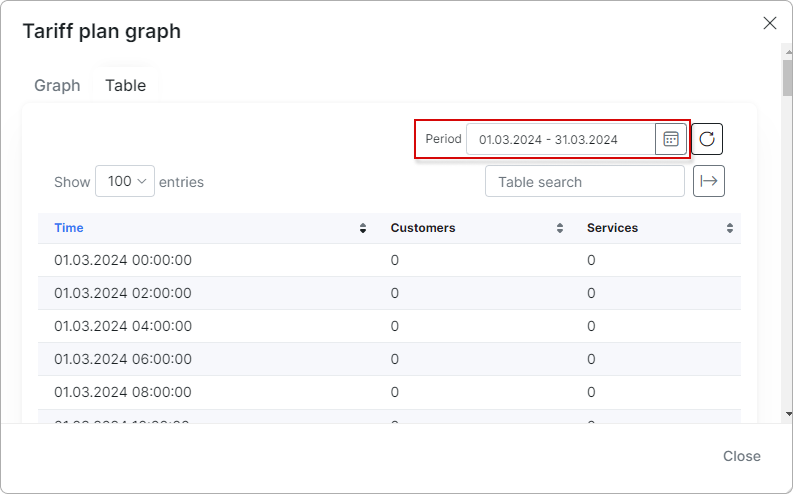
¶ Changing a plan
The Change plan  icon can be used to change the plan in a mass action for all customers subscribed to this plan. Please follow the link below for more information: Change plan.
icon can be used to change the plan in a mass action for all customers subscribed to this plan. Please follow the link below for more information: Change plan.
¶ Adding a service for the customer
Like all tables in Splynx, you can modify the appearance of content to be displayed and export the table into Excel, CSV or PDF formats. You can also choose to copy or print the table:
After creating a voice plan, you can assign it now as a service to a customer. For this, navigate to Customers → List, select the specific customer, open their Services tab and click on Add service button at the top right of the page:
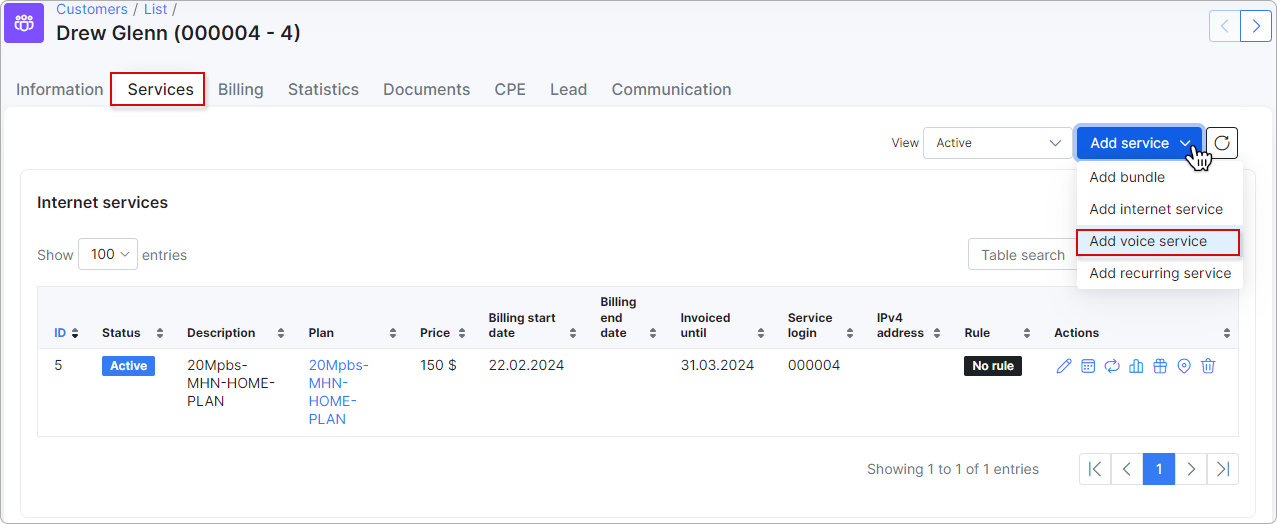
A window will appear to create the service, where you need to select a plan from the drop-down list and specify the data in the fields provided for the service:
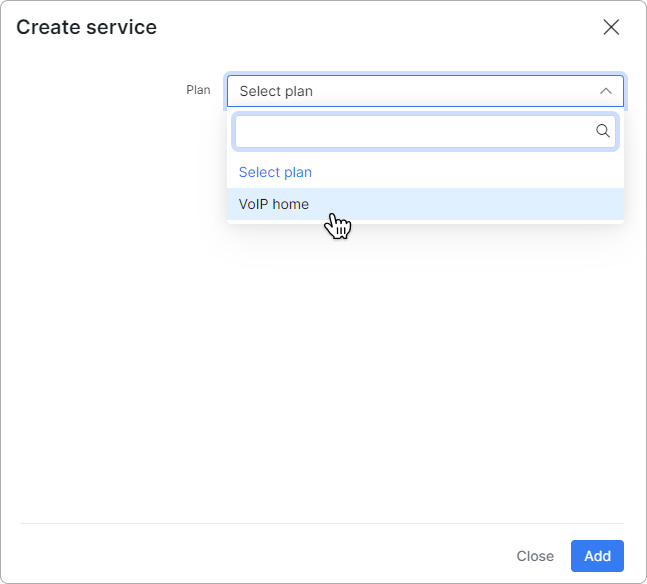
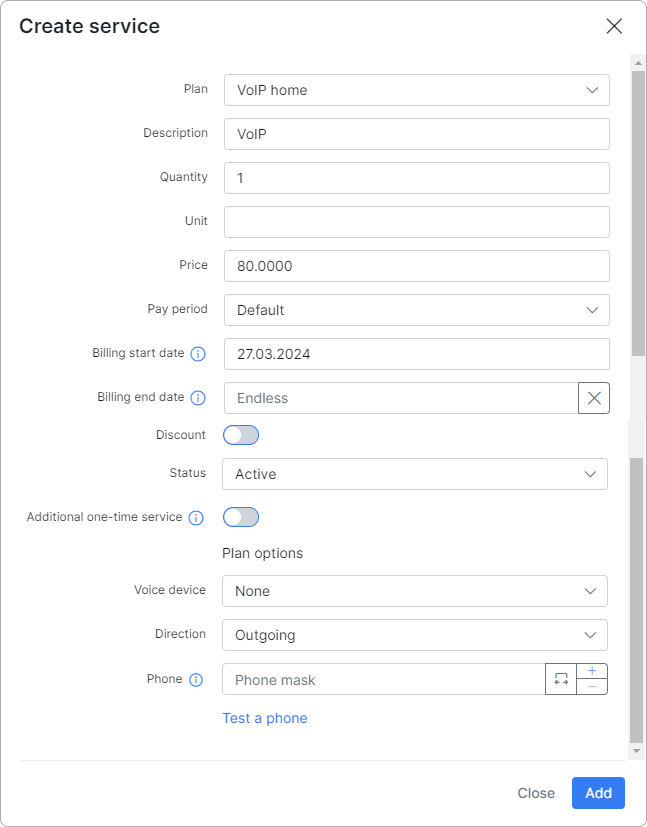
Once you have completed the service data form and added it, it will appear in the service table of the customer:
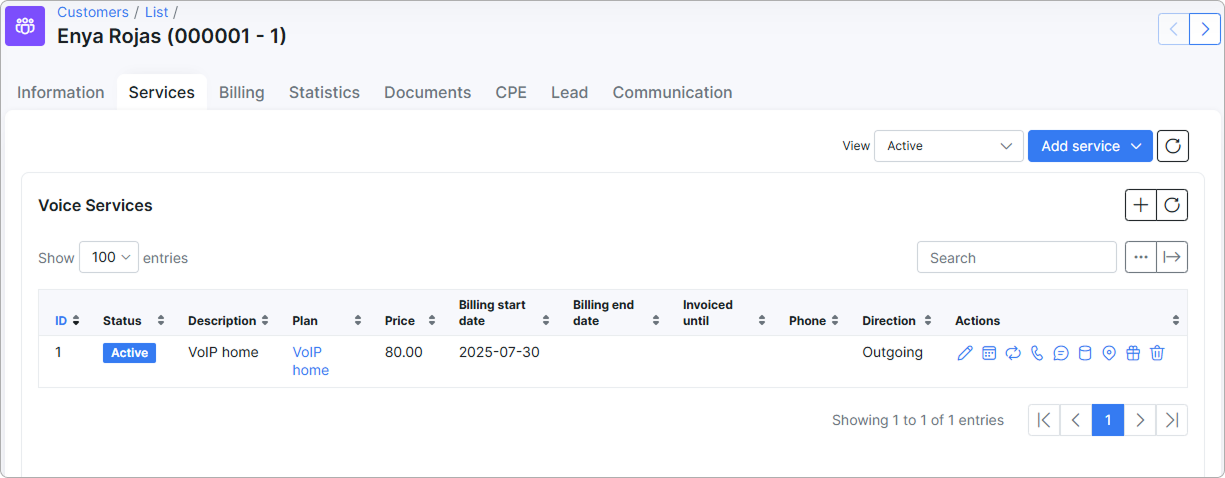
¶ Voice CDR processing
In the list of voice plans, under the actions column, there is the following icon:  .
.
This icon refers to the rates and prices of voice services according to preconfigured/loaded rates tables for CDR's.
For more information about voice CDR processing, please click here.
¶ Updating the name and price
Another option is updating the name and price of a plan. Sometimes a business needs to increase/decrease price for plans or change the description, and in Splynx you can do it by clicking on Edit  next to the tariff plan. The following window will open with the additional toggles under the description and price fields:
next to the tariff plan. The following window will open with the additional toggles under the description and price fields:
If you need to change Service description or/and Price but you do not want to overwrite the changes (if any) in description and price made in customer services subscribed to this tariff plan, enable Update description in existing services (meaning if they are the same). If the description and price are not the same, they will remain unchanged for such services.
In case you need to change Service description or/and Price even for all services subscribed to this tariff plan, enable Force description/price update, if the service description/price is not the same. Please be careful with this option because all the previous changes made in services subscribed to this tariff plan will be overwritten!