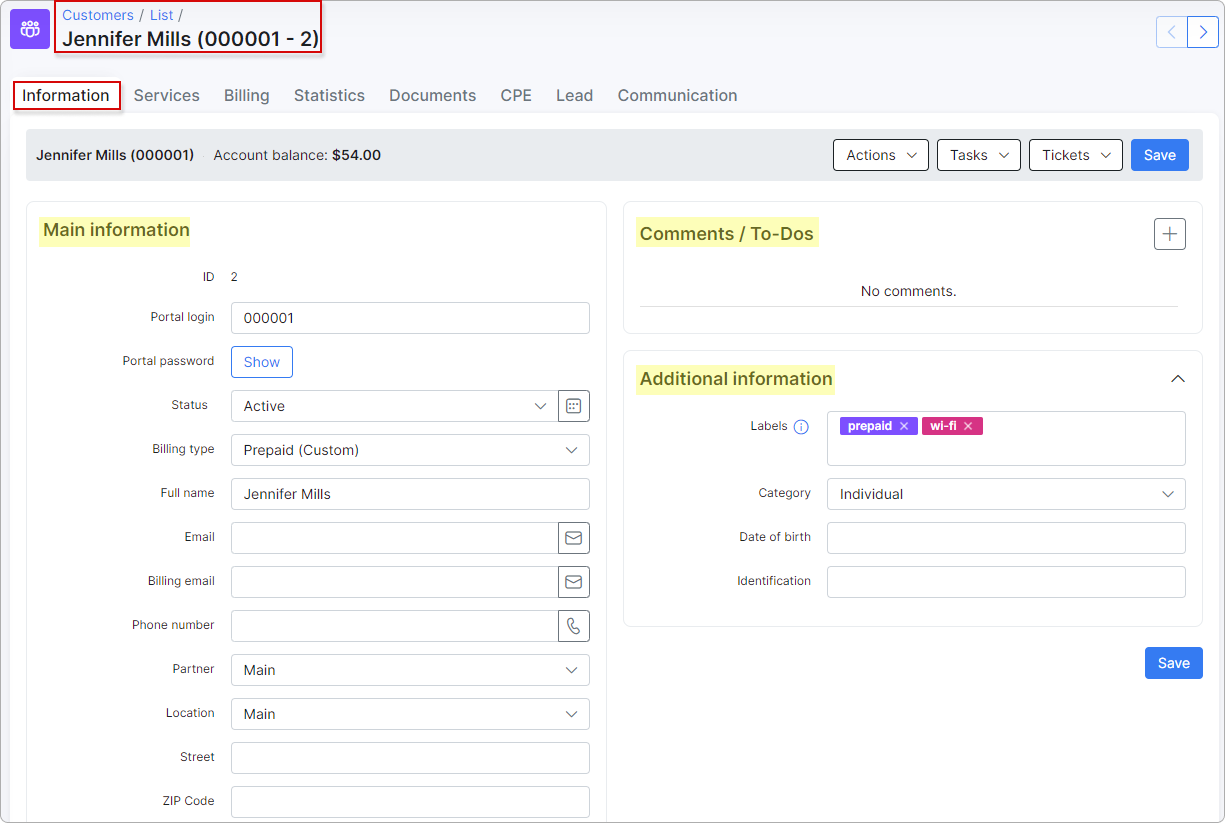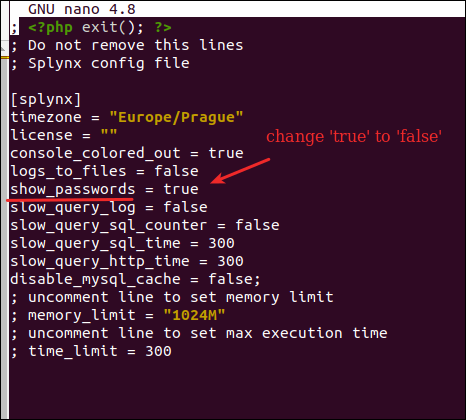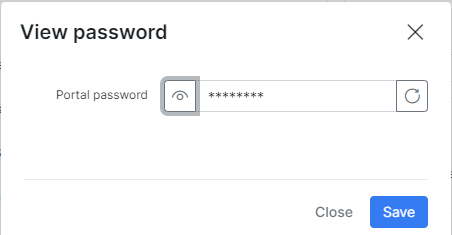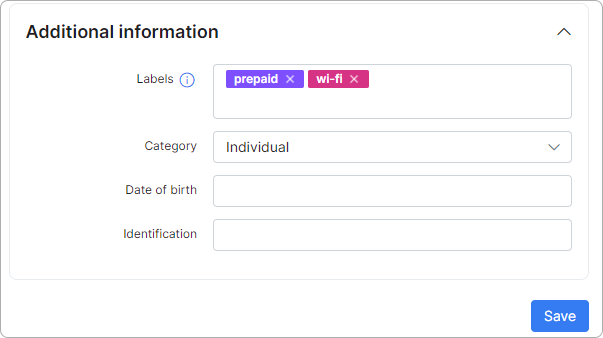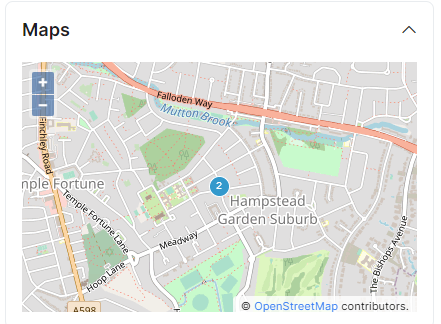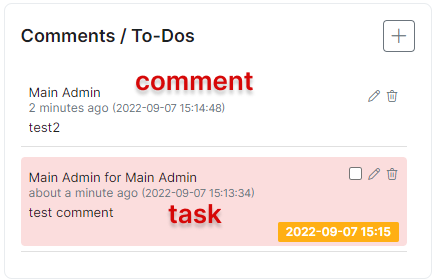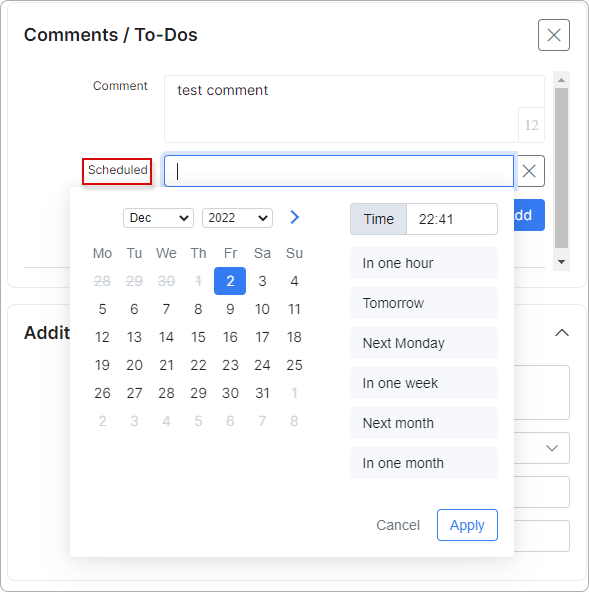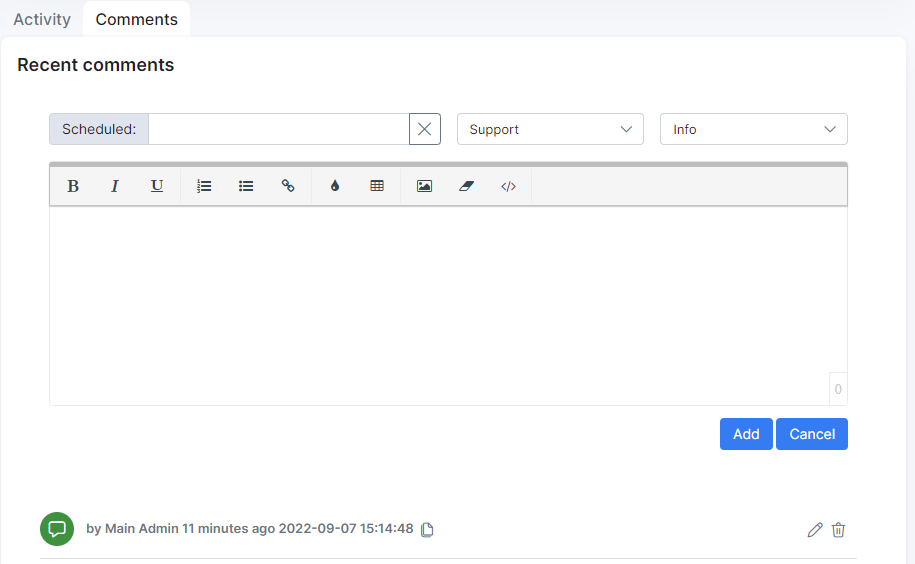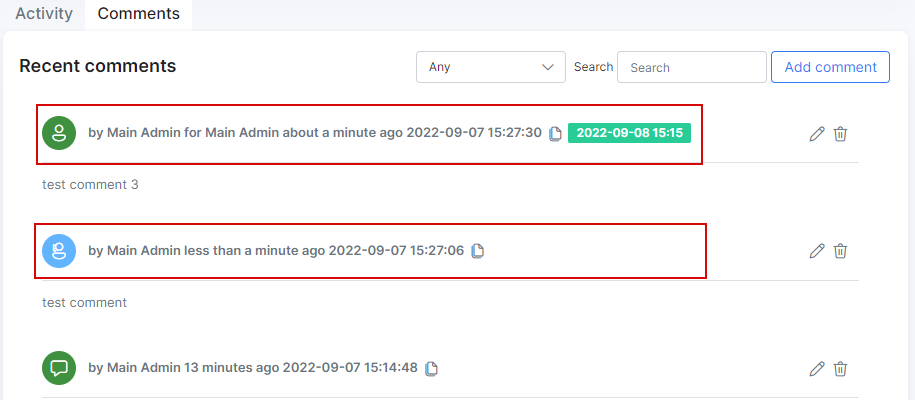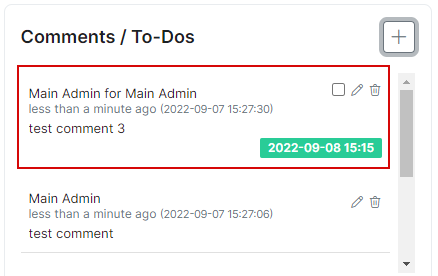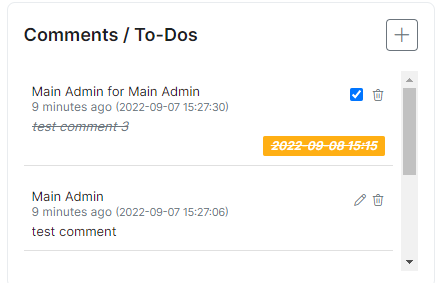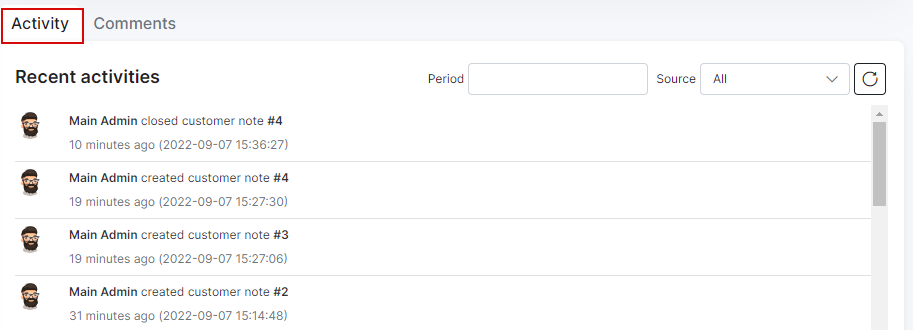¶ Customer information
¶ Overview
The customer information tab consists of a top bar and 4 sections: Main Information, Additional Information, Maps, and Comments/To-Dos. Additionally, at the bottom of the information page, you will find Activity and Comments tabs related to the user account.
To edit the customer's information, navigate to Customers → List, select the customer (click on Full name, ID or Portal login value of the required customer).
¶ Top bar
On the top bar, you can see the customer's name, their account balance, a Save button to save all changes made on the Information page, and three drop-down menus: Actions, Tasks, and Tickets.
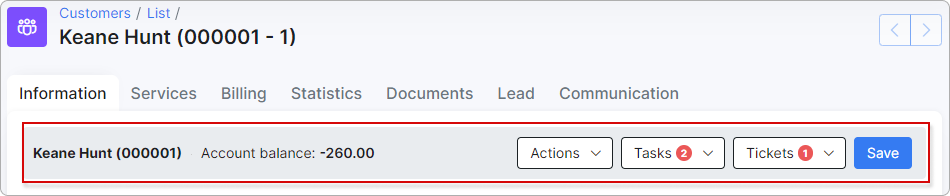
¶ Actions
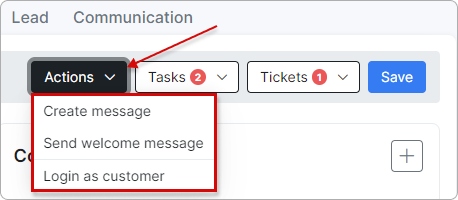
- Create message - you can create and send messages to the customer on their portal or via email/SMS.
 The sending of emails and SMSes has to be preconfigured first.
The sending of emails and SMSes has to be preconfigured first.
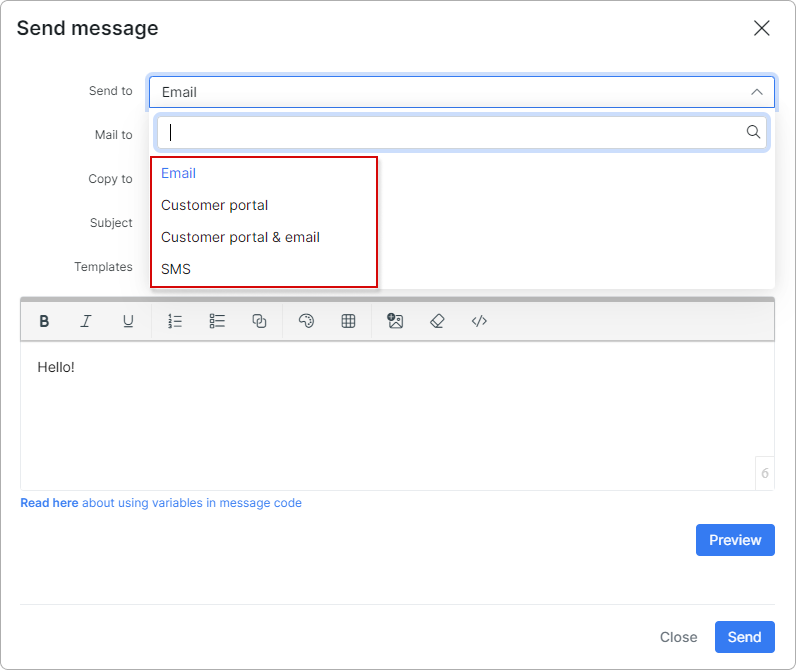
- Send welcome message - you can send a welcome message to this customer, which will appear on their portal.
 Ensure that the Messages section is enabled in the 'Menu' section of the Customer Portal configuration.
Ensure that the Messages section is enabled in the 'Menu' section of the Customer Portal configuration.
To learn more about messages in the Customer Portal, please refer to this article: Messages.
- Login as customer - by selecting this option, you will be promptly directed to the customer's portal.
¶ Tasks
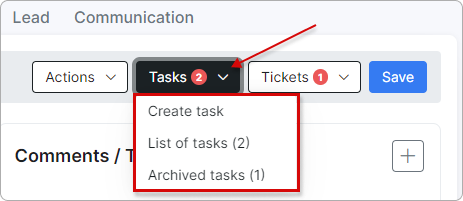
From here, you can perform the following actions for this customer: create a task, view a list of tasks related to this customer, or access their archived tasks if there are any.
¶ Tickets
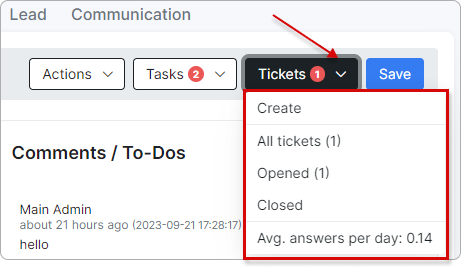
From here, you can perform the following actions for this customer: create a ticket, view all their tickets, or filter by Opened/Closed status. At the bottom of the menu, you'll find statistics on the average number of answers per day.
¶ Main information
-
ID - the customer's id within the system, allocated by the system in a sequential order;
-
Portal login - username used to log into Customer Portal;
-
Portal password - password used to log into Customer Portal (passwords are masked by default but it is possible to view the password in plain text by simply clicking
Showbutton);
 In order to prevent the display of customer's password for admin accounts, please change
In order to prevent the display of customer's password for admin accounts, please change show_passwords parameter value from true to false in config file:
nano /var/www/splynx/config/config.php
- Status - options to set are: New, Active, Inactive, Blocked (some functions are available to Active customers only, e.g. for the client to make use of services. Also, it is necessary to customer to be inactive in order to delete them
Inactive → Save → Actions → Delete).
 If there is at least one task for changing a customer's status in the future, the calendar icon will change its color from gray to orange. Clicking on it will display such task(s):
If there is at least one task for changing a customer's status in the future, the calendar icon will change its color from gray to orange. Clicking on it will display such task(s):
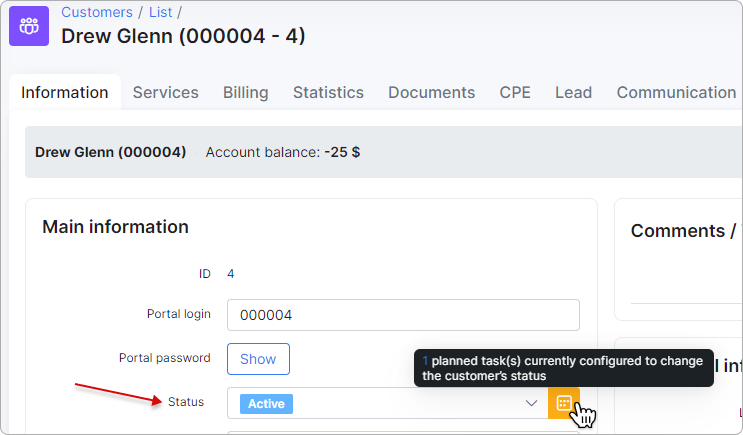
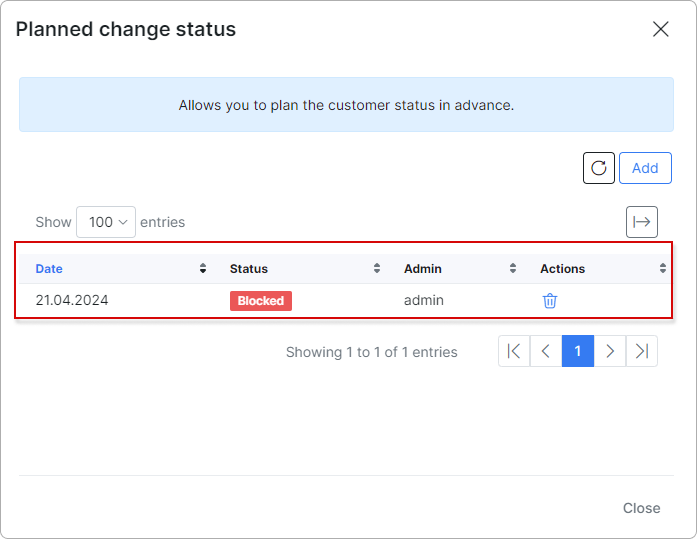
To learn more, please read
Statuses
¶  Clarification of statuses relation:
Clarification of statuses relation:
Click here for more information
-
If the customer has an
unpaidinvoice (e.g. an invoice was created inBilling daydate) and the customer doesn't pay the invoice before the date ofBilling due, the customer status will be changed toBlocked, but the service (e.g. Internet service) is still be active; -
The invoice status in period from
Billing daytoBilling duedate isunpaid, fromBilling duetoDeactivation periodand afterDeactivation periodthe invoice will be considered asoverdue; -
If the customer with
Blockedstatus pays theoverdueinvoice, the customer's status will be changed toActive; -
If the customer with
Blockedstatus doesn't pay the invoice before the date of theDeactivation perioddate, his status will be changed toInactive (doesn't use service). And after he decided to pay the invoice, the status would becomeActive; -
If the customer has
Inactive (doesn't use service)status, his service (e.g. Internet service) will bedisabled(withBilling start date=Billing daydate andBilling end date=Deactivation perioddate) and the duplicate of the previous service will be created withPausedstatus, itsBilling start date= the date ofDeactivation period.
After the customer decided to pay theoverdueinvoice, the status of the duplicate service will becomeActive, and itsBilling start datewill be changed to the invoice payment date.
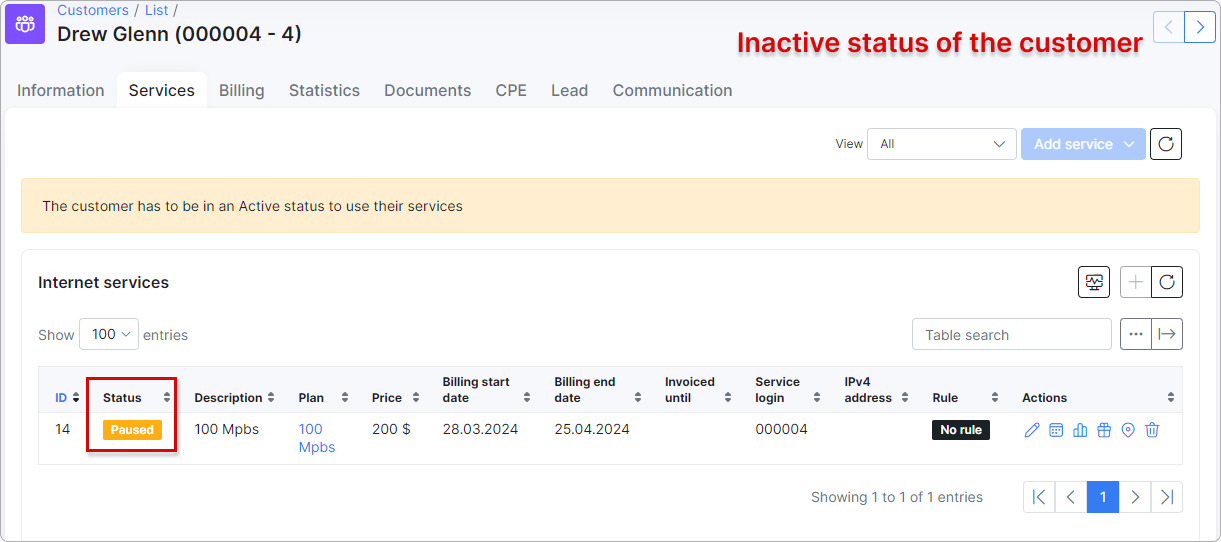
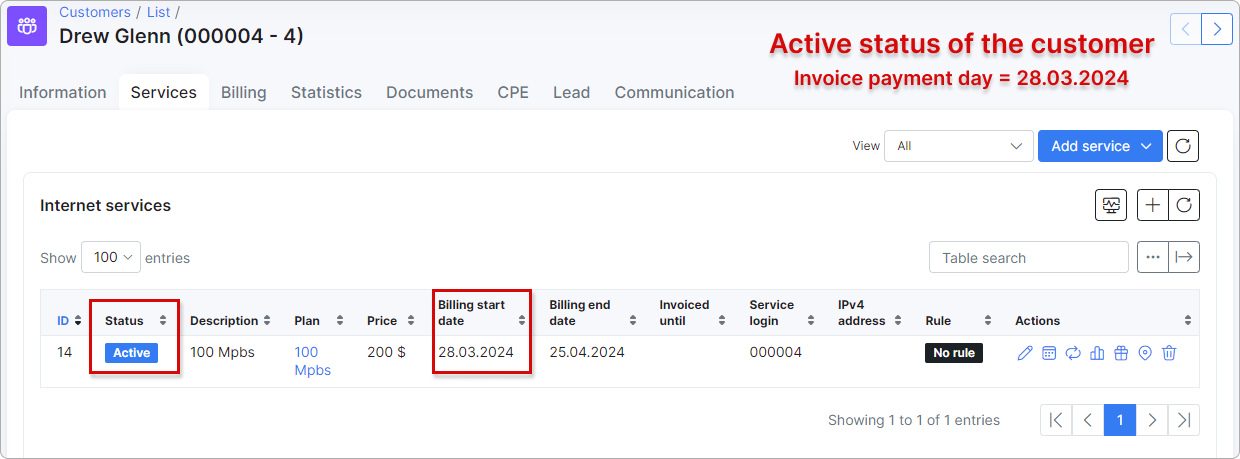
- Billing type - the options are Recurring payments and Prepaid (custom);
- Recurring - type of billing following a full period in a fixed cycle and paid for either by prepay or post-pay;
- Prepaid(custom) - type of billing set to a custom period and paid for in advanced;
-
Full name - full name of the customer;
-
Email - email address(es) of the customer, multiple emails separated by comma ",";
-
Billing email - email address of the customer only for the billing correspondence (the multiple ones are separated by comma ","). The current field has the next logic:
1) if the billing email field is empty - all emails are sending to email(-s) from main "Email" field;
2) if there is the email in the "Billing email" field - all billing notifications will be sent to this billing email and all other emails will be sent to email from main "Email" field. As a result, Splynx does not duplicate the billing notifications to email(-s) from the main "Email" field;
3) in case only the billing email was added, ("Email" field is empty), customer receives only the billing related letters, all others letters will not be sent by Splynx. -
Phone Number - phone number(s) of the customer, multiple numbers separated by comma ",";
-
Partner - partner that the customer belongs to;
-
Location - location that the customer belongs to in the listed locations;
-
Street, ZIP Code, City - Physical address fields of the customer;
-
Geo data - physical coordinates of the customer address;
-
Date Added - when the customer was added to Splynx.
¶ Additional information
By default, there are the following fields in this section:
-
Labels - select an applicable label(-s) (if necessary). Labels are used to define new service order availability alongside tariff plans. You can filter customers by labels and decide what services will be available for ordering on Customer portal depending on the customer's label(-s).
-
Category - choose the customer's category (Individual or Business);
-
Date of birth - you can enter the customer's date of birth here;
-
Identification - customer's identification number.
It is possible to create additional fields for any additional information required/preferred in your system with the Additional fields function.
Additional fields created will be displayed in the Additional information section.
¶ Maps
This is a physical representation of the customer's address. If the customers address is set and maps is configured within the system, you will be able to view the customer's physical location on the map:
Maps can be configured in Config → Main → Maps.
¶ Comments and To-Dos
In this section it is possible to add, edit or remove quick comments and set to-do tasks. They will be visible for other administrator accounts as well.
To create a task, set the date in Scheduled field:
The Comments tab provides more functionality when we add comments - the relative type and category of message can be specified:
If you set date in Scheduled field, such comment will be automatically transferred to Comments/To-Dos as a task:
After checking the box for this task, it will be shown as completed:
¶ Activity
It is represented as a tab at the bottom of a customer information page. In this tab you can find all the applied actions related to the settings of a customer account.
The information is displayed in a chronological order and can be sorted using Period and Source filters.